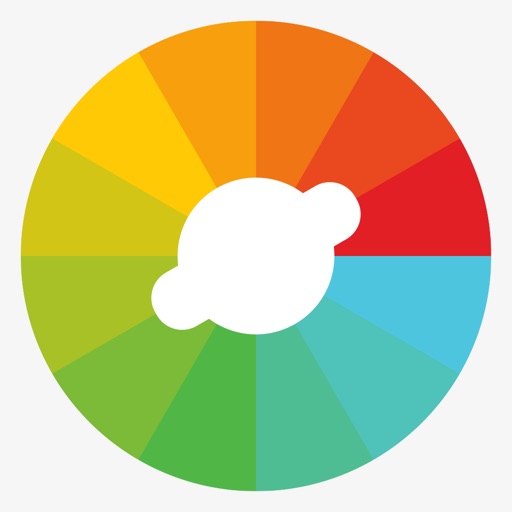
With Bignote Palette Remote, you can easily control all functions of the Bignote Palette PC version on your smart device

Palette Remote
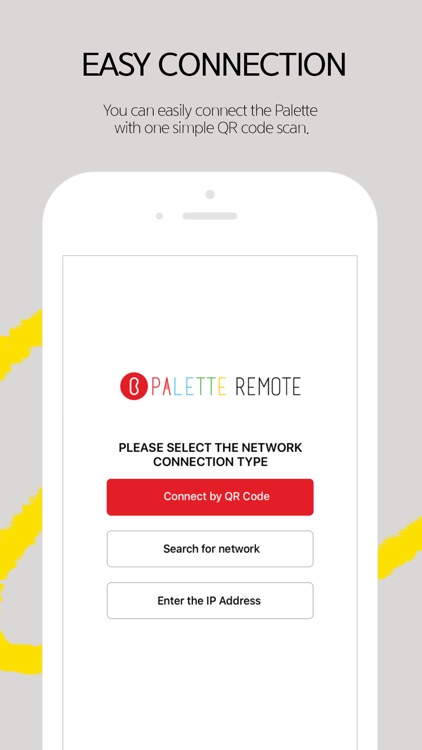
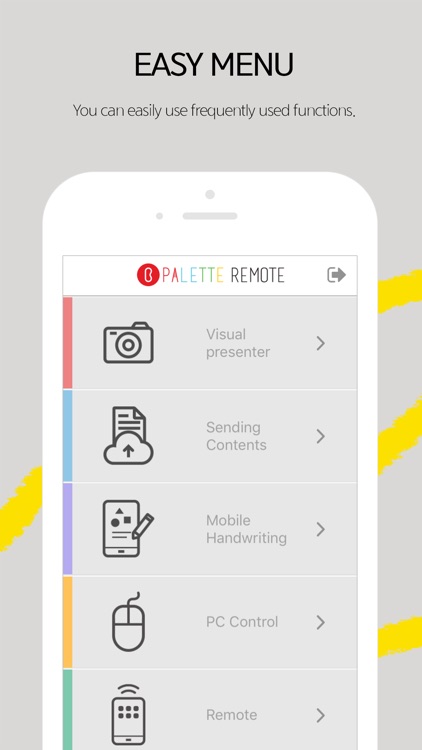
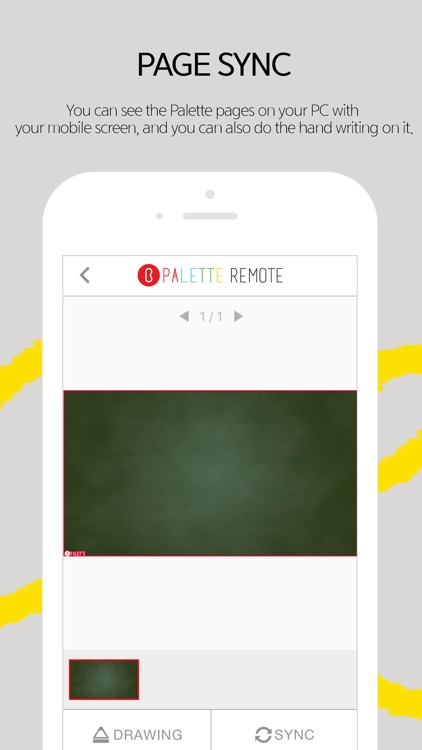
What is it about?
With Bignote Palette Remote, you can easily control all functions of the Bignote Palette PC version on your smart device.
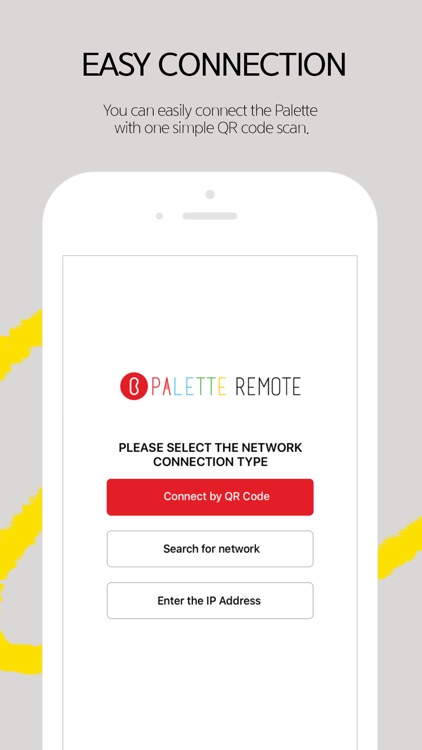
App Screenshots
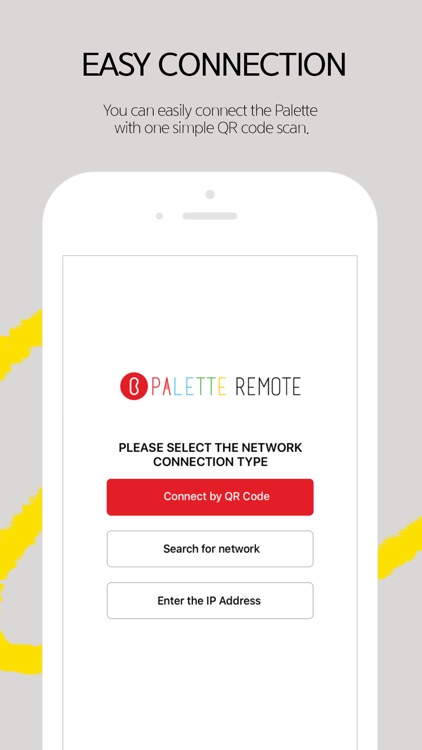
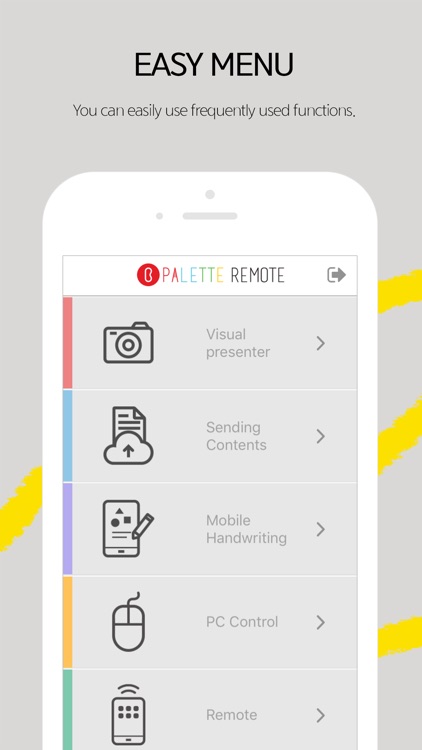
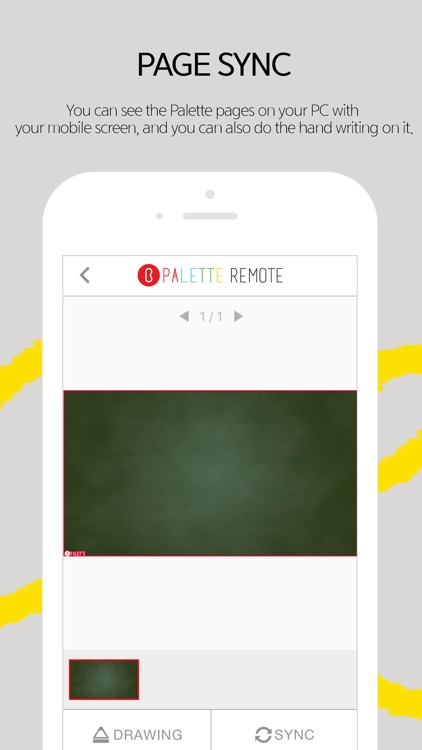
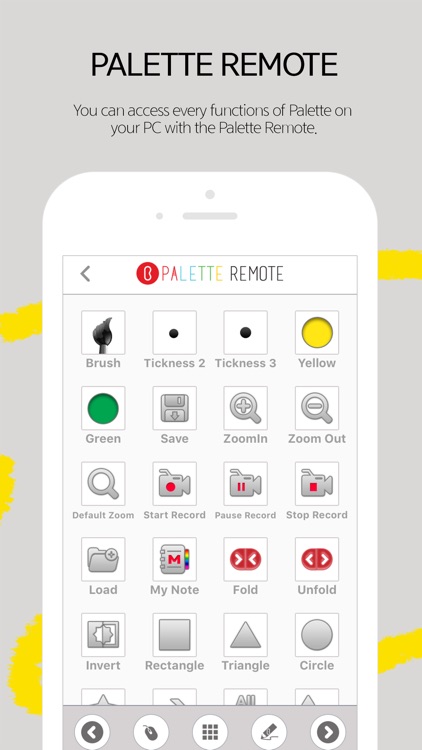
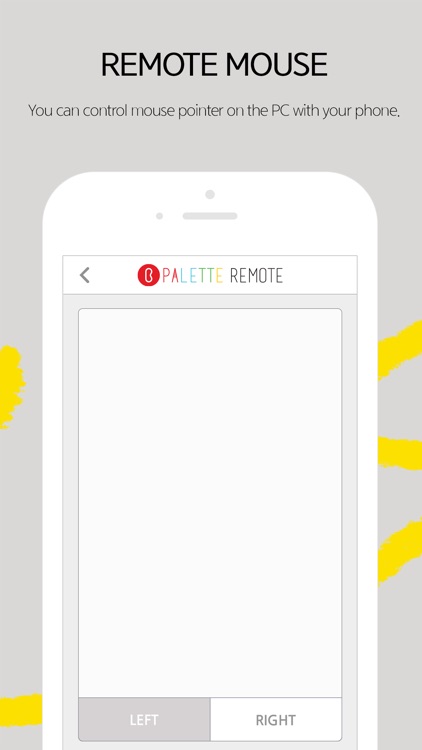
App Store Description
With Bignote Palette Remote, you can easily control all functions of the Bignote Palette PC version on your smart device.
You can use all functions such as handwriting, recording the screen including the contents of the handwriting, and even saving the screens of your handwriting as PNG, PPT, DOC and PDF format.
In addition, you can share photos which you take with your phone with your PC, or sync it with your PC's screen. With this function, you don't have to bind in front of PC or white board.
Now feel free to move around with the Bignote Palette Remote App during the presentation or teaching activities.
*** How to use ***
In order to use the pallet remote, you have to go through the following procedure.
1. Download and install the Palette PC version at the link below.
http://software.naver.com/software/detail.nhn?softwareId=GWS_001998&categoryId=A0400000
2. Connect your mobile phone and computer to the same Wifi network.
3. Connect to the PC's network through the following options on the Palette Remote App installed on the mobile phone.
- Connection via QR Code
- Connection via Network search
- Connection via entring the network address
(You can finding your PC's IP at the setting menu on the Palette PC version.)
Download PC version Palette software
http://software.naver.com/software/detail.nhn?softwareId=GWS_001998&categoryId=A0400000
User Manual
http://www.islkorea.com/kr/sub01_02.jsp?tab=remote#palette_remote
AppAdvice does not own this application and only provides images and links contained in the iTunes Search API, to help our users find the best apps to download. If you are the developer of this app and would like your information removed, please send a request to takedown@appadvice.com and your information will be removed.