VIEW PDF DOCUMENT
PDF Pages
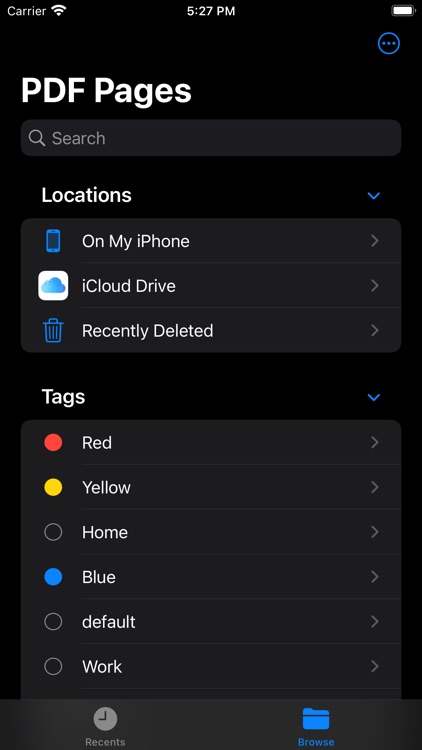
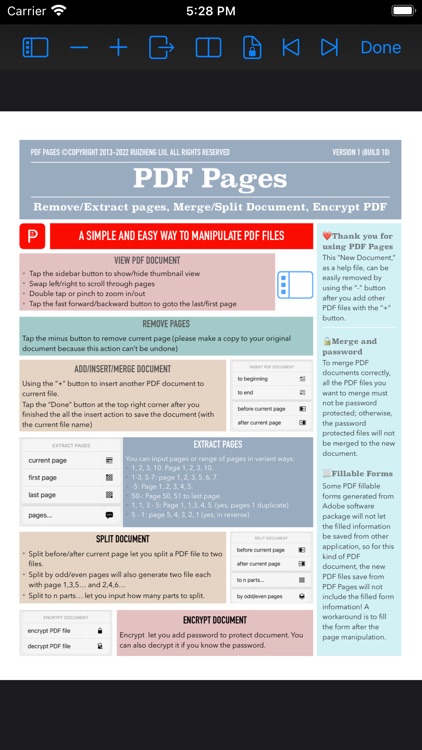
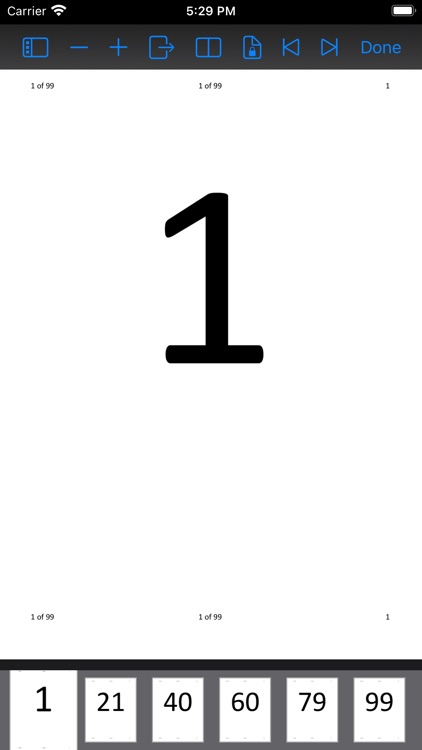
What is it about?
VIEW PDF DOCUMENT
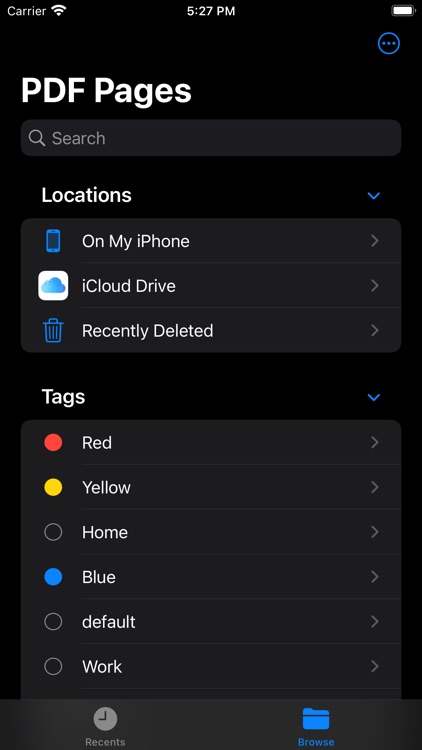
App Screenshots
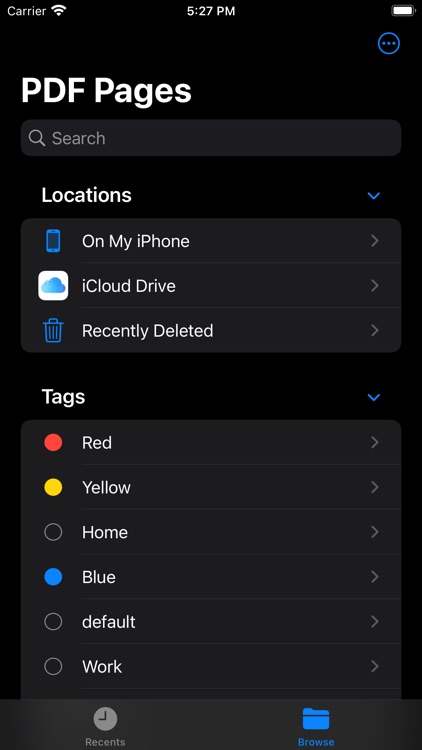
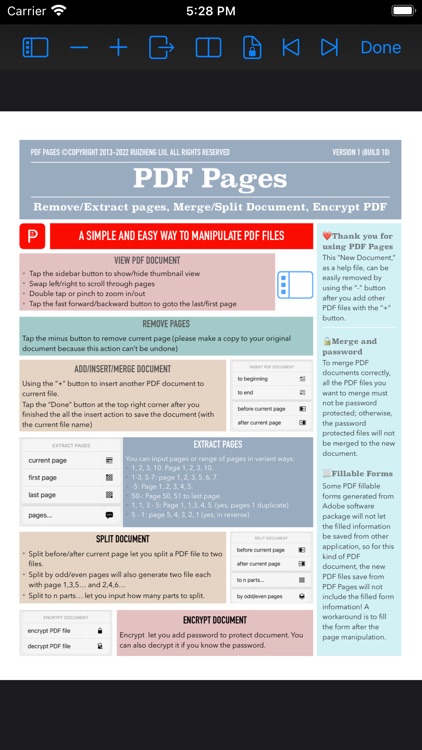
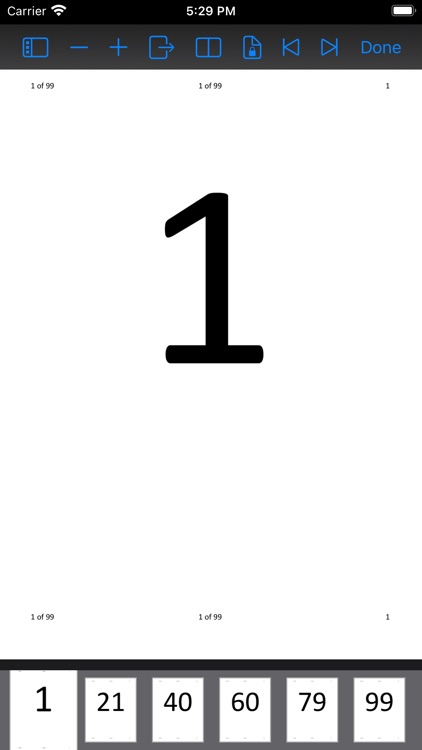
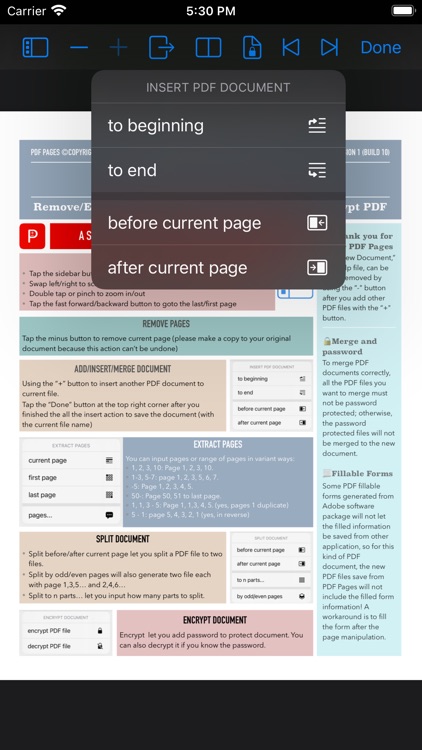
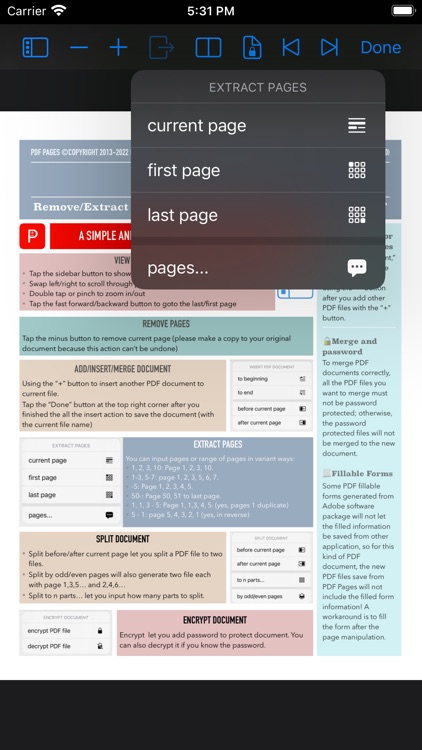
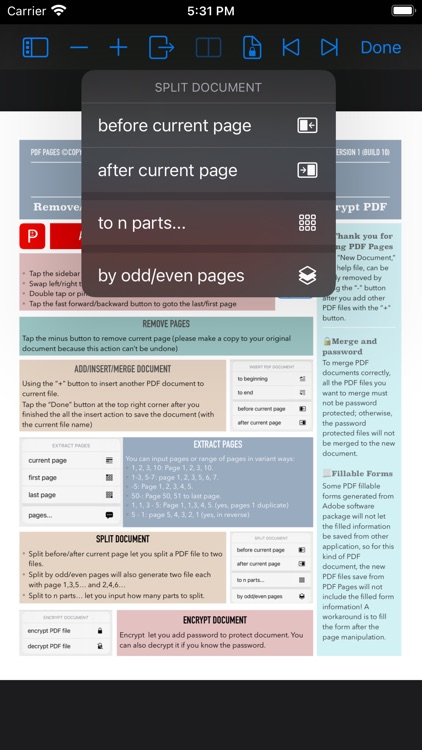
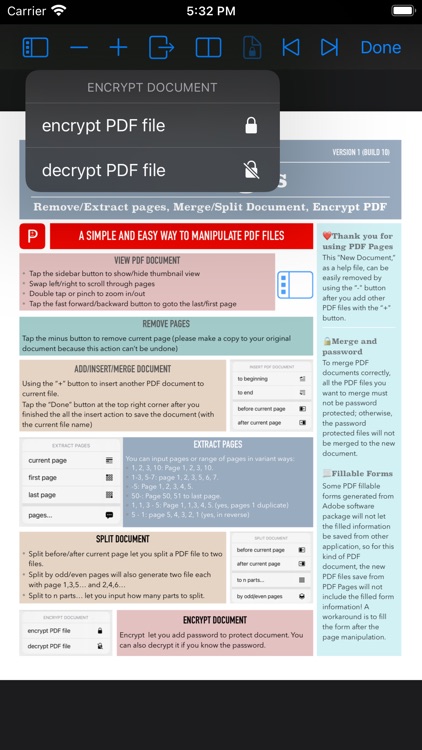
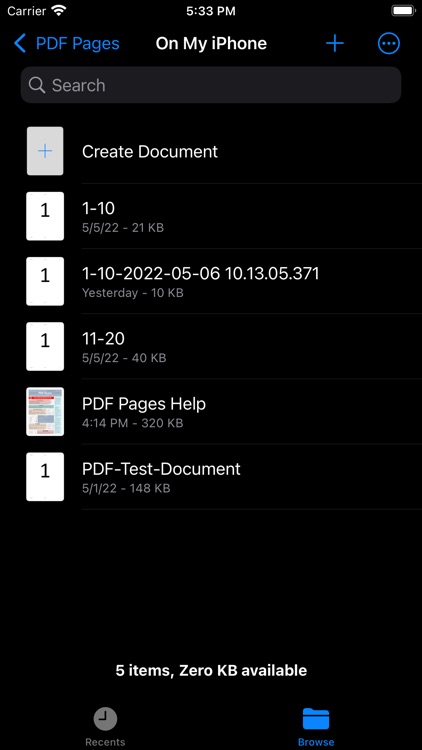
App Store Description
VIEW PDF DOCUMENT
=================
- Tap the sidebar button to show/hide thumbnail view
- Swipe left/right to scroll through pages
- Double tap or pinch to zoom in/out
- Tap the fast forward/backward button to goto the last/first page
REMOVE PAGES
============
Tap the minus button to remove current page.
NOTE: please make a copy to your original document because this action can’t be undone
ADD/INSERT/MERGE PDF DOCUMENT
=============================
Using the “+” button to insert another PDF document to current file.
Tap the “Done” button at the top right corner after you finished the all the insert action to save the document (with the current file name)
Insert options:
- to beginning
- to end
- before current page
- after current page
EXTRACT PAGES
=============
Extract pages from current PDF file with the following options:
- current page
- first page
- last page
- pages...
You can extract pages or range of pages in variant ways, for example:
1, 2, 3, 10: Page 1, 2, 3, 10.
1-3, 5-7: page 1, 2, 3, 5, 6, 7.
-5: Page 1, 2, 3, 4, 5.
50-: Page 50, 51 to last page.
1, 1, 3 - 5: Page 1, 1,3, 4, 5. (yes, pages 1 duplicate)
5 - 1: page 5, 4, 3, 2, 1 (yes, in reverse)
SPLIT DOCUMENT
==============
Split the current PDF file to multiple parts with the following options:
- before current page
- after current page
- to n parts...
- by odd/even pages
Split before/after current page let you split a PDF document to two files.
Split by odd/even pages will also generate two file each with page 1,3,5… and 2,4,6…
Split to n parts… let you input how many parts to split.
ENCRYPT DOCUMENT
================
Encrypt let you add password to protect document.
You can also decrypt (remove password) it if you know the password.
NOTE
====
Merge and password
To merge PDF documents correctly, all the PDF files you want to merge must not be password protected; otherwise, the password protected files will not be merged to the new document.
Fillable Forms
Some PDF fillable forms generated from Adobe software package will not let the filled information be saved from other application, so for this kind of PDF document, the new PDF files save from PDF Pages will not include the filled form information! A workaround is to fill the form after the page manipulation.
AppAdvice does not own this application and only provides images and links contained in the iTunes Search API, to help our users find the best apps to download. If you are the developer of this app and would like your information removed, please send a request to takedown@appadvice.com and your information will be removed.