Pictmemo is a camera app which allows the user to take square pictures and use them as memos
Pictmemo

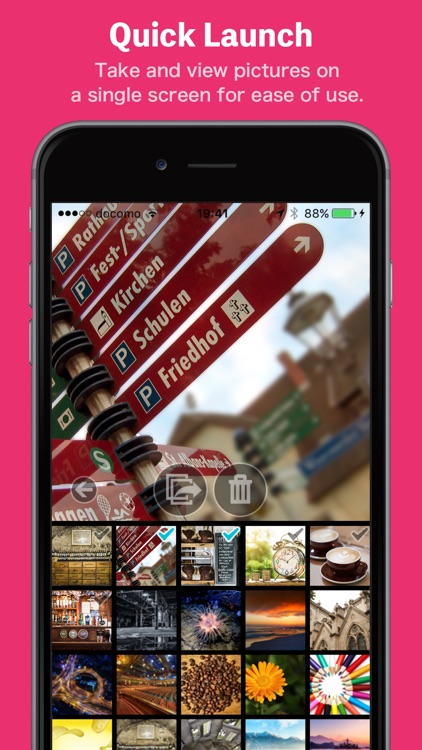
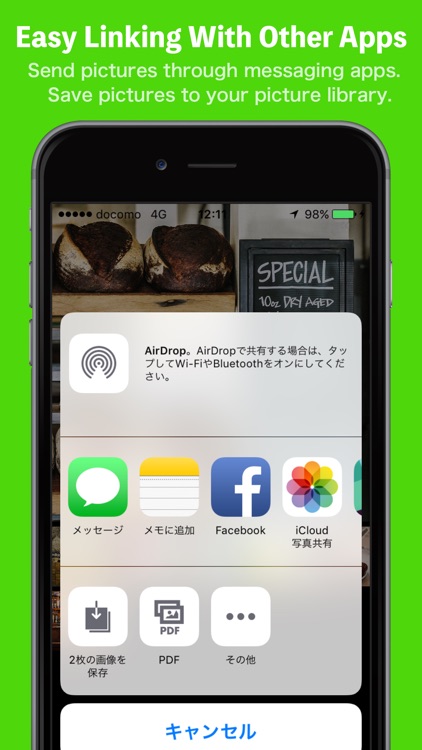
What is it about?
Pictmemo is a camera app which allows the user to take square pictures and use them as memos.

App Screenshots

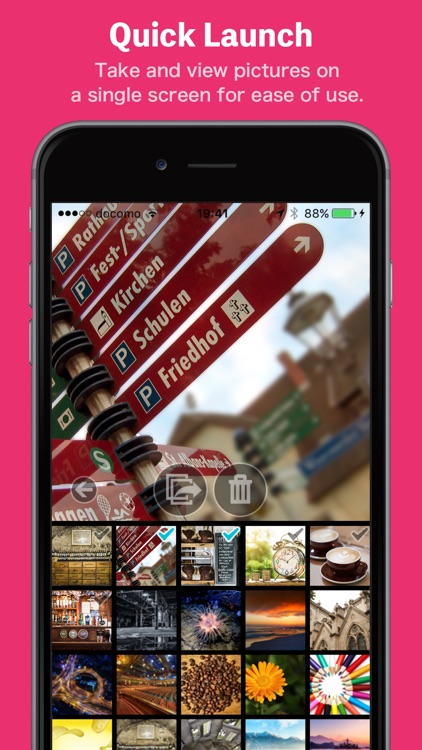
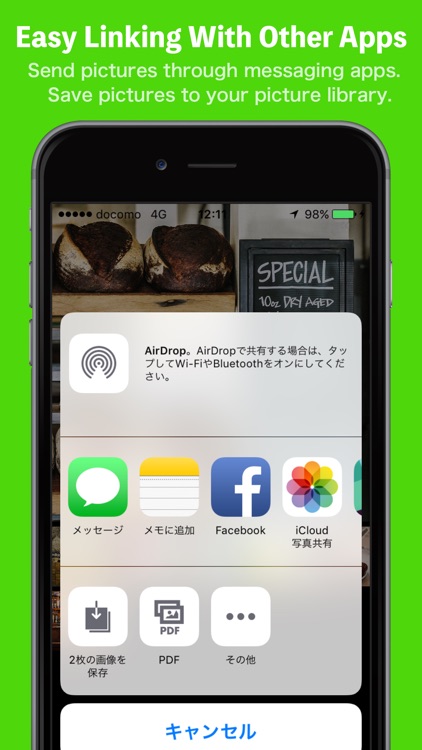
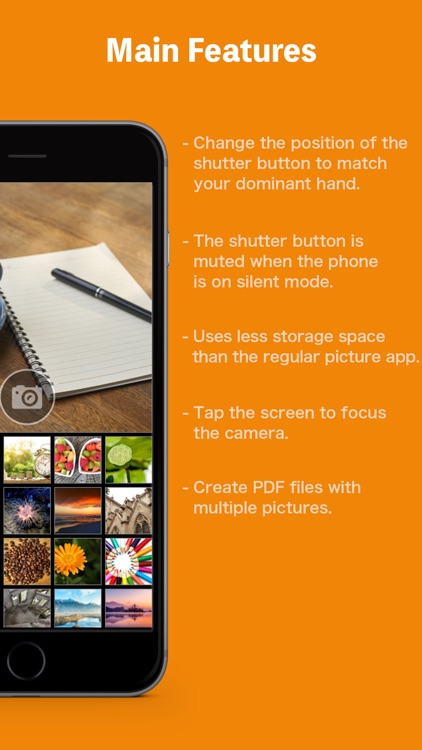
App Store Description
Pictmemo is a camera app which allows the user to take square pictures and use them as memos.
The picture taking and picture viewing functions have been placed on the same screen so that users can quickly launch the app, take pictures, and view the results.
Pictures taken with Pictmemo are saved within the app, leaving your iOS picture library free of clutter.
This function keeps your memo pictures taken with this app separate from the wonderful memories captured in your main picture library.
Receipts, billboards, schedules, TV screens, wine labels, business cards, product tags which catch your eye in the store.
This app allows you to make anything into a memo.
The aim of this app is to be just as easy to use as a pad of sticky notes.
Take picture memos with the smartphone you always have on you, check those memos on your smartphone screen, and delete them once they are no longer needed.
We would like to propose this incredibly simple way to use your smartphone.
The camera shutter sound is muted when your phone is on silent mode. In addition, the shutter button can be moved to suit users with different dominant hands. When taking a picture, the user can focus the camera by tapping the screen where they wish to focus.
Selection mode can be opened by tapping and holding a thumbnail which allows for deleting pictures or saving them to your picture library, sharing pictures through LINE or other messenger apps, creation of PDF files, and other functions.
- - - - - Feature Explanations - - - - -
[ Camera Mode ]
- Upon launching the app, the upper half of the screen will be the camera area.
- Focus and exposure can be adjusted by tapping the area on which you wish to focus.
- Tap the shutter button to take a picture.
- The lower half of the screen will display a thumbnail of the picture after it has been taken.
- Switch into Display Mode by tapping on the thumbnail.
[ Display Mode ]
- Your picture will be displayed in the upper half of the screen.
- Pinch in or pinch out to zoom in or out on the picture.
- Tap the shutter button again to switch back to Picture Mode.
- Tap and hold a thumbnail to enter Selection Mode.
[ Selection Mode ]
- Tap a thumbnail to add or remove a check mark from a picture.
- Tap the trash can button to delete all pictures which have been selected. (Use caution with this option, as pictures will be deleted without confirmation).
- Tap the action button to share your pictures with other apps.
- Tap the back button (arrow button) to return to Picture Mode.
[ Tips ]
- Flick the shutter button to change its location on the screen.
- This app responds to rotation of the device.
- The action button's function differs based on whether one picture or multiple pictures are selected.
- When only one picture is selected, the picture can be shared with apps which support .jpg file types.
- When multiple pictures are selected, those pictures may be shared with Facebook/Camera Roll or converted to .pdf files and sent to other apps as PDFs.
* Please note that pictures taken with this app will be deleted when the app is deleted. We suggest converting important pictures to PDF files and sending them to iBooks to keep them safe.
AppAdvice does not own this application and only provides images and links contained in the iTunes Search API, to help our users find the best apps to download. If you are the developer of this app and would like your information removed, please send a request to takedown@appadvice.com and your information will be removed.