PictoCalendar acts like an extension to your default Calendar application on iOS
Picto Calendar
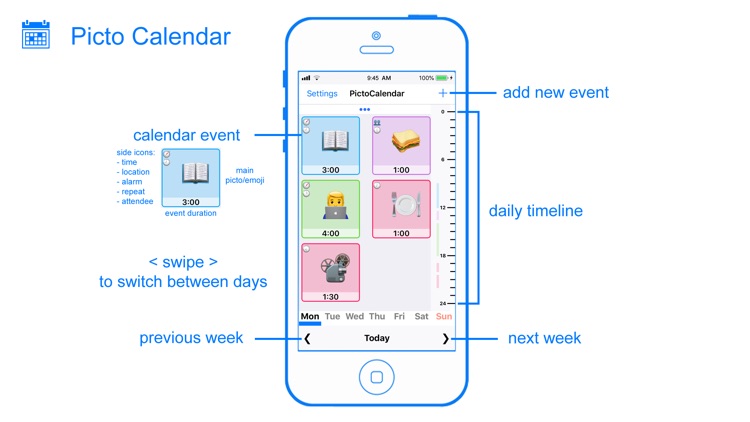
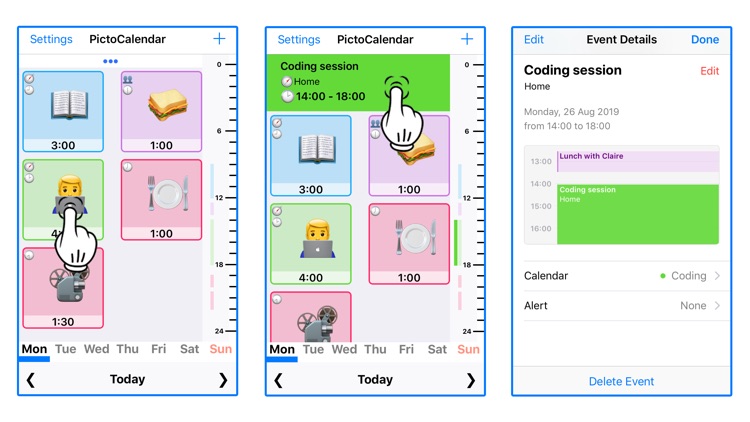
What is it about?
PictoCalendar acts like an extension to your default Calendar application on iOS. Which means all you existing events can be viewed and edited with PictoCalendar. PictoCalendar doesn't save data in the app itself but uses the default Calendar data base from iOS, so new events created by PictoCalendar will also show up in the default Calendar app.
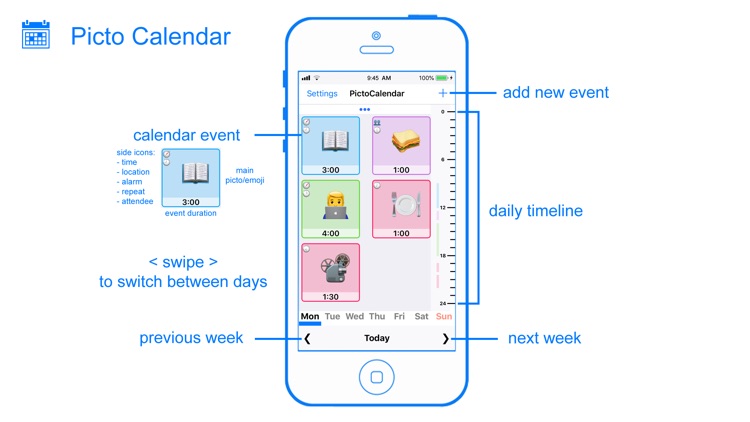
App Store Description
PictoCalendar acts like an extension to your default Calendar application on iOS. Which means all you existing events can be viewed and edited with PictoCalendar. PictoCalendar doesn't save data in the app itself but uses the default Calendar data base from iOS, so new events created by PictoCalendar will also show up in the default Calendar app.
Alarms, alerts, attendee invites, location etc goes through the default Calendar app.
So what does PictoCalendar do on its own? PictoCalendar displays your events data in a new way using pictograms and emojis. Using machine learning it will convert your event title text into emojis and pictograms. Adding your own emoji in the title is also possible when PictoCalendar fails to convert one for you.
PictoCalendar displays the emojis and pictograms one at the time for an event.
There is also an option of name recognition and attendee in event, you'll see the profile picture of the person mixed into the pictogram and emoji.
As for navigation, simply tap on the event to trigger a detail view on the top showing a short description about the calendar event itself. Tap on the detail view for more information and edit options.
There is a side timeline option on the right side of the screen to give you an overview of how your day is build-up. If you're using multiple calendars, this wil automatically show up in different colors.
Swipe left or right to switch between days in a week. Or you can press the arrow buttons at the bottom to switch weeks. Tap de days to directly go to a day in the week.
AppAdvice does not own this application and only provides images and links contained in the iTunes Search API, to help our users find the best apps to download. If you are the developer of this app and would like your information removed, please send a request to takedown@appadvice.com and your information will be removed.