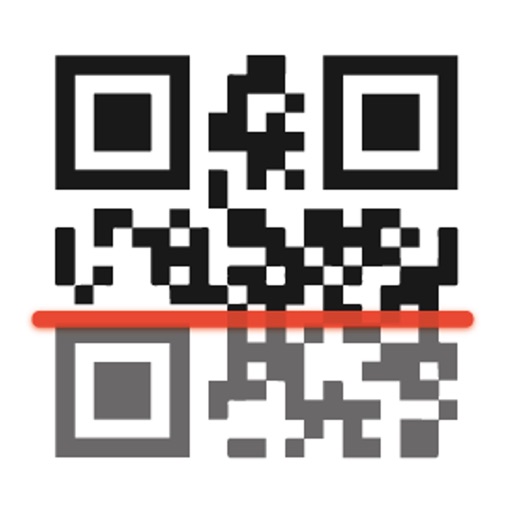
This is the most simple to use QR Code Scanner

QR Code Scanner, Create, Read

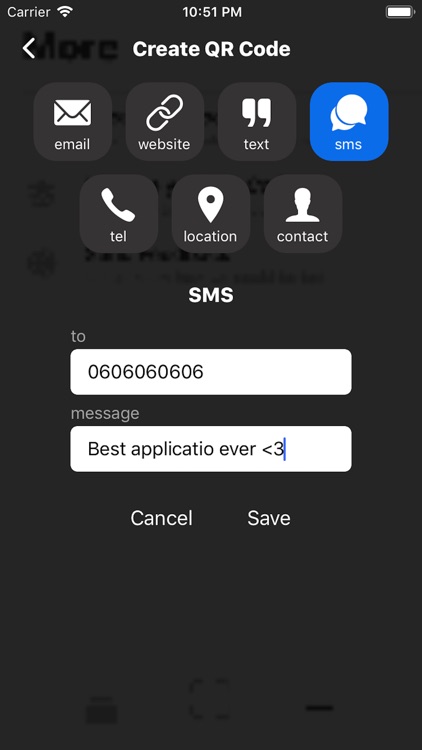
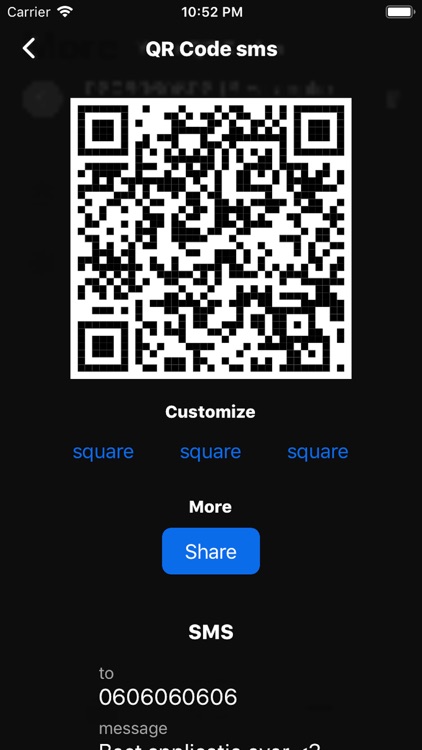
What is it about?
This is the most simple to use QR Code Scanner. This scanner was designed to make your scan faster than in any other application. Wanna take a shot?

App Store Description
This is the most simple to use QR Code Scanner. This scanner was designed to make your scan faster than in any other application. Wanna take a shot?
We support any type of QR Code: email, website, text, sms, tel, location and contact. And have developed a specific UI for each type of QR Code. This make our application really sweet to use.
In addition of this QRCode reader feature you will be able to create your own QR Code from any type you want. Thanks to this you can now create : Email QR Code, Website QR Code, Text QR Code, SMS QR Code, Tel QR Code, Location QR Code and Contact QR Code. Contact QR Code use the most popular format VCARD v4. Once created, we save your code into your phone and moreover you can share it via any application or even save it to your gallery.
We save every single QRcode you have scanned into your application. This way with a simple right gesture you will be able to read those code any time you want. Added to your QR Code we have introduced date time of scan. You also can delete those saved code at any time.
While you have this QR Code scanner application open you can use your flash to read code even when it is dark.
You can share any code you have scanned through message, airdrop, WhatsApp or any other application that support external sharing.
° How to scan a QR Code ?
We made everything simple to read QRCodes, launch the application and you will see your camera opened with a square on the center of your screen. Simple move your camera to the QR Code you want to scan and focus the square around the code. The application will automatically detect the QR Code and a window will popup on your screen showing the content of this QR Code. From this window you can share this content or directly use it through one simple tap. E.g. if the QR Code contain a website link, through the application you will be able to directly open the website page. If the QR Code contain a contact, through this application you will be able to save the contact in your phone.
° How to create your QR Code ?
Launch the application and swipe left. The "More" page will appear. From this screen you tap on the "Create a QRCode" button and the application will show up a window where you can select the type of code you want to create. Those following type are available : email, website, text, sms, tel, location or contact. Once type selected we show a specific form where you can fill your data. E.g. if you select SMS then you can fill two inputs, one for the phone number and one for the message content. Then tap the "Save" button, another window will show up with the QR Code picture. From this window you can even customise picture design, e.g. circle, square, diamonds. Then tap on share button and you will be able to save this picture to your gallery or to your friends via external applications.
° How to read a QR Code you have created before ?
Until you tap the "delete" button next to the code we save all your codes in the application ordered by date of creation. Swipe left to open the "More" window and tap onto the button "Manage your QR Code" then another window will show up. From this window you will see a list with all codes you have created before. Tap any QR Code to open it and share it.
° How to read a QR Code you have scanned before ?
Swipe right to open the "History" window. From this window you will see a list of codes ordered by date of scan. These are all the codes you have ever scanned. You can delete any qrcode by tapping the "trash" button. Otherwise just click on the item and you will see the content of the related QR Code open on your screen. From there you can quickly share the content or use it through one tap.
° Can I share on of the QR Code I have created ?
Sure you can shared any qrcode you have created. Just tap on it and we will generate the QRCode picture, then tap on the "Share" button to share your QR Code.
° Can I scan QR Code for free ?
Of course, you can scan any QR code for free.
AppAdvice does not own this application and only provides images and links contained in the iTunes Search API, to help our users find the best apps to download. If you are the developer of this app and would like your information removed, please send a request to takedown@appadvice.com and your information will be removed.