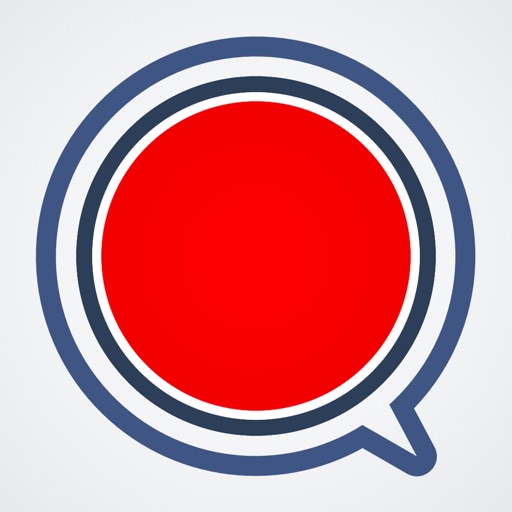
Quick Mic is a simple and easy to use recording app for iPhone that allows you to quickly record audio in lectures, meetings, or for voice memos

Quick Mic - Lecture, Meeting & Audio Memo Recorder
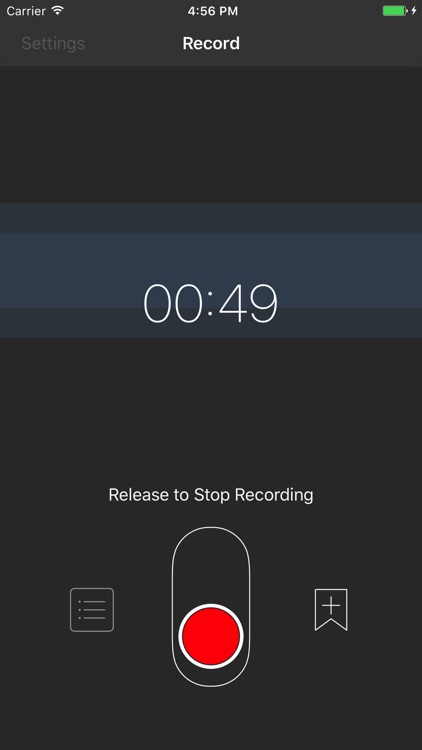
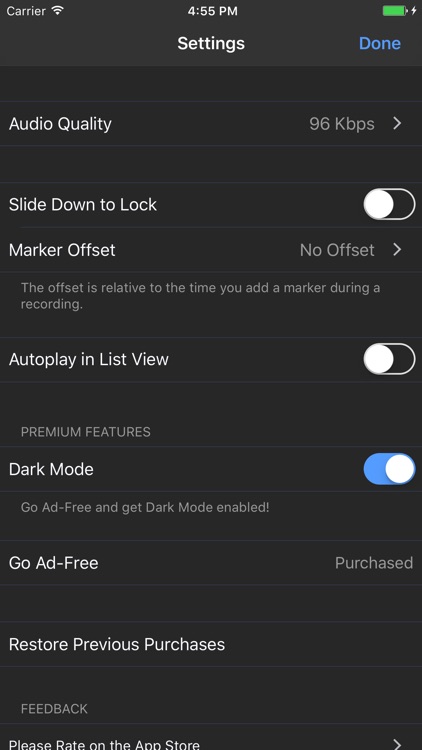
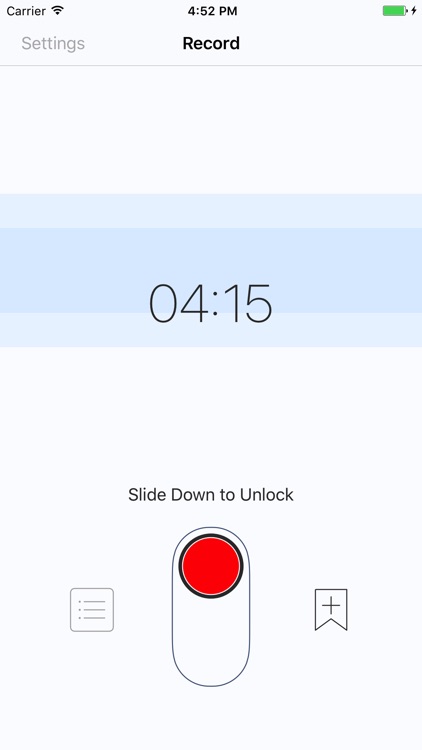
What is it about?
Quick Mic is a simple and easy to use recording app for iPhone that allows you to quickly record audio in lectures, meetings, or for voice memos.
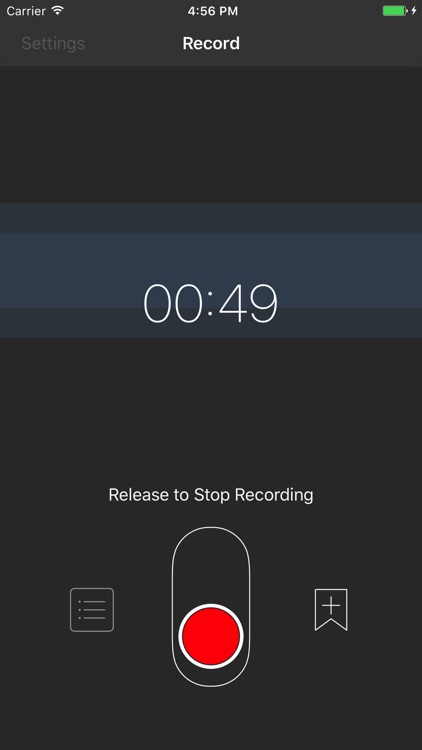
Quick Mic is FREE but there are more add-ons
-
$0.99
Go Ad-Free
App Store Description
Quick Mic is a simple and easy to use recording app for iPhone that allows you to quickly record audio in lectures, meetings, or for voice memos.
Works with your phone upside down. Point your phone's microphone towards the sound you're recording and the Quick Mic interface will rotate accordingly so you can always access the record switch with one hand.
Markers allow you to add reference points to your recordings to easily identify areas of interest during playback.
HOLD TO RECORD
For short recordings, just hold the record button. Once the button is pressed, recording starts and will continue until the button is released.
SLIDE TO LOCK
The recording button can be held for short recordings, stopping when the button is released, but the button can easily be locked to record hands-free by sliding the button up into the locked position. The recording will continue until the button is unlocked.
MARKERS
Easily add markers during recording to identify points of interest during playback. Just press the mark button on the right of the recording button during an active recording.
You can choose to have no offset (the default) or 5, 10, and 30 second offsets within Settings. Markers will then be placed within the recording a number of seconds prior to when you pressed the mark button. You can then be sure your marker appears before the place in the recording you are interested in.
AppAdvice does not own this application and only provides images and links contained in the iTunes Search API, to help our users find the best apps to download. If you are the developer of this app and would like your information removed, please send a request to takedown@appadvice.com and your information will be removed.