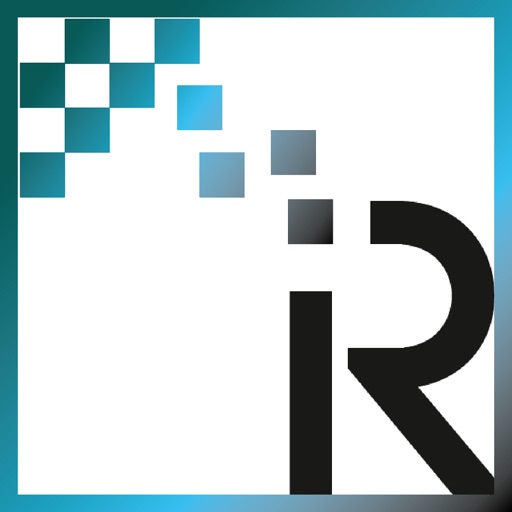
Rayplicker ™ Pics App Solution is a free picture application that has been developed to facilitate the transmission of contextual pictures of the patient's mouth between the dental surgeon and the dental laboratory

Rayplicker™ Pics App Solution


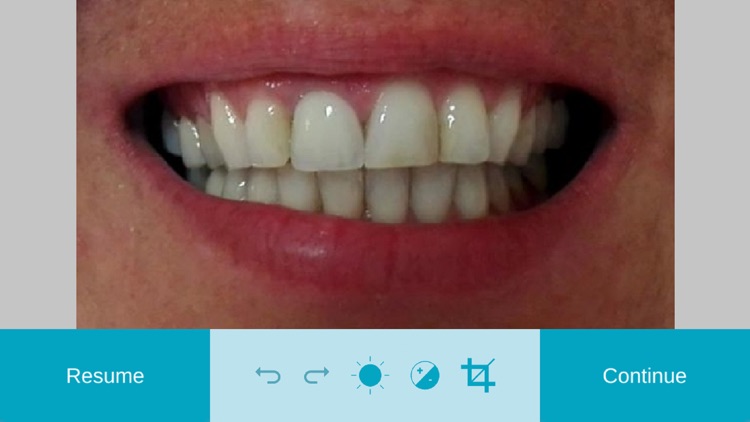
What is it about?
Rayplicker ™ Pics App Solution is a free picture application that has been developed to facilitate the transmission of contextual pictures of the patient's mouth between the dental surgeon and the dental laboratory. Indeed, pictures are essential information in the realization of a dental prosthesis.

App Screenshots


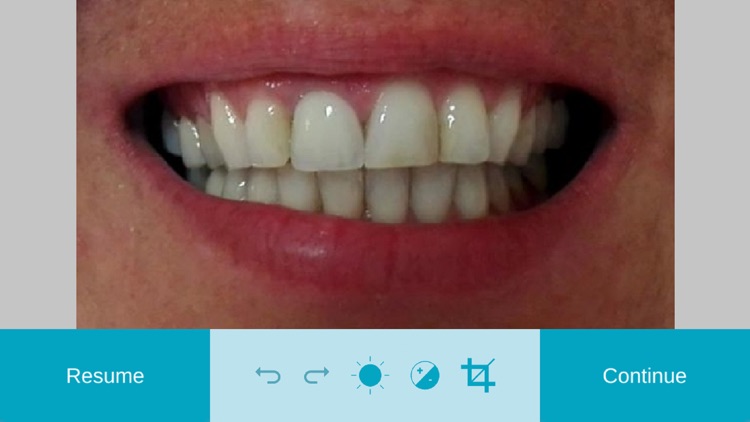
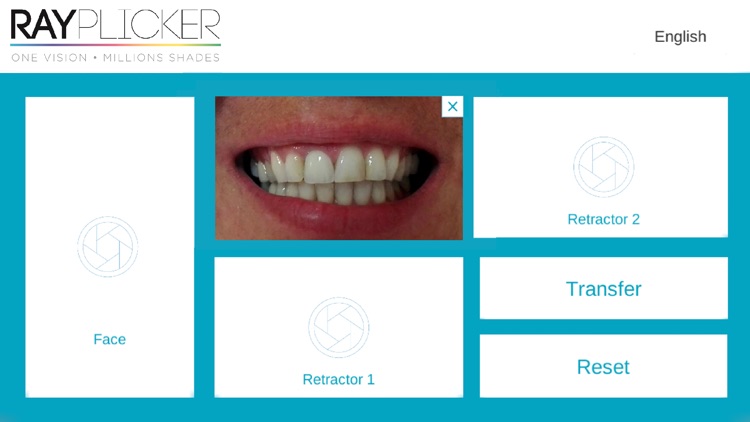
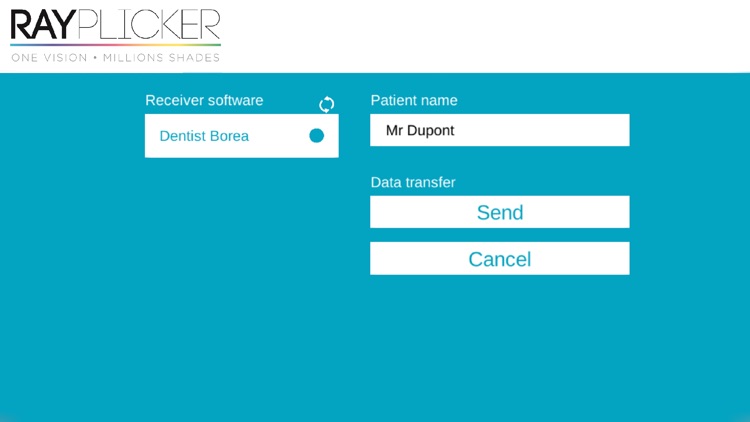
App Store Description
Rayplicker ™ Pics App Solution is a free picture application that has been developed to facilitate the transmission of contextual pictures of the patient's mouth between the dental surgeon and the dental laboratory. Indeed, pictures are essential information in the realization of a dental prosthesis.
Combined with the Rayplicker™ dental shade-taking solution, this application will allow you to transmit to your laboratory a complete order form including information of shade taking and pictures of the patient for a prosthesis of high aesthetic quality.
Pictures can be downloaded directly from the Rayplicker™ software and they will be available on your computer in the "Shade Taking" tab and the "Rayplicker .pdf order form"
Functions:
• Taking pictures under 4 different camera angles (Face, Smile, Retractor 1, Retractor 2).
• Photo editing (brightness, contrast, cropping).
• Wireless transmission via Rayplicker™ software.
• Instantly delete from phone memory after transfer.
• Automatic rotation.
• Complete the Rayplicker™ digital order form.
How to use the application:
1. Connect your mobile to the same Wi-Fi network as your Rayplicker™ software.
2. Open the Rayplicker™ mobile application and select the language in the right upper corner of the screen.
3. Tap on one of the four shooting frames to take a picture.
4. Use the photo editing features if needed.
5. Tap on “continue” and perform this operation for each desired shooting.
6. Tap "Transfer" to go to the next page.
7. Complete the patient's name and search for a "Receiver software" by clicking on the refresh arrow. Tap on the desired “Receiver software” to select it.
8. Tap "Send" to transfer the pictures or "Cancel" to go back to the shooting screen.
AppAdvice does not own this application and only provides images and links contained in the iTunes Search API, to help our users find the best apps to download. If you are the developer of this app and would like your information removed, please send a request to takedown@appadvice.com and your information will be removed.