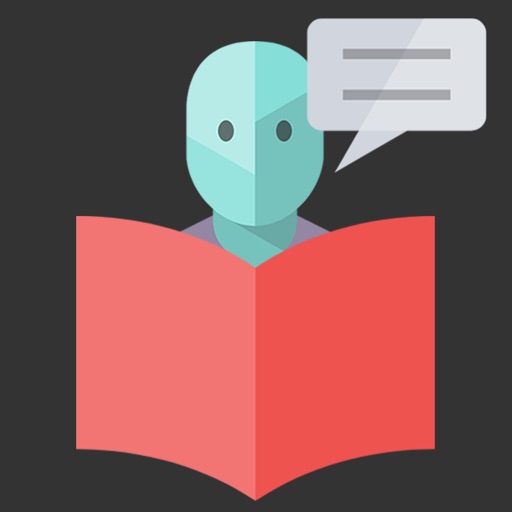
Reading Buddy uses state of the art Speech Recognition to practice reading

Reading Buddy: Voice control
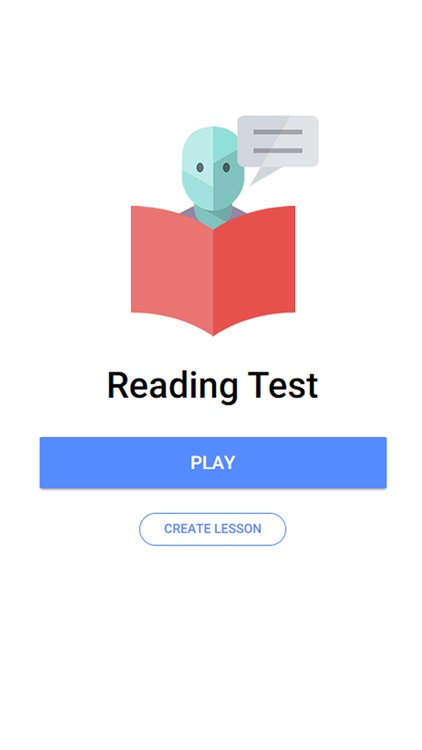
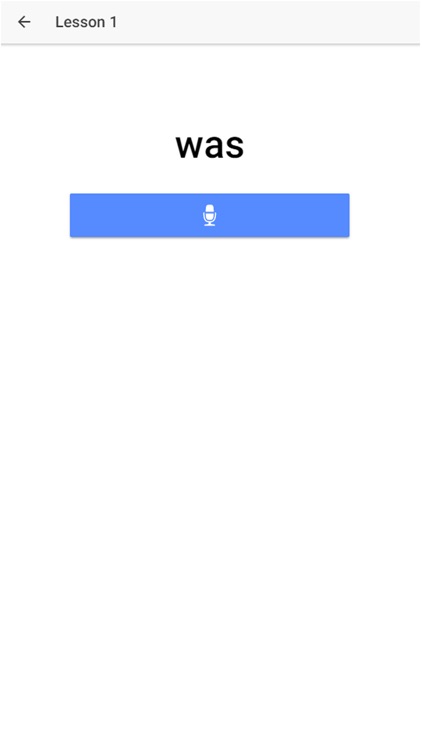
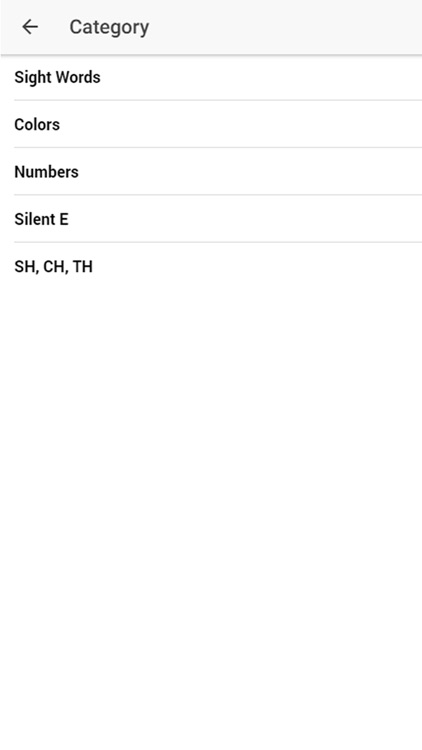
What is it about?
Reading Buddy uses state of the art Speech Recognition to practice reading. Kindergarten, first Grade, second grade, and third grade students can learn Dolch Sight Words, Silent E, Colors, CH,SH,TH Words, Numbers, or any other word or phrase. It is designed to help students practice reading on their own. You can even add your own word or phrase list to enforce the current words the student is learning the the classroom. Learn to read with voice control.
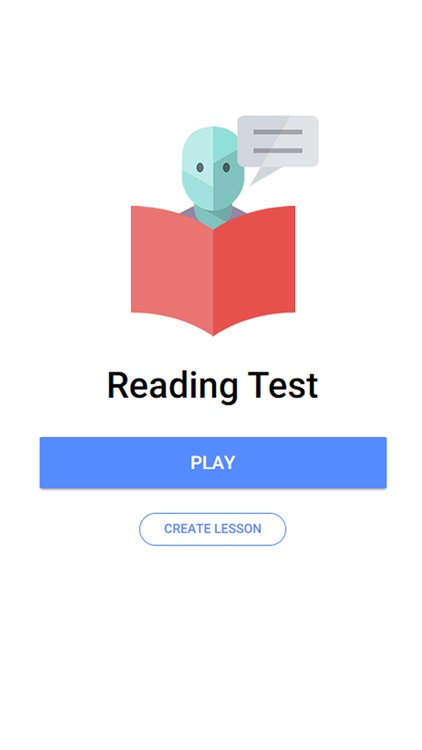
App Screenshots
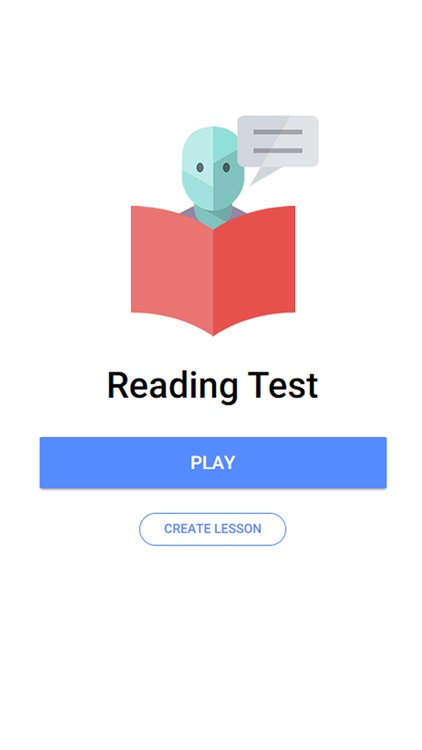
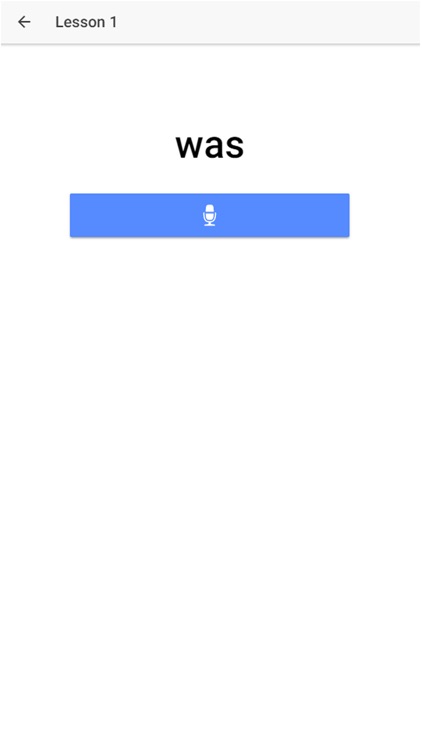
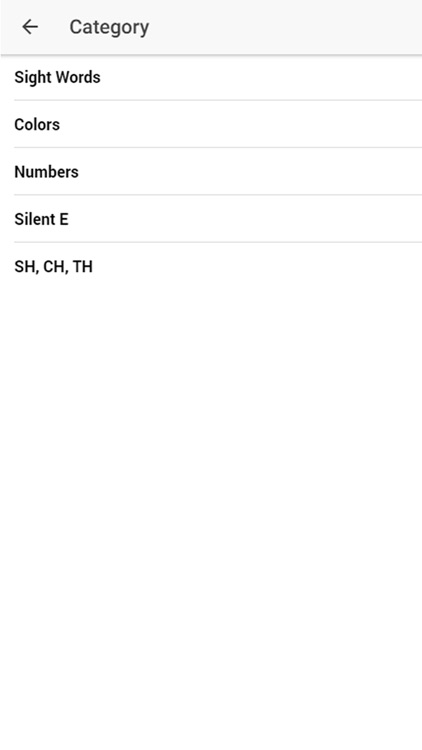
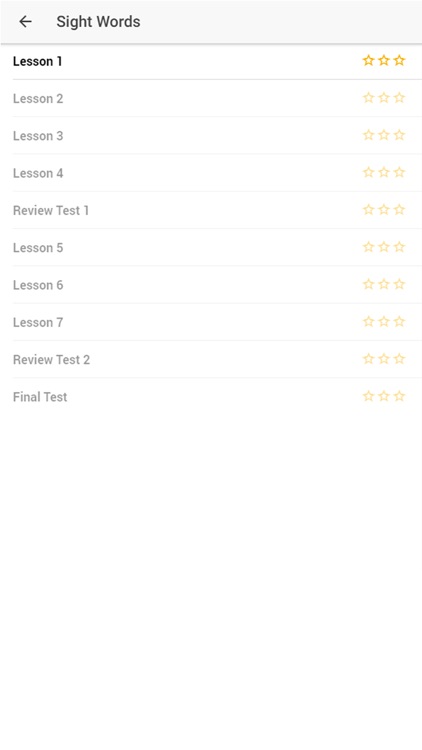
App Store Description
Reading Buddy uses state of the art Speech Recognition to practice reading. Kindergarten, first Grade, second grade, and third grade students can learn Dolch Sight Words, Silent E, Colors, CH,SH,TH Words, Numbers, or any other word or phrase. It is designed to help students practice reading on their own. You can even add your own word or phrase list to enforce the current words the student is learning the the classroom. Learn to read with voice control.
How To Use
As a Student:
The student will be prompted with a word (text only). They need to press record and say the word out load. If they says the word correctly they will score a point.
The Lesson will only be playable if they previous lesson was passed with at least 2 start (75%).
As a Parent:
Guide your student to the correct grade level, such as Kindergarten,first grade, second grade, or third grade. This may be above or below their grade level at school. Encourage the student to focus on a single category until it is finished to improve the kids reading.
How To Create Lessons
You can create lessons by tapping on the "Create Lesson" button on the the home page. Enter the name of the lesson and then the words or phrases you wish to include in the lesson. Add a category if you wish, it will default to "Custom". Select a level for the child's lesson.
AppAdvice does not own this application and only provides images and links contained in the iTunes Search API, to help our users find the best apps to download. If you are the developer of this app and would like your information removed, please send a request to takedown@appadvice.com and your information will be removed.