Render Network iOS App for Field Crews
Render Networks
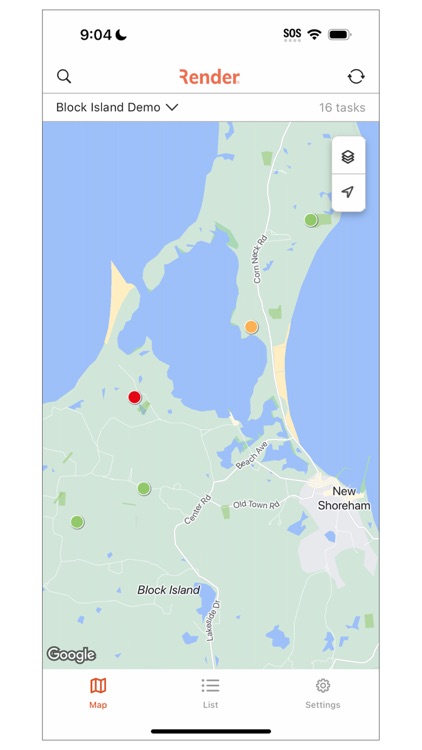
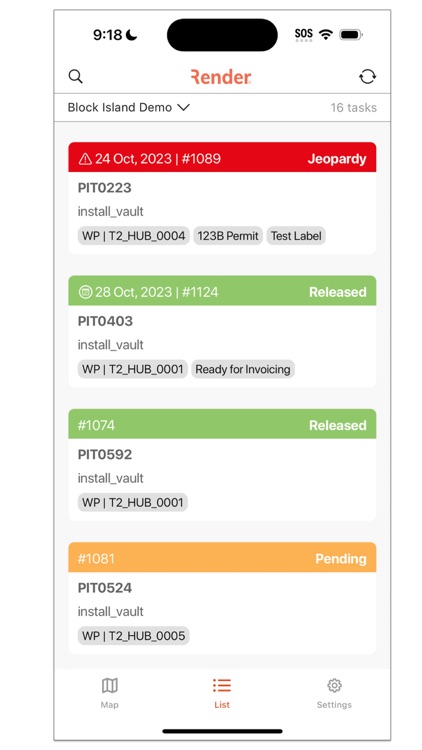
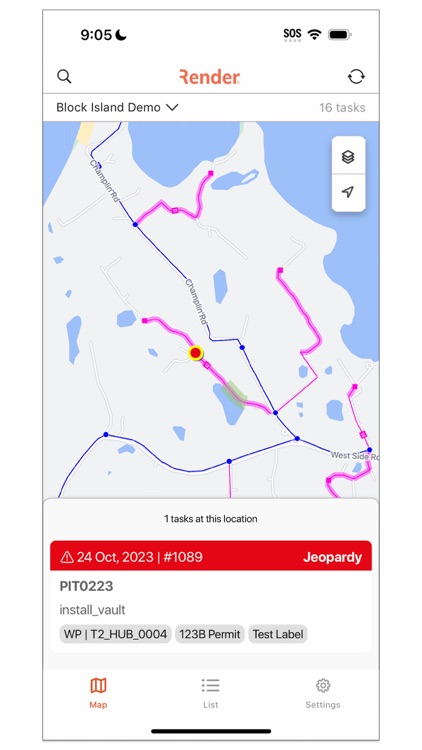
What is it about?
Render Network iOS App for Field Crews!
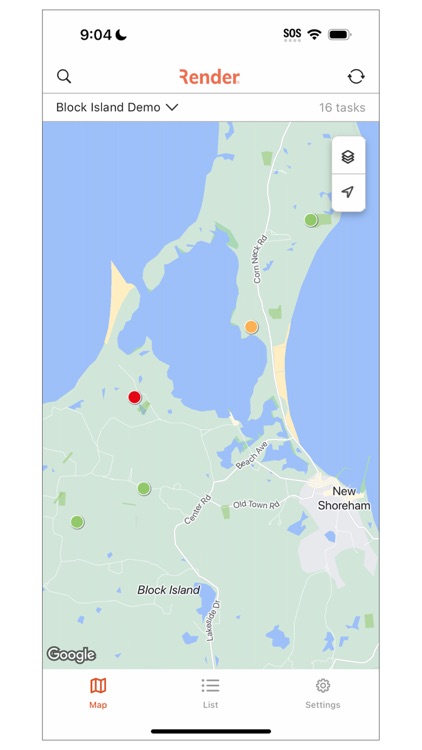
App Store Description
Render Network iOS App for Field Crews!
Empower your field crews with the freedom and flexibility they deserve. Say goodbye to device limitations and hello to efficiency and convenience. With the app now iPhone enabled your teams can now streamline tasks, capture data, and document their work like never before.
The iPhone version of the app has access to the following features you will be familiar with from the iPad app:
- View your tasks on both Map and List views
- Access detailed task information
- Collect as-built task information through the task forms
- View and manage task photos
- Sync your data back to the Render DB
App Limitations: Please note that some features that are currently only available in the iPad version of the app:
- Adding new tasks
- Editing the geometry location of tasks
-- Why Make the Switch?
We retired the old ‘Render Tickets’ app on the 8th of Dec 2023. If you haven't already, then its time to migrate to the new ‘Render Networks’ iOS app which operates just like the old ‘Render Tickets’ app on iPad, but now with added iPhone compatibility.
-- How to Transition?
1. Sync all your work on the old 'Render Tickets' app.
2. Download this 'Render Networks' app on your preferred device.
3. Log in and seamlessly continue using this consolidated app for all your Render Field Crew needs, just as you did with the Render Tickets app.
-- Data Transfer Instructions
From time to time you may wish to switch which device you want to use the Render Networks field application with. One important thing to understand is that ONLY ONE Render account should be using one device at any given time or you are risking data loss!
To avoid data loss when switching between devices, follow these simple steps:
1. Sync your data on Device 1 (e.g., iPad)
2. Log out from Device 1 (e.g., iPad)
3. Log in on Device 2 (e.g., iPhone)
4. Sync to ensure you have the latest data on Device 2 (e.g., iPhone)
If you’re already logged in on Device 2, use the ‘Reset Device Data’ on the settings page. This will fetch the latest data from the Render server without sending any outdated task data from device 2 to overwrite the more recent data collected on Device 1.
--Feedback
Your valuable feedback matters! If you have suggestions or encounter any issues, reach out to us at support@rendernetworks.com. Thank you for being part of this exciting journey towards a more unified Render experience!
Licensed images:
- MIT Licenses
-- PlusImage
-- ListTab
- Creative Commons BY 3.0
-- Network: Icon made by Freepik from Flaticon
-- Labels: Icon made by Freepik from Flaticon
-- Address: Icon made by Freepik from Flaticon
AppAdvice does not own this application and only provides images and links contained in the iTunes Search API, to help our users find the best apps to download. If you are the developer of this app and would like your information removed, please send a request to takedown@appadvice.com and your information will be removed.