Roznamcha is an immensely convenient mobile application for shopkeepers to maintain the track record of their daily sales and purchase rather than using the conventional register or dairy
Roznamcha
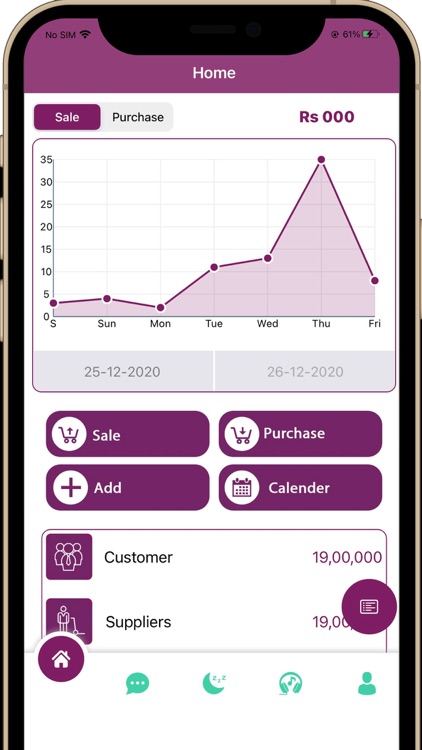
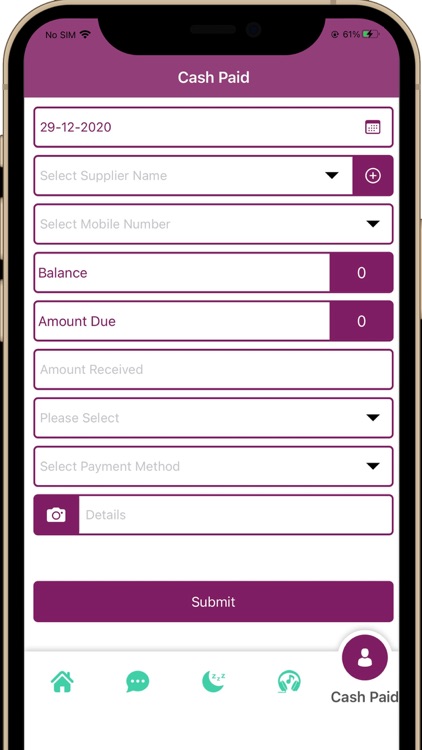
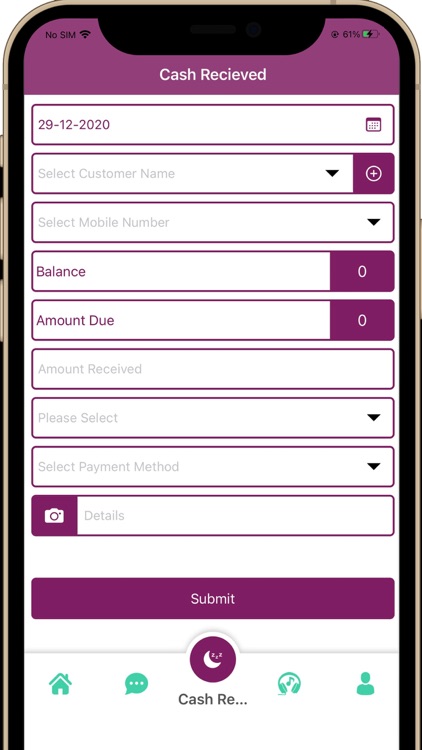
What is it about?
Roznamcha is an immensely convenient mobile application for shopkeepers to maintain the track record of their daily sales and purchase rather than using the conventional register or dairy. It gives the user an ease to have a view of each and every transaction as it eliminates the hassle of searching through the entire diary. For the sake of convenience, the application has been designed in both English and Urdu languages.
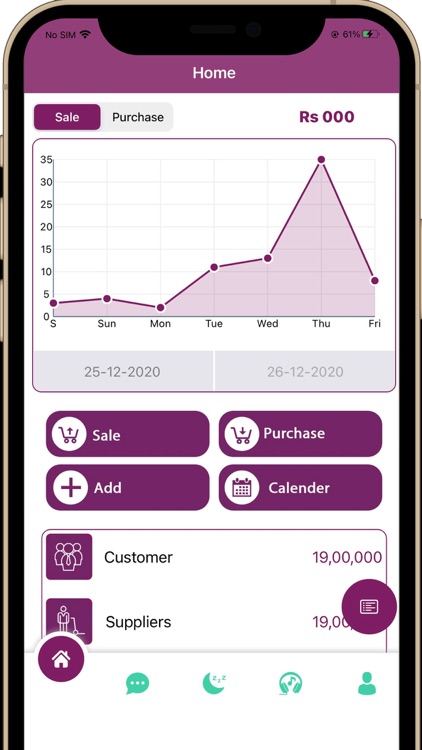
App Screenshots
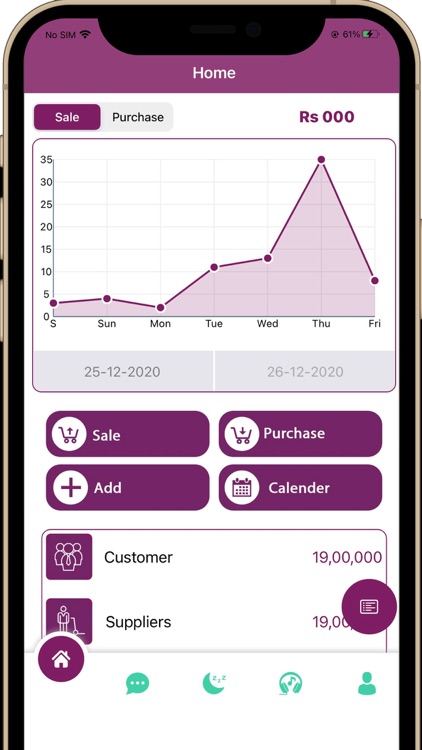
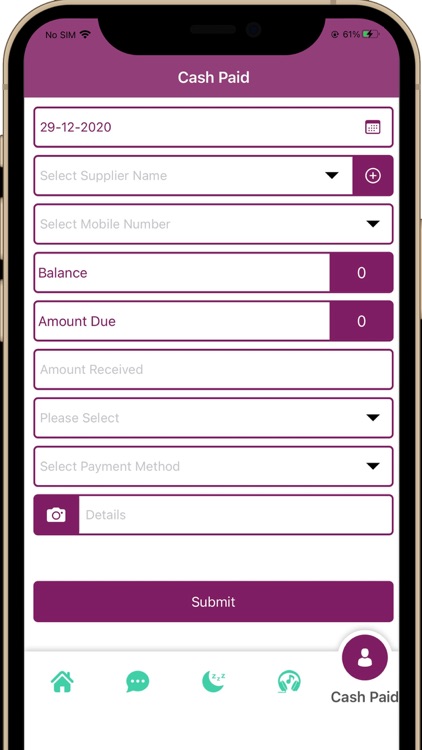
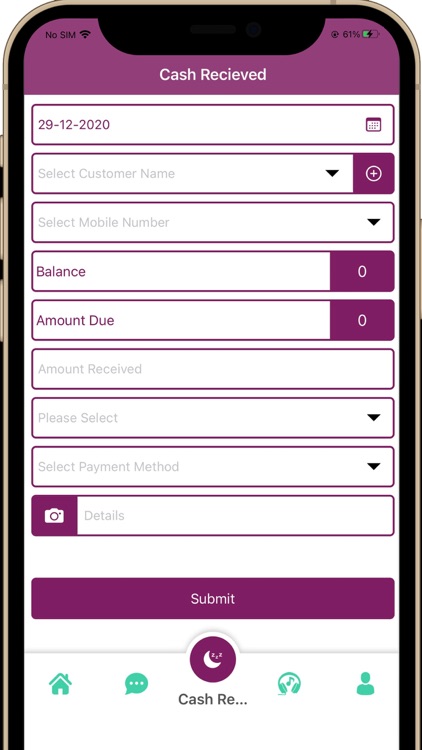
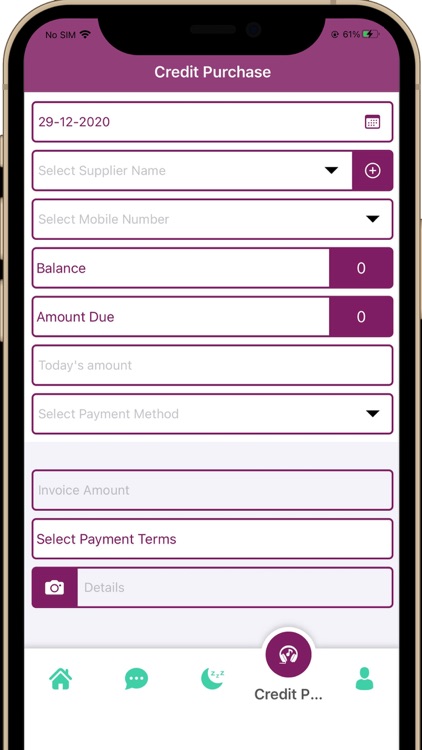
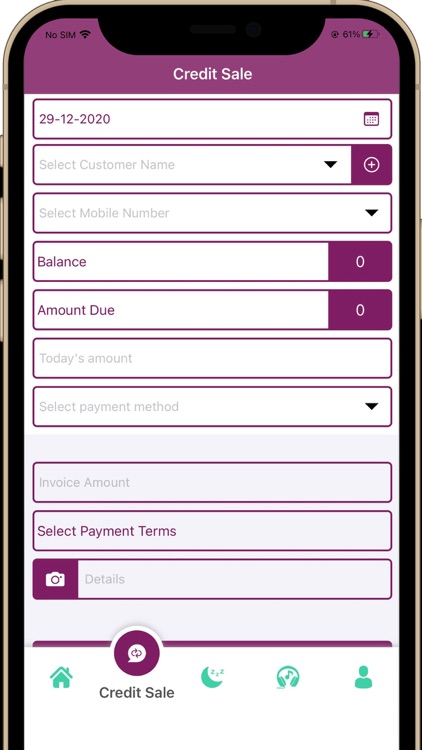
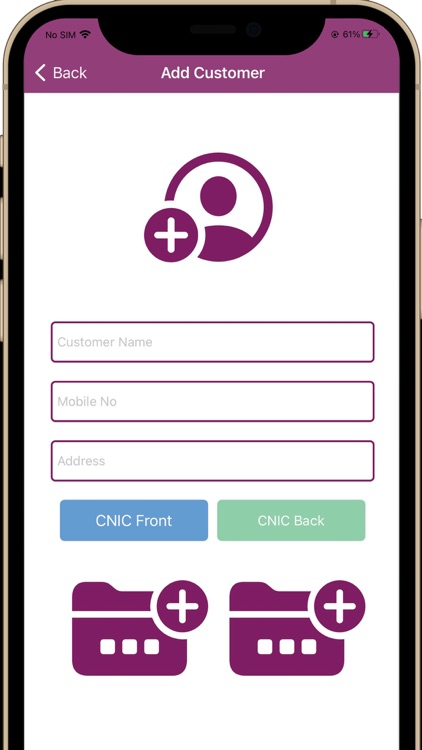
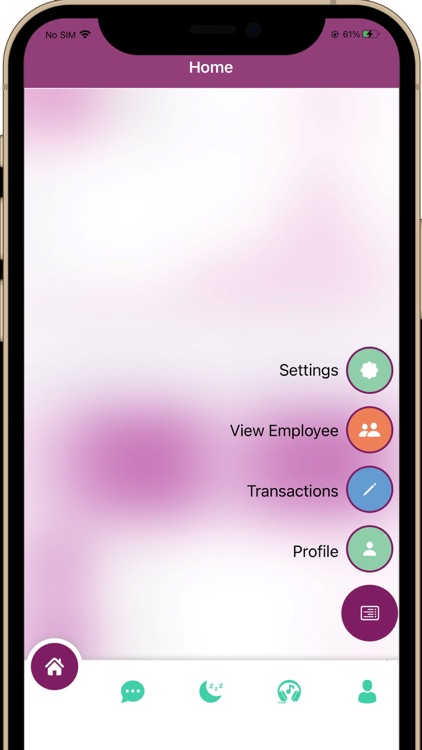
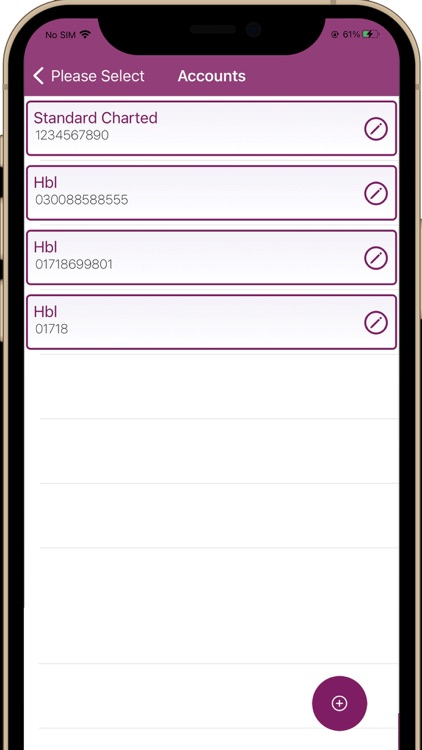
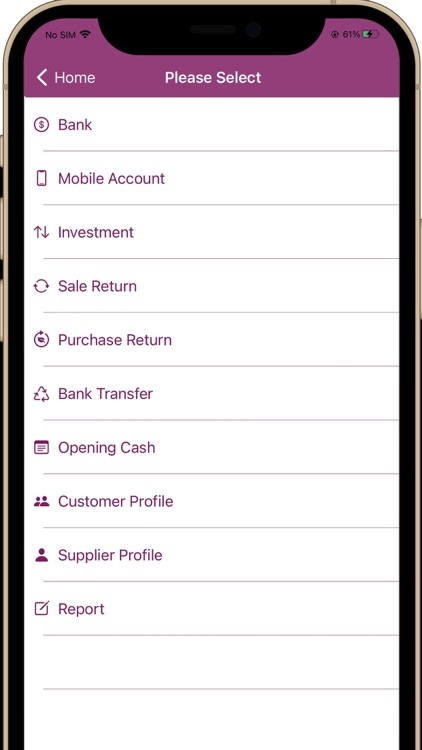

App Store Description
Roznamcha is an immensely convenient mobile application for shopkeepers to maintain the track record of their daily sales and purchase rather than using the conventional register or dairy. It gives the user an ease to have a view of each and every transaction as it eliminates the hassle of searching through the entire diary. For the sake of convenience, the application has been designed in both English and Urdu languages.
Roles
Basically, the application will be used by the following users:
1- Owner
The owner can sign up to the application by filling in the registration form. The user must verify the one time password. After the successful sign-up, the owner can log into the application. The application also gives the user an overview of the modules and features. Furthermore, the password can be recovered by using the ‘forgot password’ option.
On the dashboard, a graph will appear on the screen through which sales and purchase records can be viewed by selecting any two dates.
The owner can add his bank account, Jazz cash accounts for transaction handling.
The owner can also view his transactions and details of:
The owner can add opening cash to his account.
The owner can also utilize the sale return as well as purchase return options.
The owner can transfer money from one account to another and can transfer cash to the bank account.
The owner can also view his transactions and details of:
• Customer Profile
The owner can add any customer and update or delete his profile.
• Supplier Profile
The owner can add any supplier and update or delete his profile.
• Customer Balance
On clicking the customers, the owner can view the balances of customers. A list of the transaction will be shown to the owner upon clicking the balance.
• Suppliers Balance
On clicking the suppliers, the owner can view the balances of suppliers. A list of the transaction will be shown to the owner upon clicking the balance.
• Cash and Bank
In the cash and bank module, the owner can view his account details (bank and mobile account). Upon clicking any of his accounts, the further detail of the selected account will be shown. The owner can view the total cash in and cash out the record of the current date by default and he can also view the cash in and cash out the history between any two dates. Further detail will be shown on clicking the particular bank account or mobile account.
• Investment
The total investment of the owner will be shown in this module.
• Drawing
The owner can withdraw the amount from the investment.
• Report
The owner can export the report of the transaction to the PDF, for this purpose, the owner just has to select two dates between which he wants to export the report to the PDF.
On the bottom of the dashboard there are the following features:
• Credit Sale
The owner/employee can add and select customers in this feature. As soon as the user selects the customer, the total balance, due amount, and the rest of the details will be shown. The owner/customer can fill in the detail of the customers and submit them.
• Cash Received
The cash that the user received selects the customer, previous balance/ new sale, and the bank in which the cash is received will be added here.
• Credit Purchase
The owner/employee can add and select a supplier in this feature. As soon as the user selects the supplier, the total balance, due amount, and the rest of the details will be shown. The owner/customer can fill in the detail of the supplier and submit it.
• Cash Paid
The cash that the user paid selects the supplier, previous balance/ new purchase, and the bank in which the cash is paid will be added here.
2- Employees
The owner can add an employee by adding his number, the employee will verify the one time password sent to his number. The employee can log in to the application by entering his phone number and OTP. The employee can view and use the following features:
• Cash Paid
• Cash Received
• Credit Sale
• Credit Purchase
AppAdvice does not own this application and only provides images and links contained in the iTunes Search API, to help our users find the best apps to download. If you are the developer of this app and would like your information removed, please send a request to takedown@appadvice.com and your information will be removed.