The Student Academic Schedule Handling Application is a mobile app that serves as an operational interface for students to access information and manage operations within the ERP system
SASHA App
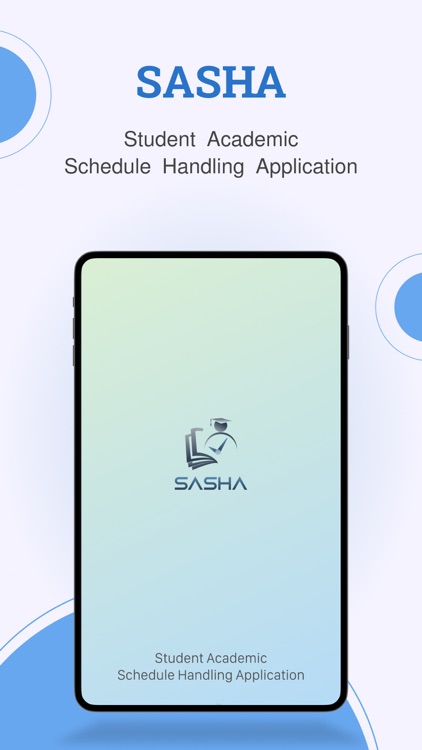
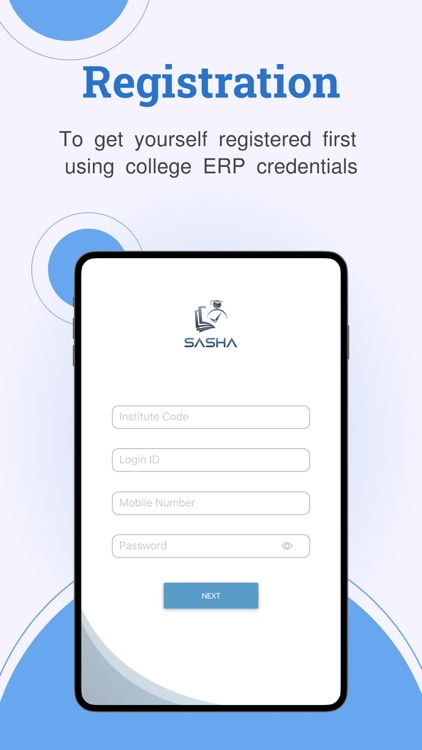
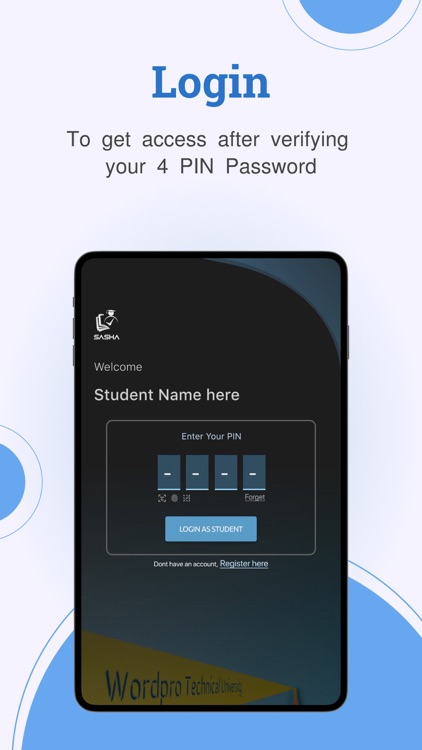
What is it about?
The Student Academic Schedule Handling Application is a mobile app that serves as an operational interface for students to access information and manage operations within the ERP system. It provides instant access to crucial and important academic information, allowing students to efficiently handle their day-to-day activities. The app functions as the user interface for the ERP system, enabling students to view notifications and operate all functions available in the Student web portal.
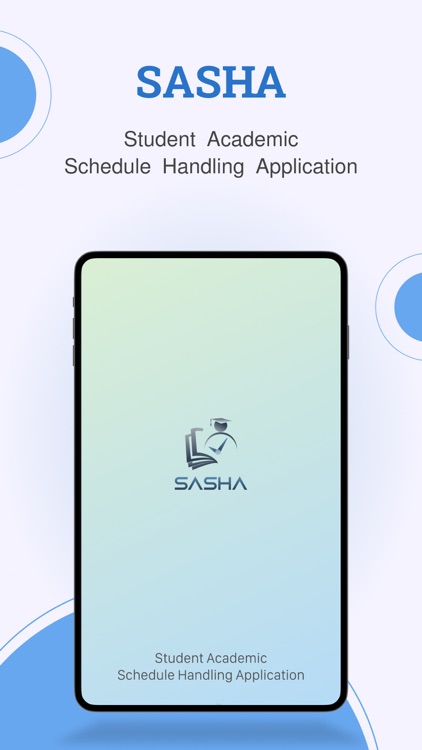
App Screenshots
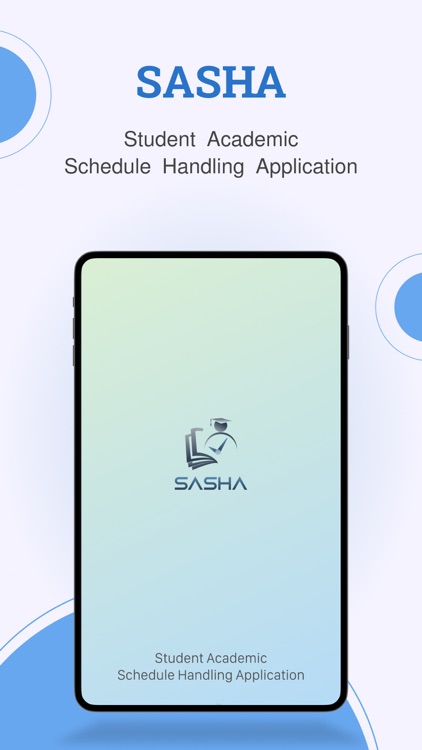
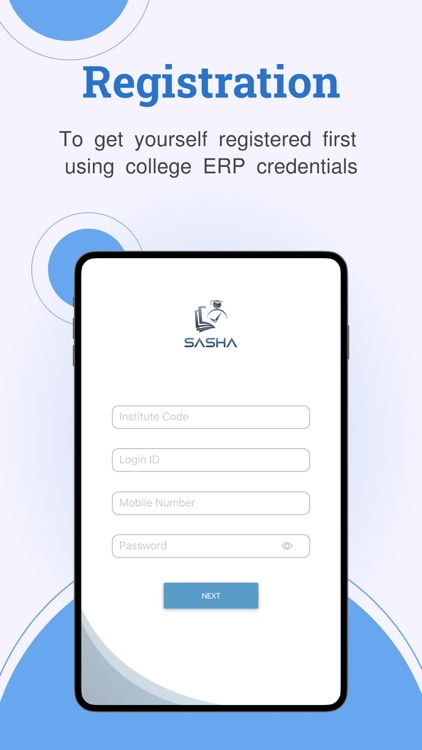
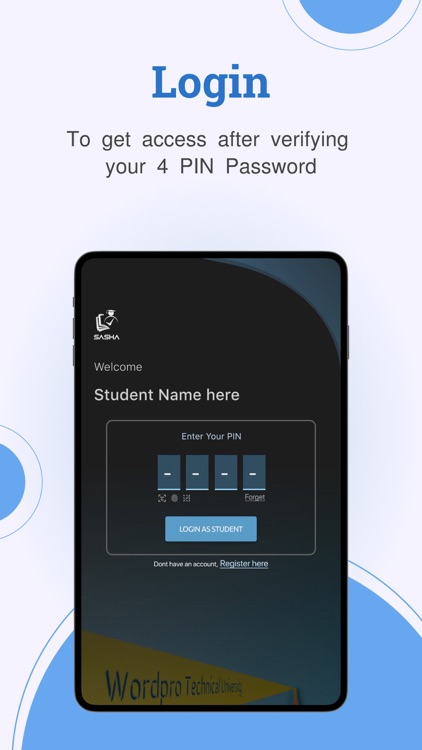
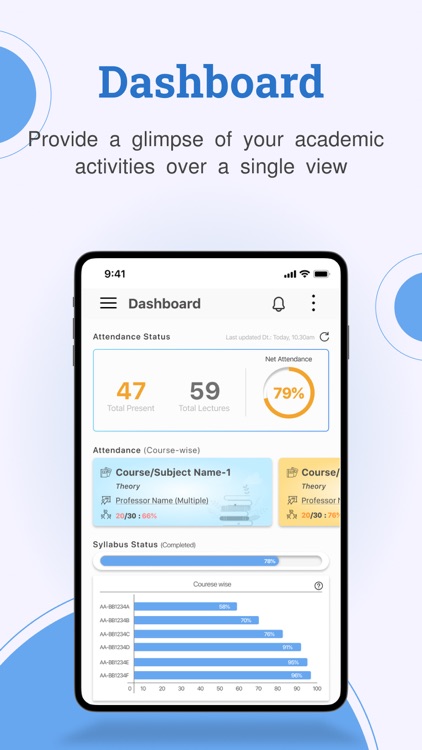
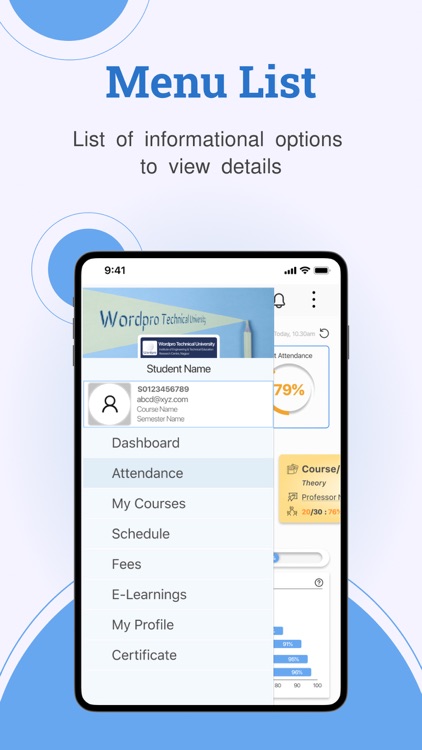
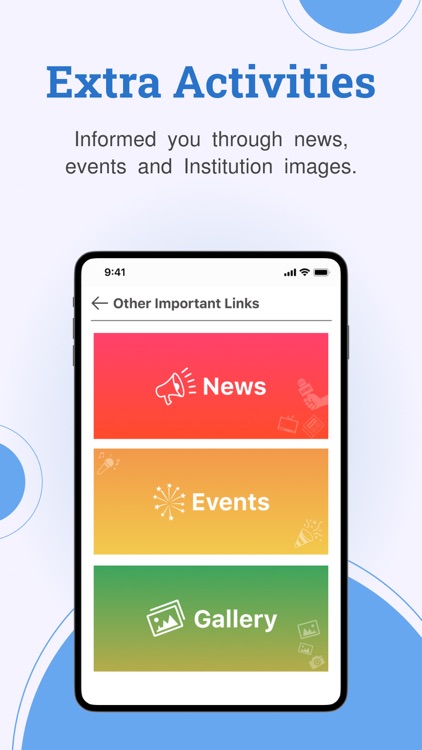
App Store Description
The Student Academic Schedule Handling Application is a mobile app that serves as an operational interface for students to access information and manage operations within the ERP system. It provides instant access to crucial and important academic information, allowing students to efficiently handle their day-to-day activities. The app functions as the user interface for the ERP system, enabling students to view notifications and operate all functions available in the Student web portal.
Key Features:
Registration: The application allows students to register using their ERP credentials, ensuring secure login access.
Dashboard: The app provides a comprehensive dashboard displaying essential information.
It includes:
a. Self Profile: Students can view their personal profile.
b. Attendance: Gives an overview of net classroom attendance, subject-wise attendance, total syllabus coverage status, and subject-wise syllabus coverage status.
c. Exam Scores/Grade Points: Shows the student's scores or grade points for exams.
d. Fees Status: Displays the payable and paid status of fees across all curriculum sectors.
Menu Options (Left Panel):
a. Attendance: Allows detailed viewing of classroom attendances through three options:
Day-wise Attendance: Displays attendance for all subject classes on a selected day according to the timetable.
Course-wise/Subject-wise Attendance: Provides total attendance for each subject in the current semester.
Clicking on a subject shows day-wise attendance with the teaching faculty's name and their profile.
Semester-wise Attendance: Presents statistical and graphical views of each completed semester's attendance.
b. Syllabus: Enables students to access the list of courses/subjects for the current semester, including compulsory, elective, and open-elective subjects. Clicking on a subject name displays detailed unit-wise syllabus, weightage, and contact hour details. The Action Plan button provides information on teaching faculty, teaching plan, completion status, and referred book details.
c. Schedule: Allows viewing of the academic weekly day-wise timetable for class and recess schedules.
d. Fees: Provides information on payable fees, outstanding details, and generated fee receipts. Students can download fee receipts and access the fee transaction log to check payment statuses.
e. Profile: Offers a detailed self-profile report.
f. Dashboard: Refreshes the data and returns to the landing page of the dashboard.
Bell Icon: Serves as a notification symbol, highlighting different types of notifications:
a. Success Notification: Recognised achievements and notifies students about them.
b. Warning Notification: Sends warning notices or memos from the admin.
c. Info Notification: Shares general notices, circulars, and profile update acknowledgments.
d. Alert Notification: Notifies students about pending tasks or actions.
Other Important Links:
Located in the top right corner of the screen after login, this section provides additional information in three categories:
a. News: Broadcasts college/university news.
b. Events: Shares department/college/university-level event details.
c. Gallery: Showcases photos related to department/college/university functions, activities, and fests.
Logout and Reset:
The Logout button is available in the left panel menu list for logging out of the application. The Reset button, also present in the left panel menu list, resets the app's data upon clicking.
This revised paragraph provides a more organized and appropriate format, presenting a clear description of the Student Academic Schedule Handling Application and its features.
AppAdvice does not own this application and only provides images and links contained in the iTunes Search API, to help our users find the best apps to download. If you are the developer of this app and would like your information removed, please send a request to takedown@appadvice.com and your information will be removed.