Scale Ruler is the simple application to display the scale of various measurement units
Ruler - Scale Ruler
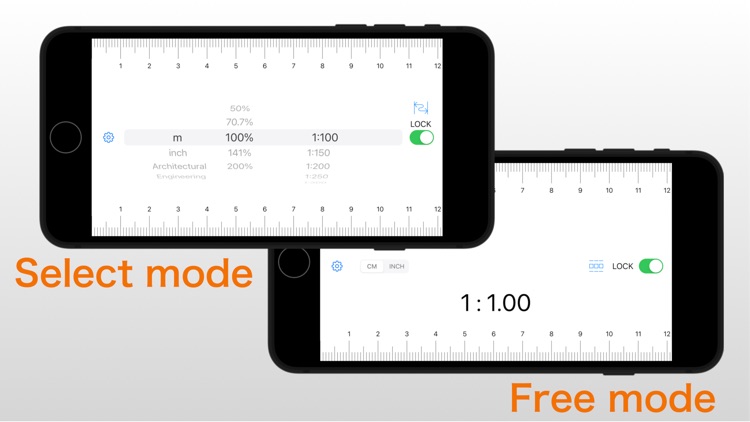
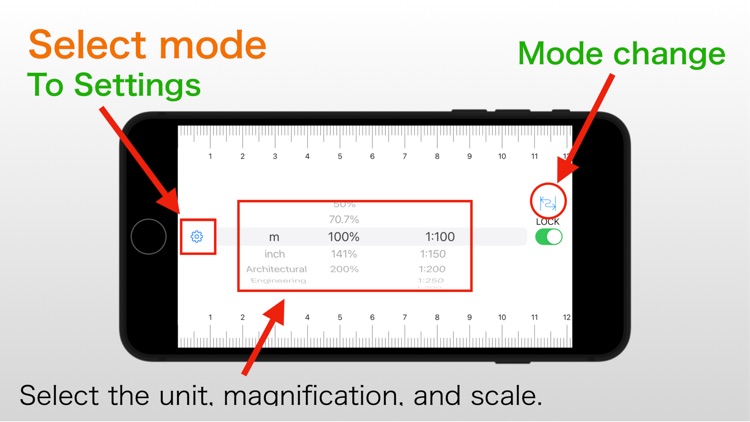
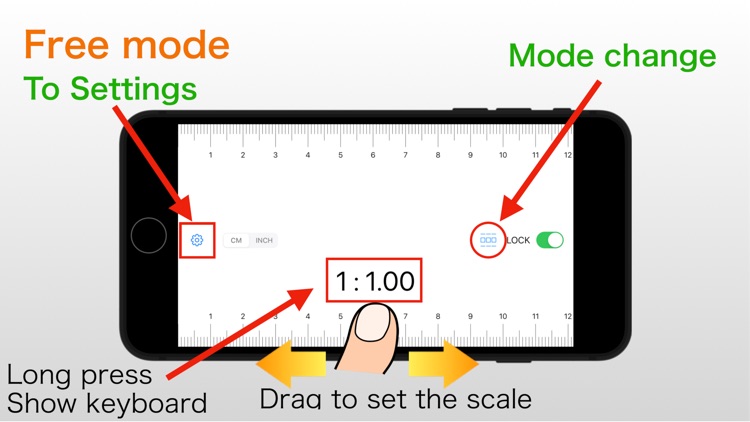
What is it about?
Scale Ruler is the simple application to display the scale of various measurement units.
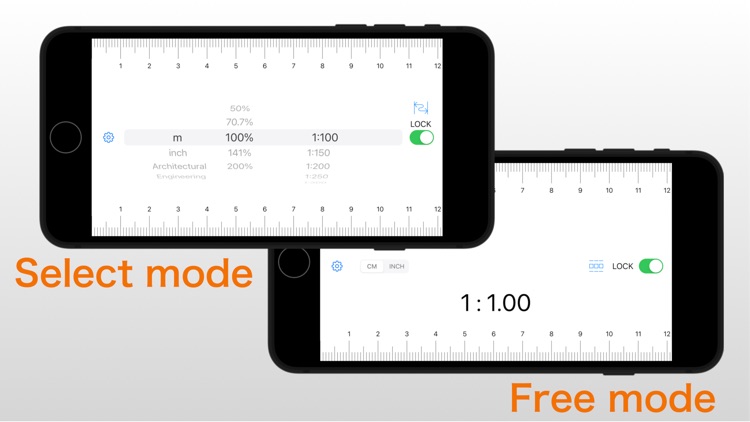
App Screenshots
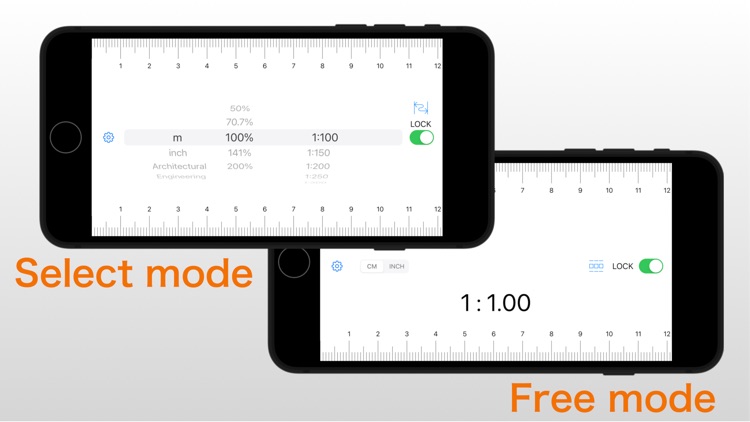
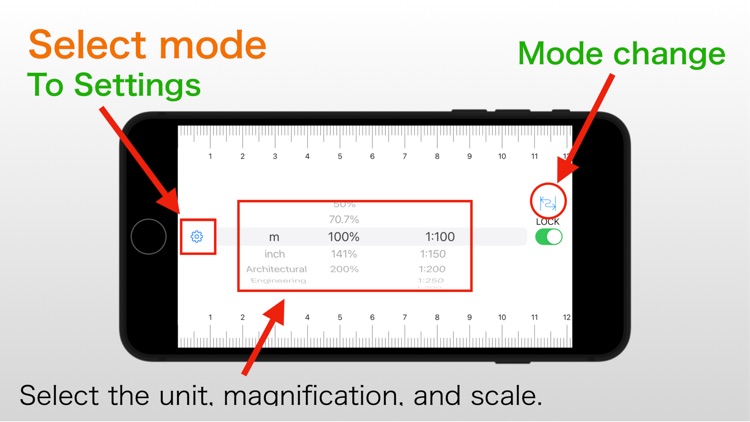
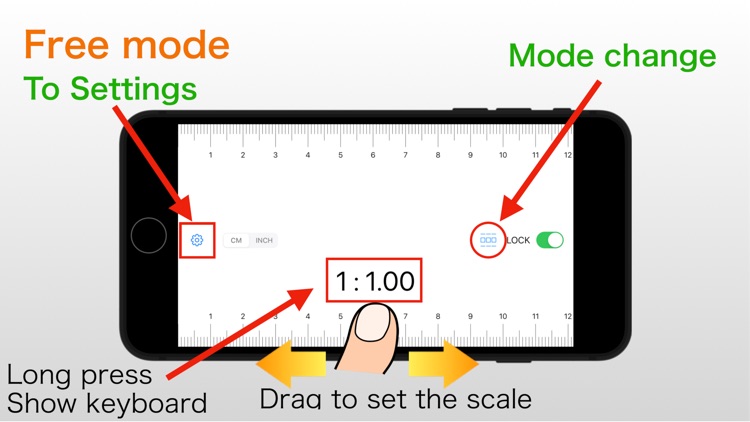
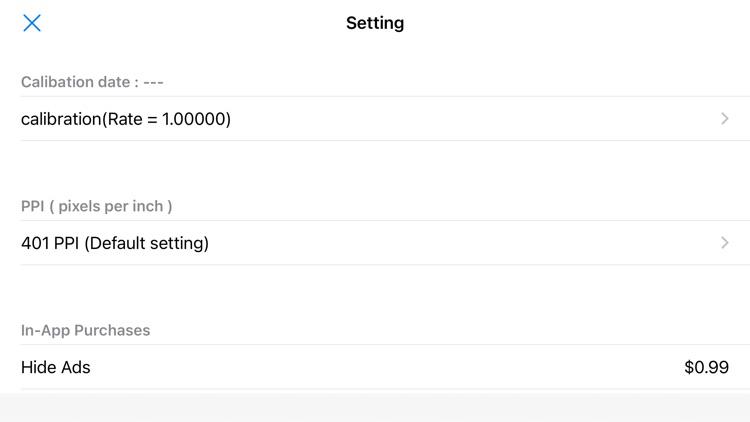
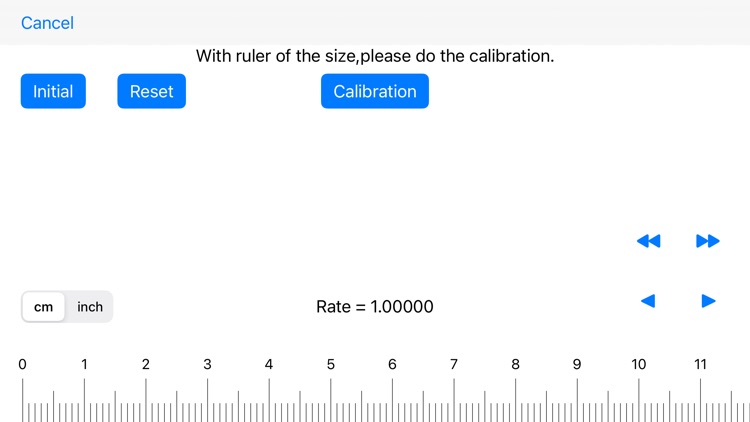
App Store Description
Scale Ruler is the simple application to display the scale of various measurement units.
※ Warning:
- The accuracy of the scales cannot be guaranteed.
- Calibration and PPI values will be reset when the model changes.
- Set the PPI value only when the model is undecided.
- When you change the PPI value, perform calibration after the change.
■How to use:
■Select mode
In UNLOCKED state, after choosing measurement unit, magnification ratio and reduced scale, the scale is displayed.
■Free mode
When dragging the screen at UNLOCK, you can set the scale in the range 1: 1 to 1: 100.
When you press and hold the scale value, the keyboard is displayed and you can enter the scale.
You can lock the scale on the ruler with a switch.
Sorry for the advertisement during unlocking.
After In-App Purchase, your ads will no longer be displayed.
Specification of Scale Ruler
- measure length
meter,inches
- magnification ratio
50% , 70.7% , 100% , 141% , 200%
- reduced scale
for meter
1:100 , 1:150 , 1:200 , 1:250 , 1:300 , 1:400 , 1:500 , 1:600
for inch
1:1 , 1:1.5 , 1:2 , 1:2.5 , 1:3 , 1:4 , 1:5 , 1:6
for inch(Architectural)
1:1 , 1:2 , 1:4 , 1:8 , 1:12 , 1:16 , 1:24 , 1:32 , 1:48 , 1:64
1:96 , 1:128 , 1:192 , 1:384
for inch(Engineering)
1:120 , 1:240 , 1:360 , 1:480 , 1:600 , 1:720
1:800 , 1:960 , 1:1080
■ Settings
- Calibration
- PPI (pixels per inch) setting
- In-app purchase (ads not displayed)
- In-app purchase restoration
■ Calibration
Adjust the length of the ruler.
Use the correct ruler for adjustment.
"Calibration" button: Records the adjusted state and reflects the calibration result on the ruler.
"Reset" button: Returns the adjustment status to the specified value. It will not be recorded.
"Initialize" button: Returns the adjustment status to the specified value and reflects it on the ruler.
* Caution: The calibration value will be reset when the model changes.
■ PPI (pixels per inch) setting
If the model is undecided, check the PPI value of the model before setting the PPI value.
* Please set only when the model is undecided.
"OK" button: Record the entered PPI value and reflect it on the ruler display.
"Initialize" button: Returns the PPI value to the specified value and reflects it on the ruler.
* Caution: The PPI value will be reset when the model changes.
AppAdvice does not own this application and only provides images and links contained in the iTunes Search API, to help our users find the best apps to download. If you are the developer of this app and would like your information removed, please send a request to takedown@appadvice.com and your information will be removed.