• Using Help
ScanNum&Dial-Quick Call
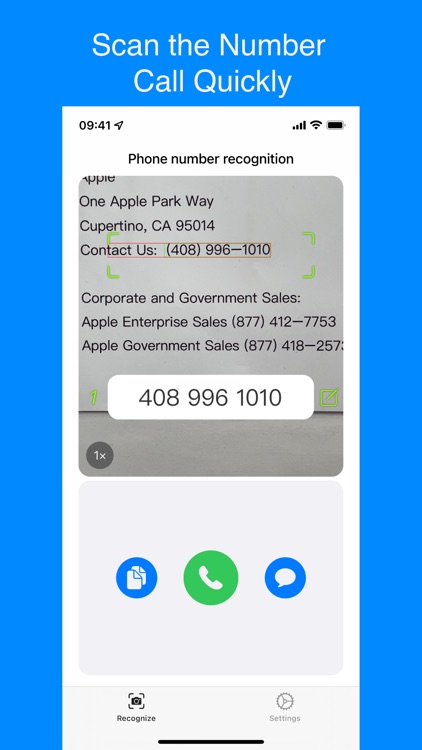


What is it about?
• Using Help
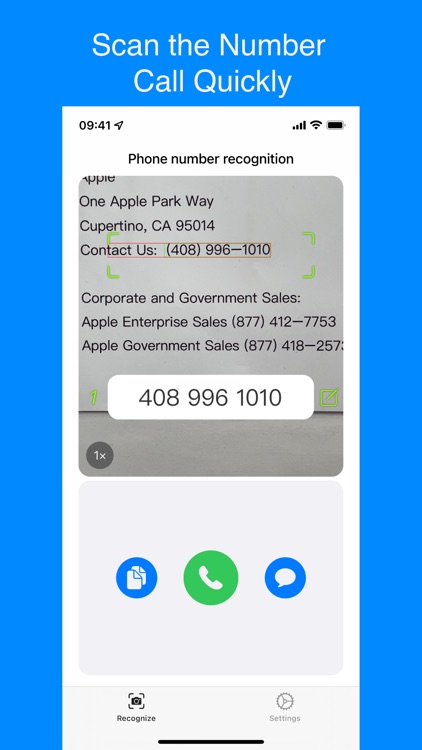
App Store Description
• Using Help
(1) Scan the phone number: point the "green scan box" on the home page at the phone number to be scanned, and the phone number can be automatically identified. The number successfully identified will be displayed in the "white preview box" to keep the surface of the scanned object flat, the camera stable and sufficient brightness, which can improve the accuracy of recognition. ;
(2) Re-enter the scanning state: click the "blank area" around the dial button to re-enter the scanning state;
(3) Enter the number manually: When you encounter an unrecognized phone number, or when the recognized phone number is wrong, you can click the "Edit Icon" button on the right side of the white preview box to manually enter or modify it;
(4) Historical number: The number displayed in the white preview box is called the current number. Click or drag the phone number roulette above or below the white preview box to change the current number. The number roulette supports storing up to 100 numbers. The "green number" on the left side of the white preview box represents the order number of the current number. The maximum is 100. When there are 100 numbers on the roulette, if a new number is scanned, the first number will be deleted, and the second number will be changed to the first... And so on, the newly scanned number is still 100;
(5) Empty all numbers: Click the "Green Numbers" button on the left side of the white preview box to empty all historical phone numbers;
(6) Batch import numbers: First copy the text containing the phone number in other places, and then click the import button under the "Scan Status" of this App. The copied text is not in any format, and can contain any text such as name, address, etc. When you import more numbers, it is recommended to click the left of the white preview box first. The "Green Number" button on the side clears all historical phone numbers, and up to 100 phone numbers can be imported;
(7) Scan the new line number: first scan the number on the first line. After scanning successfully, click "Continue to scan" and scan the second line of the number;
(8) Long press the copy button to copy all numbers;
(9) Long press the SMS button to send group text messages to all numbers;
(10) Long press the dial button to add the current number to the address book.
• For details of Privacy Policy and User Service Agreement, please refer to http://www.aiskills.com.
• If you have any questions or suggestions, please contact us: sha1478@qq.com.
AppAdvice does not own this application and only provides images and links contained in the iTunes Search API, to help our users find the best apps to download. If you are the developer of this app and would like your information removed, please send a request to takedown@appadvice.com and your information will be removed.