
[What is ScanSnap Cloud

ScanSnap Cloud
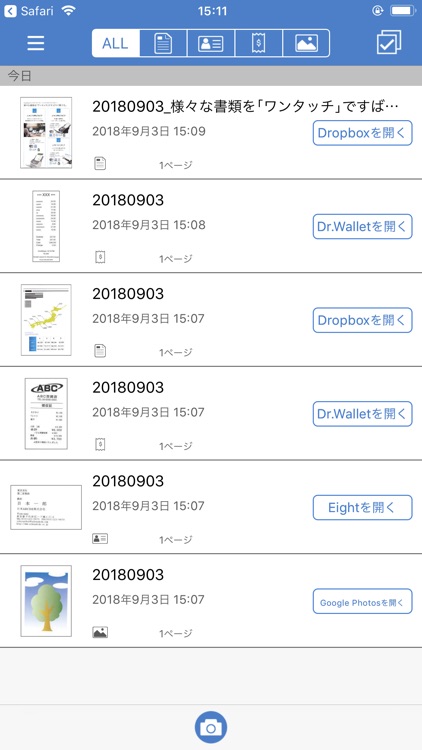
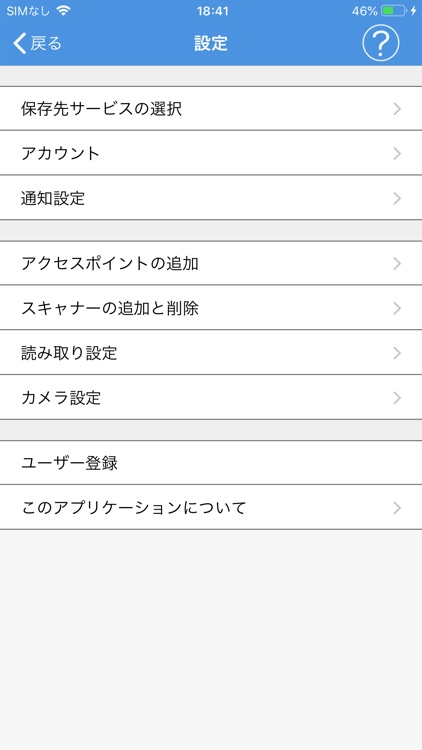
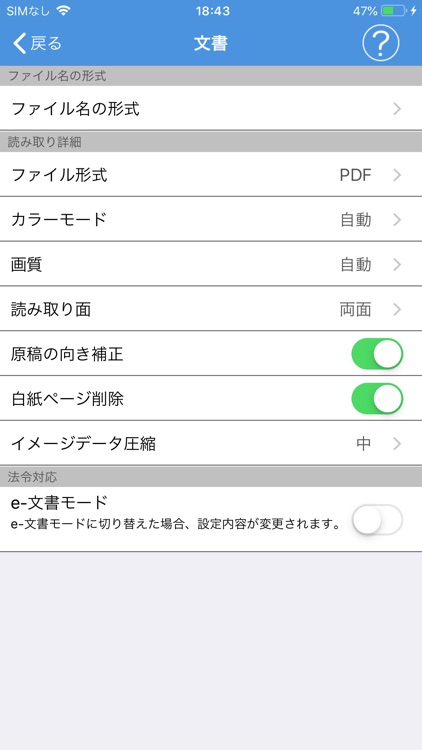
What is it about?
[What is ScanSnap Cloud?]
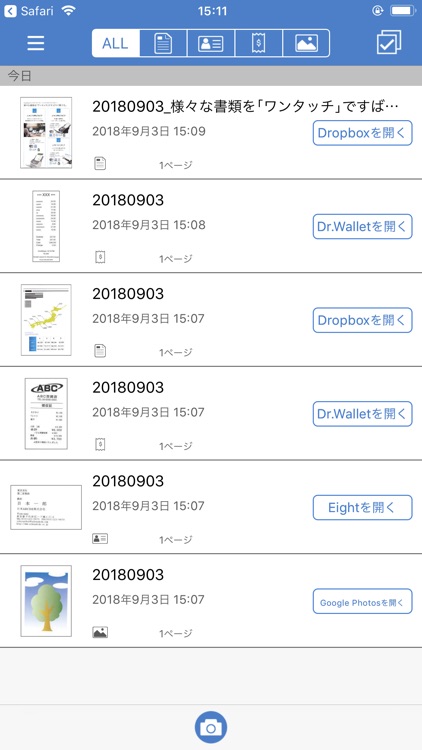
App Screenshots
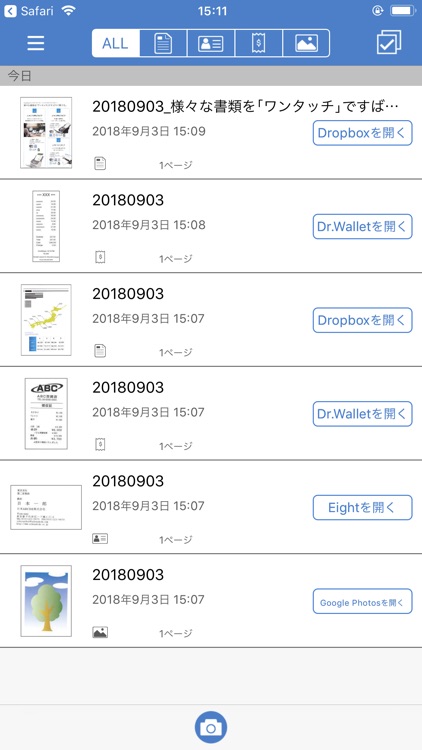
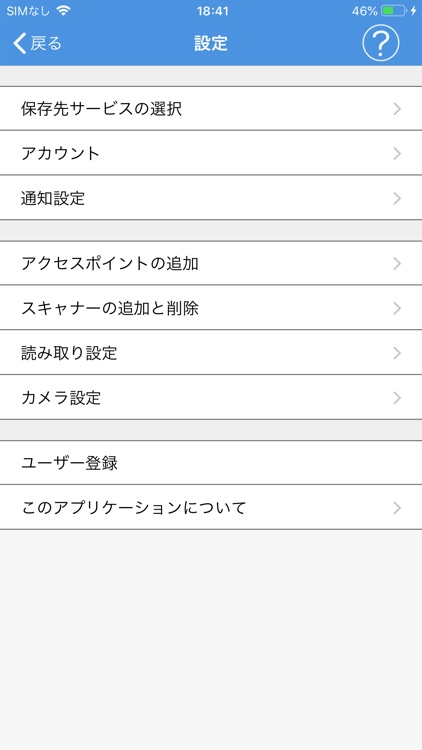
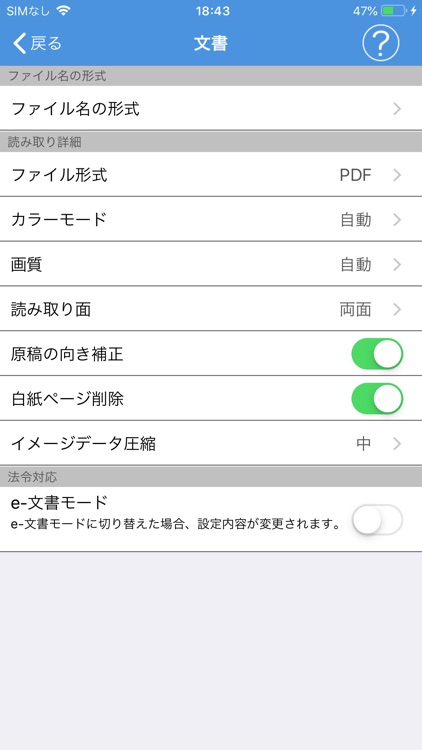
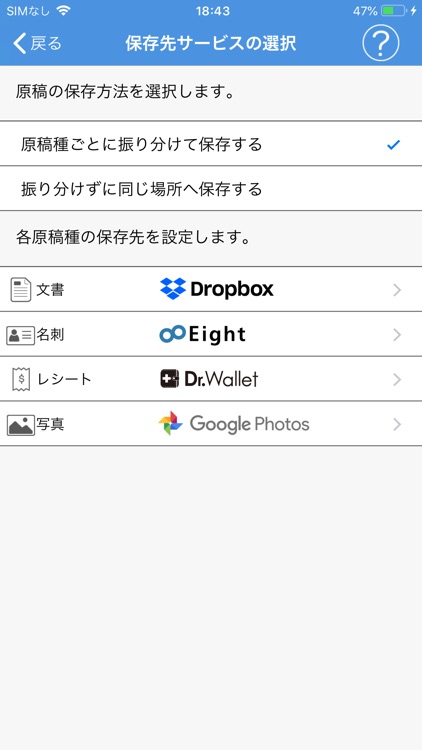
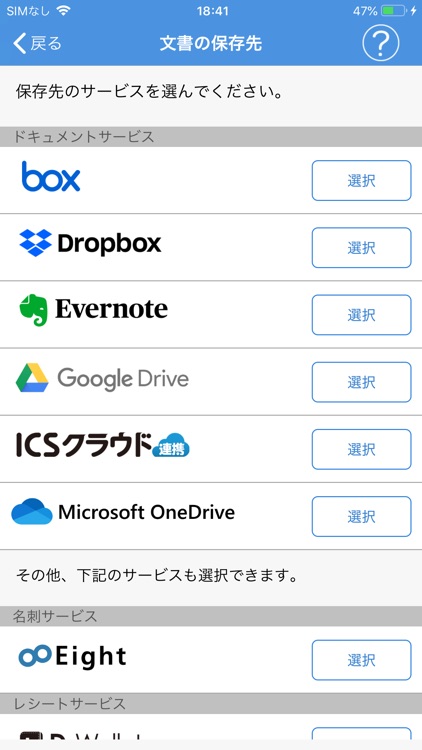
App Store Description
[What is ScanSnap Cloud?]
ScanSnap Cloud is a service that automatically delivers scans from your iX Series ScanSnap to your favorite cloud services without the need for a computer or mobile device. It intelligently sorts data into documents, receipts, business cards and photos, then sends it to the cloud services of your choice. Scan directly to the Cloud, and access your files anytime, anywhere through partner applications including Box, Dropbox, Evernote, Expensify, Google Drive, Google Photos, OneDrive and Shoeboxed. This app allows you to easily configure the settings for ScanSnap Cloud and view your scans.
[Requirements]
To use ScanSnap Cloud, the following items are required:
- ScanSnap iX500 or iX100 scanner
- Wi-Fi environment with internet connection
- Your cloud service account information
[Available Cloud Services]
You can use ScanSnap Cloud with Box, Dropbox, Evernote, Expensify, Google Drive, Google Photos, OneDrive and Shoeboxed. For the latest information, visit ScanSnapCloud.com.
[Features of ScanSnap Cloud]
The new ScanSnap Cloud functionality for the iX500(*1) and iX100 provides users an easy way to scan directly to their favorite cloud services without the need for a computer or mobile device. After quick configuration, ScanSnap Cloud works intelligently behind the scenes to automatically sort scans into four categories: documents, receipts, business cards and photos, to make scanning easier than ever before.
- Before delivering scanned documents to customer-selected cloud services, ScanSnap Cloud optimizes scanned images with automatic paper-size and color detection, automatic page rotation and blank-page removal.
- File names are created automatically by analyzing document contents and extracting the date and title.
- You will receive automatic notifications when your scanned images reach ScanSnap Cloud and your chosen cloud service.
- Use can use this app to change settings or correct a mis-file without having to re-scan.(*2)
(*1) Depending on when you purchased the iX500 model, the SSID and SECURITY KEY label may or may not be attached. If the label is not attached, configure the initial settings from a computer. After you configure the initial settings from a computer, you can use ScanSnap Cloud functions.
(*2) ScanSnap Cloud handles scanned images by using high analysis technology. Depending on the contents of a document, however, the wrong process may take place. We recommend that you check cloud services for your scanned images after you scan documents.
[How to Use ScanSnap Cloud]
- Configure the initial settings upon installation by following the step-by-step instructions in the app.
- After you set your profile preferences, all you need to do is press the Purple Scan button.
- For details on the settings and the usage, refer to the Help section of this application.
[Supported Devices]
- Devices that are running iOS 7.0 or later and are equipped with a Wi-Fi function.
- For information on ScanSnap iX500 and iX100, please visit the ScanSnap Microsite.
http://scanners.fcpa.fujitsu.com/scansnap11/
AppAdvice does not own this application and only provides images and links contained in the iTunes Search API, to help our users find the best apps to download. If you are the developer of this app and would like your information removed, please send a request to takedown@appadvice.com and your information will be removed.