Security Camera 1 camera filming application
Security Camera 1
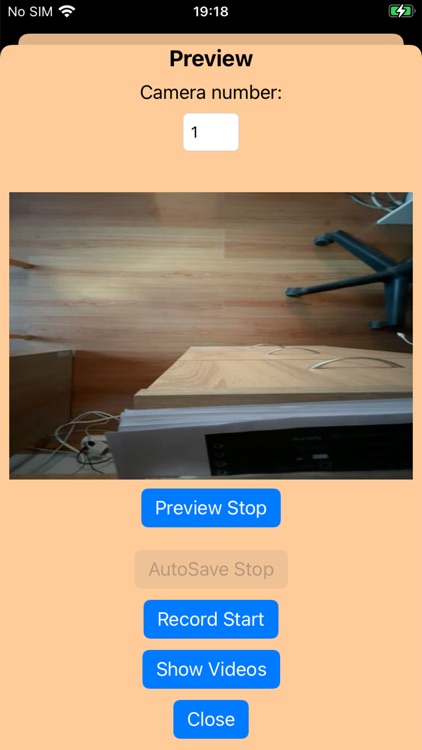
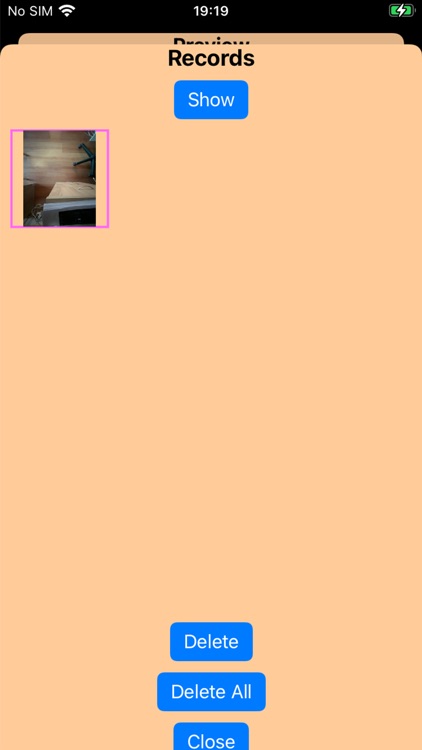
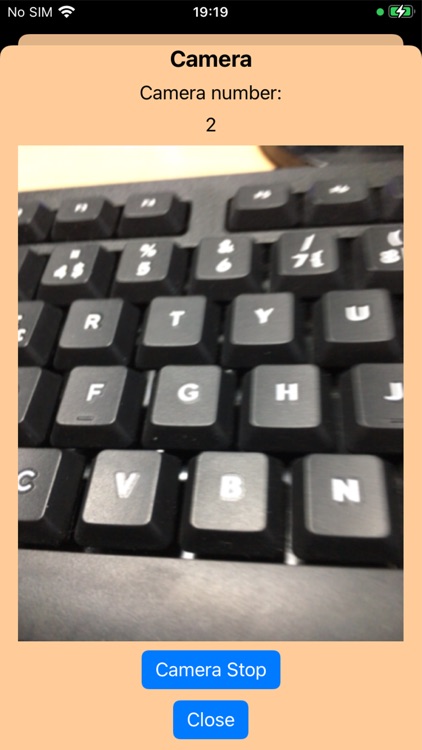
What is it about?
Security Camera 1 camera filming application. Two devices are required, such as two phones. Where one phone films the view and the other phone displays the view.
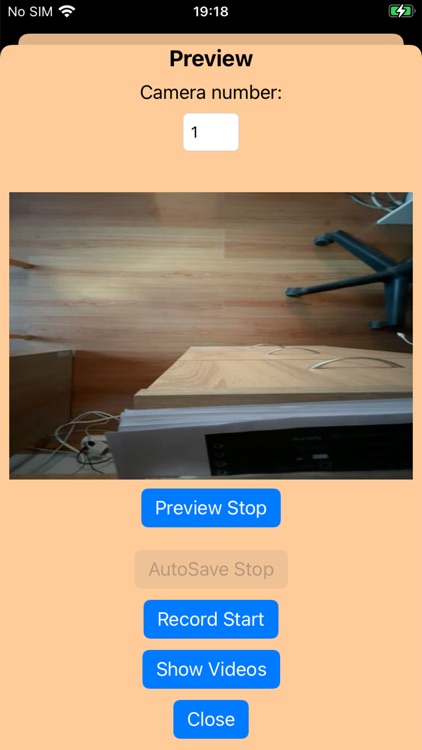
App Store Description
Security Camera 1 camera filming application. Two devices are required, such as two phones. Where one phone films the view and the other phone displays the view.
To ensure security, it is necessary to enter the Camera Number of the Preview phone Camera. Otherwise, the image will not be displayed on the Preview phone, which is filmed by the Camera phone.
All data that moves from the Camera phone to the Preview phone is encrypted and coded, it is not possible to read this data. Data moves from one phone to another through the server. To ensure a secure Camera image, you need to enter a Password, you can enter it in the Password text box in the Options window. When it comes to these passwords, we are the same on both the Camera phone and the Preview phone, of course the camera image is not displayed. Then if you don't enter a password, everyone who doesn't enter a password can see your camera image.
Camera
If you want to use your phone as a camera, press the Camera button in the main view. And if you want to start filming, press the Camera Start button. A Camera Number will be sent to you. You must enter this number in the Preview window to transfer the camera image there.
Preview
In the Preview window, you must first enter the Camera Number. You can get this number from the Camera window when you open it. Once the number is entered, press the Preview Start button. And the camera works. If you want to record screen images, press the Record Start button. The video will be recorded as long as you press the same Record Stop button again.
Watching a video
If you want to watch a video, press the button in the Preview window, Show Videos. You can view and delete them in that window. Either Show, Delete All or Delete. Clicking the Show button will display the Video Playback window.
Automatic recording and Alarm
If the alarm is turned on in Options, the phone will start making a sound when the camera image changes. And it is also possible to use automatic recording when the camera image changes. To do this, press the Auto Save option. You can change the auto-record length in the Options window.
Upgrade
You have to make an upgrade to view the camera for more than an hour. Without an in-app purchase, you can watch the camera for an hour, then the video will stop and you'll have to start the app again.
AppAdvice does not own this application and only provides images and links contained in the iTunes Search API, to help our users find the best apps to download. If you are the developer of this app and would like your information removed, please send a request to takedown@appadvice.com and your information will be removed.