••••• The Kids Learn
Sight Words 201-300

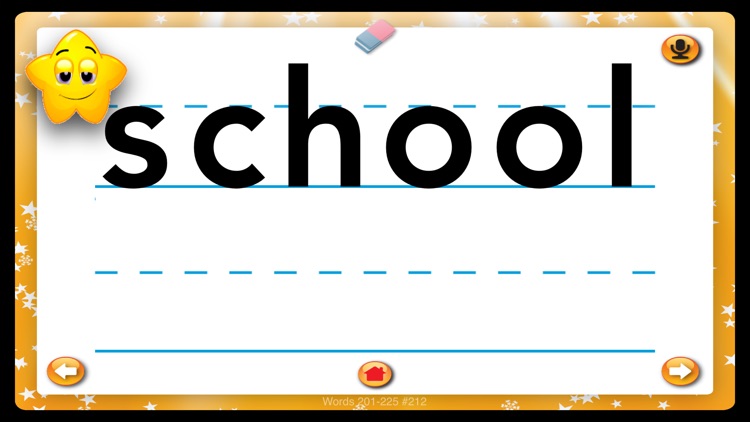
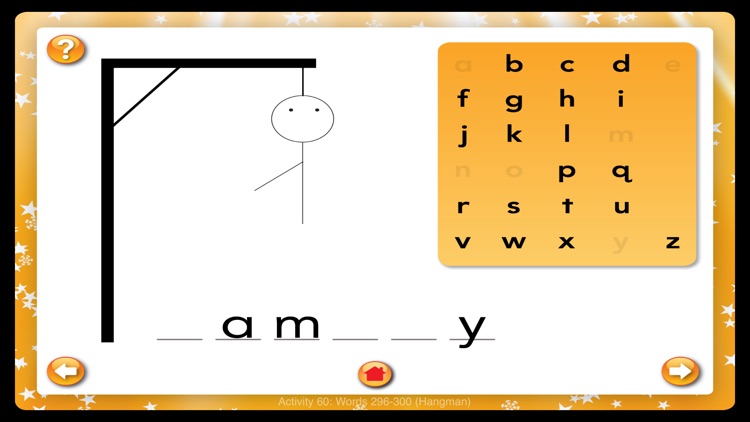
What is it about?
••••• The Kids Learn! Sight Words app series is a 2012 nominee for a Distinguished Achievement Award presented by the Association of Educational Publishers. •••••

App Screenshots

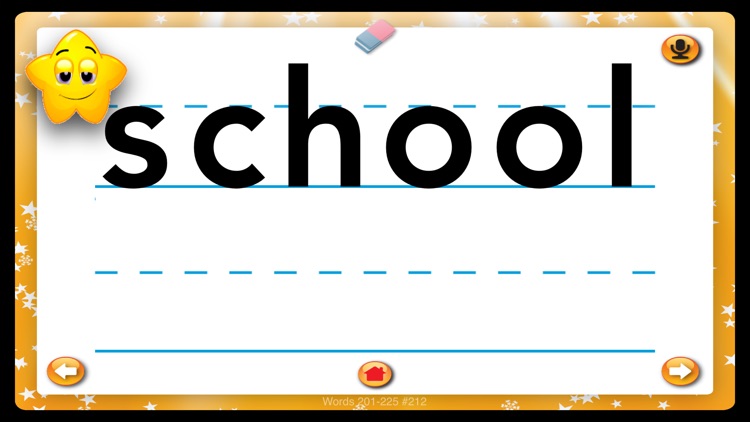
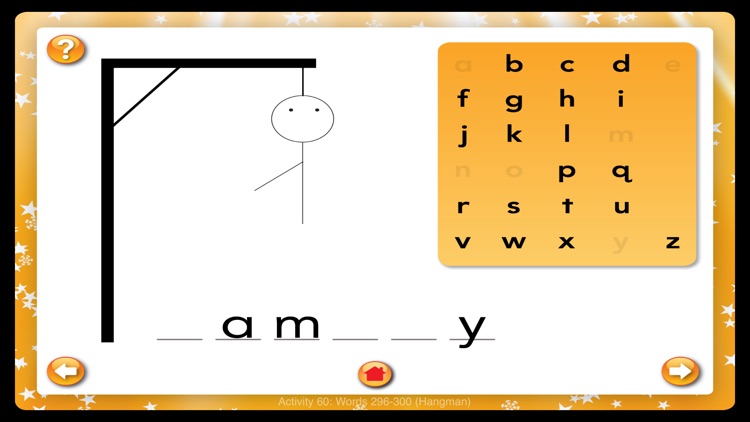
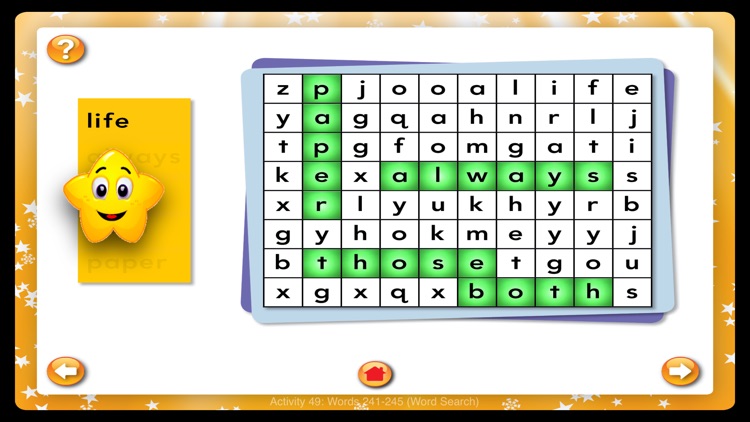
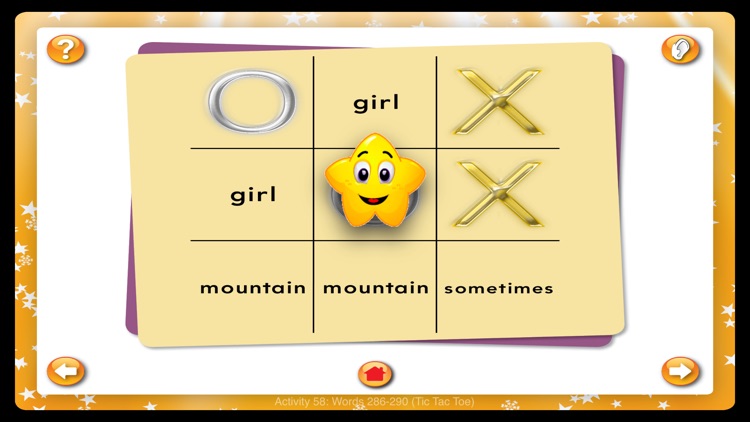
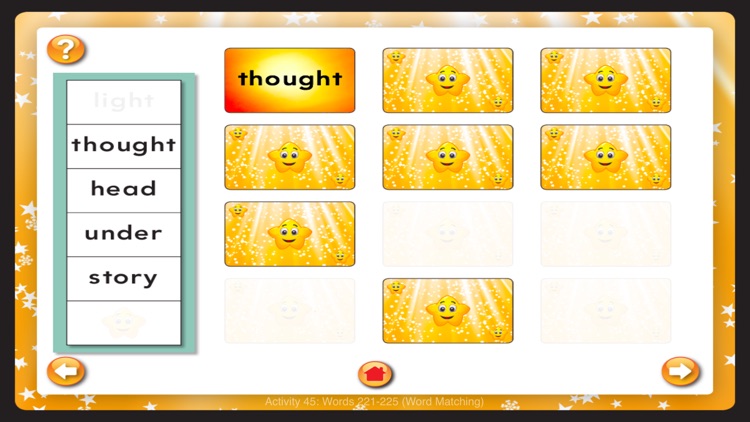
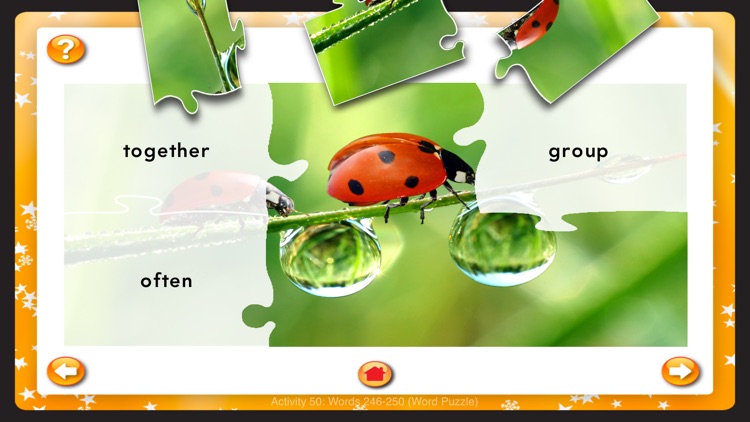
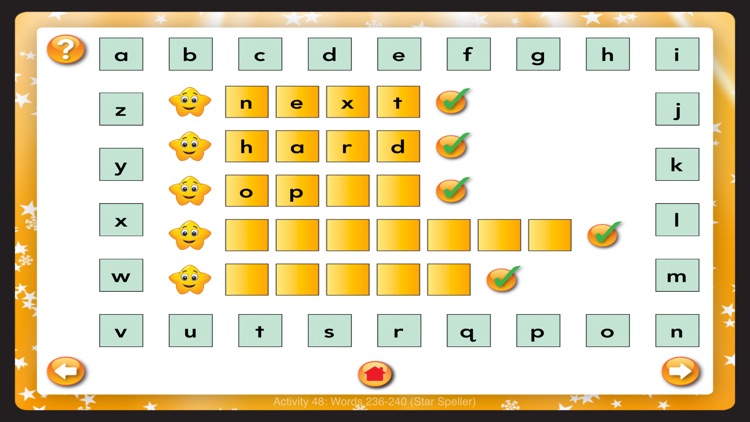
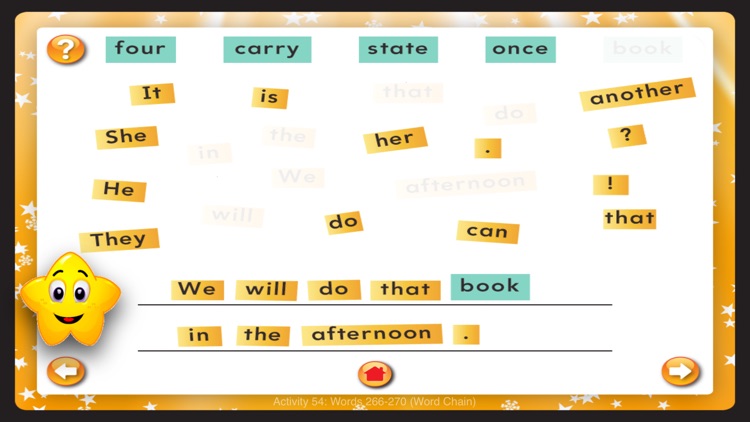
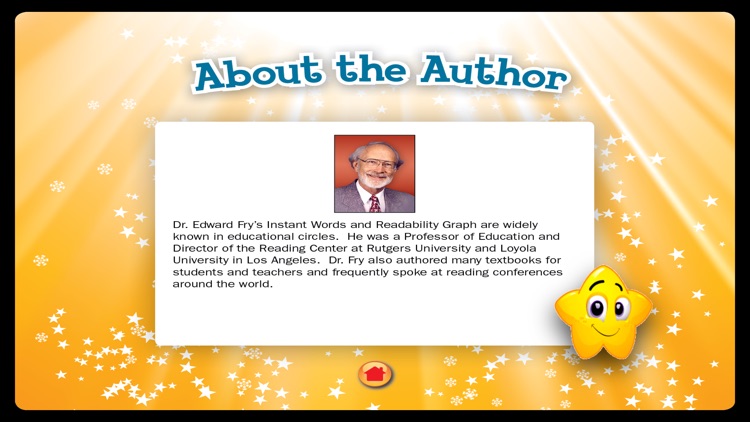
App Store Description
••••• The Kids Learn! Sight Words app series is a 2012 nominee for a Distinguished Achievement Award presented by the Association of Educational Publishers. •••••
Give your child the building blocks needed to learn to read. Combine fun, easy-to-follow activities with hands-on and audio features to jumpstart the learning process. Created by reading experts such as Dr. Fry, Kids Learn Sight Words uses developmentally appropriate approaches to let the child
● hear the words
● practice writing the words
● recognize letters
● record the words with playback
● use the words in activities
It combines fluency, vocabulary, spelling, and comprehension practice with entertaining, engaging graphics in a disguised-learning format. Children will want to play again and again and by doing so, will be learning up to 300 all-important sight words. Great for young learners and older children struggling with reading.
This app contains words 201–300 with planned related activities. Activities change and progress as the child moves along:
• Word Jigsaw Puzzle
Touch a puzzle piece to hear a word. Look for the word on the puzzle outline. Then move the puzzle piece onto the correct place on the puzzle outline. Repeat this process until the entire puzzle is put together. Word Jigsaw Puzzles are random and different each time; play as much as you like.
• Word Tic Tac Toe
Tap on the picture of the ear to hear a word. Click on that word in the Tic Tac Toe grid. Next, the computer takes a turn. Keep playing the computer until one of you has three in a row. The computer will also automatically say the next word to you. Tic Tac Toe games are random and different each time; play as much as you like.
• Word Matching Game
Touch one card to turn it over. Touch another card to find one that matches the first card. Keep turning over cards until you have matched all the pairs. Matching games are random and different each time; play as much as you like.
• Hangman
Look at the blank lines at the bottom of the screen. Tap a letter in the alphabet. If you have correctly guessed a letter in the word, the letter will appear in the blank. If not, a body part will be added to the person. You have ten tries to correctly spell the word. Hang man uses the words you just learned, as you learn five words at a time.
• Word Chain
Use the word tiles to make your own sentences. Be sure to use at least one of the words at the top of the screen in each sentence you make. Then touch the star to have your sentence read to you. Shake to erase and reset the words.
• Star Speller
Touch a star to hear a word. Touch a letter in the word that you heard, and drag the letter into one of the blank boxes. Keep dragging letters into the blank boxes until you have spelled the word. Touch the checkmark to hear the correct spelling of the word.
• Word Search
Touch each word on the left side of the screen to hear it read. Look for each word in the word search. When you find a word, drag your finger from the beginning to the end of the word to highlight it. Word searches are random and different every time; play as much as you like.
Settings: To set specific settings for this app, go to the Apps section at the bottom of the iPad’s settings menu. Touch the Sight Words app’s icon to open its settings. This will allow you to either automatically clear all content when the app is closed or save writings and recordings.
AppAdvice does not own this application and only provides images and links contained in the iTunes Search API, to help our users find the best apps to download. If you are the developer of this app and would like your information removed, please send a request to takedown@appadvice.com and your information will be removed.