
SilverCrest IR Control is an internet radio control application for smartphones and tablet PCs

SilverCrest IR Control 2.0
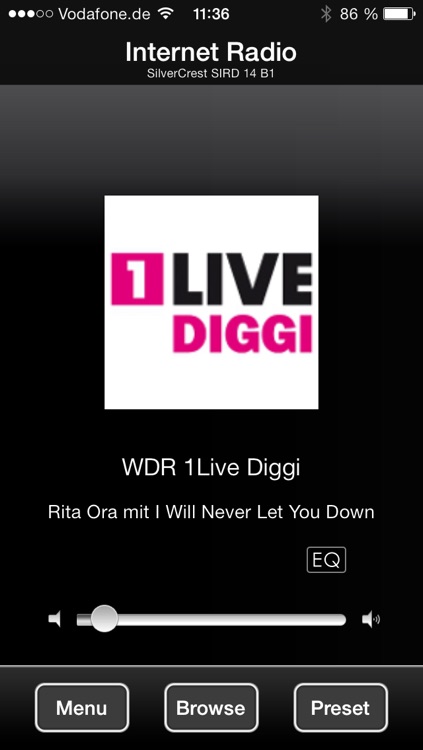
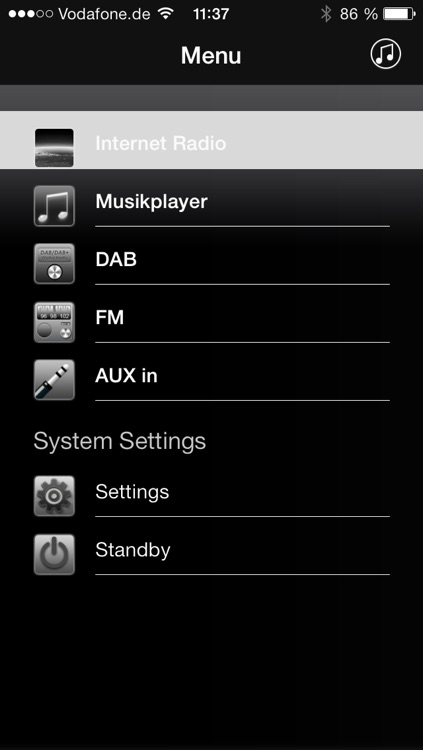
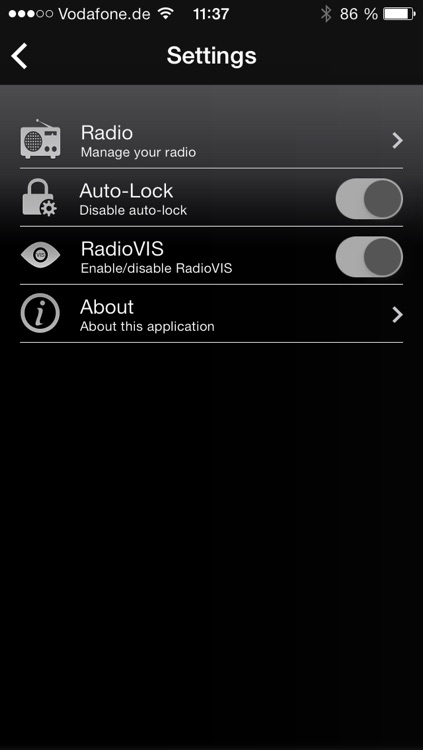
What is it about?
SilverCrest IR Control is an internet radio control application for smartphones and tablet PCs. This app allows you to control your SilverCrest Internet Radio simply and comfortably.
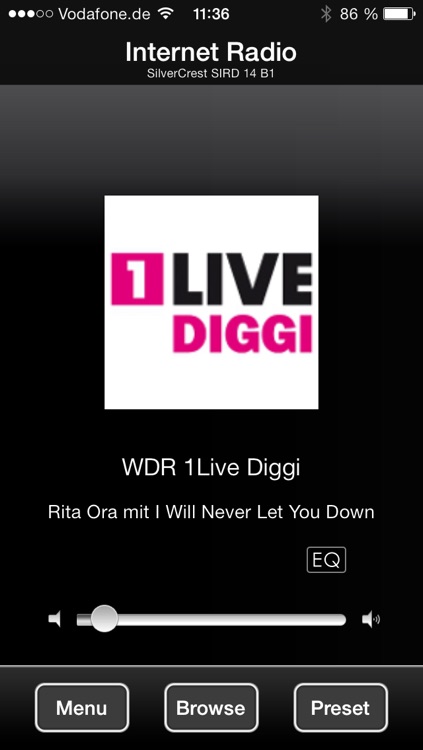
App Screenshots
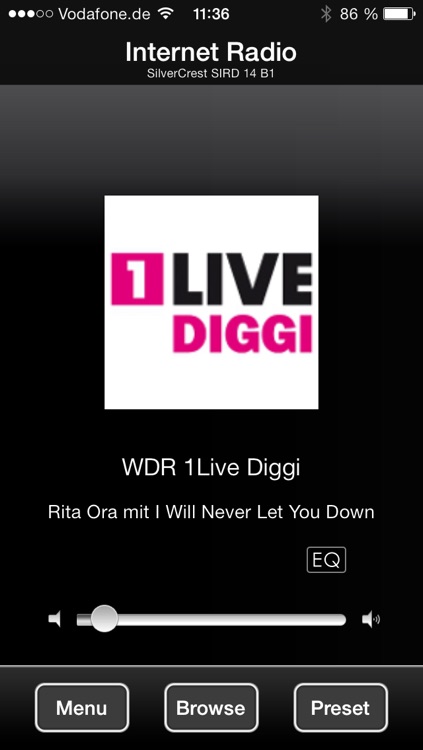
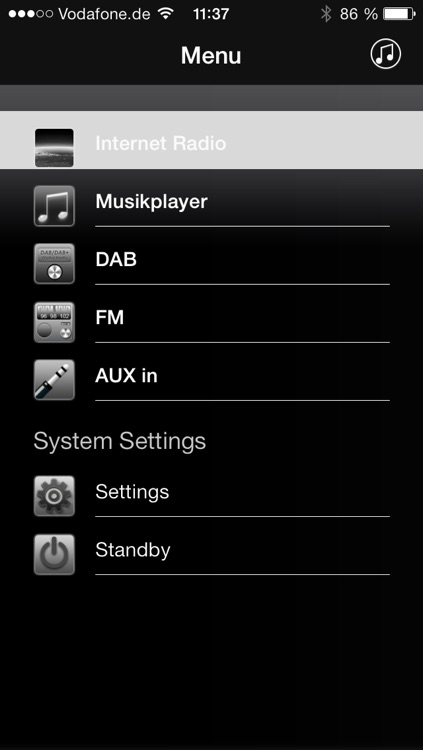
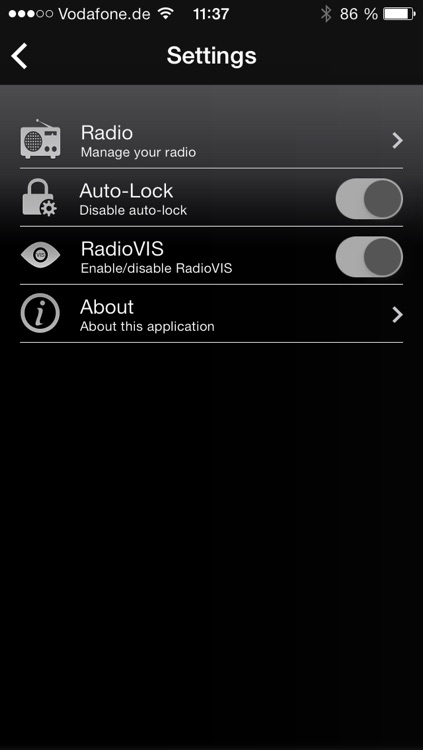
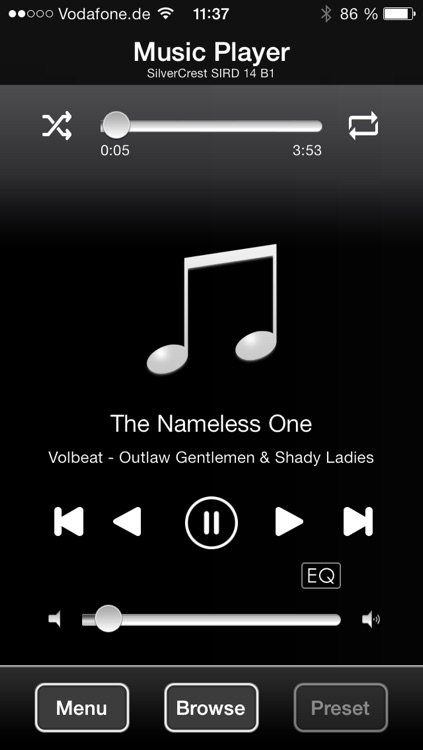
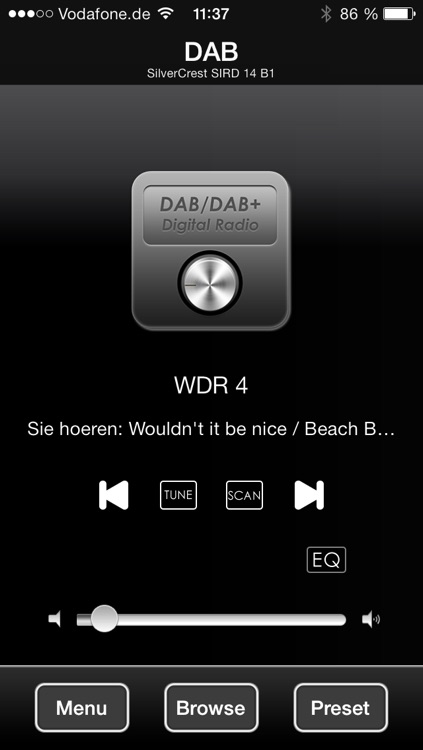
App Store Description
SilverCrest IR Control is an internet radio control application for smartphones and tablet PCs. This app allows you to control your SilverCrest Internet Radio simply and comfortably.
The SilverCrest IR Control app allows you to navigate between different functions, change radio station, set the volume and much more.
The app supports the following functions (in conjunction with a compatible SilverCrest Internet Radio):
- Access to Internet radio stations and podcasts
- DAB/DAB+ digital radio stations (depending on model)
- FM radio stations (depending on model)
- Music playback from UPnP and USB memory devices (depending on model)
- Internet radio control
Use the SilverCrest IR Control app:
First, install the SilverCrest IR Control App. Please note that the smartphone or tablet and your Internet radio need to be connected to the same wireless network. Switch your Internet radio to "Internet Radio" mode and start the app. When it first starts up, the app shows you all available Internet radio stations. Select the Internet radio station you want from the list to use the app. When prompted, enter the valid PIN. The default pin is "1234".
NOTE:
When delivered, the SilverCrest IR Control app can only be used in "Internet Radio" mode,
it cannot be used in the other modes (Standby, AUX-in, FM radio, DAB radio, USB playback). If you wish to use the app to control the internet radio in all modes, you need to select "YES" in the internet radio's menu under [System settings > Network > Keep network connected]. Then use the Internet radio once in "Internet Radio" mode to establish the wireless connection.
For additional information, consult the operating manual for your SilverCrest Internet Radio.
AppAdvice does not own this application and only provides images and links contained in the iTunes Search API, to help our users find the best apps to download. If you are the developer of this app and would like your information removed, please send a request to takedown@appadvice.com and your information will be removed.