Similars in Photos app groups latest 500 photos of the Photo Gallery based on their visual similarity, and displays them as Similarity Groups
Similars in Photos
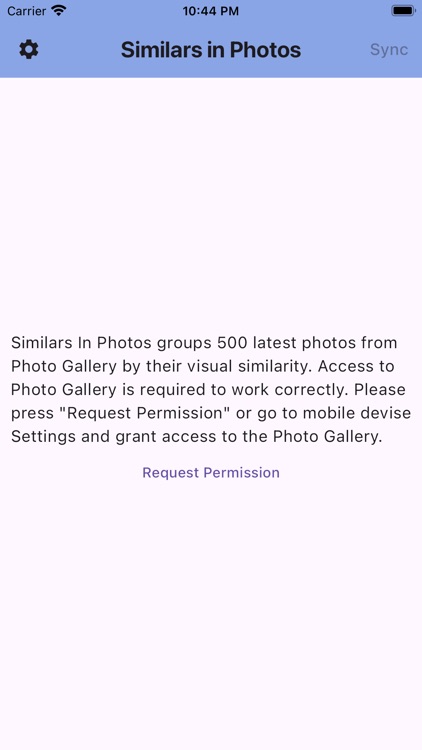
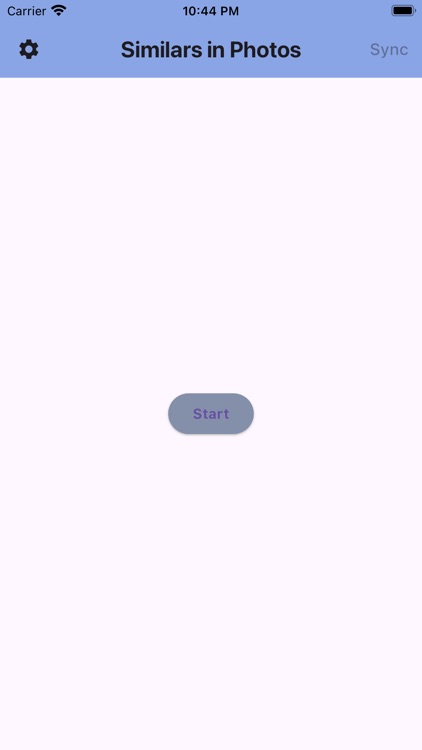
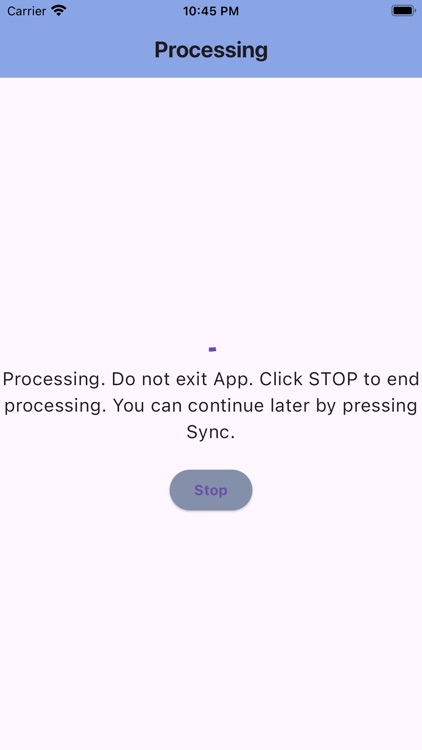
What is it about?
Similars in Photos app groups latest 500 photos of the Photo Gallery based on their visual similarity, and displays them as Similarity Groups.
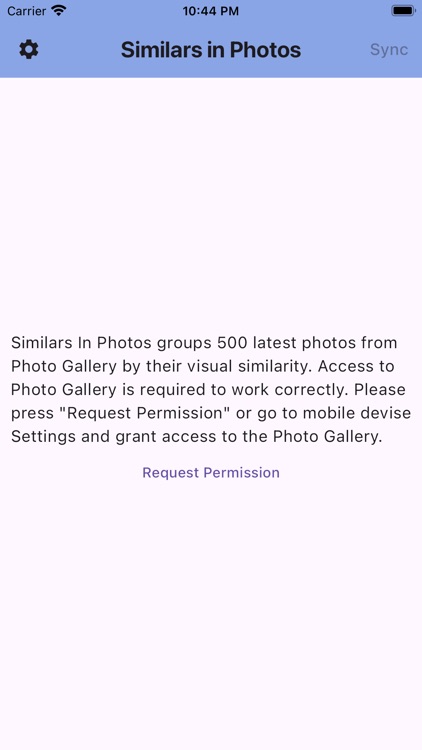
App Screenshots
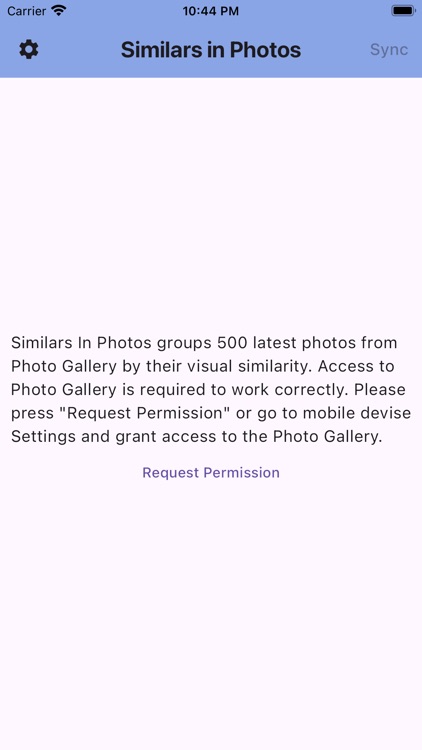
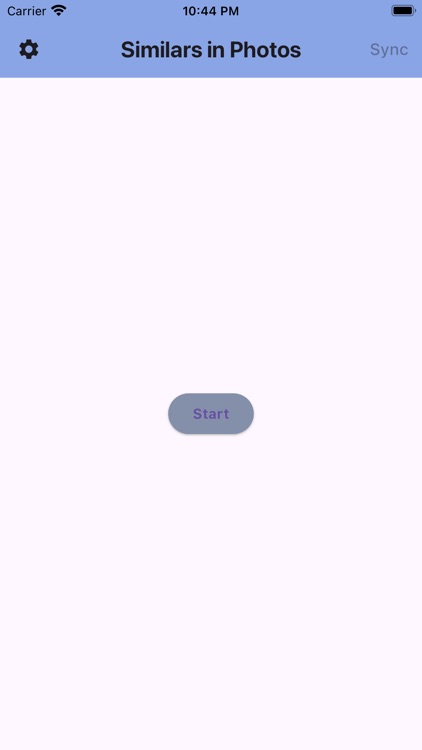
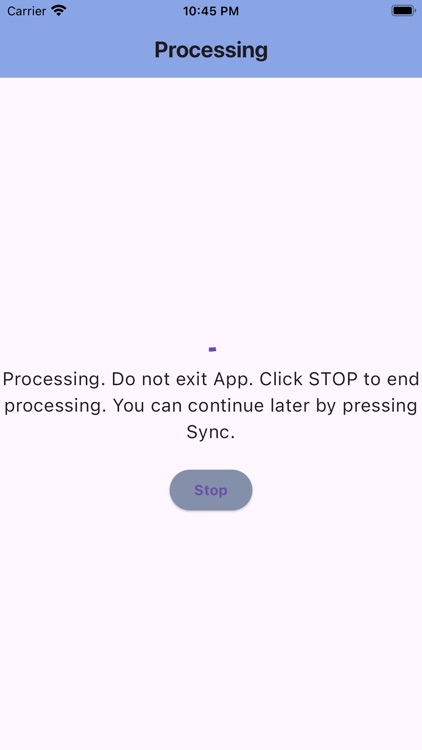
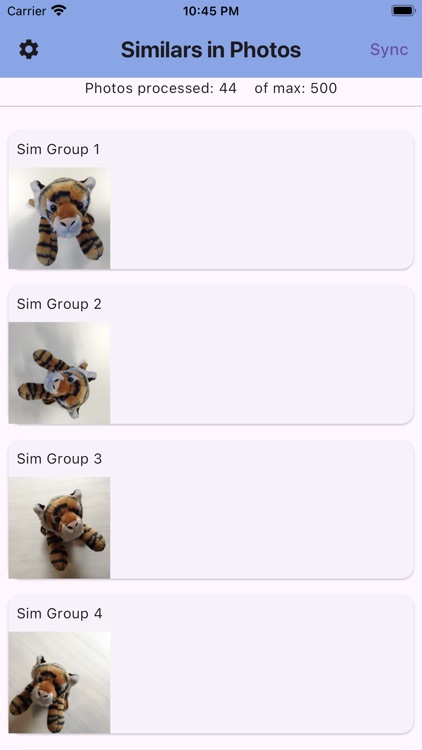
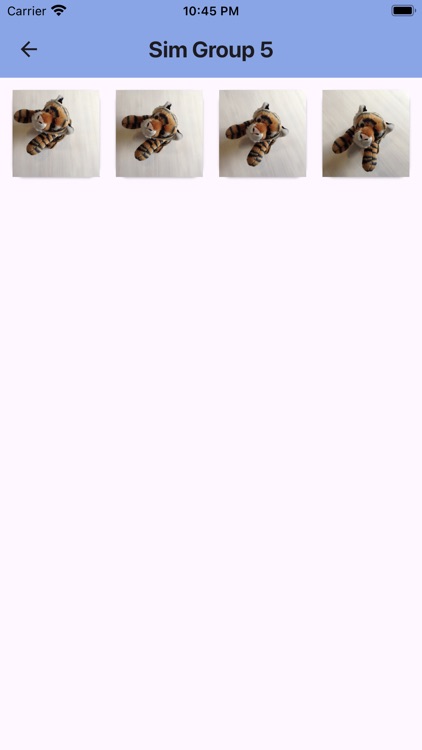

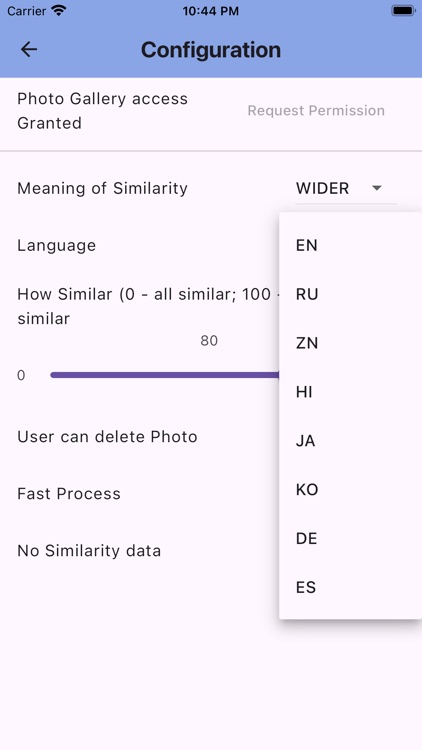
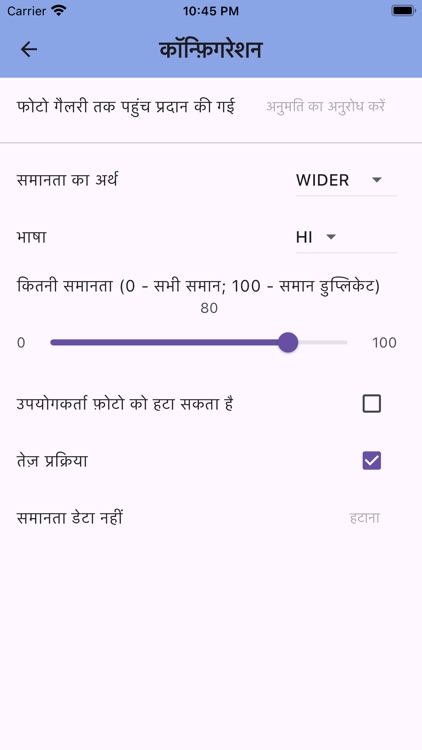
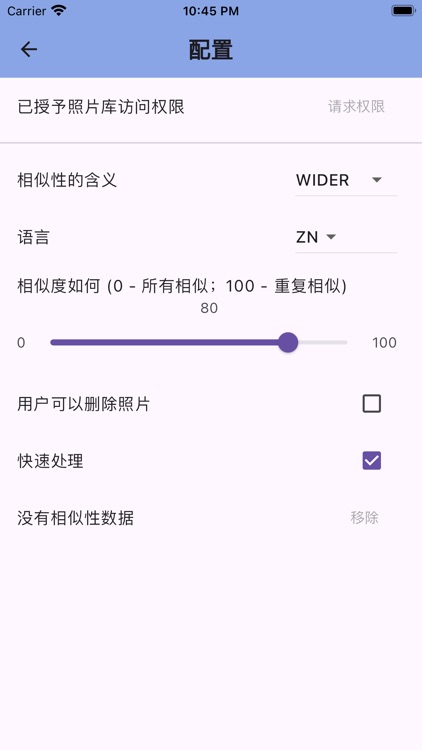
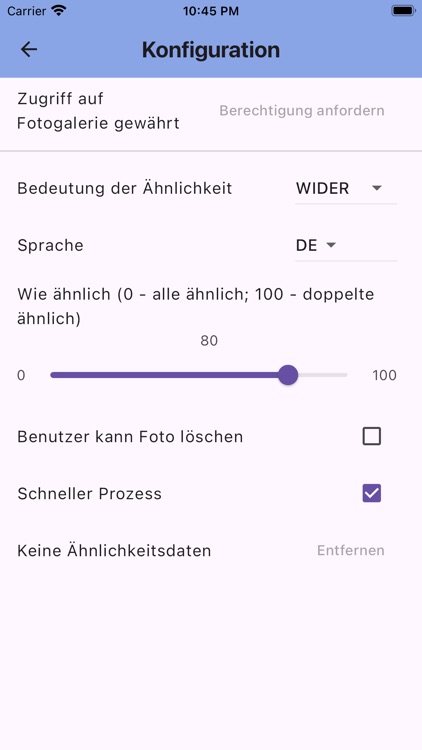
App Store Description
Similars in Photos app groups latest 500 photos of the Photo Gallery based on their visual similarity, and displays them as Similarity Groups.
Visual similarity means that content is treated only mathematically, objects on the image aren't recognized and cannot be named.
App requires access to Photo Gallery (Photos) to work, please grant access in mobile device Settings or tapping respective request in the app.
The best use case for Similars in Photos is to use it after taking a lot of photos during several days, passing the same routes - then there could be similar photos of the same locations in random places of a Photo Gallery, that makes them harder to detect and compare.
How to use Similars in Photos:
"Config" (gear icon on the left of main Title) leads into Configuration View, where user defines the level of similarity using the "How Similar" slider.The bigger value is, the higher demand is for visual similarity: - 100 means photos are literally duplicates of each other, - 0 means all 500 photos can be found similar, - this is why it is recommended to use values 70-100, and go below 70 only for fun.
Note: "How Similar" doesn't require recalculation of visual scenes of the photos, so pressing "Sync" just re-groups previously processed photos according to new "How Similar" level.
"Meaning of Similarity" parameter on the "Config" screen can be "WIDER" or "PRECISE". "PRECISE" increases demand for visual similarity. "WIDER" is more tolerant to small changes of the visual scene. It means that when "WIDER" is selected, the wider range of deviations on visual scene still be treated as similar.
Note: After user changes "Meaning of Similarity" - previous processing results will be ignored, and after pressing "Sync" all photos will be processed from the scratch.
"Start" button starts photos processing:
- Processing of 500 latest photos will start.
- Please, do not close the application while it is processing. Processing of all 500 images in "Fast Process" mode (default) can take up to 10 minutes based on the parameters of your device.
- Processing can be stopped by pressing the "Stop" button. Then user can press Sync and app will continue processing from photo where it stopped.
"Sync" button on the right of the main Title starts the syncronisation process:
- If nothing changed in "Config", and the previous run was interrupted by "Stop", then the app will continue processing photos from the photo where it was interrupted.
- If "How Similar" was changed in "Config" then the app will re-group previously processed photos and, if the previous run was interrupted by "Stop", continue further from the photo if it was interrupted.
- if "Meaning of Similarity" was changed in "Config" - the app will start processing 500 latest photos from scratch.
Important note: If photos in Photo Gallery are added, changed and removed often then go to "Config" (gear icon on the left of main Title) and disable "Fast Process" checkbox. App will verify previously processed photos are available and not changed on "Sync". It is much longer, but better for correct representation of the result. Or user can go to Config view and press "Remove" for "Clear Processing Results" - old processing results will be deleted, and by clicking "Start" on the main view user starts fast processing from scratch for latest 500 photos.
To have the ability to Delete photos while viewing them in the app - go to "Config" (gear icon on the left of main Title) and select "User can delete Photo" checkbox (default: disabled). Be careful when deleting photos - photos are deleted from Photo Gallery forever and cannot be restored.
To remove the current result and start from scratch go to "Config" (gear icon on the left of main Title) and tap "Remove" for "Clear Processing Result" at the bottom. Current processing results will be removed and the app will be ready to start processing from scratch.
AppAdvice does not own this application and only provides images and links contained in the iTunes Search API, to help our users find the best apps to download. If you are the developer of this app and would like your information removed, please send a request to takedown@appadvice.com and your information will be removed.