This iPad app is for companies that want to make it easy to write a work completion certificate on the job
Simple Work Completion Cert
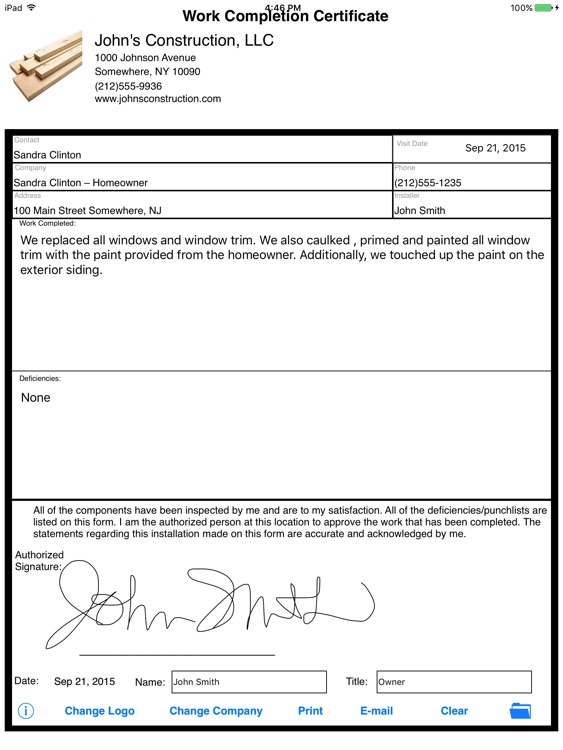
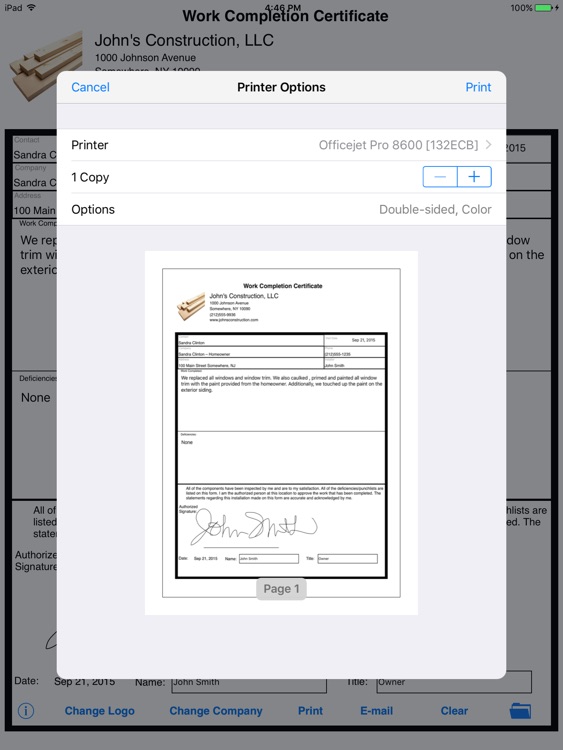
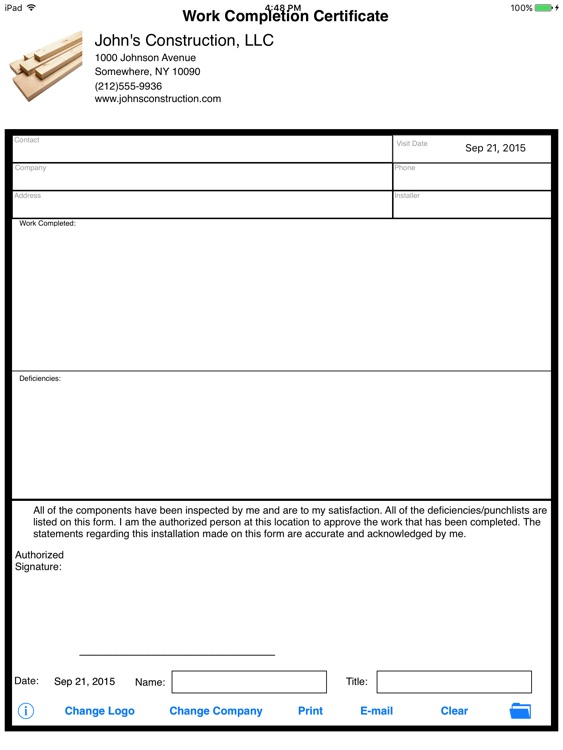
What is it about?
This iPad app is for companies that want to make it easy to write a work completion certificate on the job. Great for anyone that does contract work.
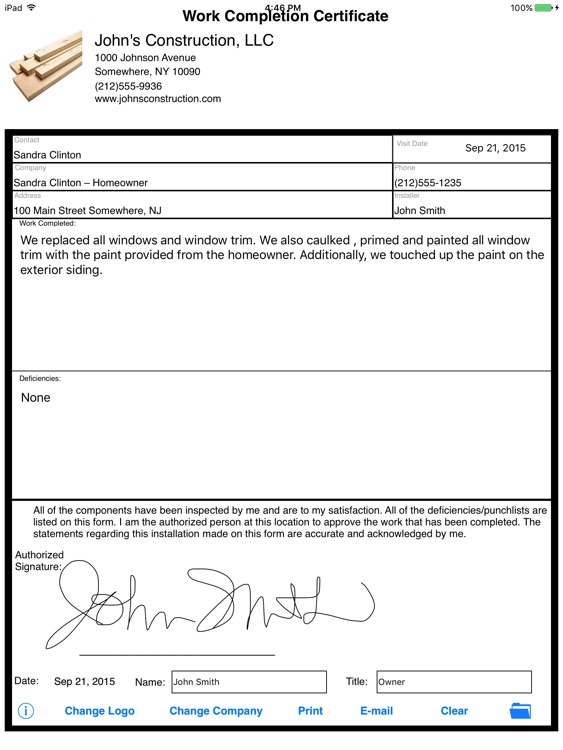
App Screenshots
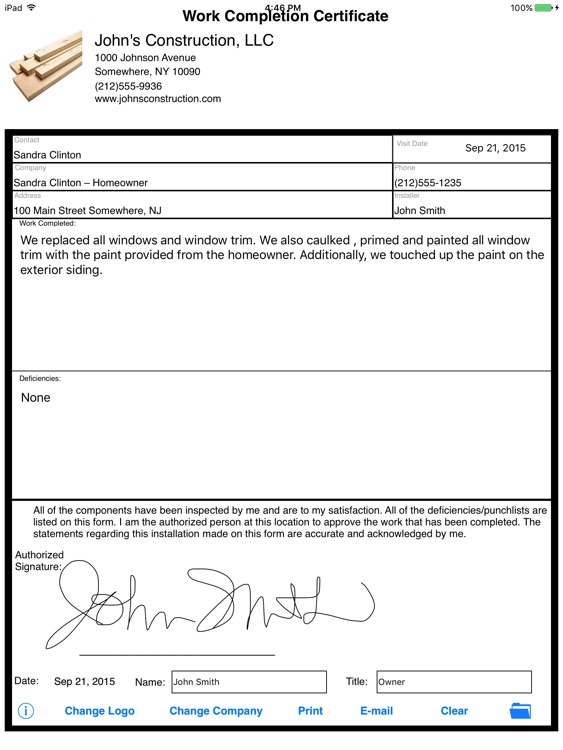
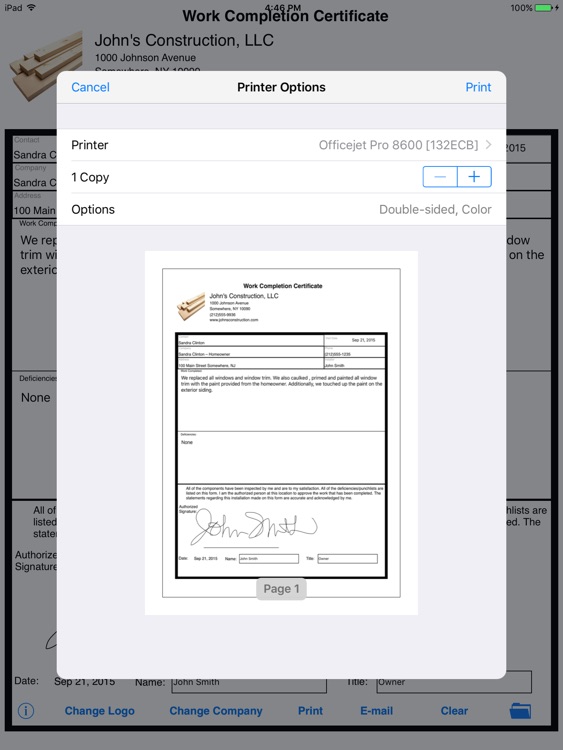
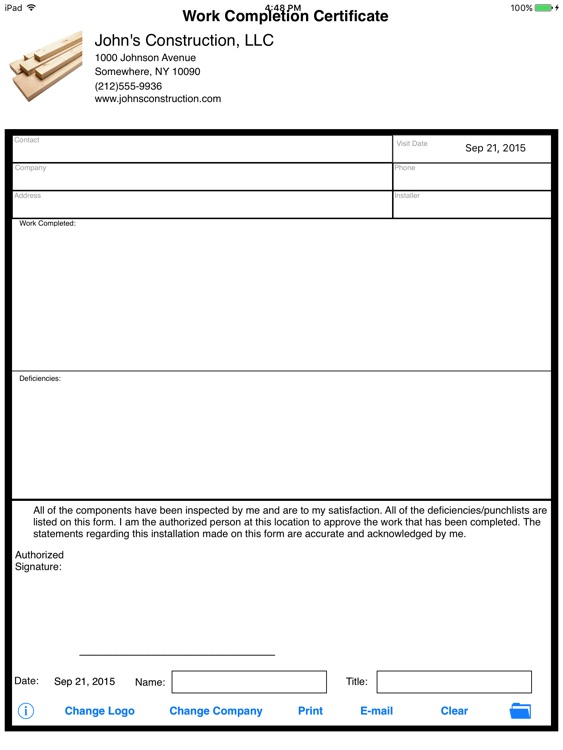
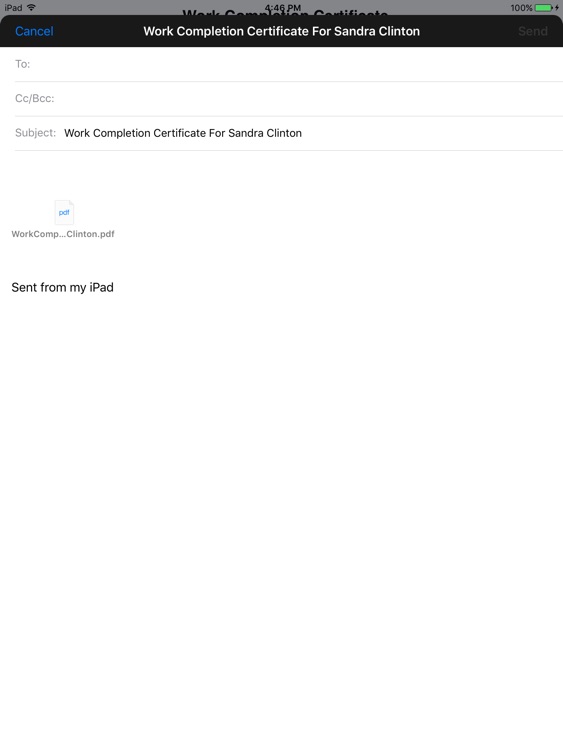
App Store Description
This iPad app is for companies that want to make it easy to write a work completion certificate on the job. Great for anyone that does contract work.
How To Use
You simply launch Simple Work Completion on the iPad, and fill out the contact’s name, date, company name, phone number, address, and installer’s name in the provided fields. Next, you fill out the large space with your “work completed” and “deficiencies” specifications. Finally, you hand the iPad to your client. They sign their name next to the authorized signature; fill out the date, their name and title.
Now, you receive the iPad from the client and tap the e-mail button and e-mail the client a copy of the completed form (if you like send yourself a copy too). The newly created work completion certificate is stored in the popular PDF format and is an attachment to the e-mail.
No more hard to read work completion certificates or misunderstandings from poor handwriting! The best part is that Simple Work Completion makes your activities greener! No more paper wasted!
How To Sign Work Completion Certificate Form
Simply use you finger to sign your name above the available space on the signature line. You can purchase a Pogo Stylus from tenonedesign.com if you want something that has better results.
How To Delete a Bad Signature
Are you not happy with the way your signature turned out? Double tap on the signature you just created and it will delete itself and you can try again.
Tips For a Good Signature
We have found that small strokes make for the best signatures and to take your time signing. You will be very happy with the result.
Note: While the inputted information is stored temporarily until you tap on clear. If you close the app and reopen the signature will not be saved during this time. It is important to e-mail the finished job proposal agreement upon receiving the iPad back from the person signing.
SETUP:
How to Load a Company Logo
Tap on the “Load Logo” button on the bottom of the app. Next, read the on-screen instructions. Look for the URL that your iPad is displaying (NOTE: Wireless network access is needed). Next, from your desktop/laptop connected to the same network, type in the URL displayed on the iPad into your internet browser (Safari, Internet Explorer, Firefox, Google Chrome). Be advised to remember to include http:// or your iPad’s webpage might not be displayed.
Once the webpage is displayed, click on “Choose File” and navigate to the location of your company’s logo. NOTE: the logo file must be named: “logo.png” and is case-sensitive. TIP: 100 x 100 pixels works best. Click on “Submit” once you have double clicked on your logo.png file. Tap the “Done” button on your iPad and viola! Your logo is displayed.
How To Change the Company Information
Tap on the “Change Company” button. The company information is enabled and you can tap on “Company Name”, “Address 1”, “Address 2”, “Phone”, “Fax or Website”. The keyboard will appear and you can type in the name of your company. When completed, tap on the “Save” button.
NOTICE
The information in this iPad app is designed to provide an easy to fill out work completion certificate. It is provided as is, and isn’t necessarily endorsed or approved by this app’s author. Due to the variance of many local, city, county, and state laws, we recommend that you seek professional legal counsel before using this form or entering into any contract or agreement.
AppAdvice does not own this application and only provides images and links contained in the iTunes Search API, to help our users find the best apps to download. If you are the developer of this app and would like your information removed, please send a request to takedown@appadvice.com and your information will be removed.