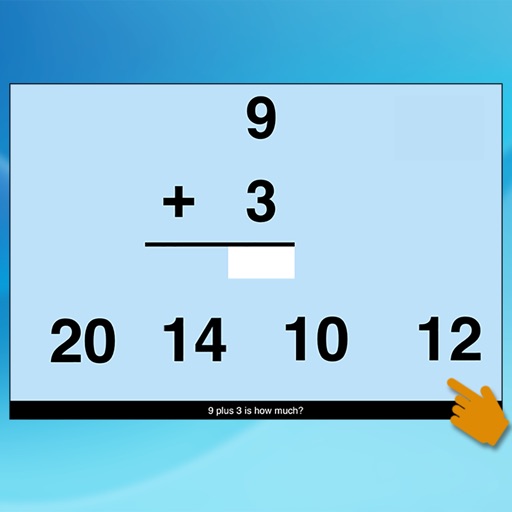
In this app an addition problem (for instance, 9 + 1) appears at the top of the screen with the answer space blank

Single Digit Addition
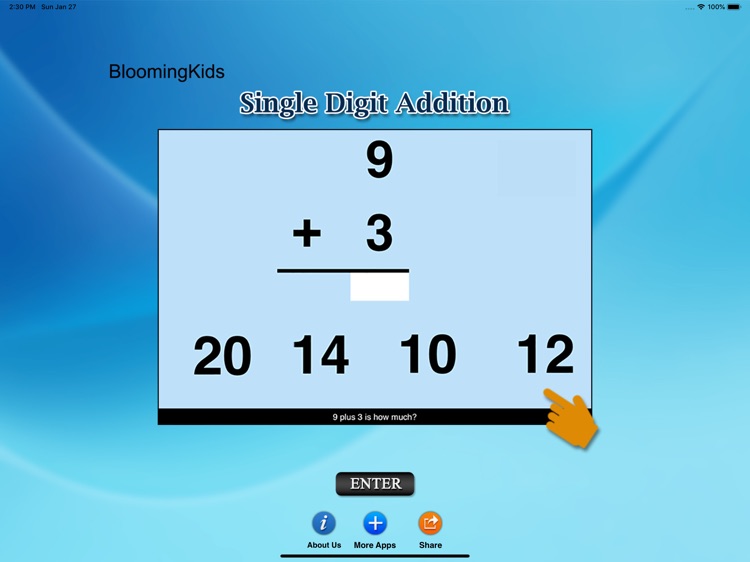
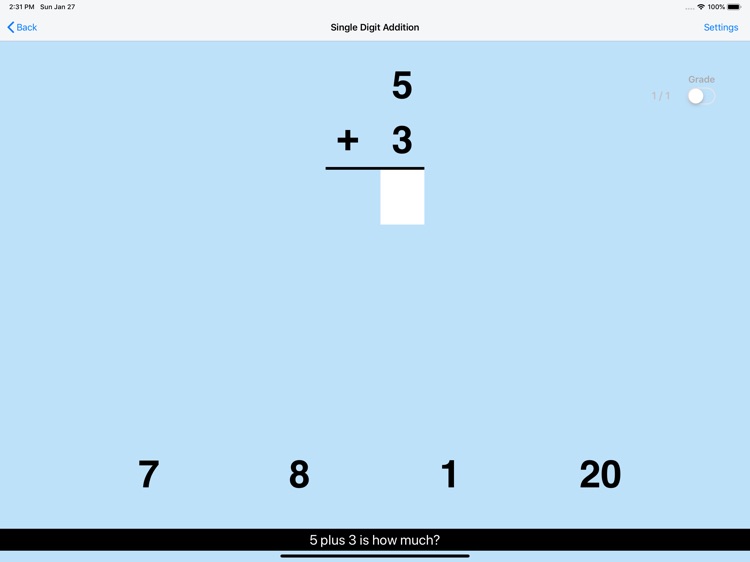
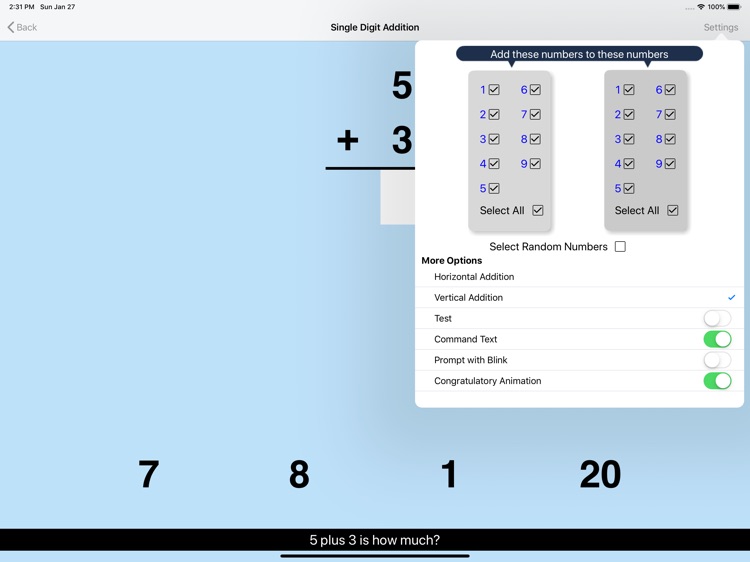
What is it about?
In this app an addition problem (for instance, 9 + 1) appears at the top of the screen with the answer space blank. Four numbers are the bottom of the screen. The app voice says “Nine plus one is how much? Click the correct answer." If the student clicks the correct answer, the number rises to fill the answer space and the voice says “Yes, nine plus one is ten."
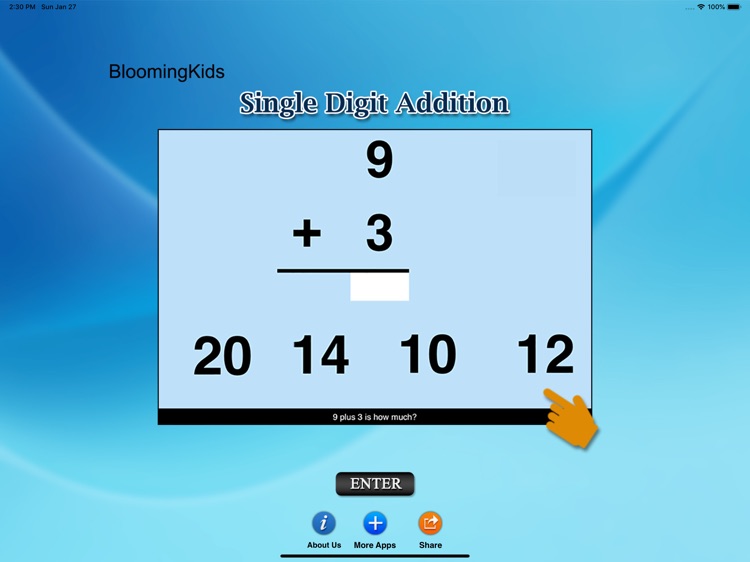
App Screenshots
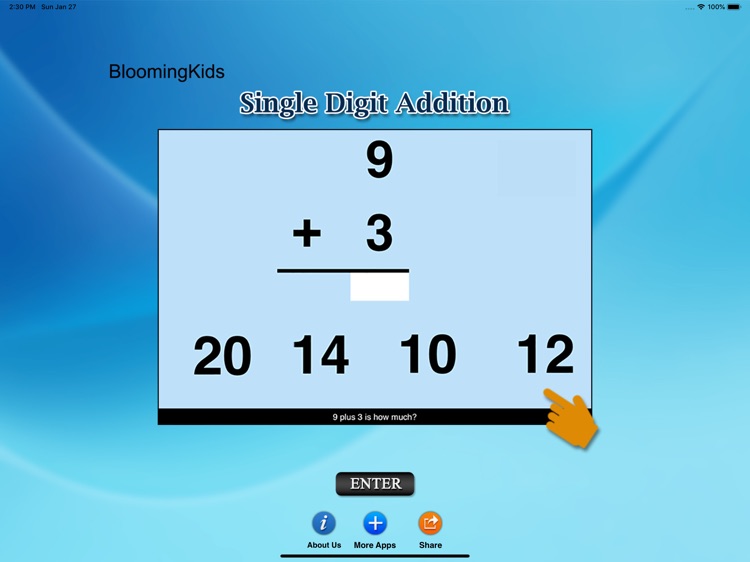
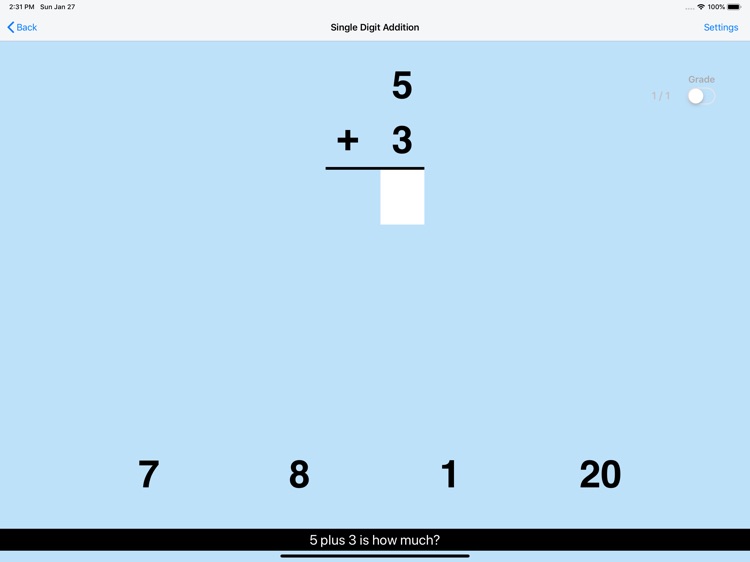
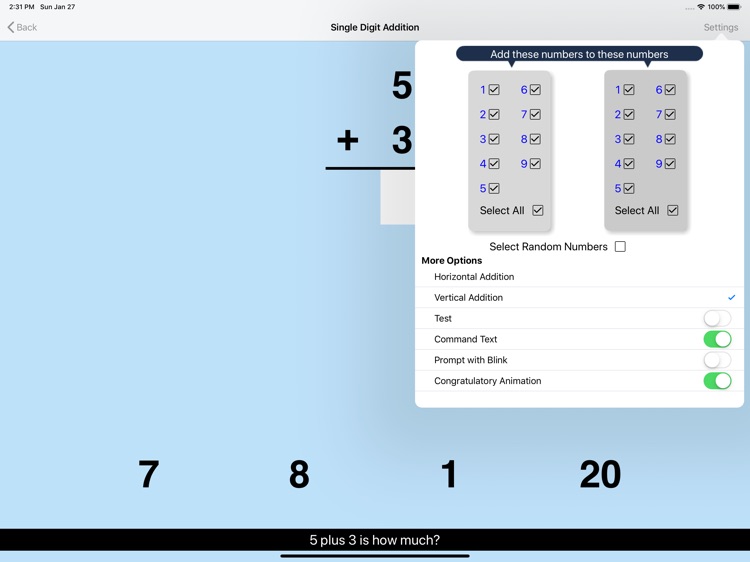

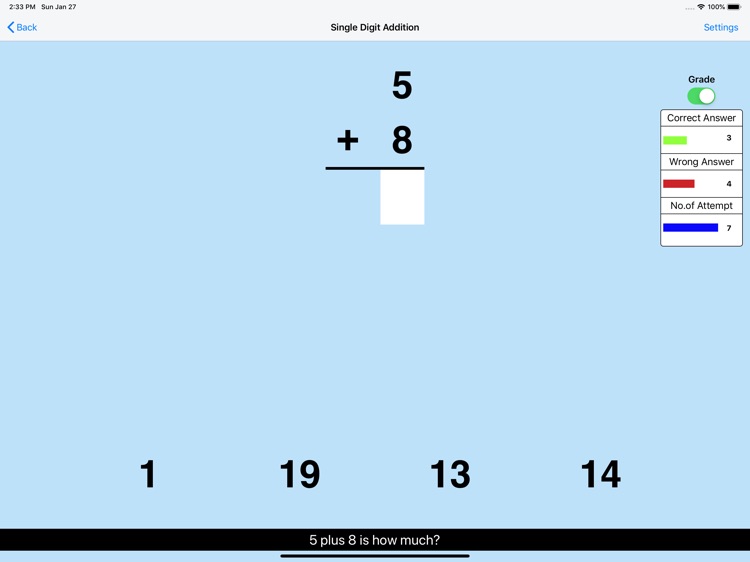
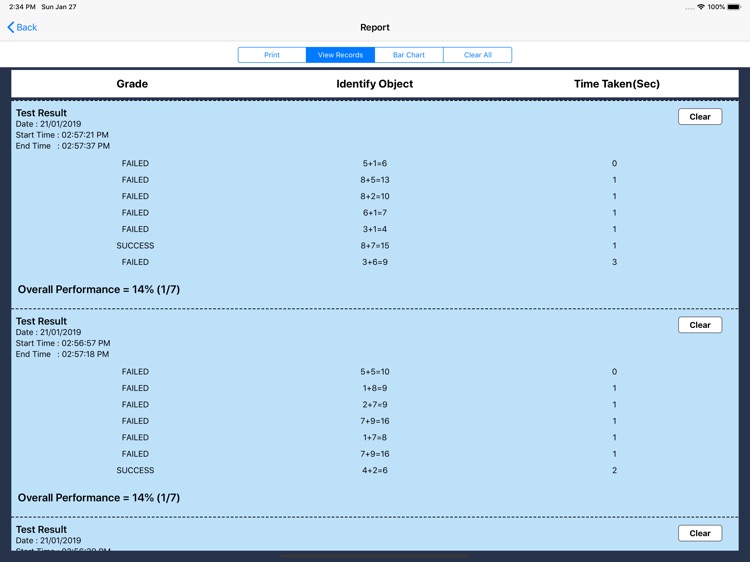
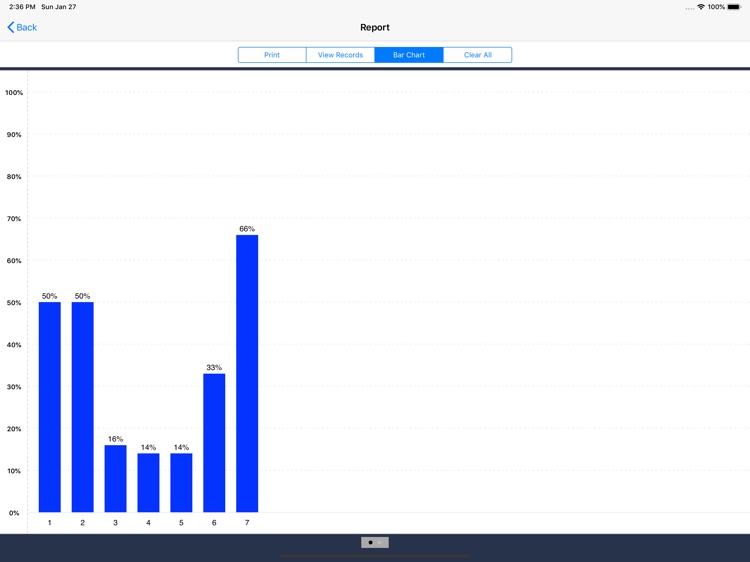
App Store Description
In this app an addition problem (for instance, 9 + 1) appears at the top of the screen with the answer space blank. Four numbers are the bottom of the screen. The app voice says “Nine plus one is how much? Click the correct answer." If the student clicks the correct answer, the number rises to fill the answer space and the voice says “Yes, nine plus one is ten."
Setting
Training
This option is selected by default. When this is selected, the program can be used to train the student.
Test
Select this option to measure the student's progress. The “Report" button under “Test" mode is enabled. The color prompts are disabled.
Report
This displays results of the Test.
Vertical Addition
If this is selected then the number statement at the top of the screen will be arranged vertically.
Horizontal Addition
If this is selected then the number statement at the top of the screen will be arranged horizontally.
Command Text
If this is selected then the verbal instructions given by the program voice will appear at the bottom of the screen
Prompt (Blink)
This is checked by default. If the student fails to find the correct answer within ten seconds, the program guides him/her to the correct choice by making the correct choice blink. This is available for “Training" mode but disabled for “Test" mode.
Uncheck this box if the prompt is not needed in “Training" mode.
Congratulatory Animation
This box is checked by default. This is available only for the "Training" mode. When this is checked, clicking the correct number invites a congratulatory animation. This animation runs for ten seconds. Click anywhere on the screen or press space bar to stop the congratulatory animation.
Select All
If this is selected, then any and all of the numbers in this box will be used. To deselect this choice, click it again and selection will be ended.
Select Random Numbers
If this is selected, then the program will choose the numbers to be used in the problems.
AppAdvice does not own this application and only provides images and links contained in the iTunes Search API, to help our users find the best apps to download. If you are the developer of this app and would like your information removed, please send a request to takedown@appadvice.com and your information will be removed.