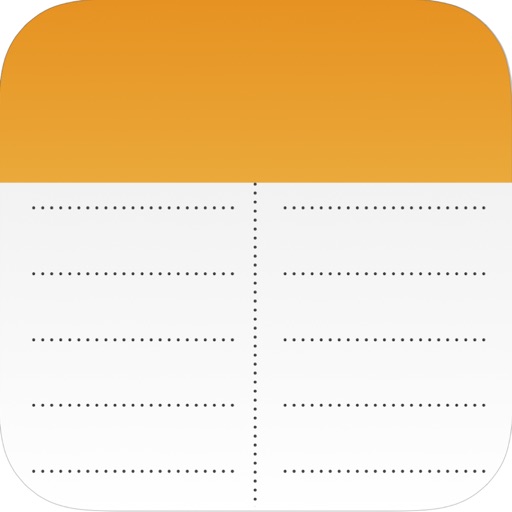
"Split Note" is a simple notebook app that you can write in 2 columns as its name suggests

Split Note : Two Column Notes
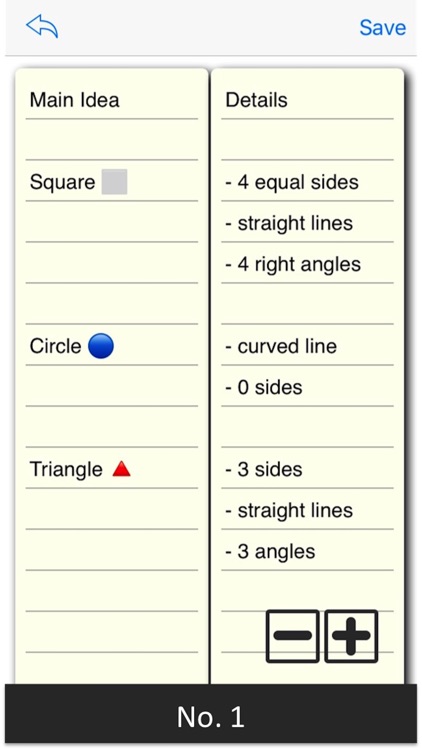
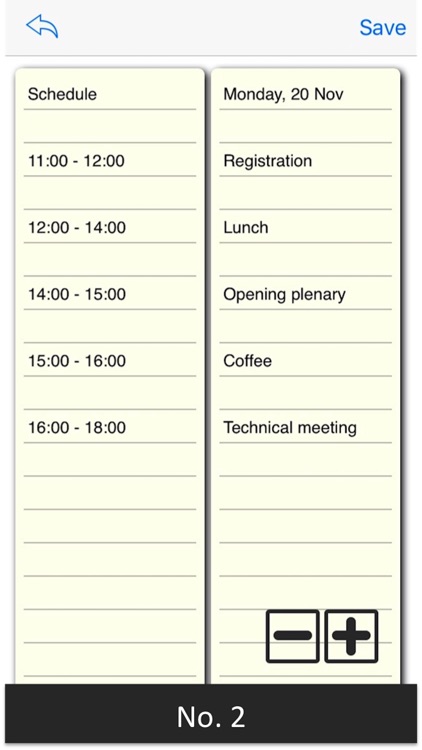
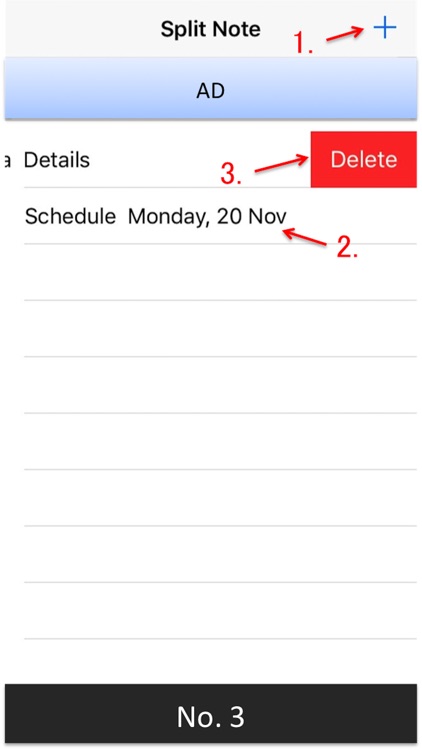
What is it about?
"Split Note" is a simple notebook app that you can write in 2 columns as its name suggests.
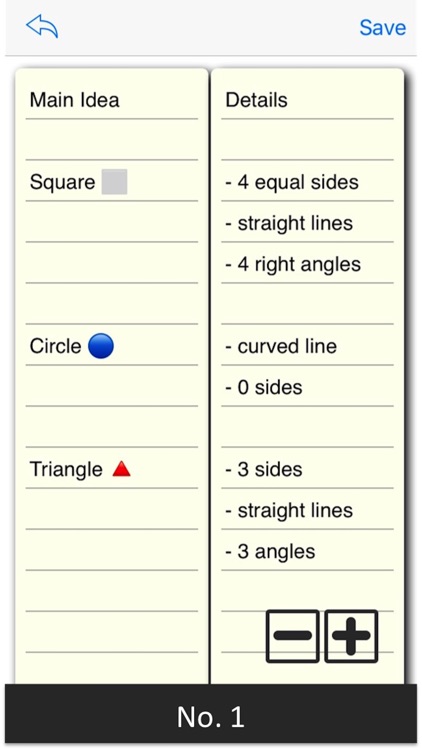
App Screenshots
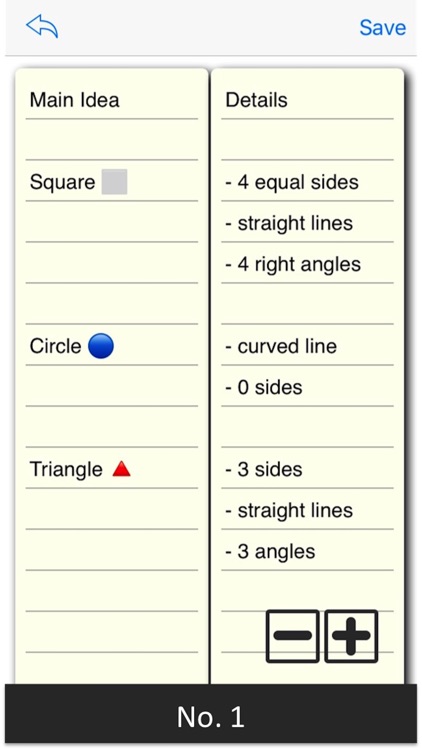
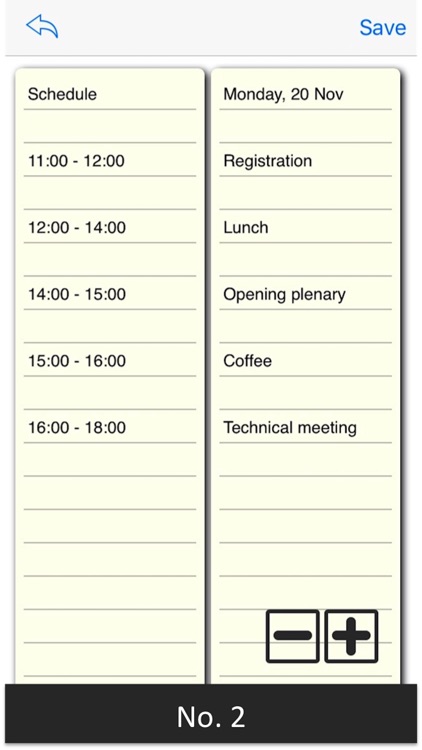
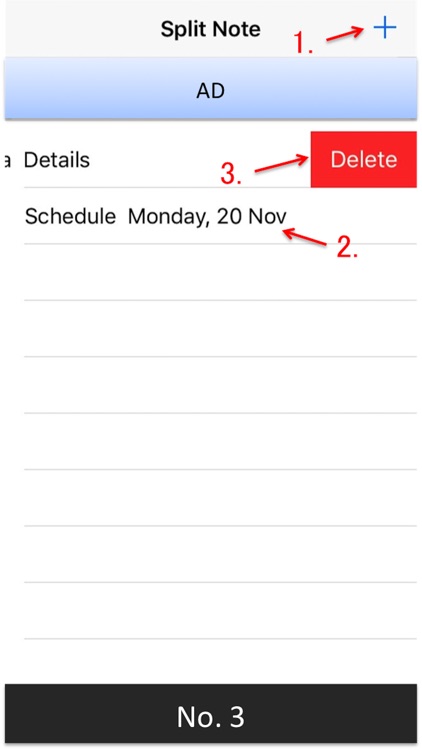
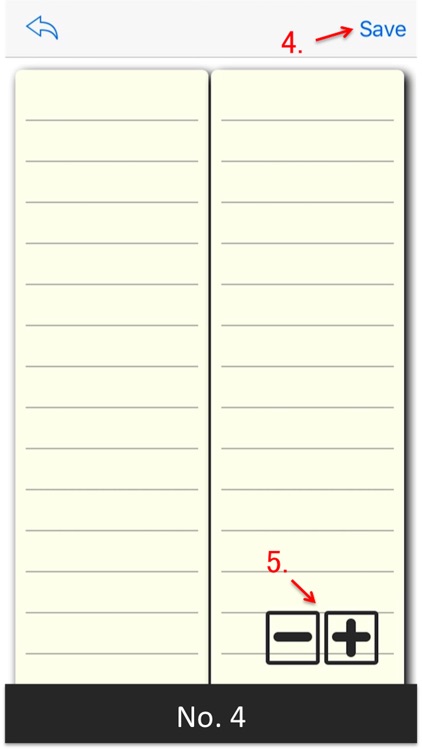
App Store Description
"Split Note" is a simple notebook app that you can write in 2 columns as its name suggests.
Writing notes in two columns makes effective use of the screen size.
In addition, since it allows you to enter and view two items at the same time in parallel, it also leads to more efficient work.
# Example of use
- Idea Memo
Left column: fill in the theme
Right column: fill in details
- Schedule
Left column: fill in date and time
Right column: fill in the details of the schedule
- Vocabulary Notebook
Left column: fill in English words
Right column: fill in Japanese translation
- List of Baggage Contents
Left column: fill in the list of your own belongings
Right column: fill in the list of children's belongings
- Cooking Menu
Left column: fill in a weekly cooking menu
Right column: fill in required foodstuff
The rest is up to your ingenuity.
Taking notes in two columns is said to be "Two-Column Note-Taking", and as one of effective methods to write notes in a clear and systematic manner, attention is very much in the field of education and business We are gathering.
It is a simple and easy way to fill in the subject in the left column and fill the details in the right column, but it is useful for structuring the relationship of things by organizing in two stages.
# Usage
(See screenshots No.3,4)
1. You can create a new document by tapping the "+" icon.
2. You can edit by tapping the saved document.
3. You can delete saved documents by swiping left.
4. You can save the document by tapping the "Save" icon.
5. You can change the character size by tapping the "+" icon, "-" icon in the bottom right.
The screen will not be locked while using this application, so you can concentrate on your work.
By all means, please try this.
AppAdvice does not own this application and only provides images and links contained in the iTunes Search API, to help our users find the best apps to download. If you are the developer of this app and would like your information removed, please send a request to takedown@appadvice.com and your information will be removed.