
Sumidashi -Level indicator- is an application that indicates vertical and horizontal guidelines against the ground

Sumidashi -Level indicator-


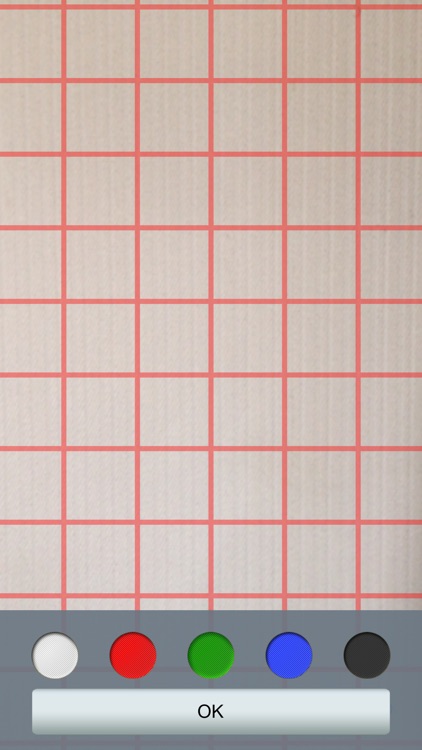
What is it about?
Sumidashi -Level indicator- is an application that indicates vertical and horizontal guidelines against the ground. Even your iPhone is tilted left or right, these guidelines always display horizontal and vertical level. You can use this application to mount a poster on the wall without any tilts. Your idea makes this application more useful in many situations.

App Details
Sumidashi is FREE but there are more add-ons
-
$0.99
Banner Removal
App Store Description
Sumidashi -Level indicator- is an application that indicates vertical and horizontal guidelines against the ground. Even your iPhone is tilted left or right, these guidelines always display horizontal and vertical level. You can use this application to mount a poster on the wall without any tilts. Your idea makes this application more useful in many situations.
- What is “Sumidashi”? -
Sumidashi is a work of Japanese carpenters, marking a base line according to horizontal and vertical level. In actual Sumidashi, Japanese carpenters use a tool called “Sumitsubo,” a black ink container with an attached string. They dip the ink to this string and flick it to draw a line.
- Instruction -
1. Setting the calibration
After launching the application, tap the information button found in the right bottom corner of the screen to enter the calibration setting. Place your iPhone on flat surface and press Calibration button. Your calibration is saved; you do not need to set every time launching the application.
2. How to use
Stand straight and face the wall. Hold iPhone against the wall.
See through the camera image from the iPhone screen, use the guideline to mount your poster in correct order.
By double tapping the iPhone screen, you can change the type of guideline.
The state of grid view can be expanded and reduced by two fingers.
AppAdvice does not own this application and only provides images and links contained in the iTunes Search API, to help our users find the best apps to download. If you are the developer of this app and would like your information removed, please send a request to takedown@appadvice.com and your information will be removed.