talech Point-of-Sale (POS) system offers a Customer-facing Display (CFD) to show order details and amount due before guests pay, improving the customer experience and store efficiency
talech POS Customer Display
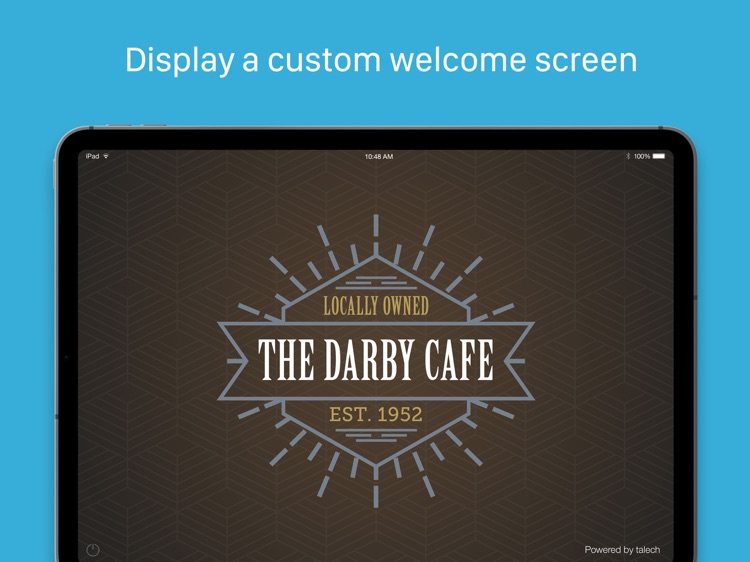


What is it about?
talech Point-of-Sale (POS) system offers a Customer-facing Display (CFD) to show order details and amount due before guests pay, improving the customer experience and store efficiency. Intuitive to use, easy to collect payments and add tips.
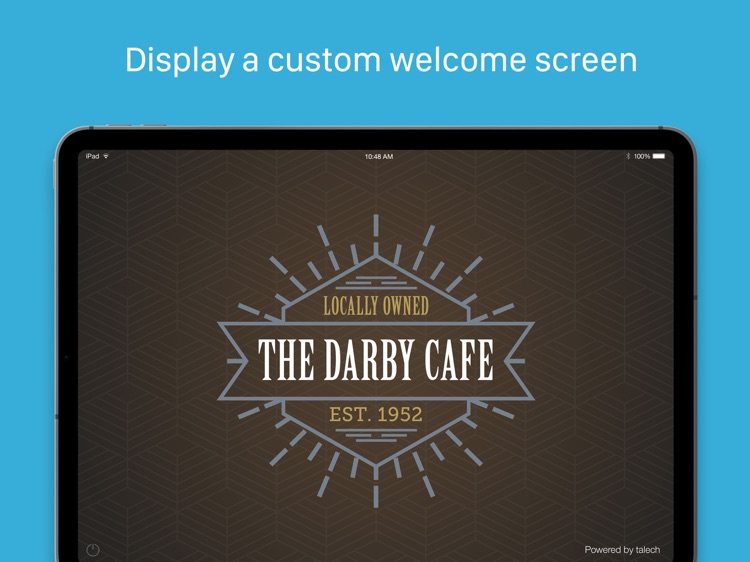
App Details
App Screenshots
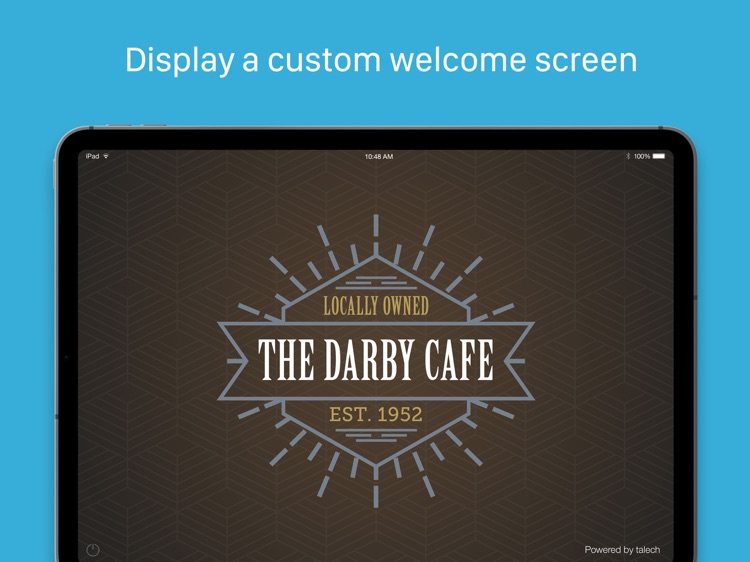


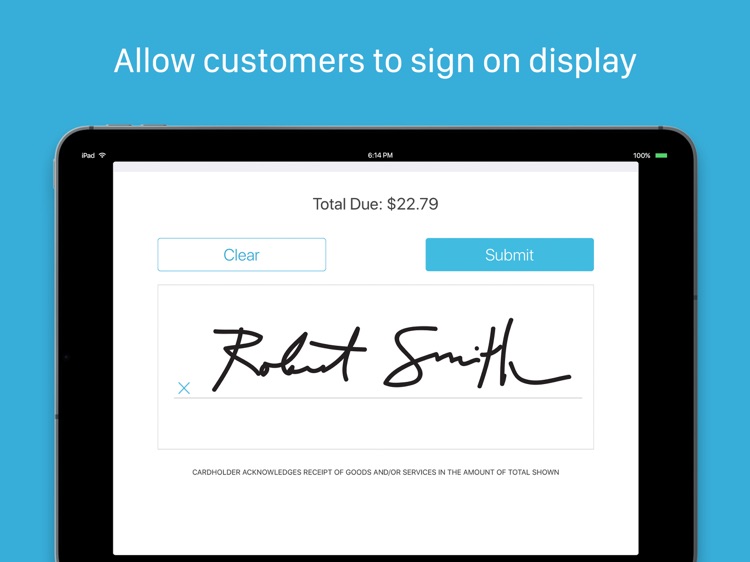
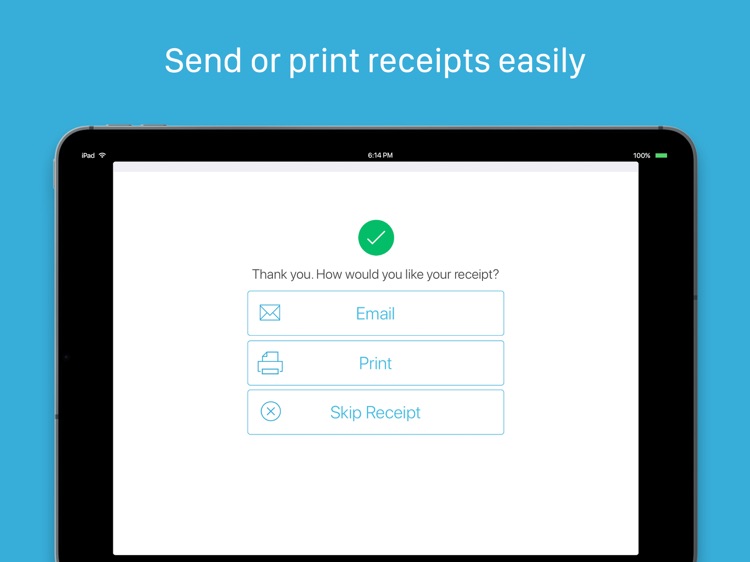
App Store Description
talech Point-of-Sale (POS) system offers a Customer-facing Display (CFD) to show order details and amount due before guests pay, improving the customer experience and store efficiency. Intuitive to use, easy to collect payments and add tips.
Highlights:
-Setup your custom business logo and welcome screen
-Add promotional text and image to upsell and cross-sell
-Display order cart information
-Define custom tip amounts
-Collect customer signature
-Send or print receipts easily
-Fully integrated with talech POS system and free to use for existing clients
-Questions? Our support team is happy to help you out!
Setup instructions:
-You will need two iPad, one for talech register app, the other one as customer facing display. -On the first iPad, log into talech register app if you are existing clients. Go to back office -> settings -> general -> click on 'customer facing display' under 'signature and tips' section -> Turn on toggle 'enabled', enter IP address and port information shown on customer display app, then toggle on 'connect' to complete the setup
-On the second iPad for customer display app, please observe the IP address and port information. Once setup information is entered in talech register app on the first iPad, your customer display is good to go. You can change the welcome splash screen, promotional picture and messages in talech register app, the result will show in customer display app.
AppAdvice does not own this application and only provides images and links contained in the iTunes Search API, to help our users find the best apps to download. If you are the developer of this app and would like your information removed, please send a request to takedown@appadvice.com and your information will be removed.