
Task Genie App is a smart and simple solutions to manage everyday Tasks

Task Genie
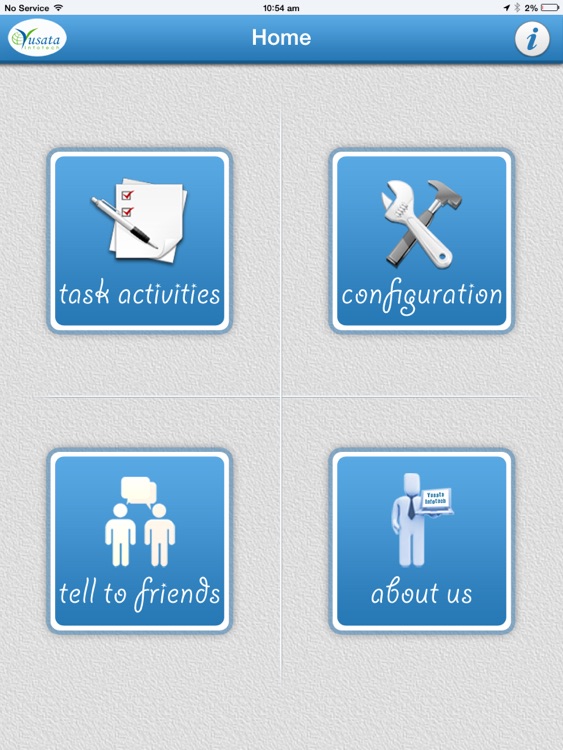
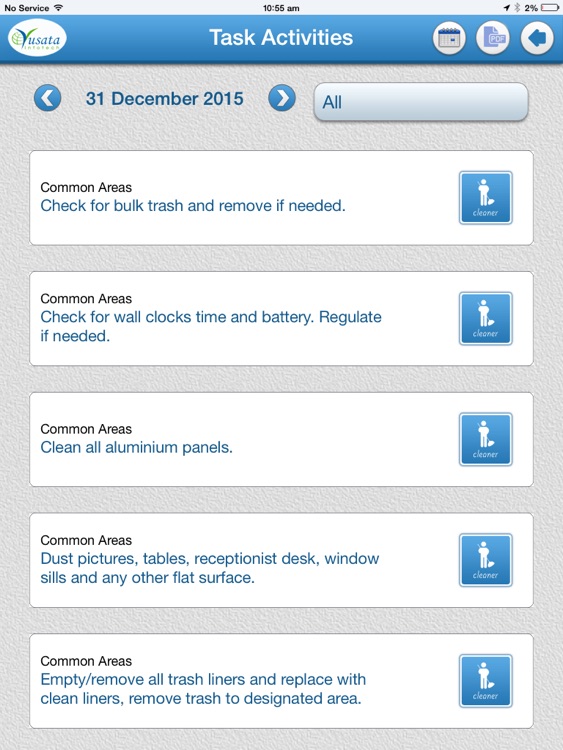
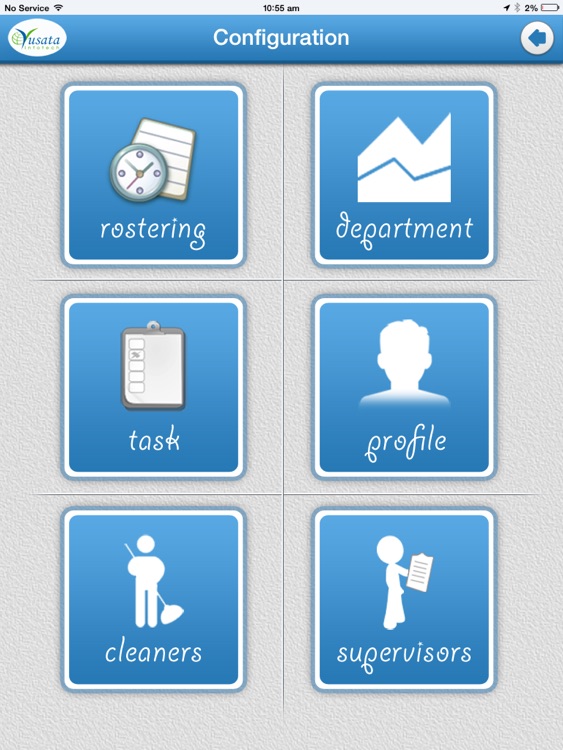
What is it about?
Task Genie App is a smart and simple solutions to manage everyday Tasks.This app enables User to define and customized their tasks and according to it , User can create a schedule for their jobs. This will reduce the friction in between time limit and work pressure.
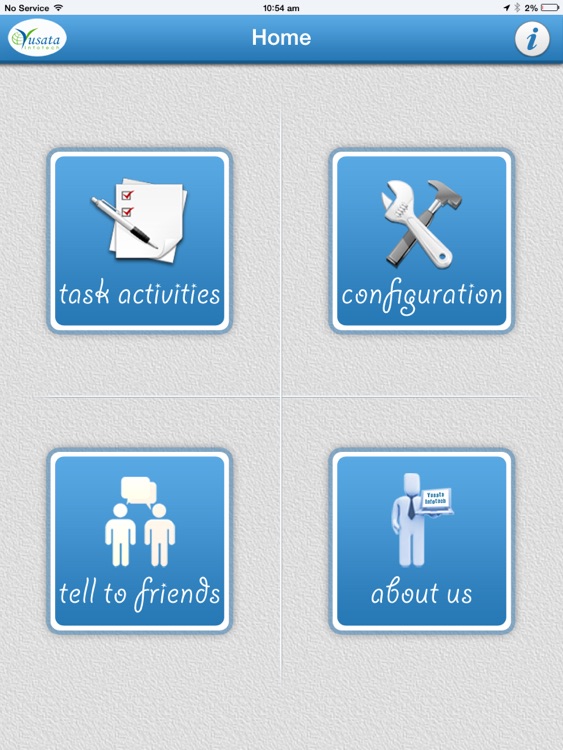
App Screenshots
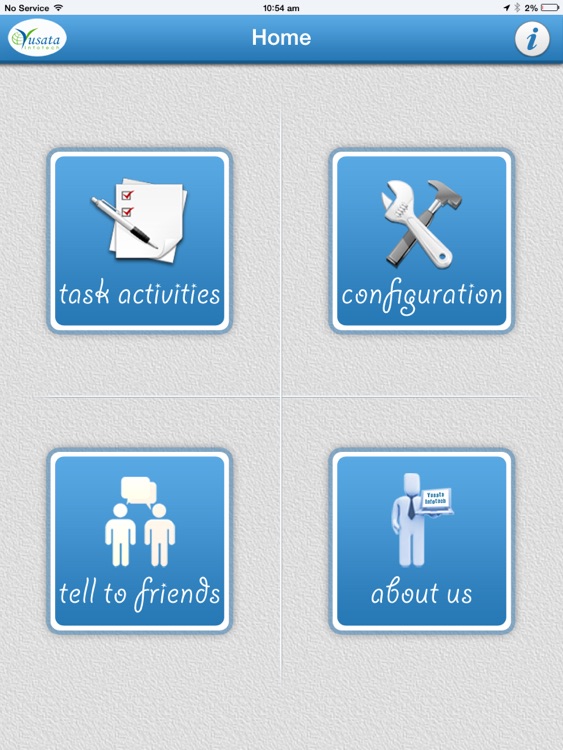
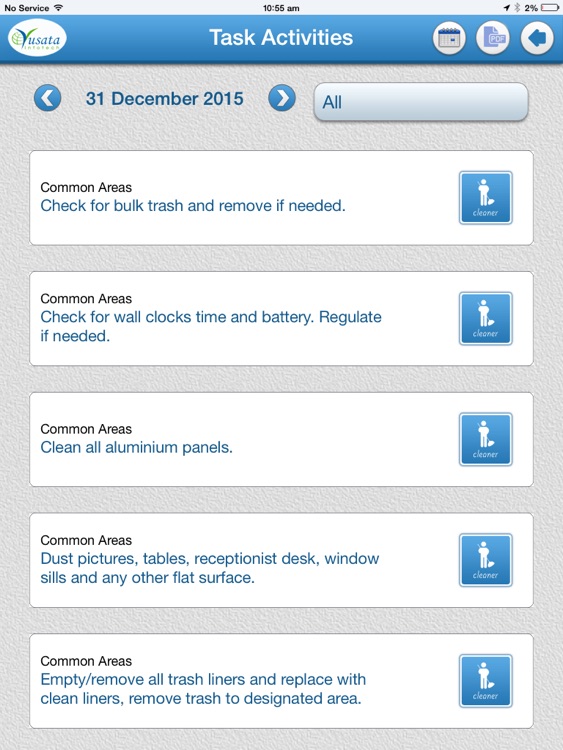
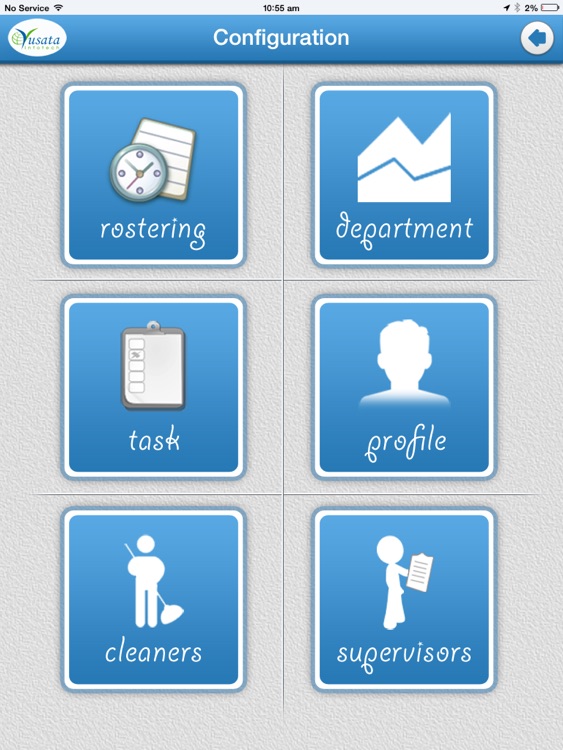
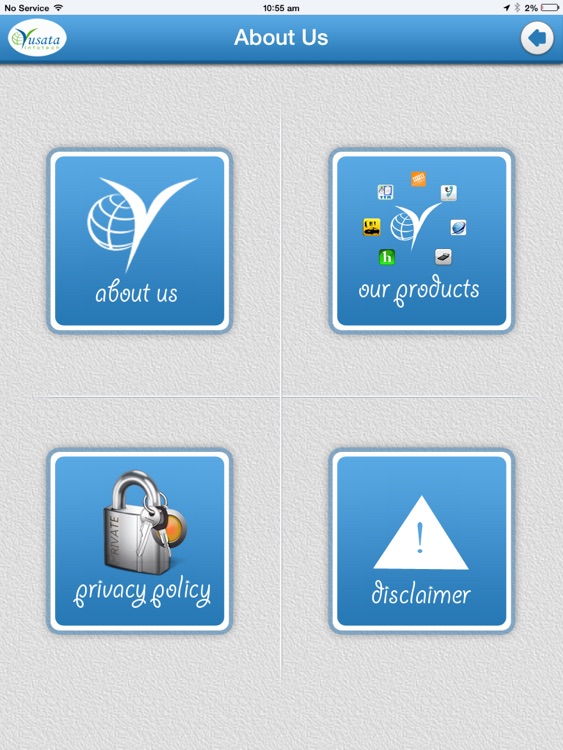
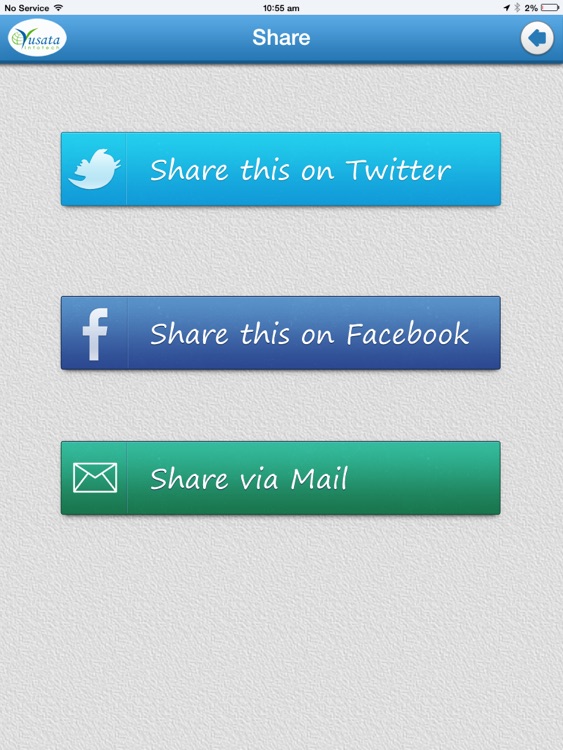
App Store Description
Task Genie App is a smart and simple solutions to manage everyday Tasks.This app enables User to define and customized their tasks and according to it , User can create a schedule for their jobs. This will reduce the friction in between time limit and work pressure.
This app provides User a facility to save the time and increase their work Productivity.
Basic Functionality
1)By tapping on task activities button on home menu will navigate to task activities Screen ,where
User can see the list of all tasks which also can be categorized by selecting department.
a)Tapping on Cleaner icon will show cleaning details screen,where User can fill and save their task details. Updated task list is easy to understand and manageable.
-Task pending ,annotated by White color
-Task done by User ,annotated by Yellow color.
-Task supervised by Supervisor ,annotated by Green color.
b)Tapping on calendar icon located on header strip, User can see the task list for specific
Date using calendar's previous or next button.
c)Tapping on report icon located on header strip will show daily logs screen, where User can see report for different tasks and activities with all details. Here, User is able to generate a log report for different date by selecting the date using calendar's previous or next Button and able to Mail or Print that PDF report.
2) By tapping on configuration icon on home menu will navigate to configuration screen,where User can configure their tasks and related information.
3) By tapping on rostering icon on configuration screen will show the List of rostering.
4) By tapping on department icon on configuration screen will show the list of departments.
a)Tapping on add sign located on header strip will show add area screen or pop-up box , where User can add new department in selected category.
b)Tapping individual department name will show edit and delete icons and User is able to update and delete information of selected department.
5) By tapping on task icon on configuration screen will show the list of different tasks.
a)Tapping on add sign located on header strip will show add task screen or pop-up box , where User can add new task in selected category and department.
b)Tapping individual task name will show edit and delete icons and User is able to update and delete information of selected task.
6) By tapping on profile icon on configuration screen will show profile screen where different e-mails can be set to send email daily.The date format, time for daily twice and date for monthly , User can set their values and able to save specific Profile.
7)By tapping on cleaners icon on configuration screen will show the List of all cleaners/workers.
a)Tapping on add sign located on header strip will show add cleaner screen , where User can add
new cleaner name and description.
b)Tapping individual cleaner name will show Edit and delete icons and User is able to update and delete information of selected cleaner.
8)By tapping on supervisors icon on configuration screen will show the list of all supervisors.
a)Tapping on add sign located on header strip will show add supervisor screen , where User can add new supervisor name and description.
b)Tapping individual supervisor name will show Edit and delete icons and user is able to update and
delete information of selected supervisor.
9) Tell to friends icon on home menu will navigate to share screen, where user can share this app with his/her friends via twitter, facebook and mail.
10) About Us icon on home menu will navigate to About Us screen, where user can get the Information about Yusata Infotech, T&C, Privacy Policies and Company's other product list.
AppAdvice does not own this application and only provides images and links contained in the iTunes Search API, to help our users find the best apps to download. If you are the developer of this app and would like your information removed, please send a request to takedown@appadvice.com and your information will be removed.