The TC Schedule app is designed for use by Traffic Controllers who are employed by (or contracted to) organisations that use the TC Schedule office system
TC Schedule
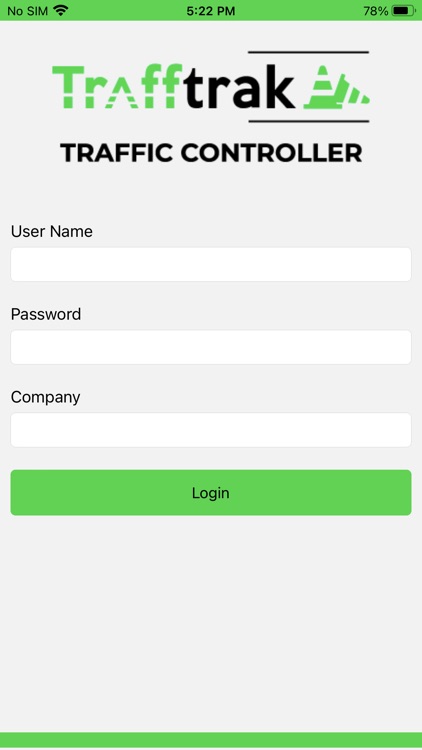
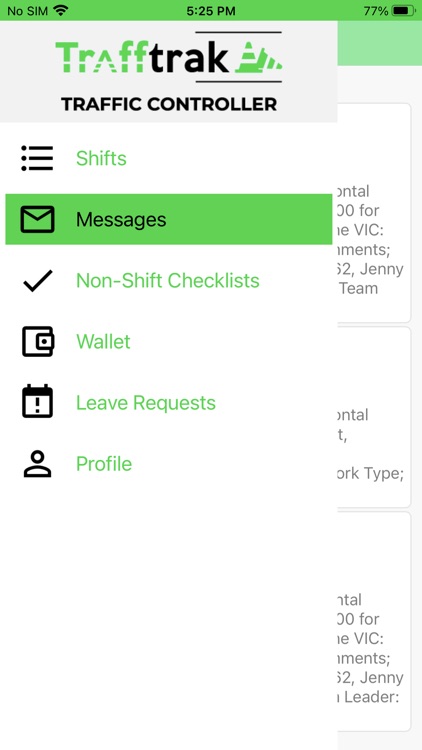
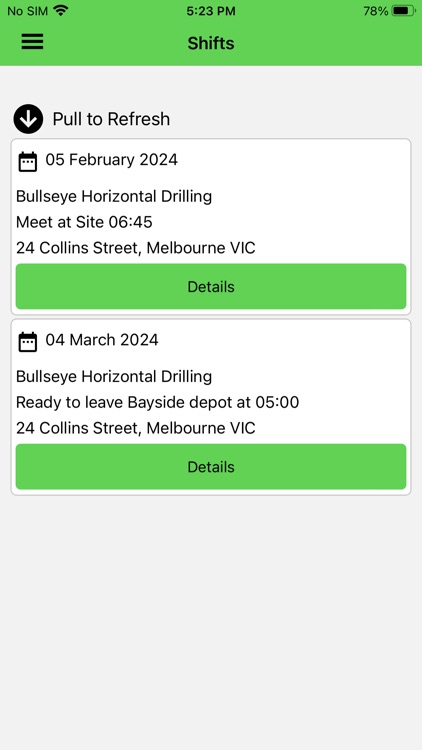
What is it about?
The TC Schedule app is designed for use by Traffic Controllers who are employed by (or contracted to) organisations that use the TC Schedule office system. The app shows the Traffic Controller the details of upcoming shifts and allows Team Leaders to fill in a Docket that can then be signed by the Site Supervisor.
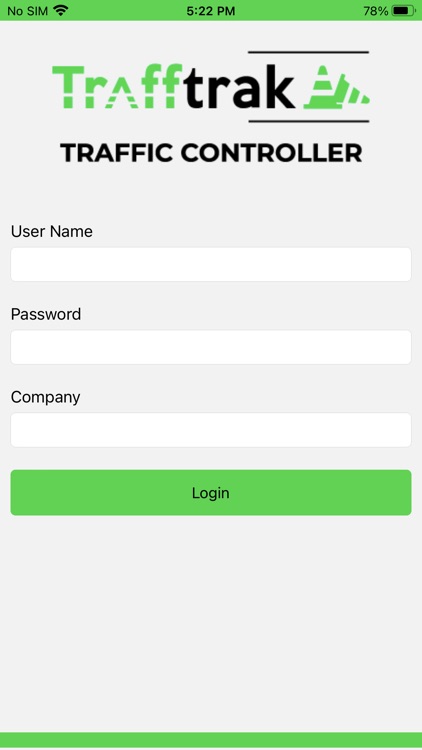
App Screenshots
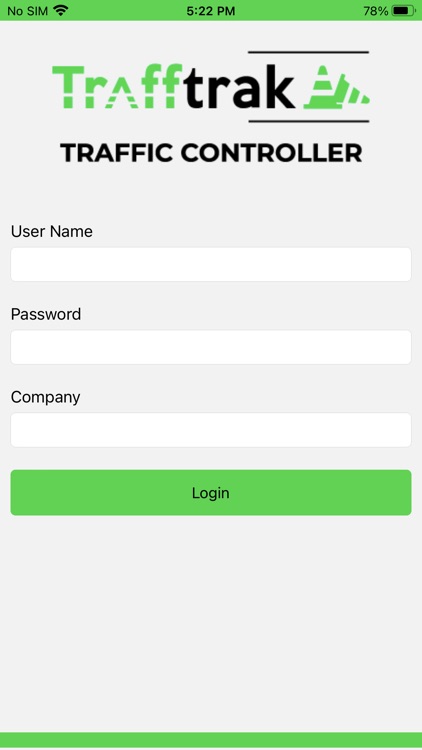
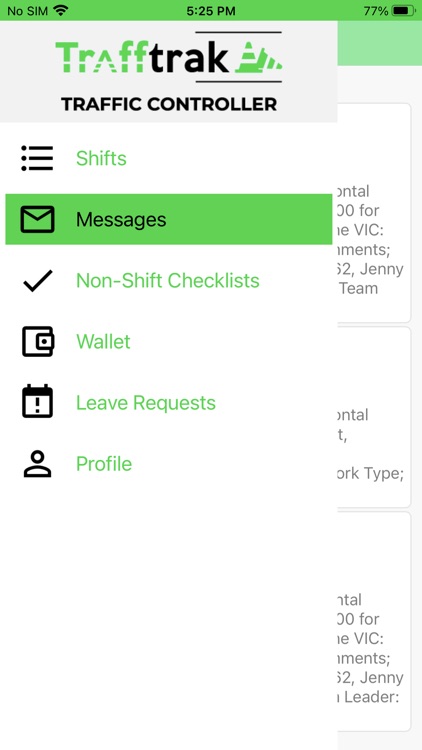
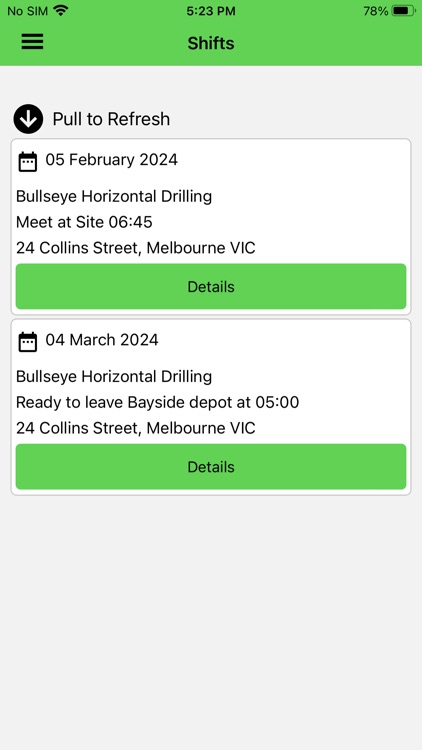
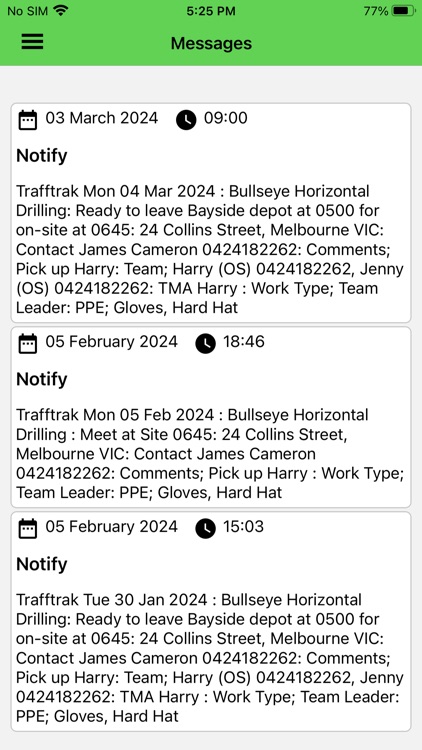
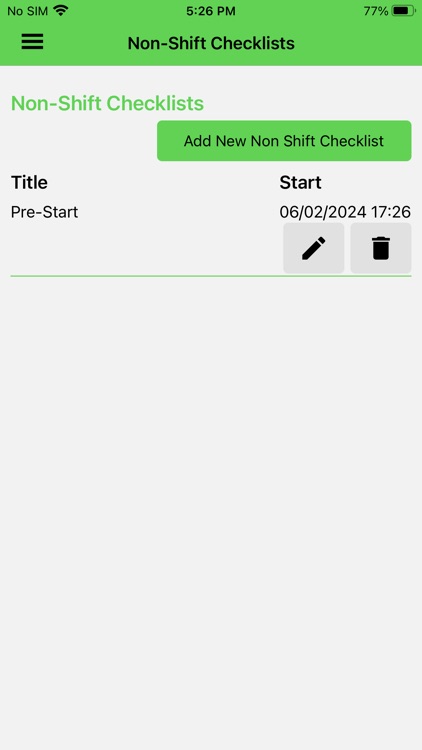
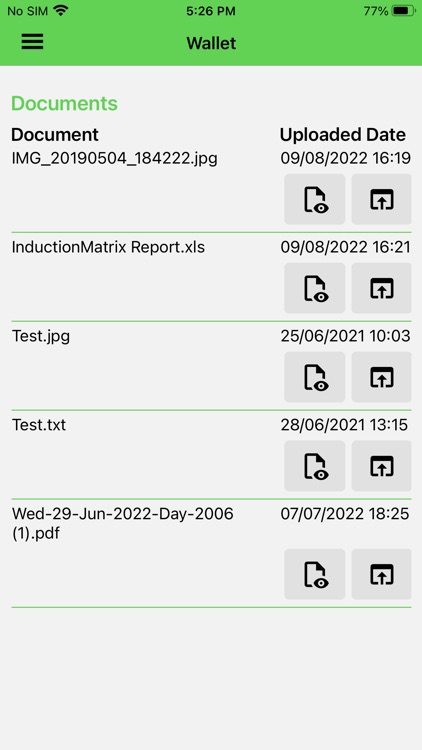
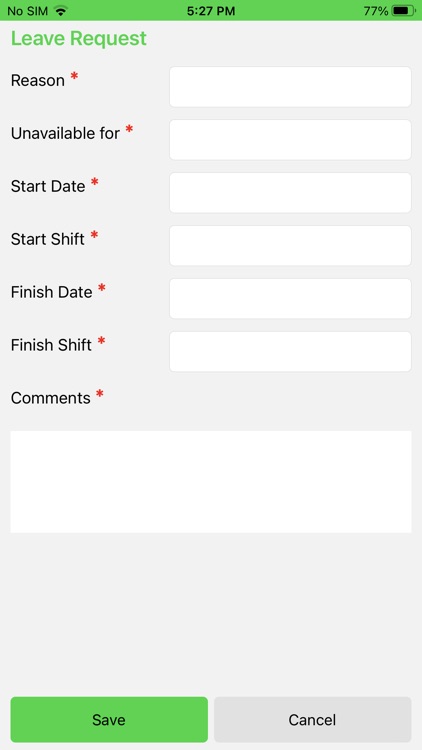
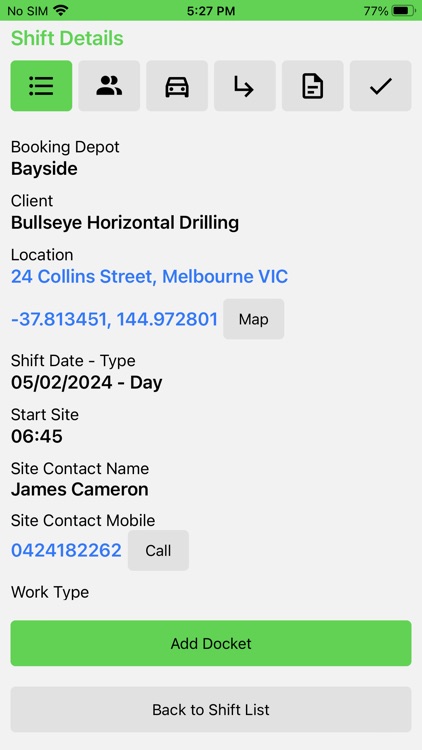
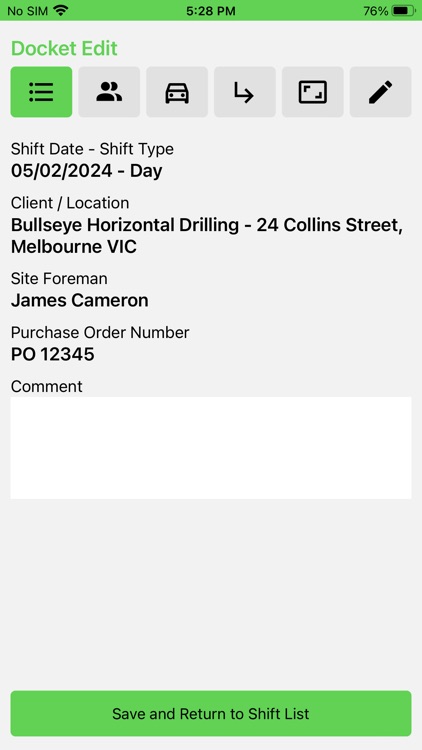
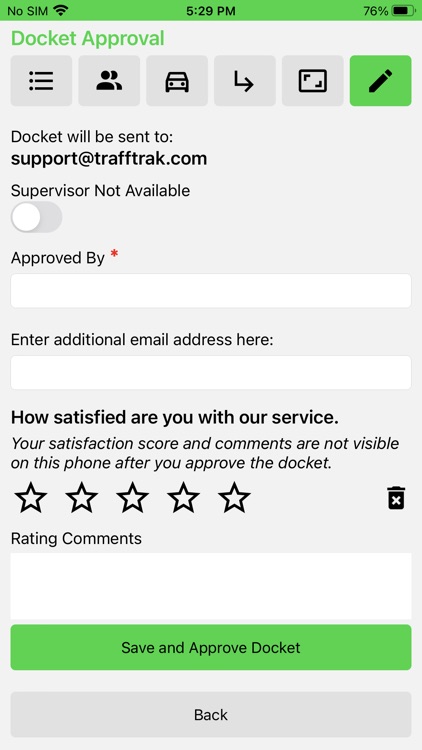
App Store Description
The TC Schedule app is designed for use by Traffic Controllers who are employed by (or contracted to) organisations that use the TC Schedule office system. The app shows the Traffic Controller the details of upcoming shifts and allows Team Leaders to fill in a Docket that can then be signed by the Site Supervisor.
PLEASE NOTE THAT THIS IS NOT A STAND-ALONE APP, it is only for use by traffic controllers whose employers use the TC Schedule web application.
The TC Schedule App has the following features:
Push notifications (replacing SMS messages) notify the Traffic Controller of upcoming shifts.
The Traffic Controller can Accept or Decline the shift.
Once “Accepted” the full details of the shift can be seen, including:
• other Traffic Controllers on the shift,
• Vehicles and Arrow Boards allocated,
• documents relating to the shift.
The user can create new checklists from templates created in the office.
If the user of the app is set as a Team Leader for the shift, then he/she can create a Docket and enter the following information on it:
• the times worked by each Traffic Controller on the shift,
• any After Care items and their pickup dates.
Once the docket data has been entered, the docket can be approved by the Site Supervisor. Starting the approval process switches the docket data to read only, the site supervisor can then:
• see all the data entered by the Team Leader,
• enter his/her name as Approved By,
• optionally enter an email address to receive a copy of the docket,
• sign the docket on screen,
• click the Approve button.
Once the docket is approved, the data is sent back to the office system and emails containing a PDF representation of the docket are sent to:
• the office accounts team,
• the client contact entered on the Job,
• optionally the site supervisor.
AppAdvice does not own this application and only provides images and links contained in the iTunes Search API, to help our users find the best apps to download. If you are the developer of this app and would like your information removed, please send a request to takedown@appadvice.com and your information will be removed.