
Team task app has been created to enhance the level of task performance

Team Task Calendar
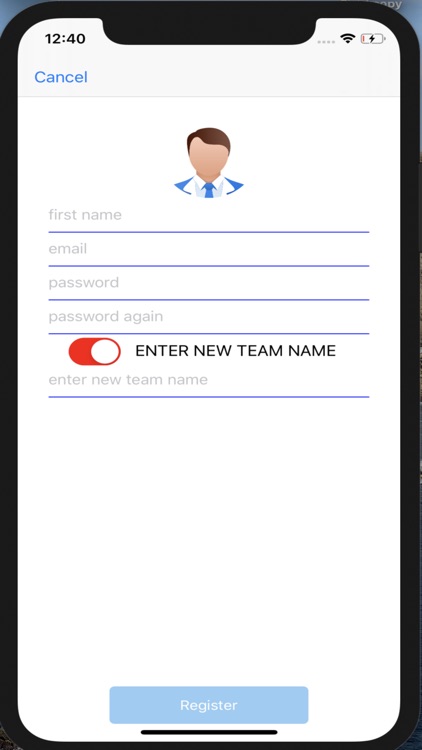


What is it about?
Team task app has been created to enhance the level of task performance. It’s fast, safe and easy to use. You simply post the task and it’s on the list for all the members of the team. Furthermore, you get notified if someone else from the team post the task!
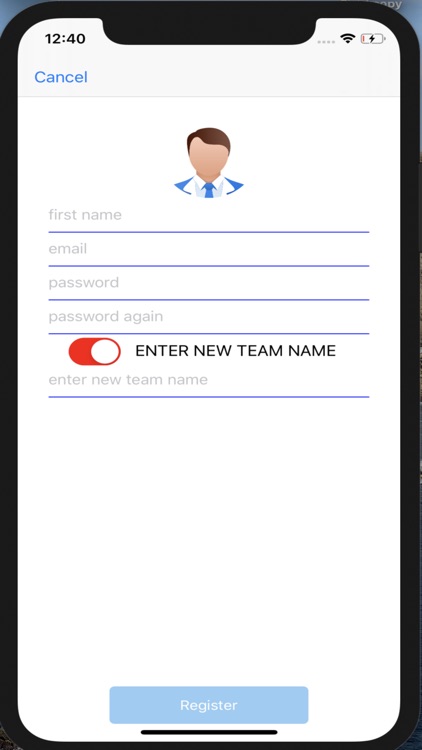
App Screenshots
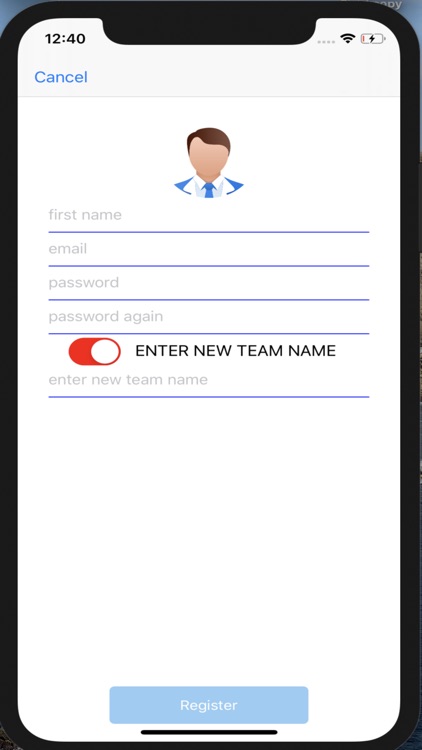


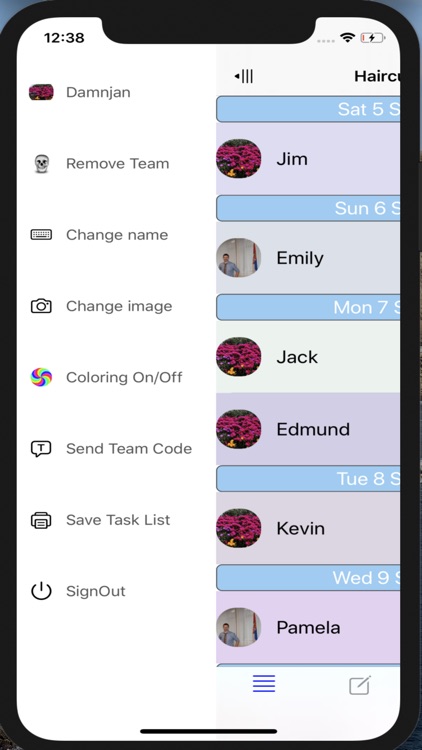
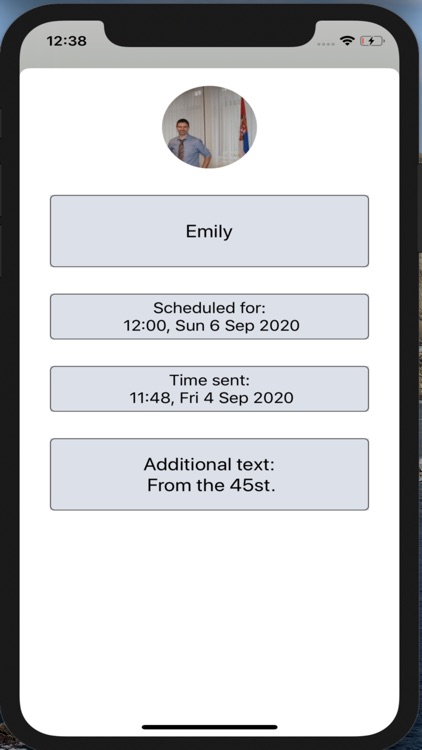
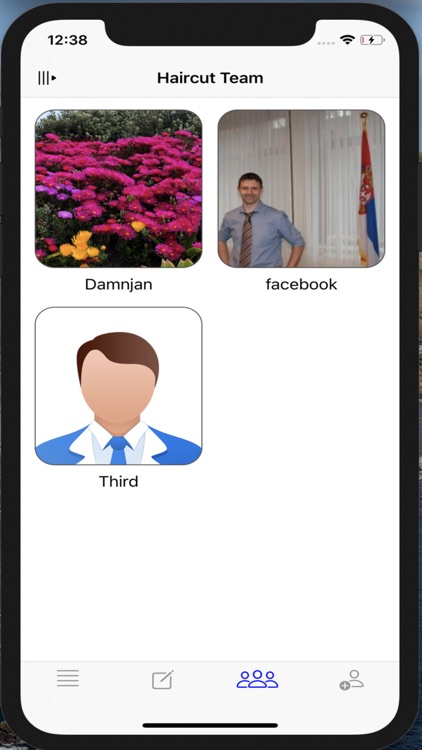
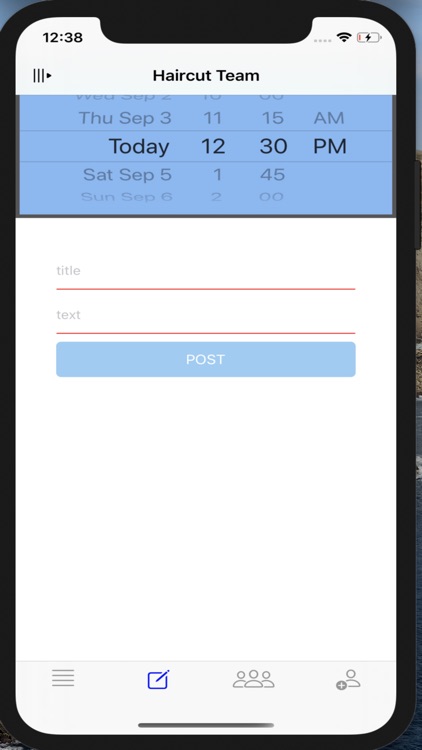
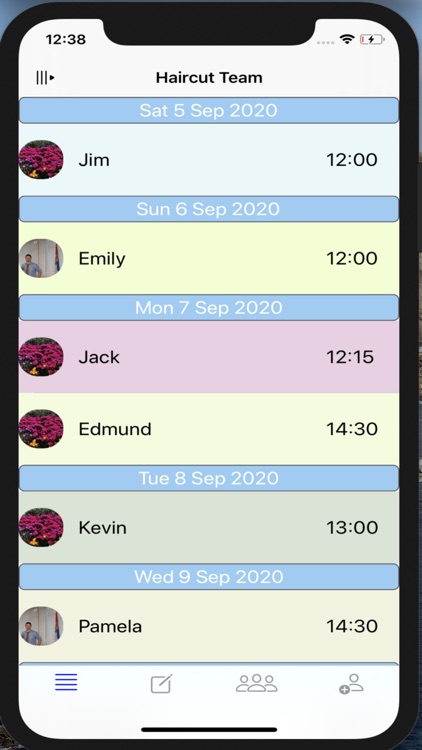
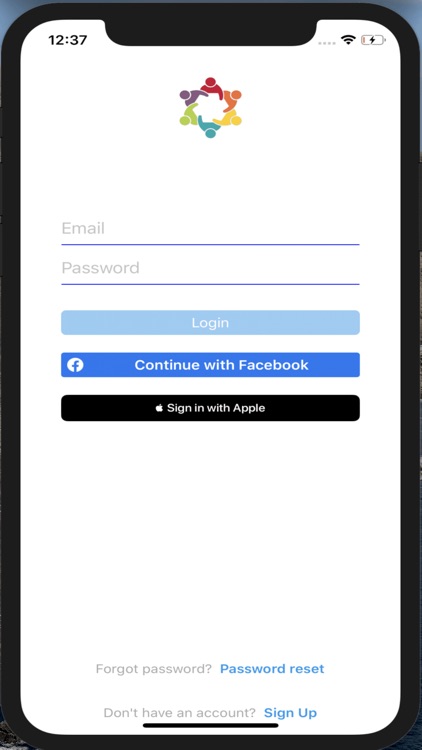
App Store Description
Team task app has been created to enhance the level of task performance. It’s fast, safe and easy to use. You simply post the task and it’s on the list for all the members of the team. Furthermore, you get notified if someone else from the team post the task!
During the login, you will be asked if you are creating the new team or joining the existing one. If you are establishing a new team, you set the team's name and that's it. If you are logging with email, you will have to confirm that email (confirmation mail will be sent to you), if you are logging in with Apple/Facebook account, then no. Upon e-mail confirmation, you are immediately going to the main menu, where you will have at your disposal, as an admin, in total four pages plus slide menu.
First page will show you all the tasks that are scheduled after current time. You (or other users in the team) will not be able to see tasks with scheduled time before right now on this page (admin can see this on fourt page). For better user experience, sections could collide. Also, lines (rows) on this page could be coloured or white, depending on the user choice (this can be set in the slide menu).
Second page is where you schedule the task. It's really user friendly, you set the timings and task title (task text is optional) and that's it!
Third page is just to show you all the users in the group. Here, you can remove members from your team, if you like (this will also delete all tasks set by that user).
Fourth page is just for the admin. You can see the past tasks here (last 30 days) and mark the tasks which you think are really important.
In slide menu, you can change your profile picture, send the list of all task (or save it), delete the whole team (with all tasks set), and log off.
Also, in the slide menu you will find the Send team code link which will provide you the capability to send the team to new users.
If you want to join as user to the existing team, on the page during the logging, you will have to select that you are joining the existing team, and insert the code that was sent to you by the admin. The rest is more or less the same.
In closure (I love this analogy) - app has two different notification parts setting covered: 10 minutes before every task, you will be informed on the task and - if anyone from your team set a new task, you will be notified.
That's it!
AppAdvice does not own this application and only provides images and links contained in the iTunes Search API, to help our users find the best apps to download. If you are the developer of this app and would like your information removed, please send a request to takedown@appadvice.com and your information will be removed.