
[ABOUT TENDERD]
![[ABOUT TENDERD]](https://is1-ssl.mzstatic.com/image/thumb/Purple113/v4/88/9a/8f/889a8fd2-4eed-34c6-5fe3-920bcca2cc6c/source/60x60bb.jpg)
Tenderd Timekeeper

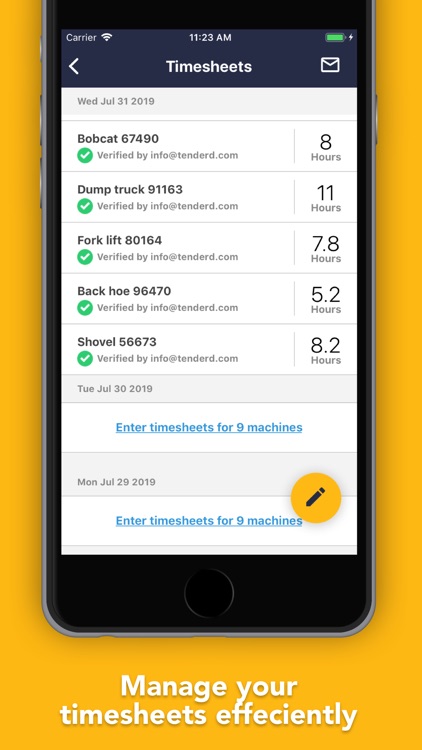

What is it about?
[ABOUT TENDERD]

App Screenshots

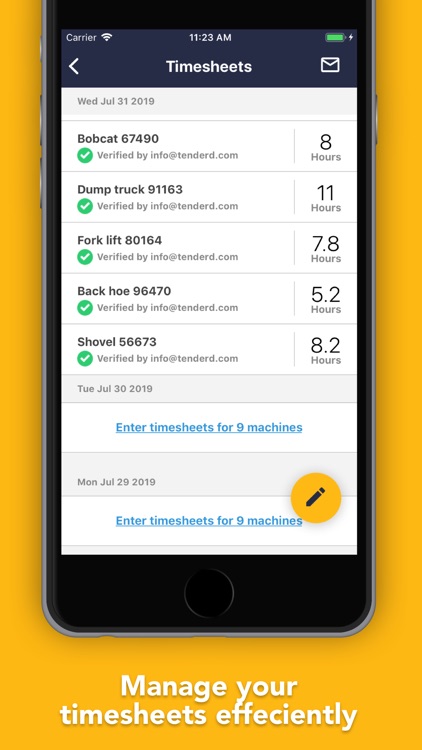

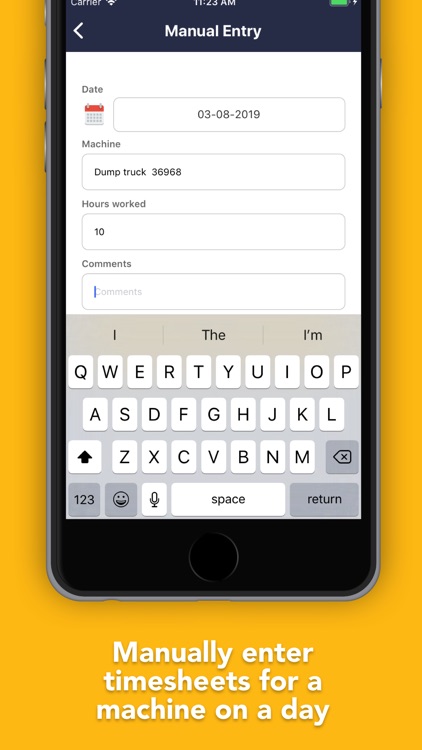

App Store Description
[ABOUT TENDERD]
Tenderd is a heavy equipment rental marketplace for Middle East and Africa. Our partners include Google and Y-Combinator, and we currently work with over 300 companies in the region. We operate in North America and Middle East, with more to come.
Tenderd offers a secure, simple and reliable way to rent construction equipment for your projects. We built Tenderd to help contractors rent and manage quality equipment as and when they need it. We inspect each piece of equipment and offer round the clock service that you can rely on. Our goal is to streamline the equipment rental process by combining efficiencies of a marketplace with the latest technologies.
[TENDERD TIMEKEEPER]
A mobile application for iOS that enables you to log timesheets digitally. This data is synced realtime to everyone working on the project.
APP HIGHLIGHTS:
[1] Reduce paperwork by 95%
- Digitize timesheets, collaboration between timekeepers, supervisors and project managers.
[2] Export to PDF
- You can generate a PDF version and email it to anyone you want.
[3] Editable
- Timesheets will be editable by the creator of the original timesheet.
[4] Record keeping
- All timesheets will be safely stored, and retrievable anytime for future reference.
HOW TO USE:
Step 1: Login to view all your projects. Click "View Timesheets" button.
Step 2: View a list of all previous timesheets. Click the "Create New Entry" button to create a new timesheet.
Step 3: From the dropdown list, search and find the right number plate.
Step 4: Select the date for the timesheet. Enter the number of hours worked. Enter any relevant comments.
Step 5: Click "Submit" button to save the entry.
AppAdvice does not own this application and only provides images and links contained in the iTunes Search API, to help our users find the best apps to download. If you are the developer of this app and would like your information removed, please send a request to takedown@appadvice.com and your information will be removed.