
After having logged in the TESI Pick&Pack mobile App, the user can scan the carrier label on the parcel or pallet

TESI-Pick&Pack
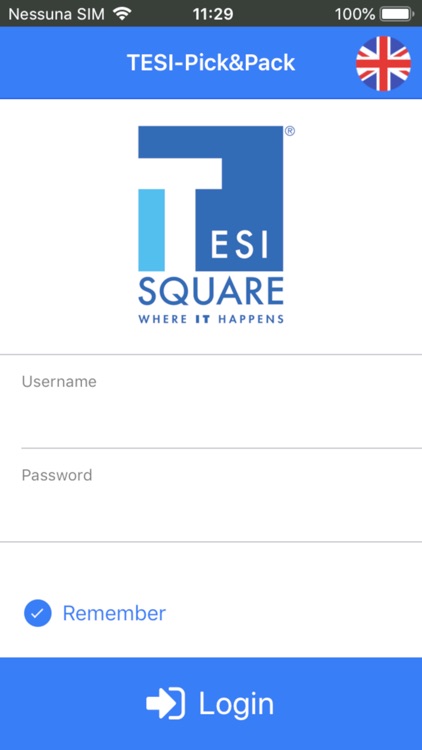
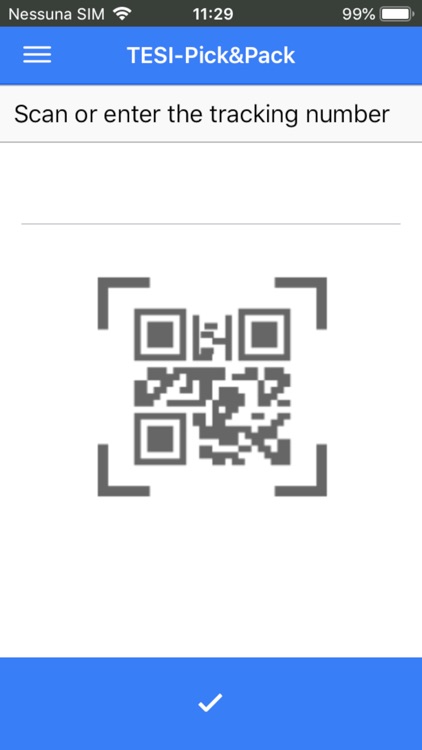
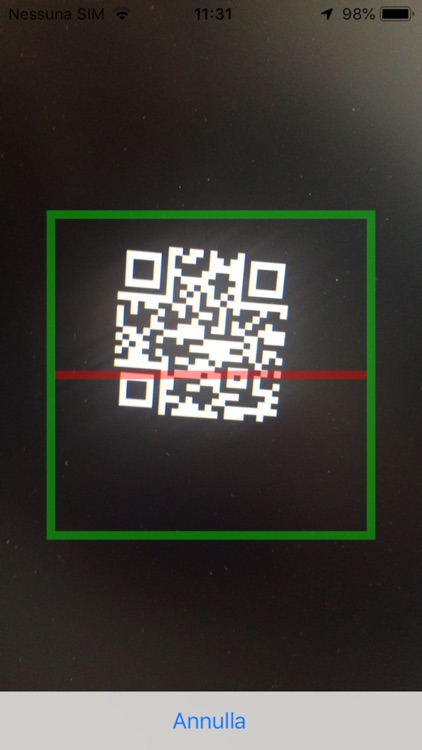
What is it about?
After having logged in the TESI Pick&Pack mobile App, the user can scan the carrier label on the parcel or pallet. Both will result in showing the order number in the app. The user can then add pictures by clicking on ‘New Photo’, which will open the camera on the mobile device. the user can add notes to the pictures and define if they are OK, or to be cancelled. After having taken all pictures, the user can send them by clicking on ‘Send All’. The pictures are then added to the articles that are linked to the scanned carrier label of the parcel or pallet, and can be found by going into the attachments on row level via the SO Row screen. A new order can be scanned by clicking on ‘New order’, leading the user back to the QR-code/barcode scanning screen.
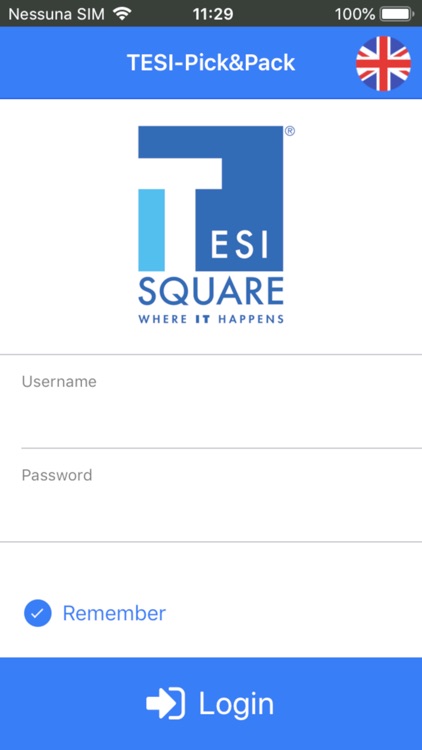
App Screenshots
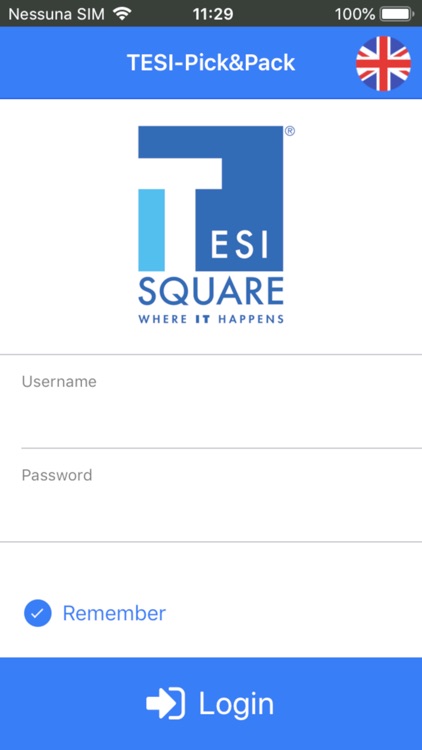
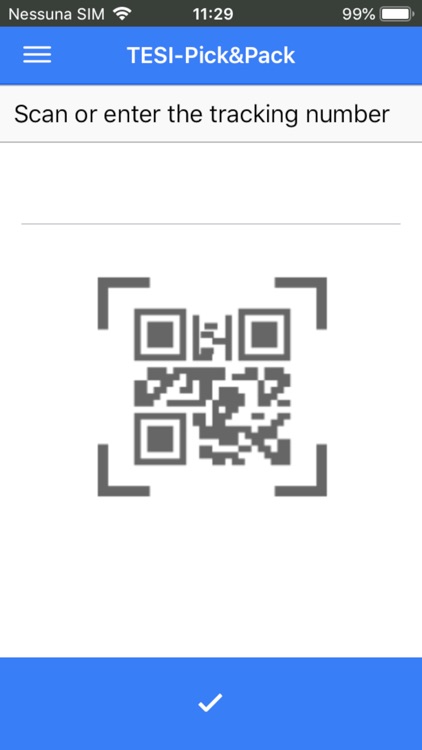
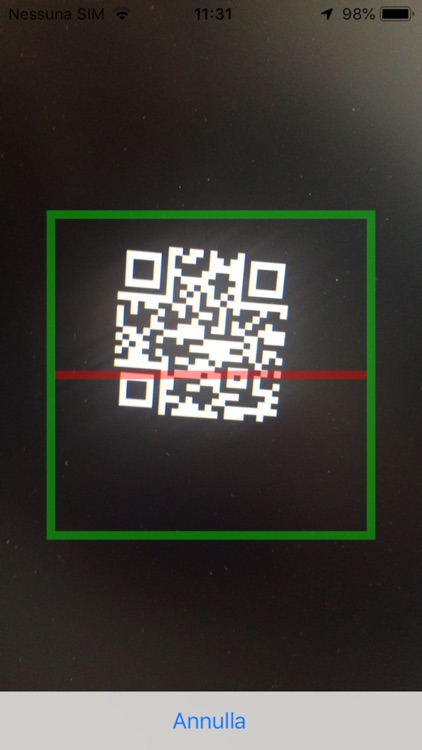
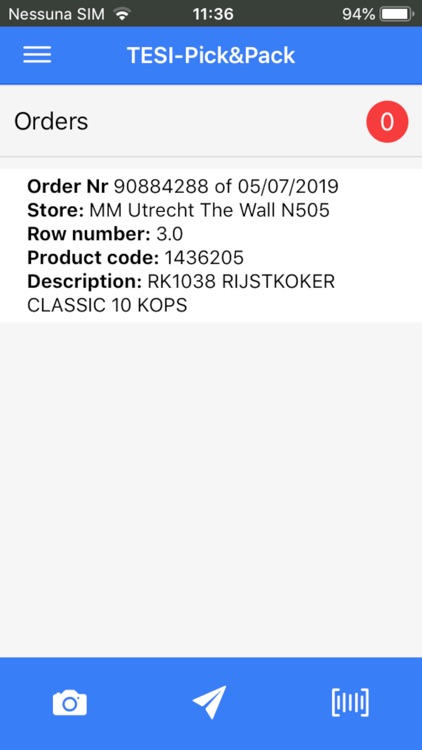
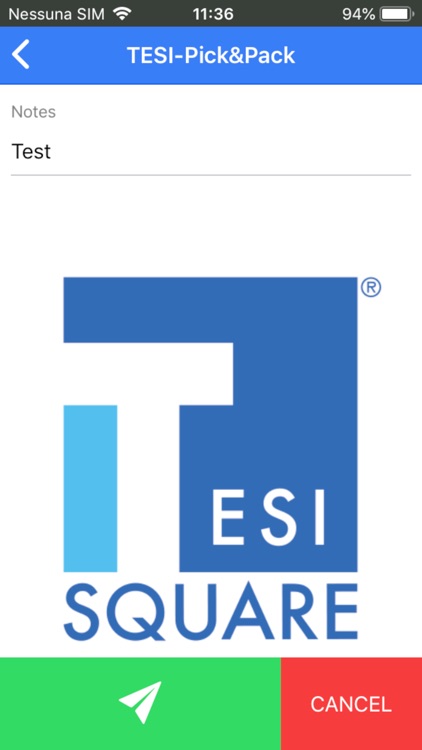
App Store Description
After having logged in the TESI Pick&Pack mobile App, the user can scan the carrier label on the parcel or pallet. Both will result in showing the order number in the app. The user can then add pictures by clicking on ‘New Photo’, which will open the camera on the mobile device. the user can add notes to the pictures and define if they are OK, or to be cancelled. After having taken all pictures, the user can send them by clicking on ‘Send All’. The pictures are then added to the articles that are linked to the scanned carrier label of the parcel or pallet, and can be found by going into the attachments on row level via the SO Row screen. A new order can be scanned by clicking on ‘New order’, leading the user back to the QR-code/barcode scanning screen.
AppAdvice does not own this application and only provides images and links contained in the iTunes Search API, to help our users find the best apps to download. If you are the developer of this app and would like your information removed, please send a request to takedown@appadvice.com and your information will be removed.