
Use Time Management Tracker (TMT) to quickly help you improve your work or study habits

Time Management Tracker Lite: for reinforcing your best work habits
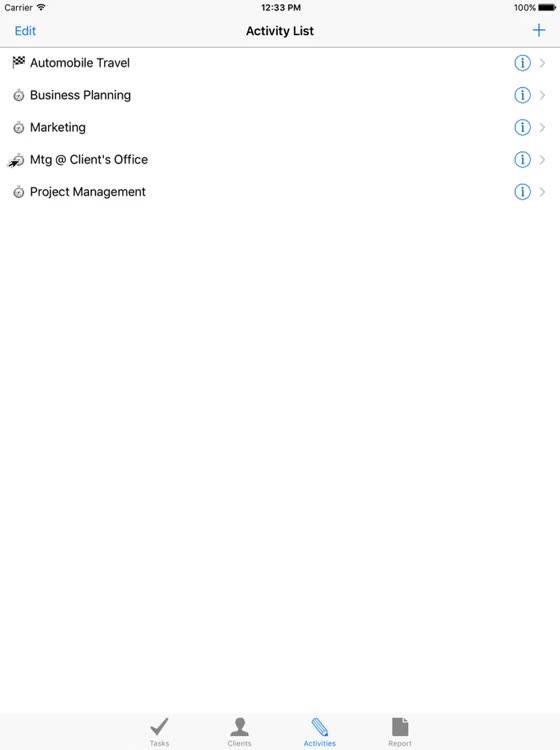
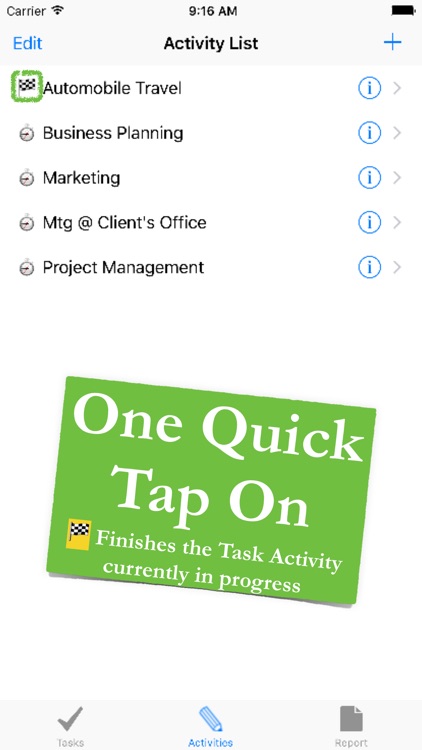
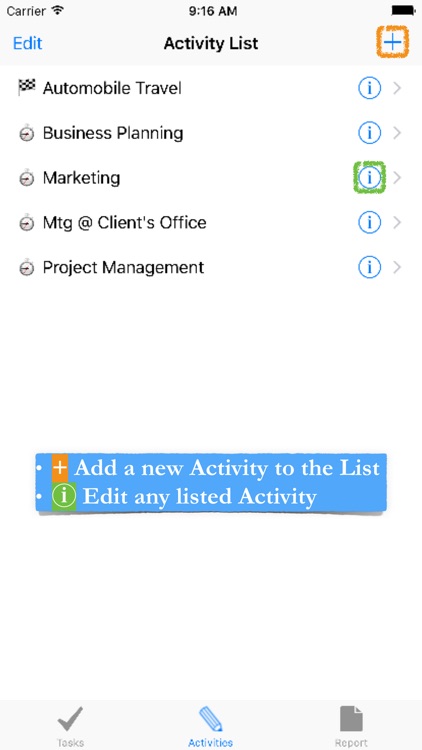
What is it about?
Use Time Management Tracker (TMT) to quickly help you improve your work or study habits. TMT is a simple App for use when you are on the move and do not have access to a keyboard device. The TMT data may be Shared with a keyboard device where very specific calculations and formatting may be performed.
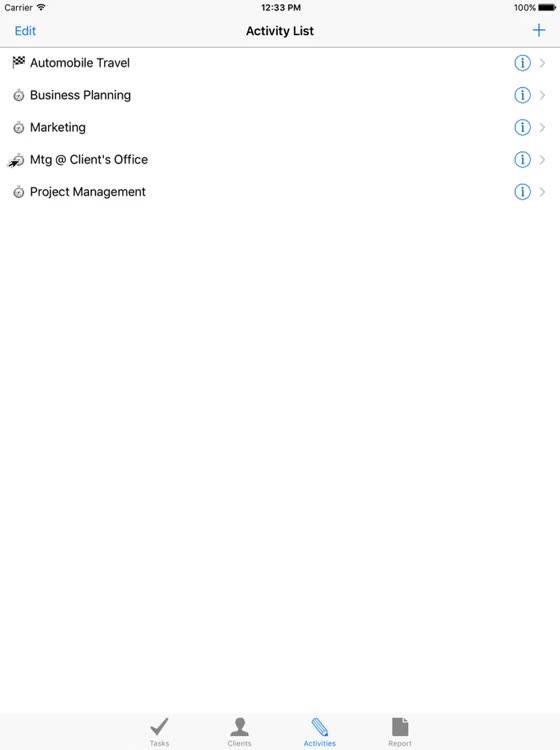
App Screenshots
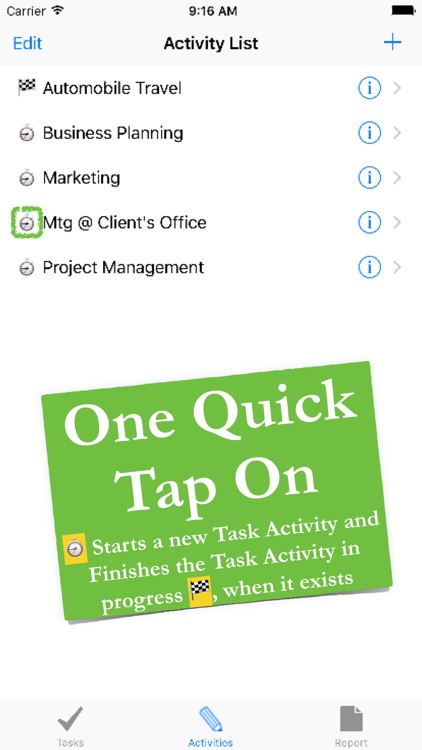
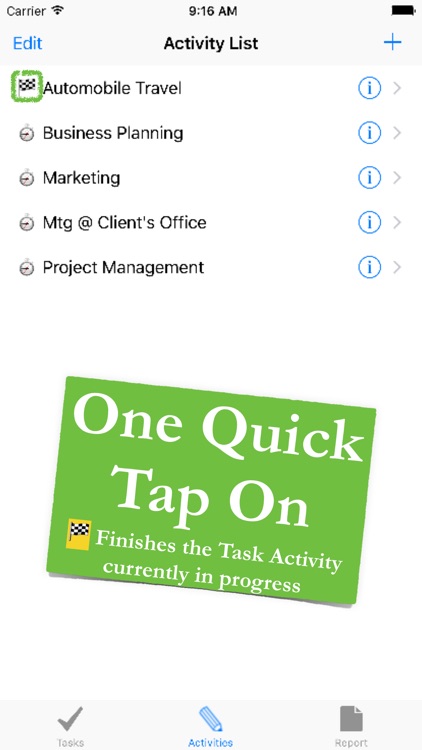
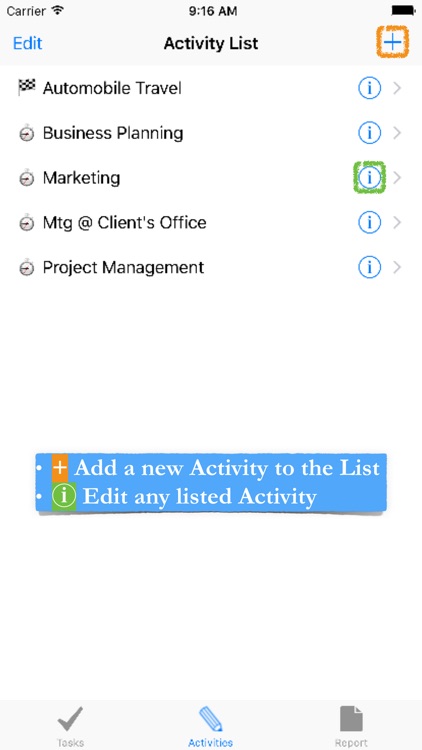
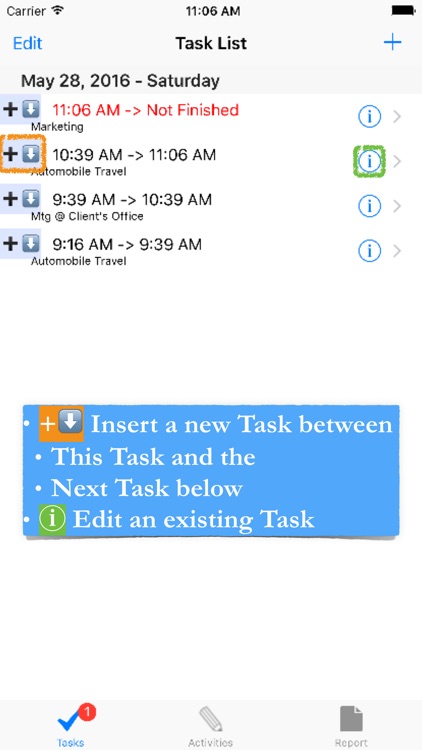
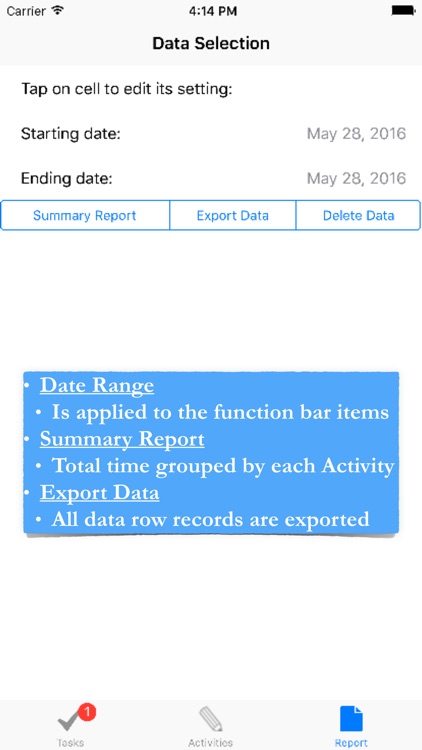
App Store Description
Use Time Management Tracker (TMT) to quickly help you improve your work or study habits. TMT is a simple App for use when you are on the move and do not have access to a keyboard device. The TMT data may be Shared with a keyboard device where very specific calculations and formatting may be performed.
Time Management Tracker
The Activity List view may be used to quickly record Task Activity time periods, as shown in the App Preview video.
Recording Tasks Details
Each Task has the Time started and finished, Activity title; and notes when it’s helpful. Written for business professionals and students who are interested in improving their daily work and study habits. It may be used, quickly with your mobile device to record all the tasks performed.
Activities
A list is used to track all the time spent during a Task period.
Inserting Tasks
Tasks may be inserted to break down more details of an existing Task. While working on a Task it may be helpful to break down the Task into different aspects. When necessary this can be done by inserting more “Task Activities.”
Data may be selected from a specific time period, for the functions given below:
•Summary Report: Groups the Tasks by their Activity Title; and shows the total Task time period. The Report may be exported to your to your shared devices.
•Export Data: Data selected above, may be exported to your shared devices. A spreadsheet may be used to format a customized Time Management Survey Report. In some cases the exported data may be imported to financial applications.
•Delete Data: Data may be deleted from the device, after it has been used for the given time period. This helps the performance of the mobile device.
Task Badge Notification
Task Badge notification uses a small circle located on the upper right side of the Task and Home screen Icons. The Task Icon is located on the left side of the application’s lower tool bar. The Home screen is where all the device’s applications are displayed and then selected for use. The number given in the circle indicates how many Tasks are not completed. A completed Task includes the Started and Finished time, and Activity.
The GOAL is to provide reliable Time Management Surveys for business professional and students.
AppAdvice does not own this application and only provides images and links contained in the iTunes Search API, to help our users find the best apps to download. If you are the developer of this app and would like your information removed, please send a request to takedown@appadvice.com and your information will be removed.