
⭕ IMPORTANT

TimeLock - Time Limit for Parents
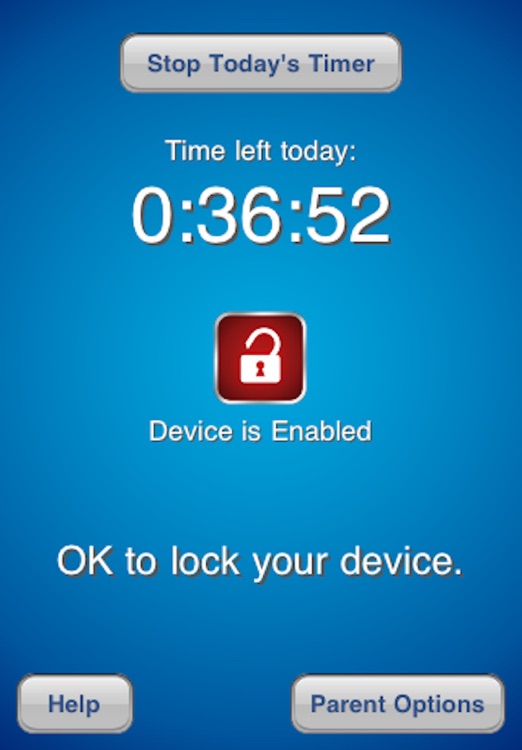
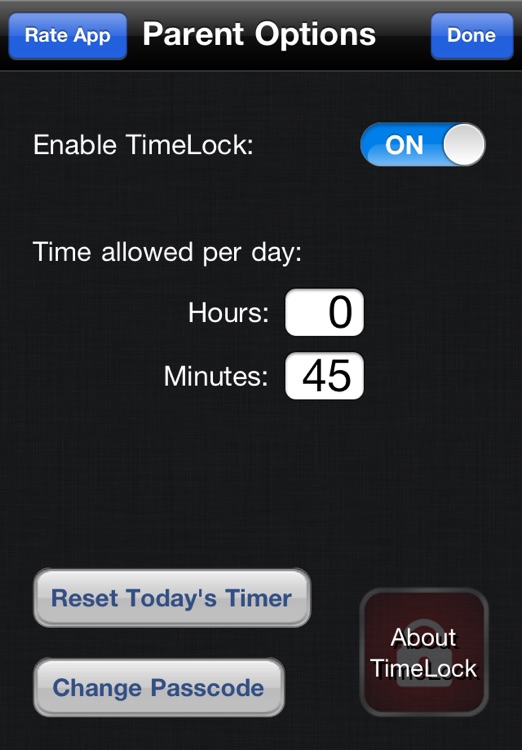

What is it about?
⭕ IMPORTANT! ⭕ PLEASE FOLLOW THE SIMPLE SETUP INSTRUCTIONS, SEE BELOW, OR TIMELOCK WILL NOT FUNCTION CORRECTLY AND YOU WILL WASTE YOUR MONEY.
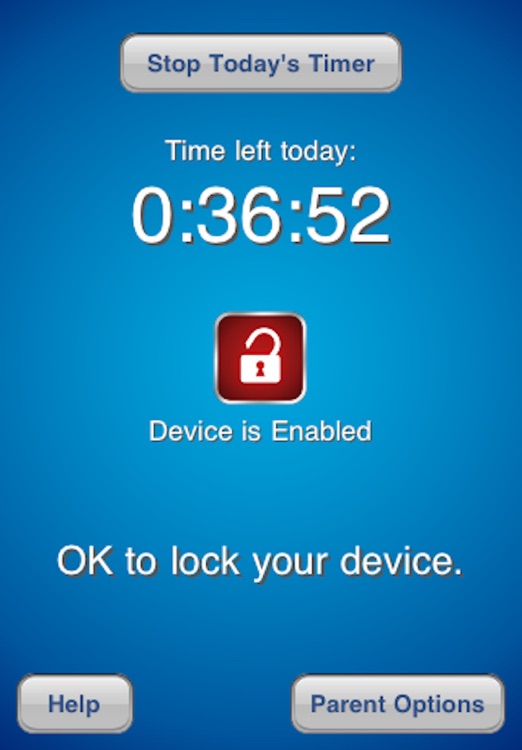
App Store Description
⭕ IMPORTANT! ⭕ PLEASE FOLLOW THE SIMPLE SETUP INSTRUCTIONS, SEE BELOW, OR TIMELOCK WILL NOT FUNCTION CORRECTLY AND YOU WILL WASTE YOUR MONEY.
Does your child use their iPod/iPad/iPhone too much? Do you want to limit the time they spend on it?
TimeLock allows parents to set a daily usage time limit on their child’s iPod, iPhone or iPad. It automatically disables the device when that time limit is over and resets the timer every day. Once installed and set up, TimeLock is completely autonomous, which means your child will only be able to use the device for a set time each day without your intervention.
FEATURES:
‣ Set a daily time limit on any iDevice to limit how much time the device can be used each day.
‣ Your child can start and stop the timer at any time during the day so the time limit does not have to be used all at once.
‣ When the timer runs out, popups appear constantly to effectively stop your child using their device.
‣ The timer is reset automatically each day.
PARENTS CAN:
‣ Customise the daily time limit.
‣ Turn off TimeLock e.g. if the device is being used for homework or GPS navigation.
‣ Reset the day's timer if the device is shared between two or more children.
‣ Create a 4 digit passcode to protect the parent options.
⭕ IMPORTANT! ⭕
SETUP INSTRUCTIONS:
In the new iOS software a couple of small changes in settings are needed for TimeLock. On the icons screen, open the settings app and tap notifications. Tap TimeLock in the list, then on the screen that follows:
① Change the Alert Style to Alerts
② Turn Notification Center off
③ Follow the simple instructions when you open TimeLock
Thank you for using TimeLock.
AppAdvice does not own this application and only provides images and links contained in the iTunes Search API, to help our users find the best apps to download. If you are the developer of this app and would like your information removed, please send a request to takedown@appadvice.com and your information will be removed.