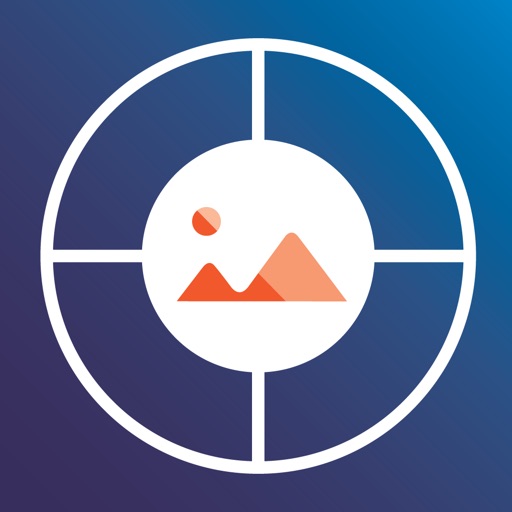
Magnificent product images are no longer a problem with Track My Snap

Track My Snap
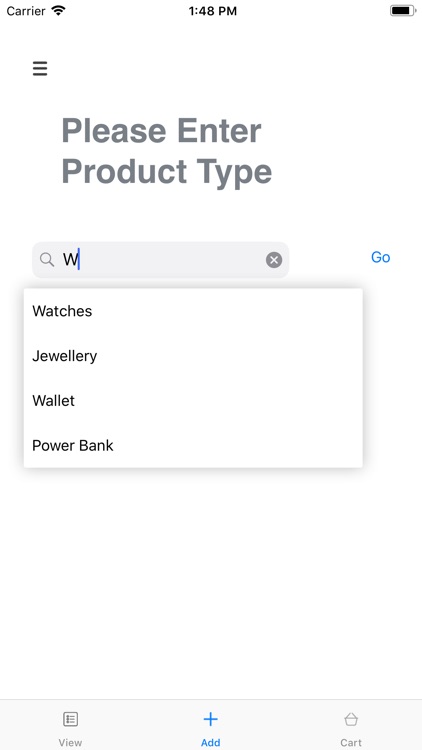
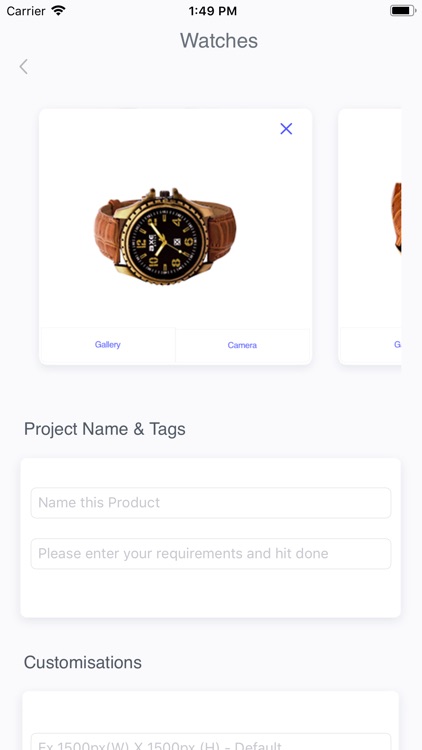
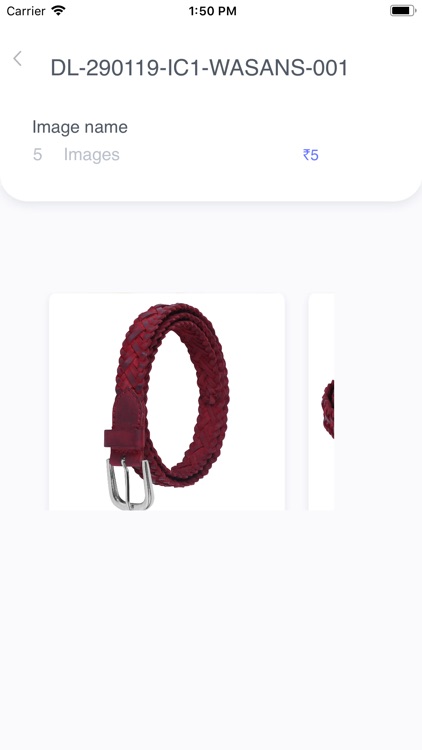
What is it about?
Magnificent product images are no longer a problem with Track My Snap!
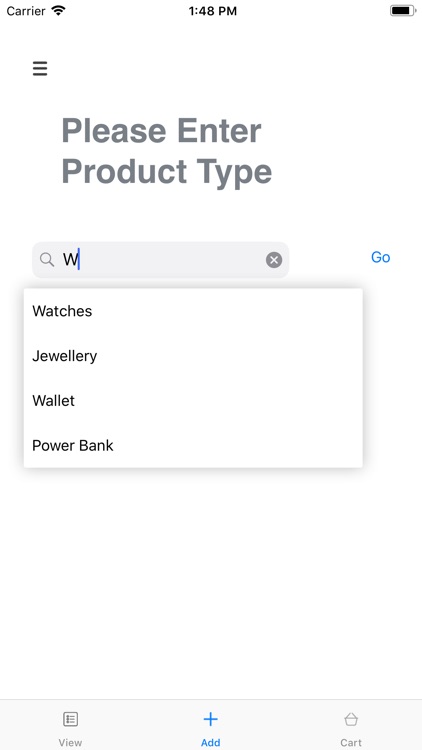
App Screenshots
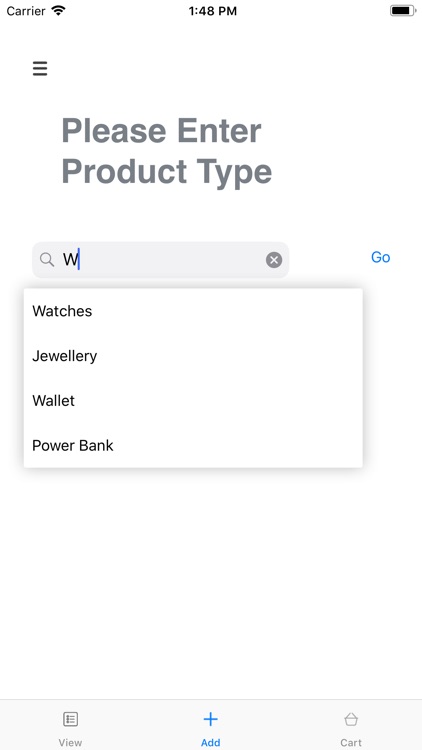
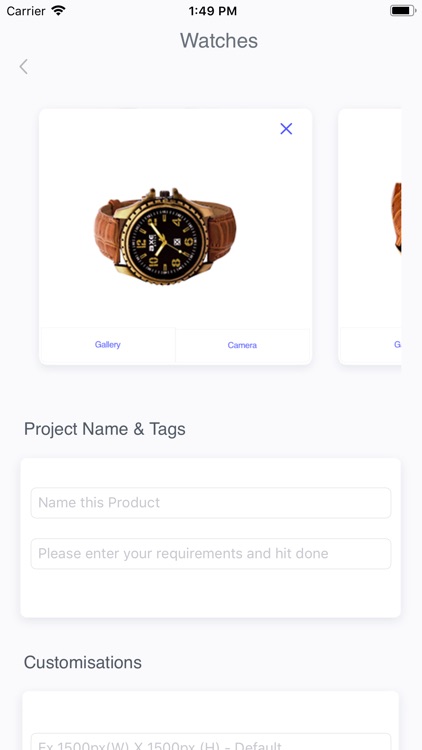
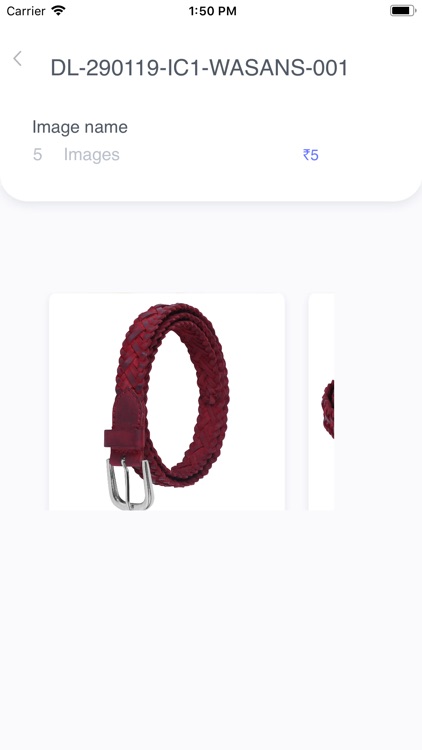
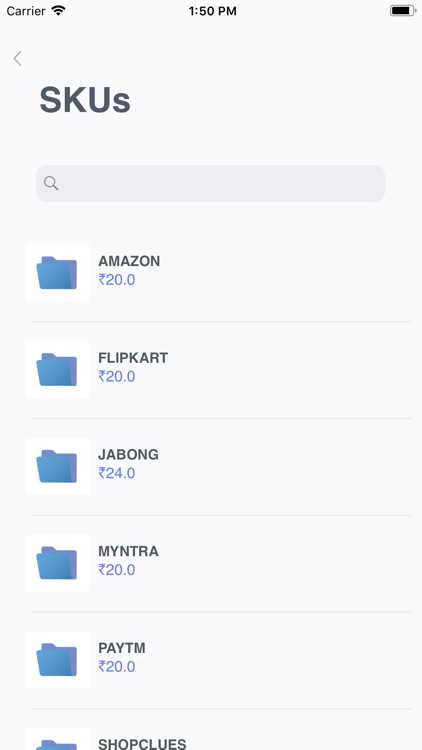
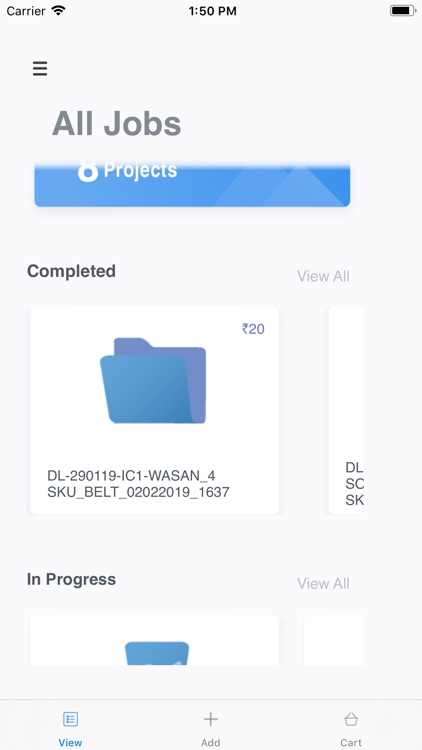
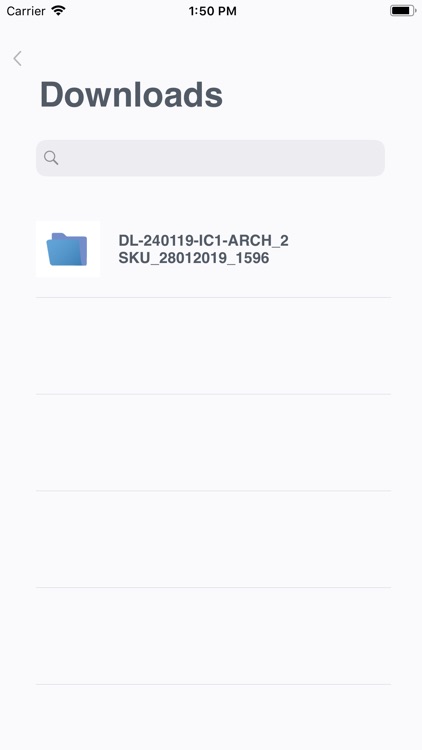

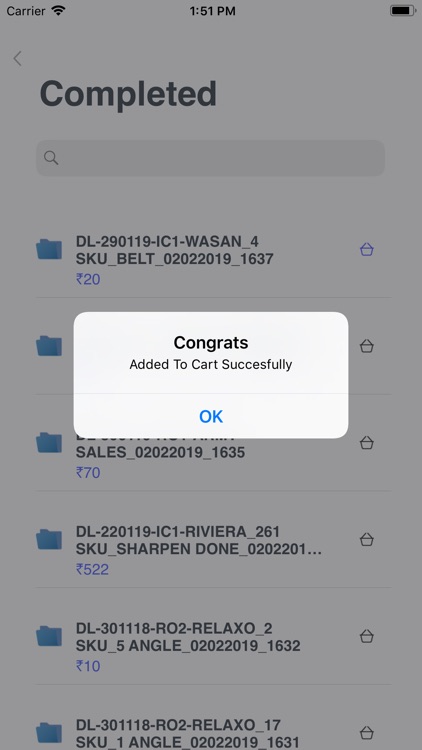
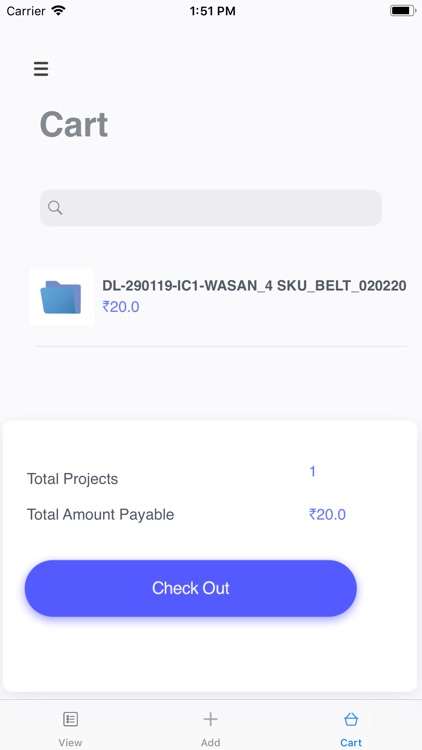
App Store Description
Magnificent product images are no longer a problem with Track My Snap!
Download the application, use the advanced in-app camera – designed to click the best of your products
every time, click, upload it as per its category, provide editing specifications or select the presets in the
application, and leave the rest on us.
The Tech Savvy platform assigns the best editor automatically and provides the edited image back to you
in the unrivaled shortest delivery time. Users can track the real-time status of the job and prepare the
sales plan accordingly. Post quality check, once users approve payment button appears- Pay and get the
images in the ready to download and folders go in downloads.
Features:
Personalized Account :
1. You can create your account (Sign-up) or Sign In from google.
2. Fill your details for the personalized experience every time you need image editing services.
Select Categories:
1. You can select for the categories in which your images/Product lies
2. In case you are confused, you can choose others and add your images
Add SKU:
1. You can add multiple images based on our guidelines or your own.
2. You can either select multiple images from the Gallery.
3. Or you can click images from our advanced camera
4. The inbuilt Camera access allows you to adjust White Balance, Exposure, Shutter Speed, ISO, and Focus.
5. You can also Crop out the extras while clicking.
6. In case you have added extra images or wrong images, you can simply delete them.
7. Give a name to your SKU to ease your search.
8. You can Tag your Sku.
9. For Customizations, you can give Height/Width and Dpi as per your choice, In case you are not
sure, we edit on our mentioned defaults.
10. In case you need Shadows, Simply check the box and we will add it.
11. For Transparency, You can check the amount we are charging for the services at the time of
adding SKU.
12. You can add multiple SKU in your master folder.
13. In case you want to delete any Sku, simply swipe and delete.
14. After clicking on Upload, you will get a confirmation of successful Uploading.
View Screen
1. After uploading, this is the screen where you can find all your SKU information
2. You can see how many projects you have uploaded at the header of the screen.
3. We have three sections for your ease, which are:-
In Progress:-
1. Here you will find all the projects which are currently in progress.
2. You can track each SKU of your project if they are Queued, Edited or in Quality Check Process.
3. You can also directly search your Project name as well as your SKU name with the help of
Search Box.
4. Once your project has completed all the steps, it will get moved to the completed section.
Completed:-
1. Now that your project is completed, you can find it here in this section
2. You can check the images here if they are properly edited as per your requirement or not.
3. If you want to search for a particular Project or SKU, You can simply search it in Search Box.
4. You can check each SKU images and can add them in the cart if you are ready to pay for your
order.
5. In case you accidentally added something in the cart and you are not ready to pay, you can
delete it from the cart.
6. Once you pay for your order, your project moves to the Download folder.
Downloads:-
1. Now that you have paid, we have all the images/folders which you can view as well as
download from the gallery.
2. If you want to download any particular folder, you can simply search for it in the search box.
3. When you click on download, your image will be downloaded in a folder in your phone
gallery.
4. You will get a success message as soon as your images are downloaded.
5. In case you have lost your images, you can come back anytime and download your images
again from your account.
And the list doesn’t end here, many more features to come to make Track My Snap the best fit for all
your editing needs. Now edit less, and sell more!!
AppAdvice does not own this application and only provides images and links contained in the iTunes Search API, to help our users find the best apps to download. If you are the developer of this app and would like your information removed, please send a request to takedown@appadvice.com and your information will be removed.