
Use it every time your have 2 minutes to follow the market, follow your orders or make new order from anywhere

TraderBit for Bitfinex
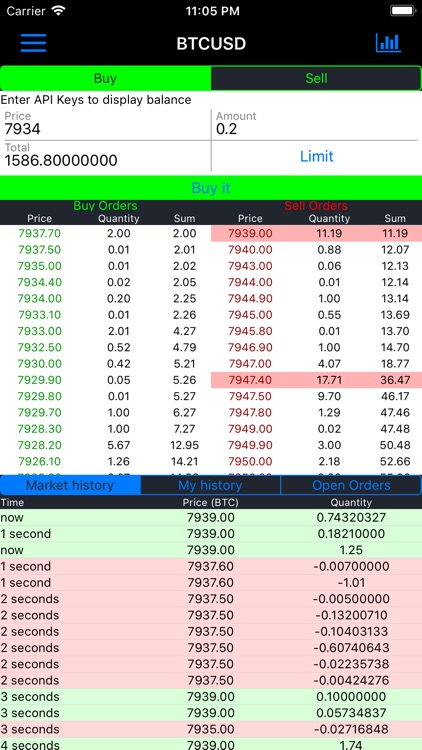


What is it about?
Use it every time your have 2 minutes to follow the market, follow your orders or make new order from anywhere. No more loose money because you are not in front of your desktop.
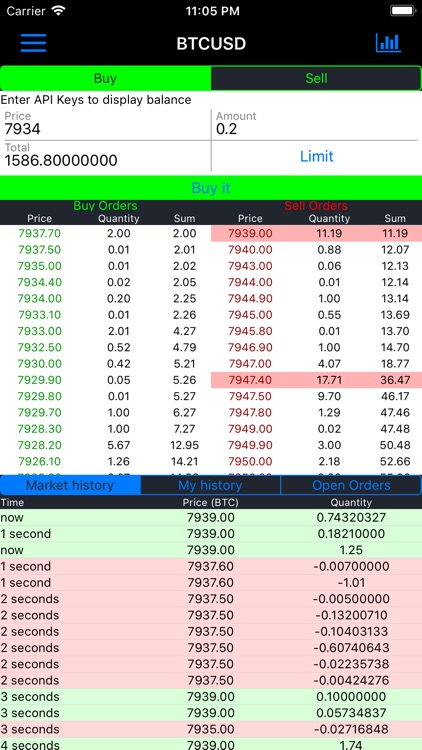
TraderBit for Bitfinex is FREE but there are more add-ons
-
$1.99
Remove advertisements
App Store Description
Use it every time your have 2 minutes to follow the market, follow your orders or make new order from anywhere. No more loose money because you are not in front of your desktop.
Just enter your API keys with the QRCode scanner on the setup tab once and they are stored in a very secure way. After this, enjoy this useful application.
You can directly scan the instant import QR code generated from Bitfinex website.
Feature:
-Display full trading market with the orderbook, market history, your history and your open orders
-Make buy/sell limit order
-Make buy/sell market order
-Cancel a order
-Japanese candlestick chart like Bitcoinwisdom
When you click on the order book, the values are auto filled and you just have to click buy/sell or adjust the amount/price/total.
If you click on your open orders, you are asked if you want to cancel it.
To generate a QRCode of your API keys, you can use some popular Firefox plugins that generate a QRCode from something you have highlighted.
About the Candlestick chart, you can:
-use 2 fingers to adjust the zoom level with pinch gesture
-use 2 fingers side by side to scroll left or right
-click on a plot to see detailed stats
-click on the MACD indicator to see all the others indicators
The arrow symbol means "stick to the right". If green it's enabled, red is disabled. Just click on it to change it state.
When you scroll the chart, it become red to let you see the part of the chart you want. The new datas appear offscreen. When enabled, the chart auto scroll to the latest right data available.
AppAdvice does not own this application and only provides images and links contained in the iTunes Search API, to help our users find the best apps to download. If you are the developer of this app and would like your information removed, please send a request to takedown@appadvice.com and your information will be removed.