
TripDocs allows you to view and share your trip documents stored in iCloud Drive - air tickets, hotel confirmations, rent-a-car reservations, business documents on your iPhone or iPad

TripDocs
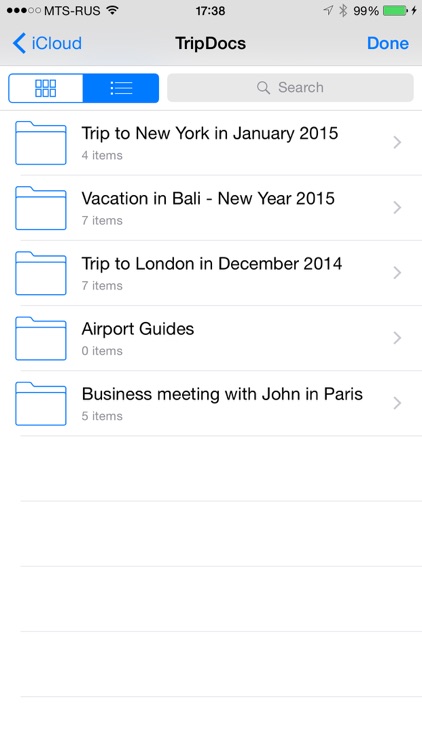
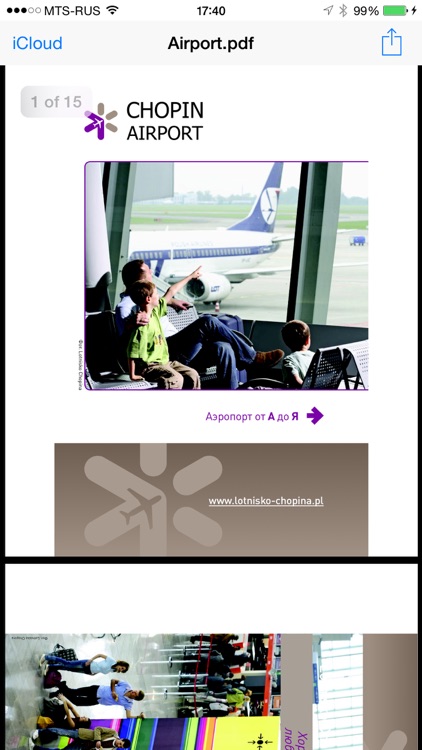
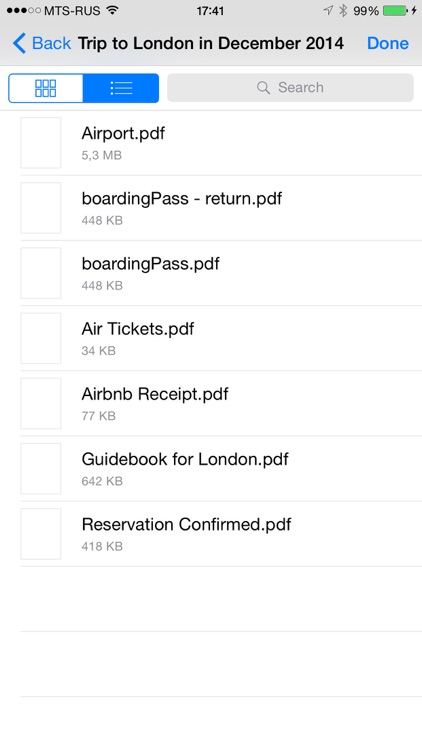
What is it about?
TripDocs allows you to view and share your trip documents stored in iCloud Drive - air tickets, hotel confirmations, rent-a-car reservations, business documents on your iPhone or iPad.
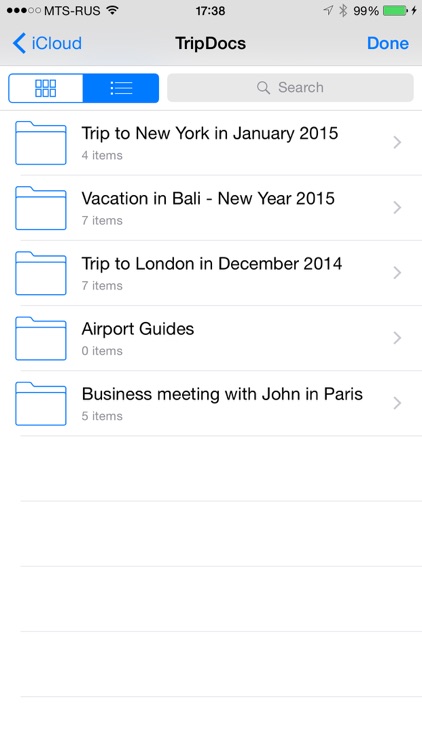
App Screenshots
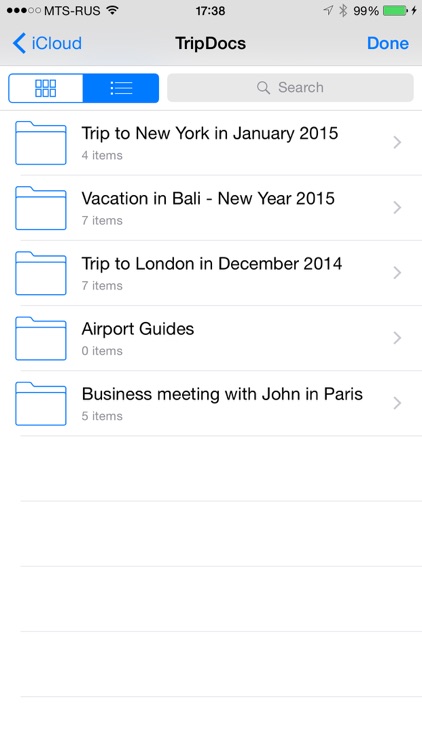
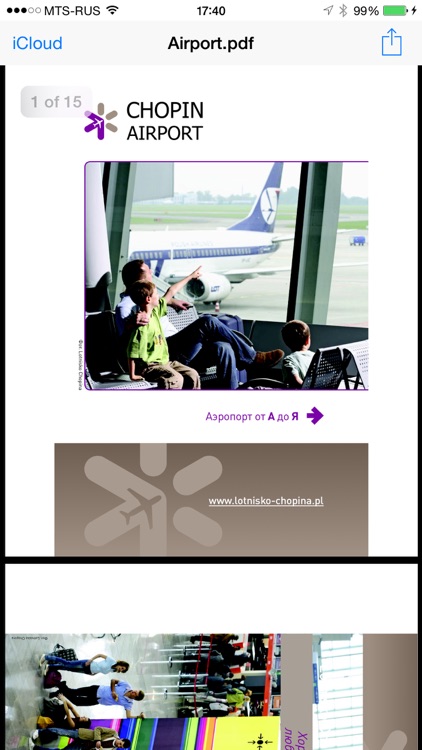
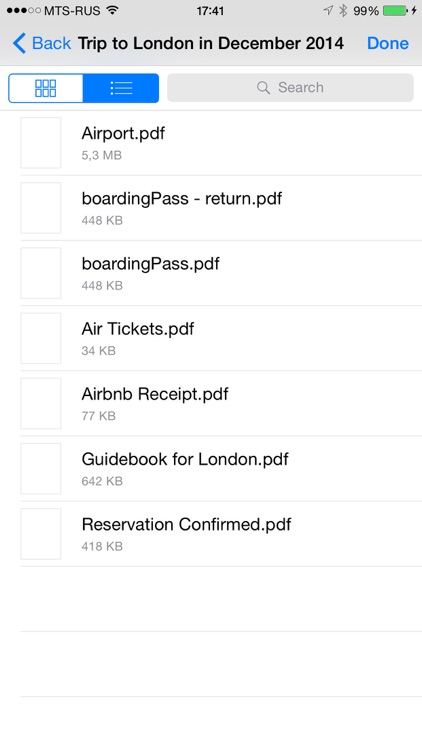
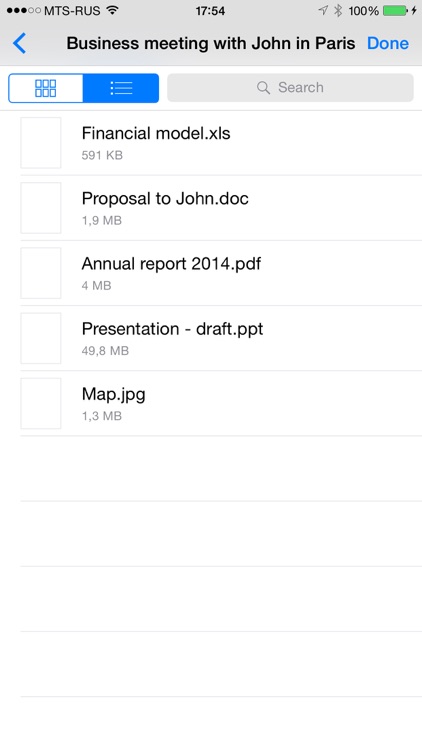
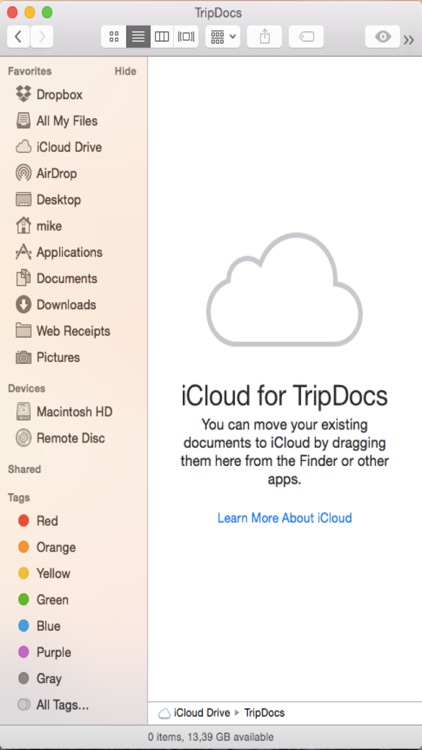
App Store Description
TripDocs allows you to view and share your trip documents stored in iCloud Drive - air tickets, hotel confirmations, rent-a-car reservations, business documents on your iPhone or iPad.
You can copy documents from computer to iCloud Drive with one click. Simply copy your documents to TripDocs folder in iCloud Drive on your computer and they will be available during your next trip on iPhone and iPad.
You can use iPhone to share documents from computer in case those documents are in iCloud Drive. Just open the the document in TripDocs and press Share button.
HOW TO USE:
To begin, launch TripDocs app. TripDocs folder will be automatically created in iCloud Drive.On your Mac or Windows computer with iCloud Drive connected, copy your documents to iCloud Drive - to TripDocs folder or any other folder.
After few minutes that iCloud Drive needs to sync your documents, you can open the documents on iPhone or iPad by clicking iCloud button in TripDocs.
Please make sure that iCloud Drive is enabled on both iPhone and computer. On iPhone or iPad, you can enable it by going to Settings, then to iCloud and making sure that iCloud Drive is ON.
If you don't have iCloud Drive on computer, you can set up it as described at www.apple.com/icloud/setup/
AppAdvice does not own this application and only provides images and links contained in the iTunes Search API, to help our users find the best apps to download. If you are the developer of this app and would like your information removed, please send a request to takedown@appadvice.com and your information will be removed.