This app is not a game
UNO Score Book
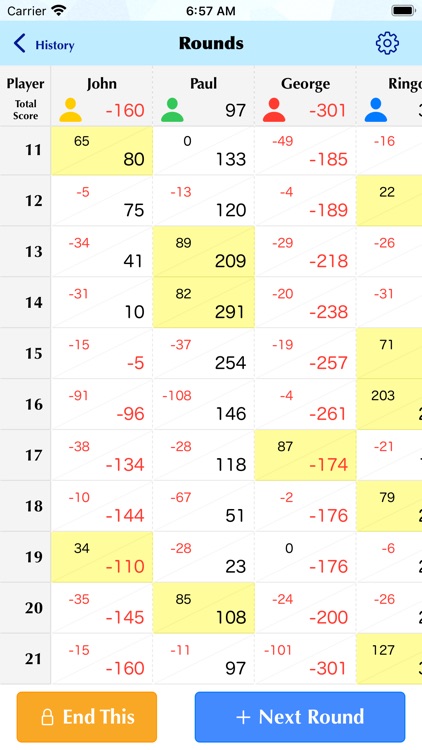
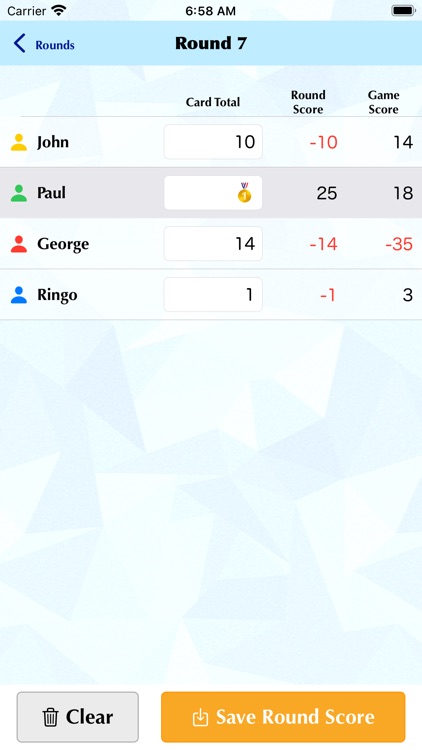
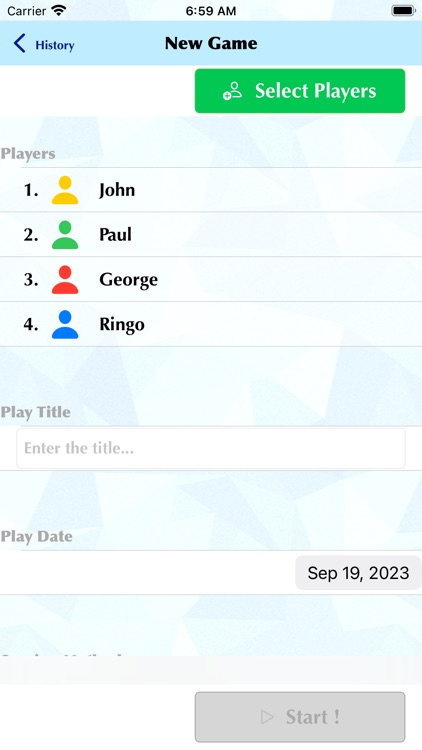
What is it about?
This app is not a game.
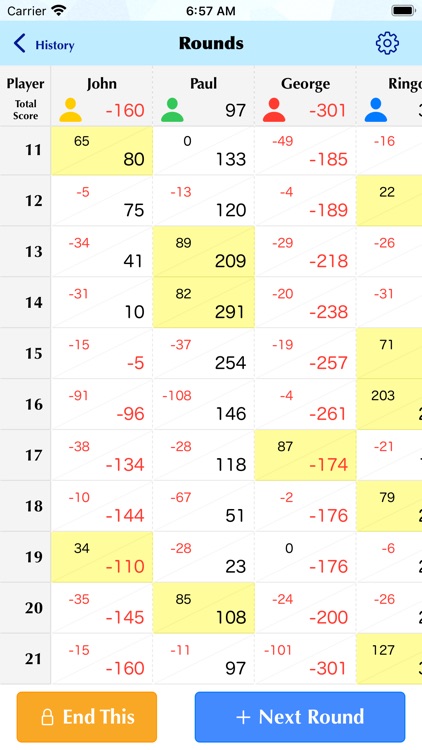
App Screenshots
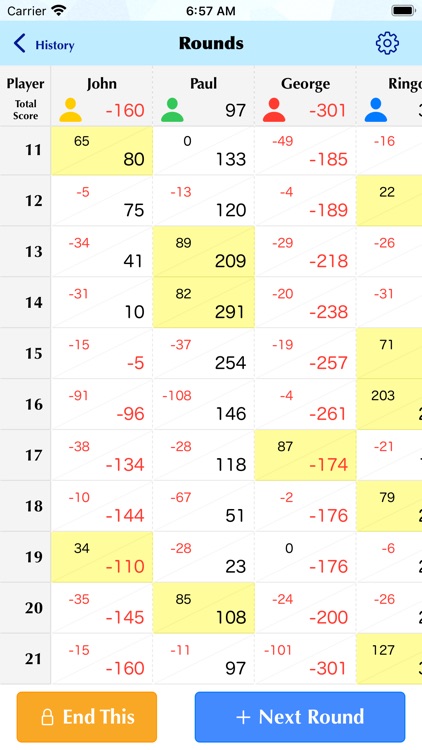
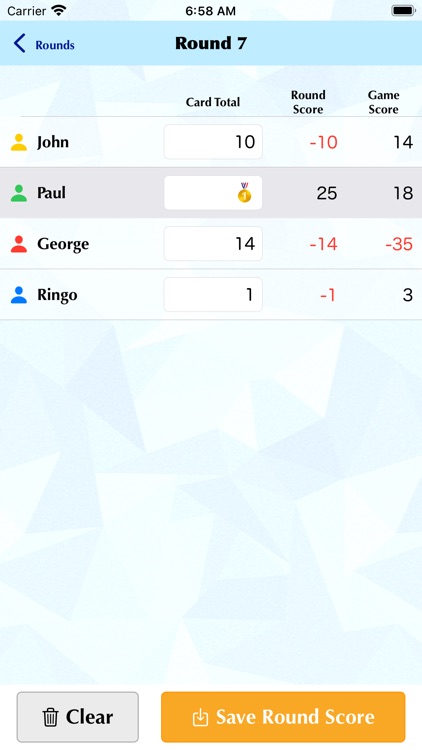
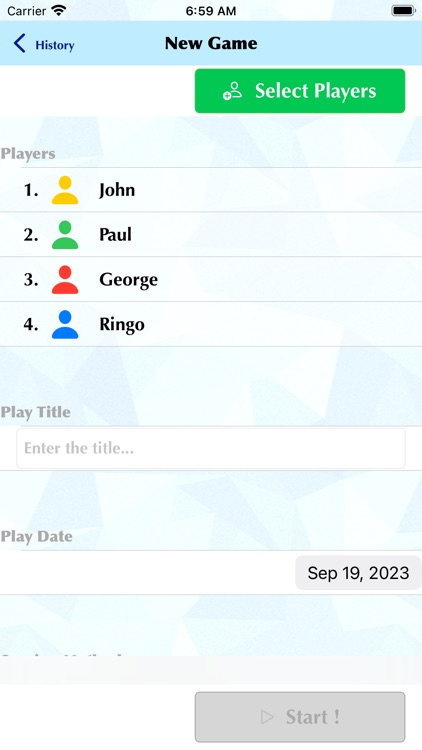
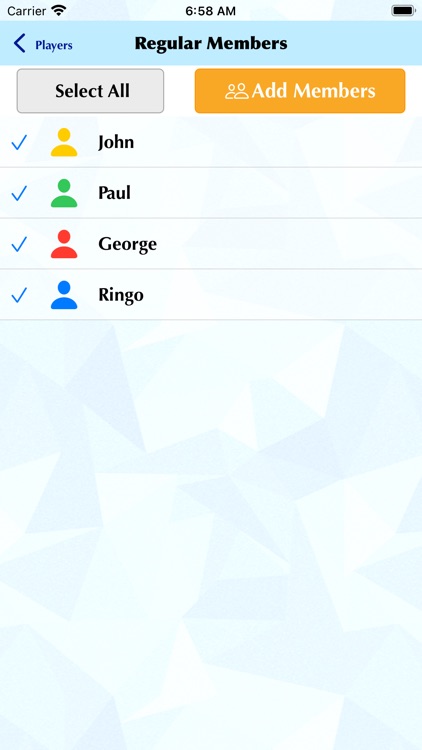
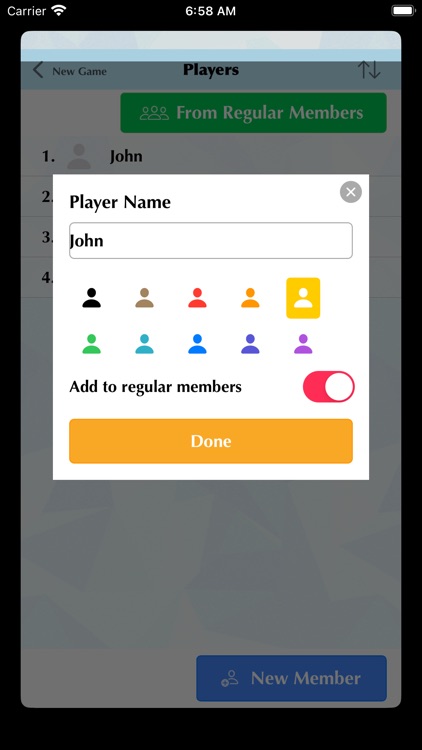
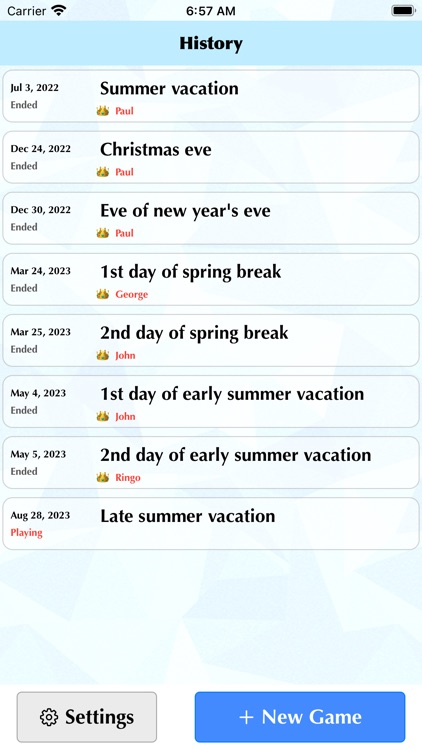
App Store Description
This app is not a game.
This is an app that allows you to easily calculate the score of the card game "UNO" and also allows you to keep a record of the game.
The score calculation method complies with not only international rules but also Japanese rules.
As of 2023, UNO is sold by Mattel Inc.
For more information about Mattel Inc., please visit the following website.
https://about.mattel.com
USAGE
A. First Time
When you first launch the app, tap "Settings" to open the settings screen.
Select the default scoring method. This is the default setting when you start the game, and can be changed later for each game.
If you have regular members, such as family or friends, who you always hang out with, it is convenient to register them as "regular members". To register, tap "Regular member".
Tap "New member" on the "Regular members" screen.
Enter the player name, select the player symbol color from 10 colors, and tap "Done".
Add as many regular members as you need.
B. Game Start
Tap "New Game" on the top screen.
On the "New Game" screen, tap "Select Player" first.
To select from registered regular members, tap "From Regular Members".
Select the member you want to add and tap "Add members". (It will not be added if you do not tap it)
If you want to add an unregistered member as a player, tap "New member".
Enter the player name, select the symbol color, and tap "Done".
At this time, if you turn on "Add to regular members", you can add them to your regular members.
Return to the "New Game" screen and enter a name for the game (a title that tells you what time it was played).
Select the play date (the day you actually played) on the calendar.
To change the scoring method, tap the rule you want to use.
Once you have entered everything, tap "Start!".
C. Entering Round Scores
After the game starts, a list of players will appear, so tap on the winner after playing the first round.
A medal will be displayed for the player who tapped it, so enter the total points of remaining cards for the other players.
If you enter all the total points of remaining cards other than the winner, the winner's score will be calculated, so tap "Save Round Score".
After playing the next round, tap "Next Round" on the "Rounds" screen and register the points using the same way.
D. End Of Game
This app does not set any conditions for ending the game. When you're done playing, tap "End This" on the "Rounds" screen.
This will freeze the game and prevent you from making changes.
If you end it by mistake, tap the gear icon at the top right of the "Rounds" screen.
Tap "To change to the playing state, tap this" at the bottom of the screen and tap "Save" to return to playing.
E. Backup And Restore
By tapping "Save backup to file" on the "Settings" screen, you can save all data currently saved in the app to a file.
Also, if you reinstall the app, tap "Restore saved backup" and select the back file saved on your device to return to the state it was in when it was saved.
You can use this feature to share your play data with your family and friends.
AppAdvice does not own this application and only provides images and links contained in the iTunes Search API, to help our users find the best apps to download. If you are the developer of this app and would like your information removed, please send a request to takedown@appadvice.com and your information will be removed.