
Villa 3D - Move, transform, rotate boxes (from different materials) to create a project

Villa 3D - CAD Home Design

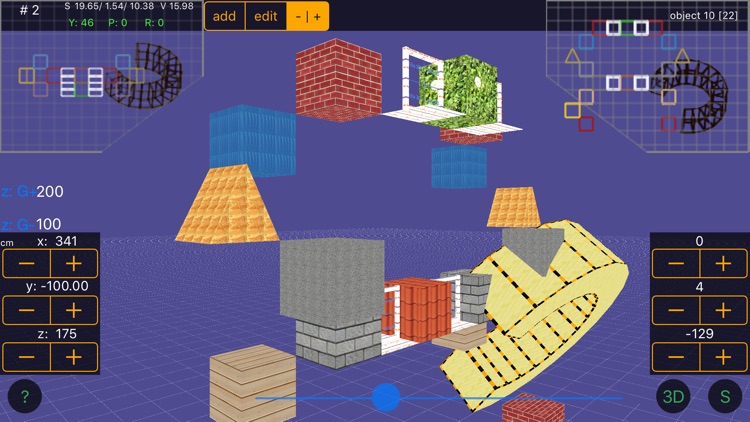
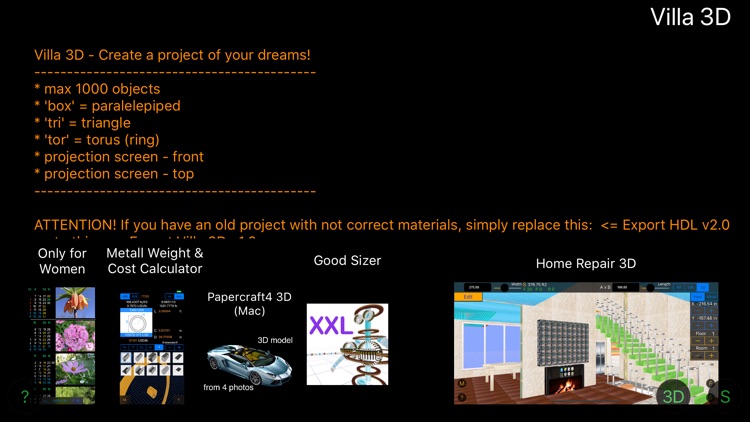
What is it about?
Villa 3D - Move, transform, rotate boxes (from different materials) to create a project. The area, volume, number of necessary materials for real construction is automatically calculated!

App Screenshots
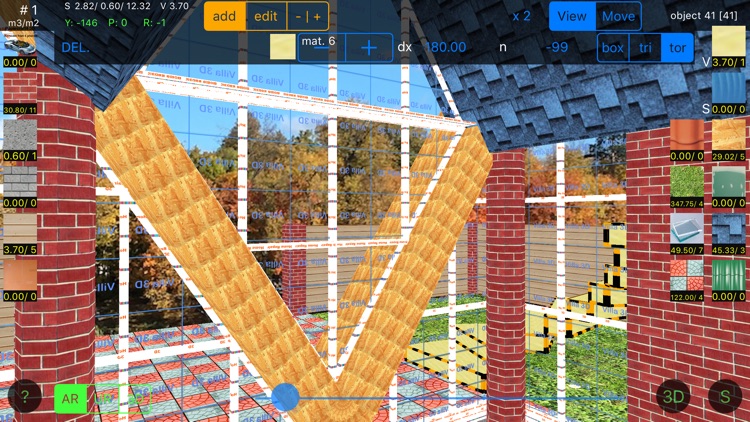
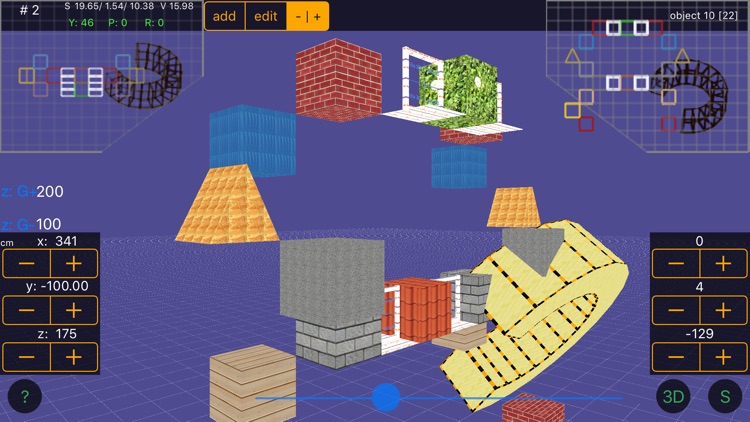
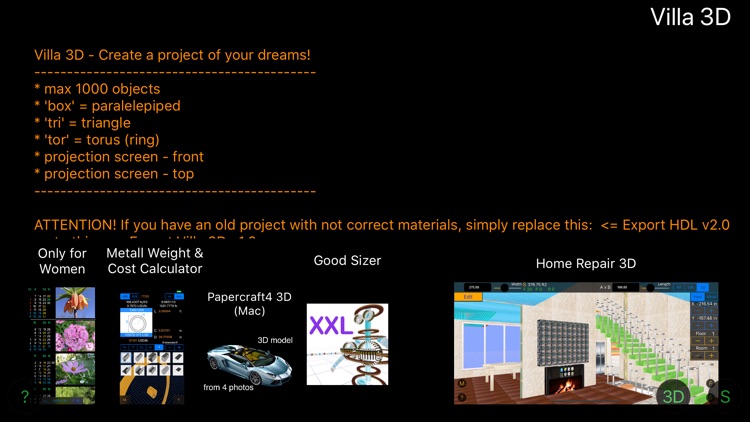
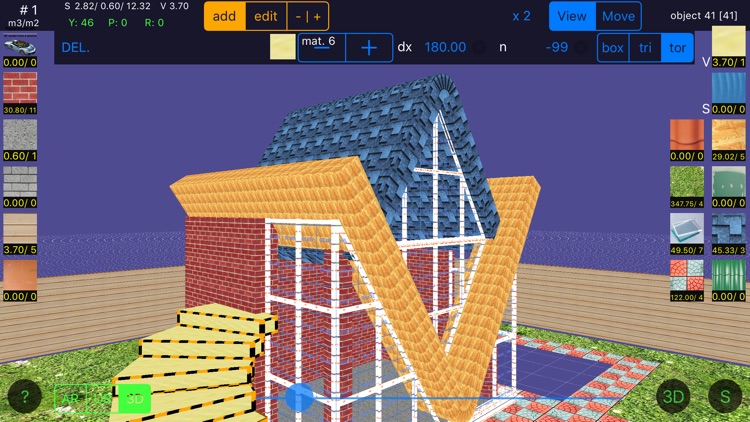
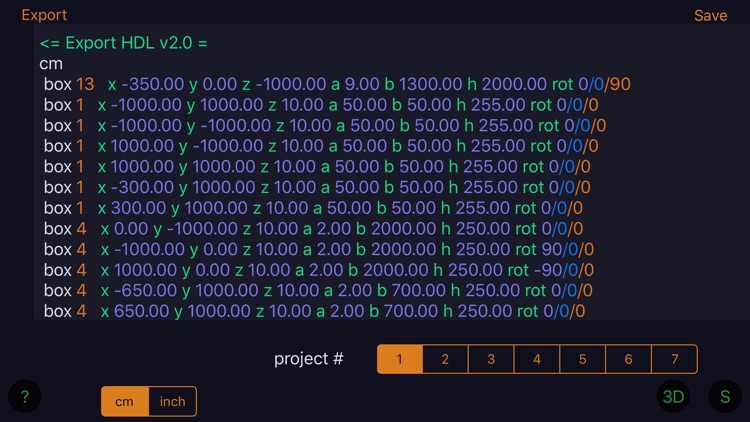
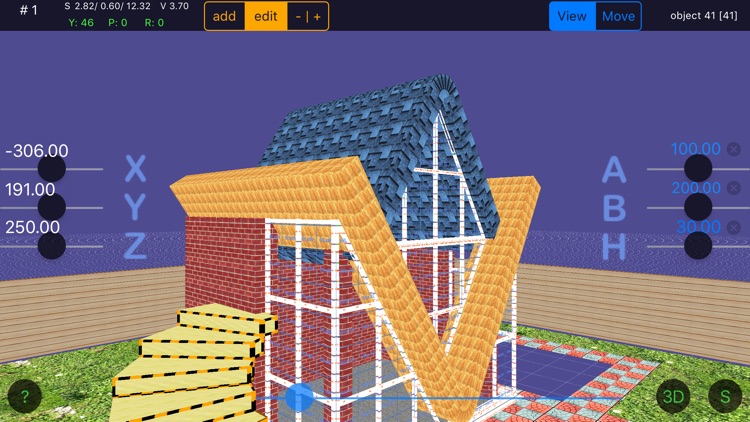
App Store Description
Villa 3D - Move, transform, rotate boxes (from different materials) to create a project. The area, volume, number of necessary materials for real construction is automatically calculated!
- New AR (Augmented Reality) and UR view modes.
You can import your projects into Mac app "Home Repair 3D Pro".
Max 1000 objects
'box' = paralelepiped
'tri' = triangle
'tor' = torus (ring).
ATTENTION! If you have an old project with not correct materials, simply replace this: <= Export HDL v2.0 = to this: <= Export Villa 3D v1.0 =
and press Save button (do that only once for a project!)
1. Button [S]:
- Select a project.
- To export 3D geometry from an existing project in the form of text tap [Export].
- If you want to change an existing project in the text field and save it - edit, and then tap [Save]. WARNING! New project will replace the existing one!
- To import another project: copy text from the Internet, mail or documents, paste in text field, and tap [Save]. WARNING! New project will replace the existing one!
2. Button [3D]:
Tab [add]:
- Select view mode (AR (Augmented Reality), UR, 3D).
- To add an item, simply tap the image with the material on the middle of the screen.
- To edit an object, select it by tapping on it.
- You can select three types of objects: [box] = parallelepiped, [tri] = triangle, [tor] = torus (ring).
- In the mode 'tri' you can enter an offset upper vertex of the triangle (dx), and in the mode 'tor' you can enter the size of the torus sector in degrees 3 - 360 [dx] and the number of segments of 1 - 90 [n] (95 = 5 spiral staircase; -97 = -7 spiral staircase).
- [SAVE] - save the changes (when you select another object current object saves automatically).
- [DEL.] - delete the current object, [x2] - duplicate current object.
Tab [edit] & [-|+]:
- Set the size (width A, length B, height h).
- Adjust the X, Y, Z position of the object.
- If necessary, you can rotate the selected object along the three axes using three buttons - + (bottom right).
- Under the picture of each material the app dispays area (S) or volume (V) of material and number of objects with this material.
3. To share the project:
- Tap [S];
- Tap [Export];
- Hold your finger on the text;
- Tap [Select All];
- Tap [Copy];
- Paste it in the letters for your friends, or anywhere else!
The application automatically calculates the area, volume and number of necessary materials.
CM - INCH setting can be changed on the fly.
Accuracy of input parameters is 0.01 cm or 0.01 in.
AppAdvice does not own this application and only provides images and links contained in the iTunes Search API, to help our users find the best apps to download. If you are the developer of this app and would like your information removed, please send a request to takedown@appadvice.com and your information will be removed.