
Step inside into your Mac screen enjoying your desktop games in a virtual reality (VR) right in front of your eyes using your iPhone

VR VNC Desktop Mirror

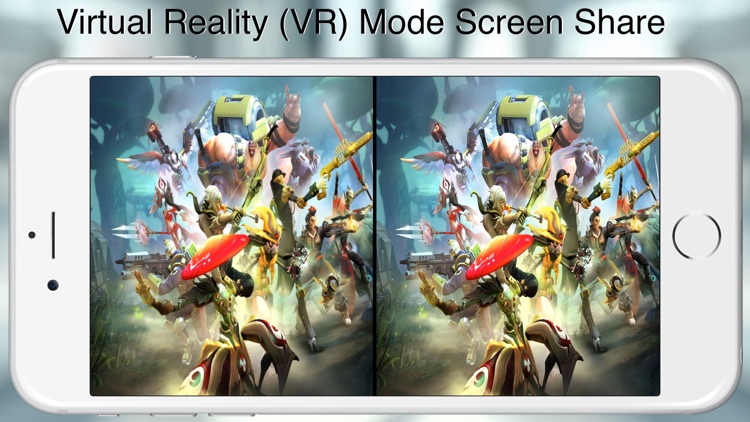
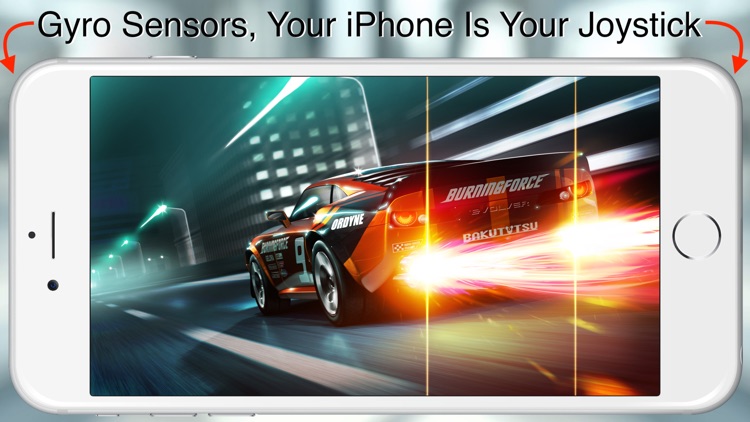
What is it about?
Step inside into your Mac screen enjoying your desktop games in a virtual reality (VR) right in front of your eyes using your iPhone.

App Screenshots

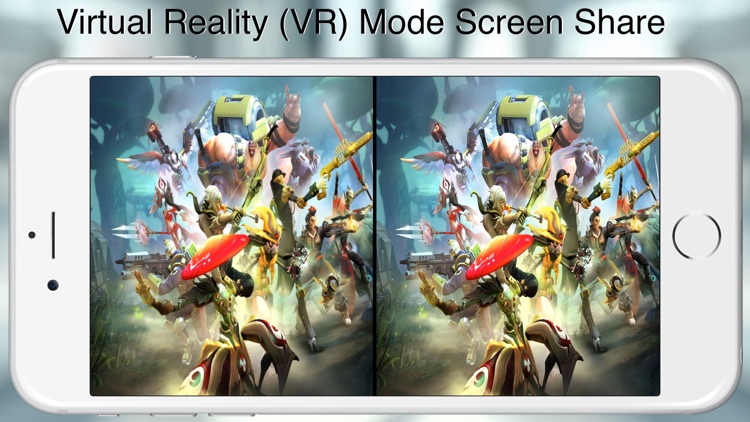
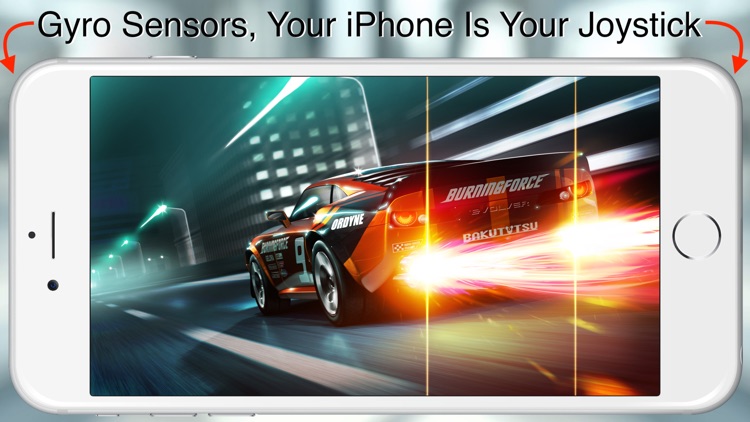
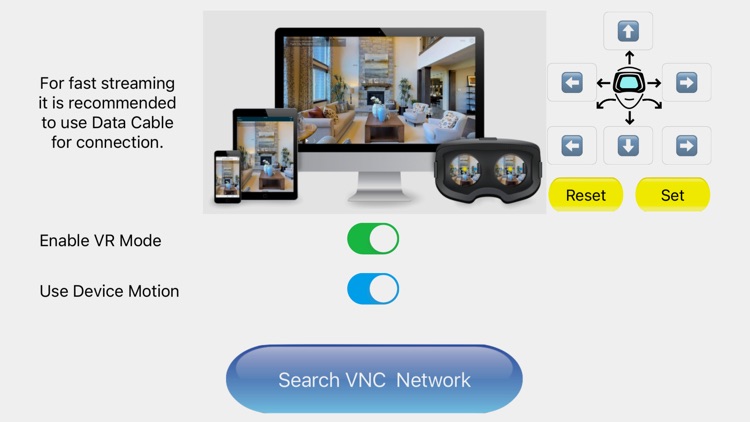
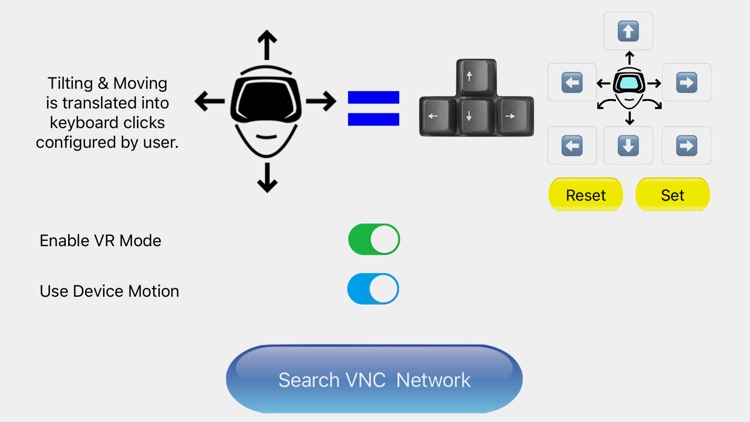
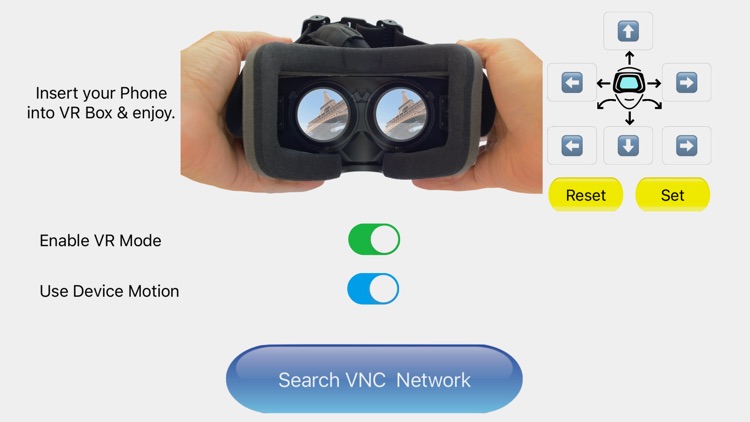
App Store Description
Step inside into your Mac screen enjoying your desktop games in a virtual reality (VR) right in front of your eyes using your iPhone.
Moving your head around controlling your directions by translating the device tilts into a configurable keyboard clicks to add the reality to your action games, it is Useful in Normal mode too for iPad/iPhone by tilting your device Left/Right like controlling a racing car direction or such (for racing games).
Multi-sharing allow several users to share same screen. allowing immersive 360-degree View, virtually share your gaming VR experience with other users in real.
No Strings Attached
No apps needed to be installed on your Mac to turn it into a VNC Server just use screen share in your system preferences-sharing tool, set a password and enjoy infinity number of iOS Devices to mirror your desktop screen in VR or normal modes.
You can use the Wifi for a wireless communication between your iPhone/iPad and your Mac in a VR or Normal Modes with a normal speed streaming.
It is recommended to connect the iPhone/iPad to your Mac using the USB Data Cable for fast streaming Games, while doing so be aware to mind the length of the cable in respect of your head movements to eliminate undesired actions and avoid cable over stretching.
AppAdvice does not own this application and only provides images and links contained in the iTunes Search API, to help our users find the best apps to download. If you are the developer of this app and would like your information removed, please send a request to takedown@appadvice.com and your information will be removed.