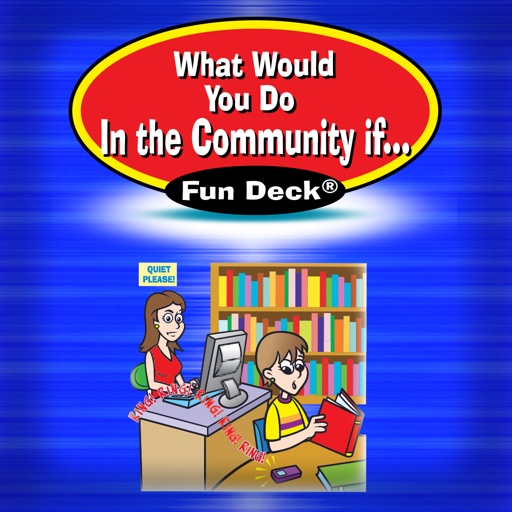
This colorful educational App for the iPhone®, iPad®, and iPod touch® has all 56 illustrated picture flash cards (plus audio of each card’s text) from the What Would You Do in the Community if… Fun Deck® by Super Duper® Publications

What Would You Do in the Community If ... Fun Deck
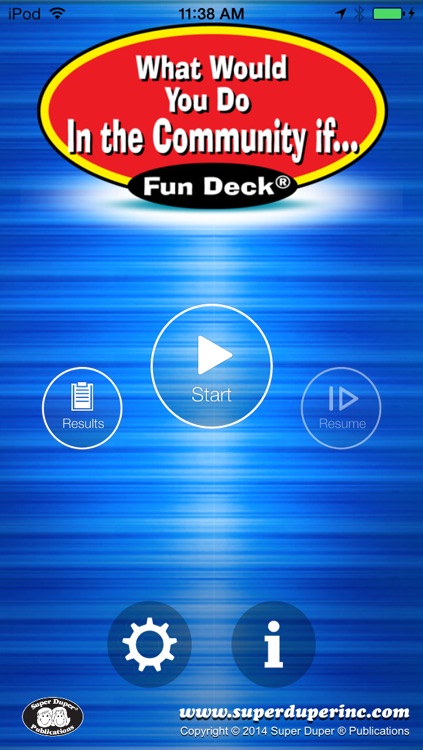
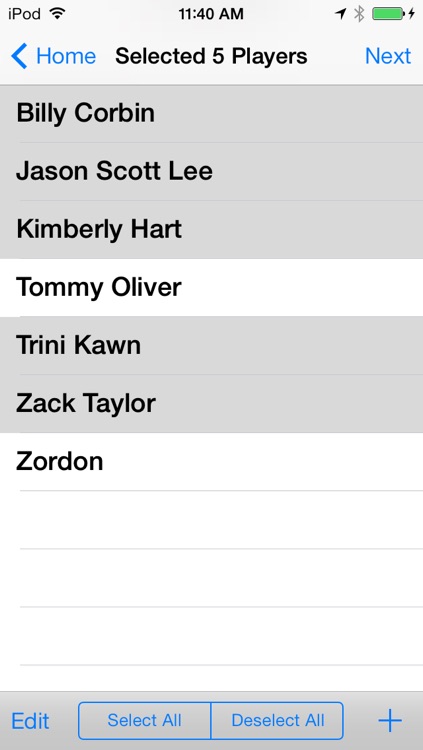
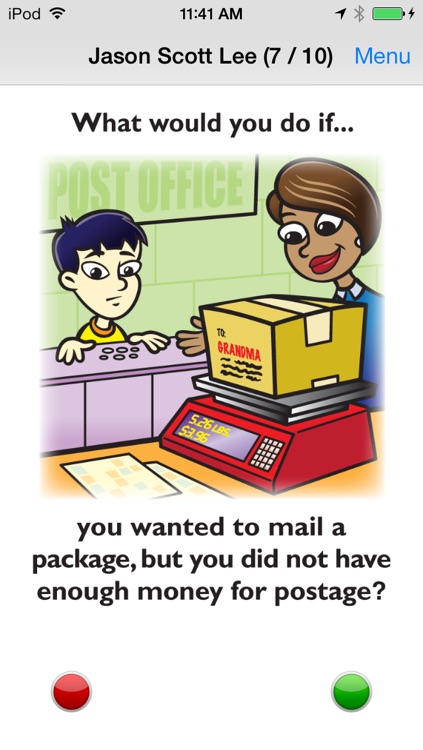
What is it about?
This colorful educational App for the iPhone®, iPad®, and iPod touch® has all 56 illustrated picture flash cards (plus audio of each card’s text) from the What Would You Do in the Community if… Fun Deck® by Super Duper® Publications. Select the cards you want to use to help students discuss how they would react to various situations in and around community. The prompts include questions like, “What would you do if … someone cut in front of you in the checkout line?” and “What would you do if … your waiter brought you the wrong food order?”
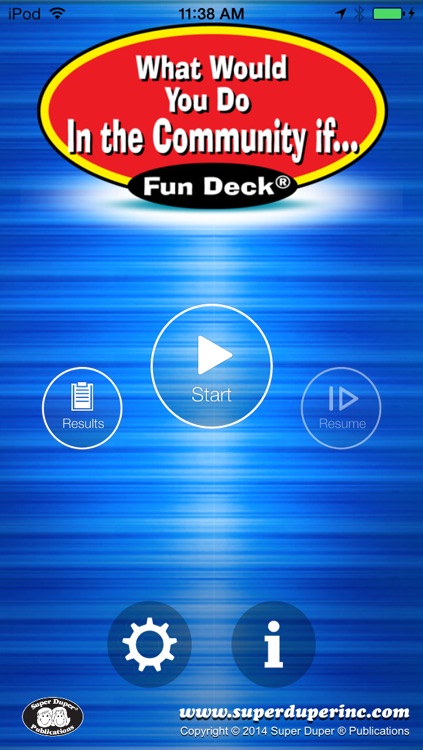
App Screenshots
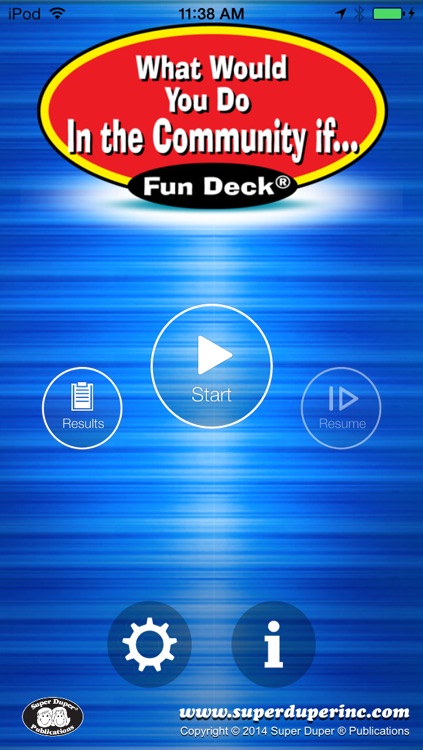
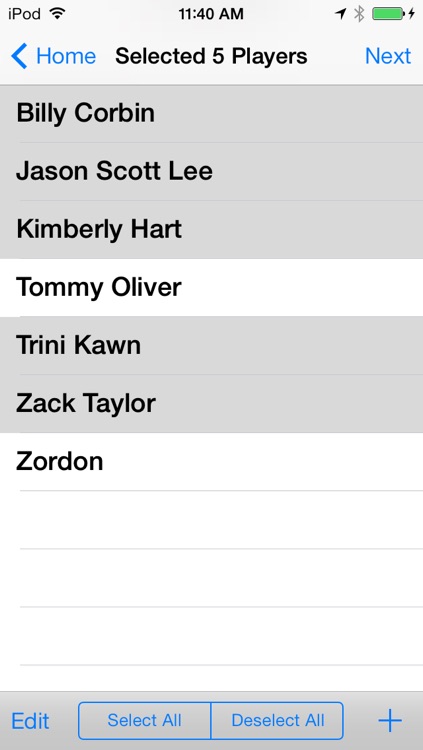
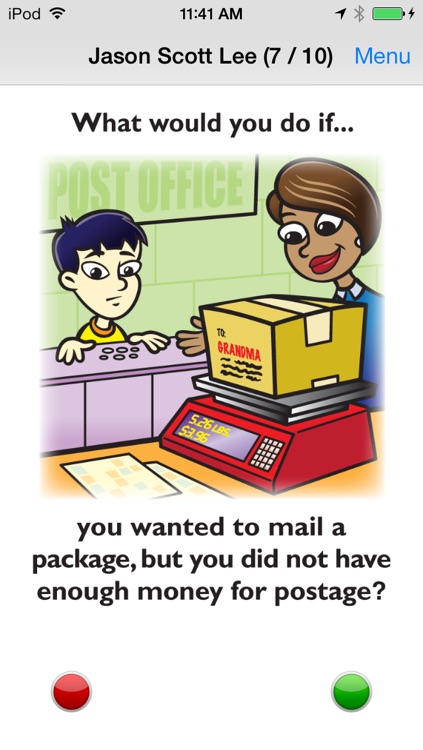

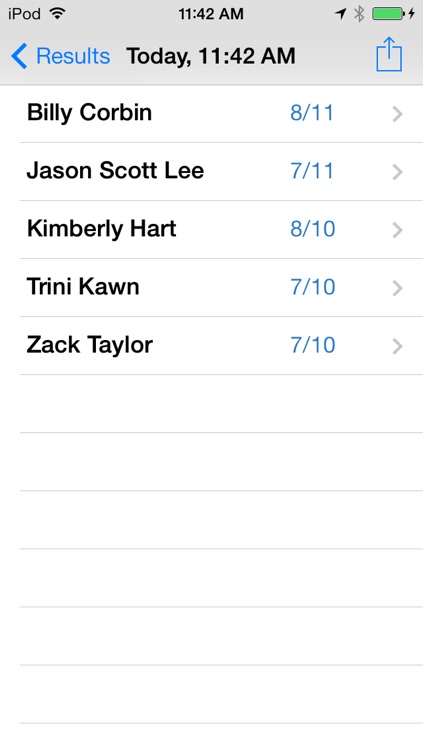
App Store Description
This colorful educational App for the iPhone®, iPad®, and iPod touch® has all 56 illustrated picture flash cards (plus audio of each card’s text) from the What Would You Do in the Community if… Fun Deck® by Super Duper® Publications. Select the cards you want to use to help students discuss how they would react to various situations in and around community. The prompts include questions like, “What would you do if … someone cut in front of you in the checkout line?” and “What would you do if … your waiter brought you the wrong food order?”
What Would You Do in the Community if… Fun Deck® App lets you:
• Use the app in portrait or landscape orientation.
• Select all 56 cards or just the ones you want students to see.
• Track correct and incorrect responses for an unlimited number of players.
• Advance players and cards manually or automatically.
• Discontinue game play and continue at any time.
• View results in a graph and see which questions a player missed during a session.
• Print, e-mail, and share your results.
This App is simple to use — each student looks at an illustration and either reads the prompt or touches the screen to listen to the prompt. The student then gives a verbal response. After each answer, tap the green (correct) or red (incorrect) button to score the student’s verbal response. Move to the next card by sliding the card currently on the display screen to the side. To move to the next player, tap the bar at the top of the screen and select a name. You can also advance cards and players automatically by selecting the Auto-Advance option in the Game Options menu. You can leave a game temporarily and return to it later by selecting Pause Game from the menu. To return to the game, select Continue Game from the main menu. When you finish, view the results in a graph, and print or email your data.
AppAdvice does not own this application and only provides images and links contained in the iTunes Search API, to help our users find the best apps to download. If you are the developer of this app and would like your information removed, please send a request to takedown@appadvice.com and your information will be removed.