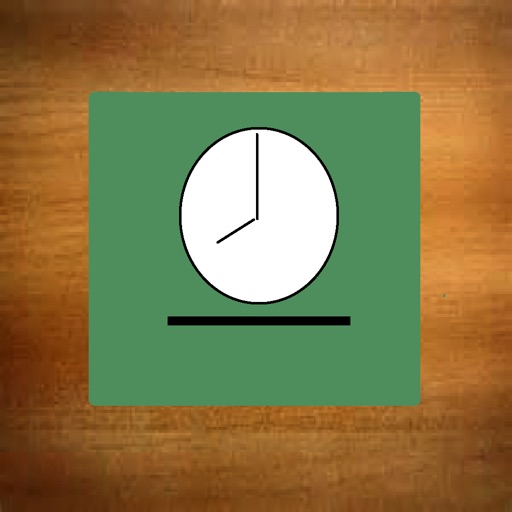
Objective:

WhatsMyTime
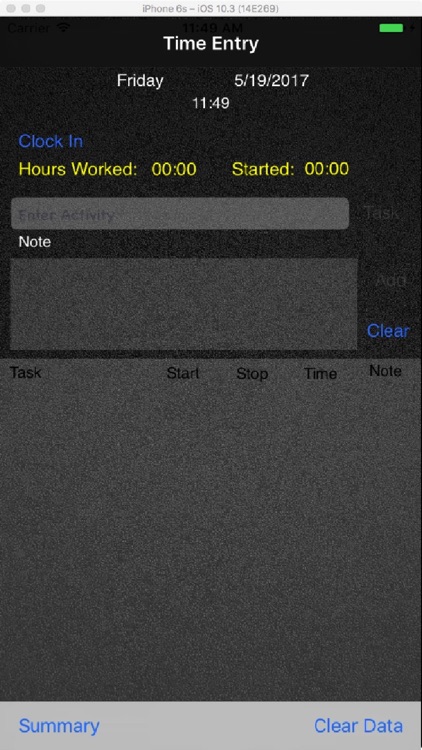
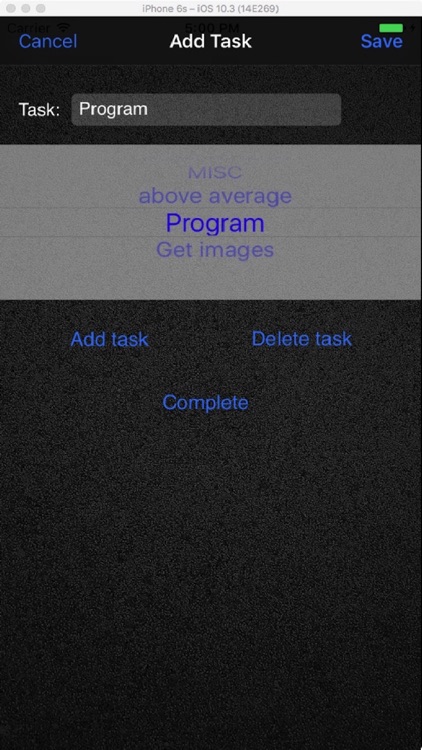
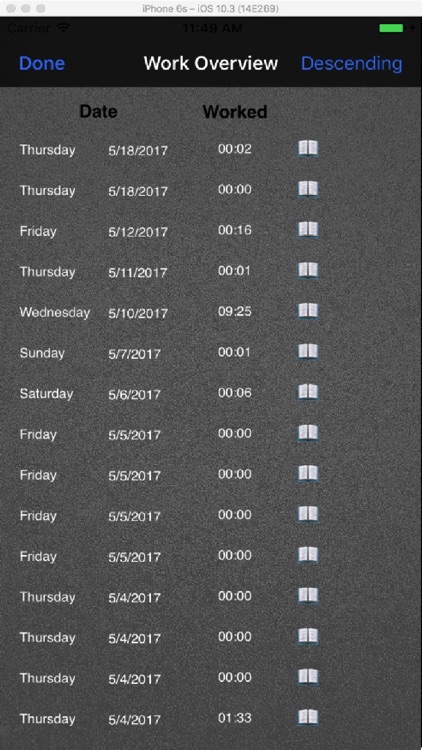
What is it about?
Objective:
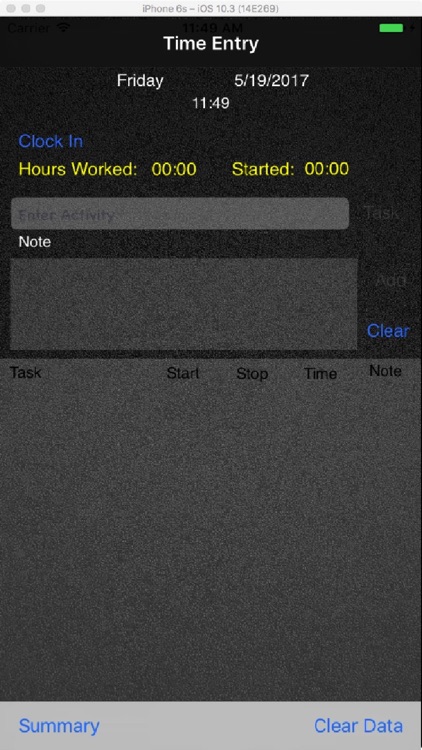
App Screenshots
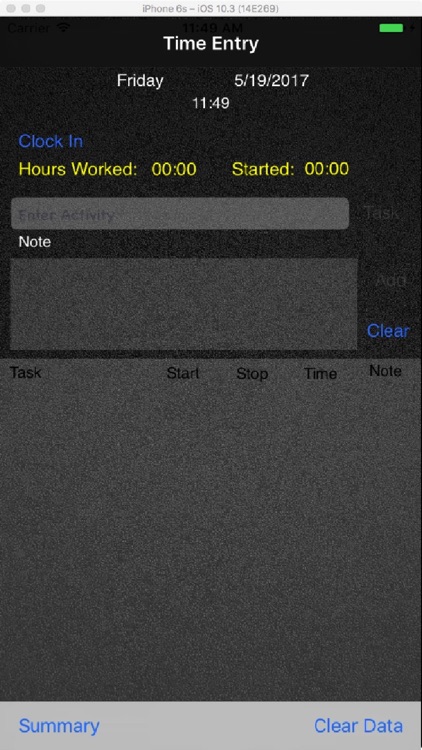
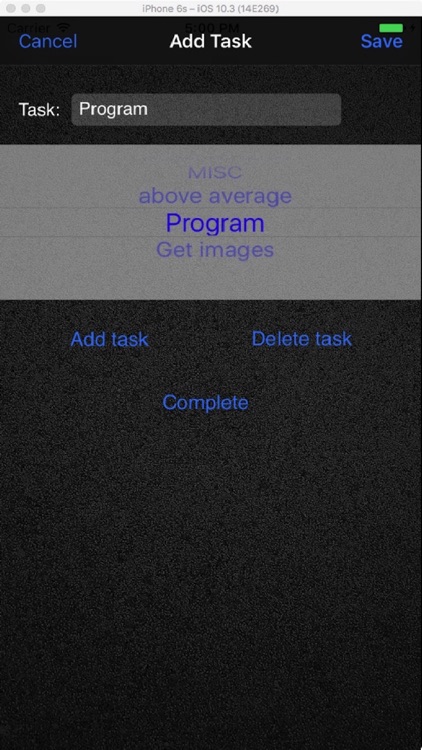
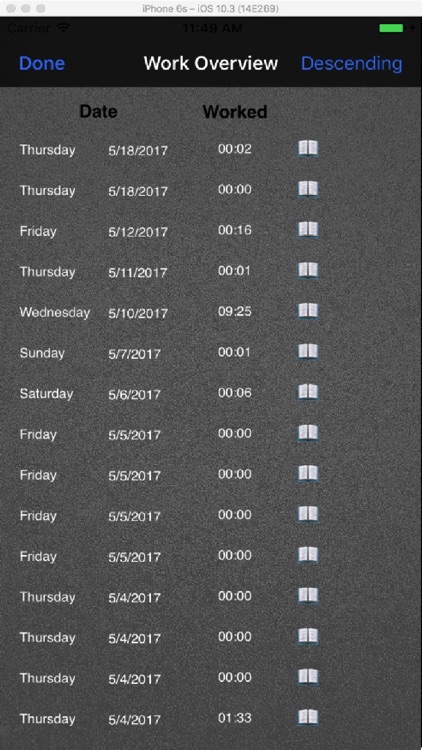
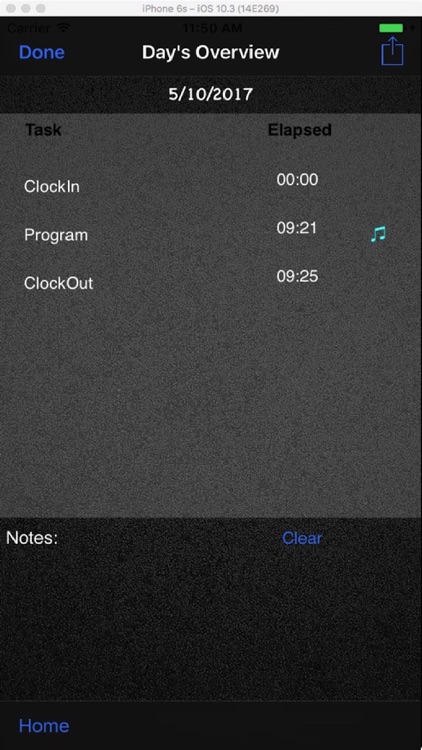
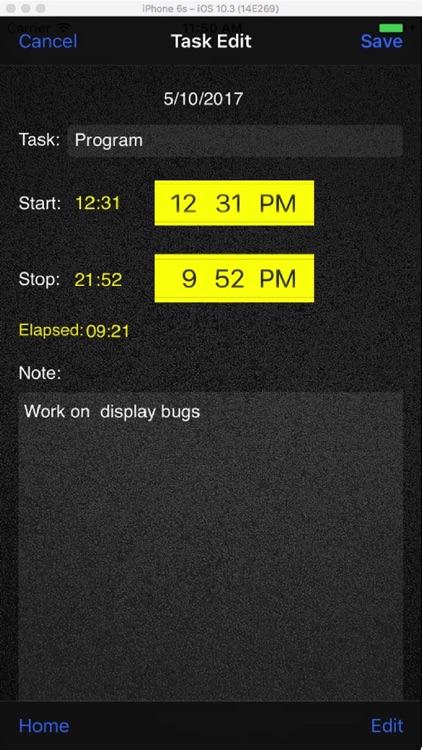
App Store Description
Objective:
What’s My Time: is an application to keep track of your work time and the tasks you’ve completed during a day. The idea of creating this app came to me while working as an consultant, wanted a way to keep track of my time, and the old way of guessing just wasn’t working very well. Something like this app would really be handy to keep track of what was happening during the day. By using this app, record their time quicker and more accurately.
Summary:
The idea of What’s My Time, is to log time; clock in and out. And if you are working anything that that you want to track, that can be recorded too.
Starting the time recording process is pretty simple, just clock in, to end the process clock out. Anything in between is recorded as tasks. When starting you can locate the Clock In button at the top of the page. “Clock Out”, replaces clock in once a person clocks in. If you happen to forget to clock out, don’t worry, when you clock out the next day, the application sets the time to 11:59 pm the day you clocked in.
Now that you have started the process all other activities are recorded as notes and tasks. Task entry is a Text Field next to the label task, you can tap inside the text field, an add task page will appear. You can either enter a blank, type in a task or select one from the task picker, completing the task, causes the task to record the start time. To stop recording the task time press the stop button next to the task name.
All of the day’s activities are viewable on the task table in the task entry page, they are listed in time order, starting with Clock In. The tasks are displayed on the row as: task name, start time, stop time (00:00 if task is not completed), time task took to complete (00:00 if task is not completed), and note (any comments the user has regarding the task)
If they want to add a note to a task they can enter a note to a task or just a note, they just need to tape inside the note text view and start typing on the keyboard. When they have finished typing they press done on the keyboard and press the add button next to the note field. This display a musical note on the task list. If it is regarding a task the task will contain the icon. A general note, the task name will display Note, no times are displayed and the icon will display on the note line.
A user is not limited to just the task enter screen when working on the app, they can look at other screens, or exit the app while they are in the middle the work day. When they return to task entry, they will see the screen looking like it did when they left except the time and elapse time will change.
AppAdvice does not own this application and only provides images and links contained in the iTunes Search API, to help our users find the best apps to download. If you are the developer of this app and would like your information removed, please send a request to takedown@appadvice.com and your information will be removed.