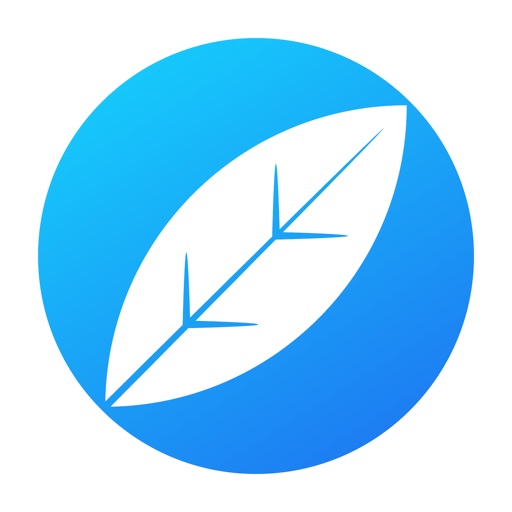
Great News

World Tree - Web browser ( free ) with lock and screen shot note to clip web pages.
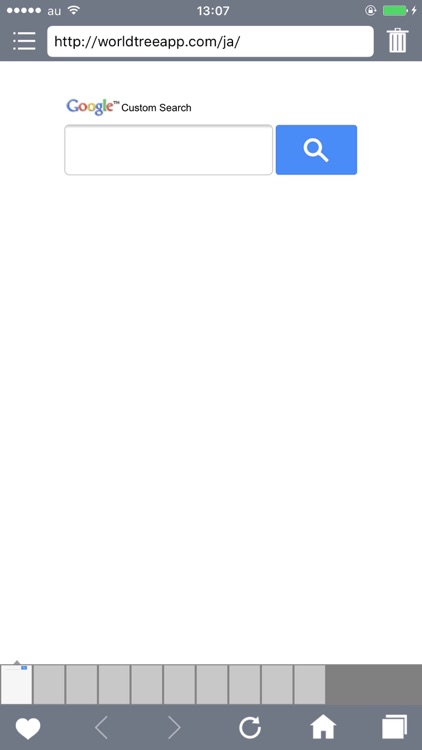

What is it about?
Great News!
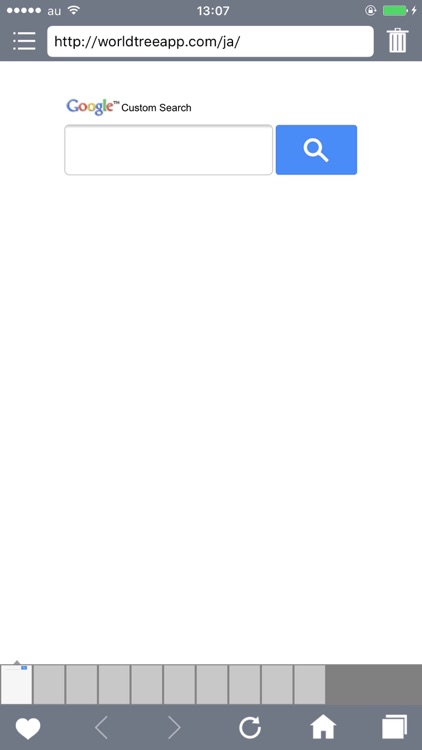
App Store Description
Great News!
We'll inform you of a new app, World Tree.
It's a new type of web browser. You can take and capture a screen shot and save the web page. You can lock it up by your own password so that nobody can see it!
There are many ways to make use this web browser.
You may find it useful when you want to look over your favorite web pages about recipes, SNS, good restaurants, etc .
By capturing a screen of a coupon beforehand, you can show it at once.
How to use:
There are two types of screen; Web browser screen and Memo screen.
Web browser screen:
-To take a screen shot, you have to Push 'HEART' mark on the lower left.
-The address bar shown above disappears when you scroll upward while you are on Browser screen.
-To make the address bar be displayed again, scroll downward completely and scroll downward once more.
-You can reload a page by pulling screens just like scrolling downward.
-Tabs appear on the downside of the screen. You can change a tab by swiping with your finger.
Memo screen
-You can edit the pages you have already captured by pushing a date mark button.
-To delete a memo, push a trash mark button
-You can add your memo to Favorites by marking 'STAR'. You can see your favorites by pushing a 'STAR' mark on the next to a search button
-You can search by keywords.
-To set your own password, push a wrench mark button on the bottom of the screen.
-You can also change colors by pushing the wrench mark button. There are 30 color variations for a tool bar, 11 colors for a browser background, 5 colors for icons.
-To go back to the Web browser screen, swipe your screen from right to left or press a globe mark button on the bottom of the screen.
AppAdvice does not own this application and only provides images and links contained in the iTunes Search API, to help our users find the best apps to download. If you are the developer of this app and would like your information removed, please send a request to takedown@appadvice.com and your information will be removed.