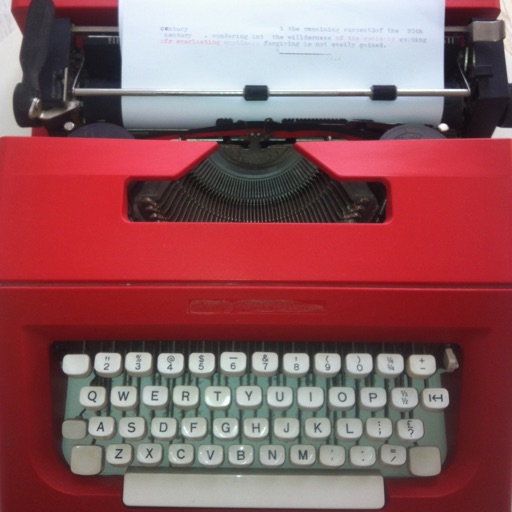
Write Only allows you to use your iPad/iPhone in the exact same way as a good old typewriter

Write Only
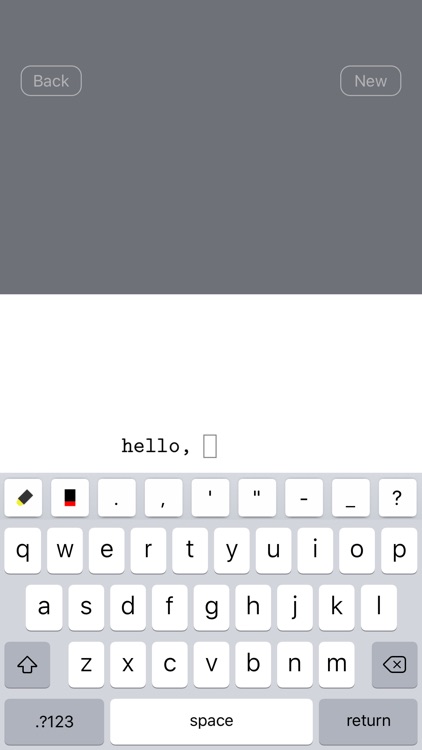
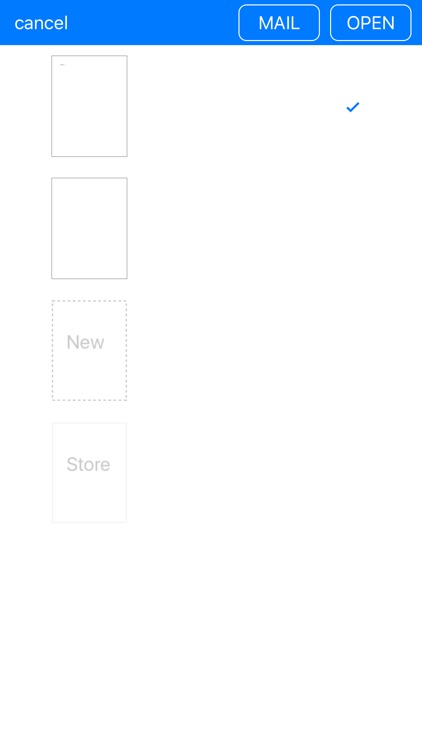
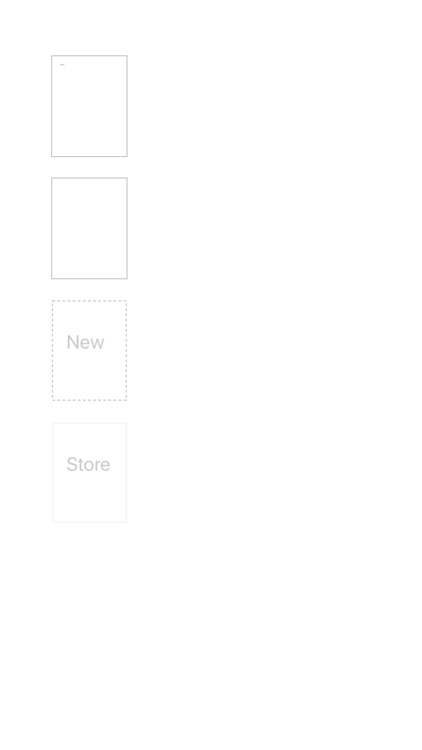
What is it about?
Write Only allows you to use your iPad/iPhone in the exact same way as a good old typewriter. It is a special app designed for people who just want to focus on writing. By separating writing from editing, it helps you focus more on getting your ideas out. Using it is like sitting in front of a typewriter and letting words flow out of your finger tips.
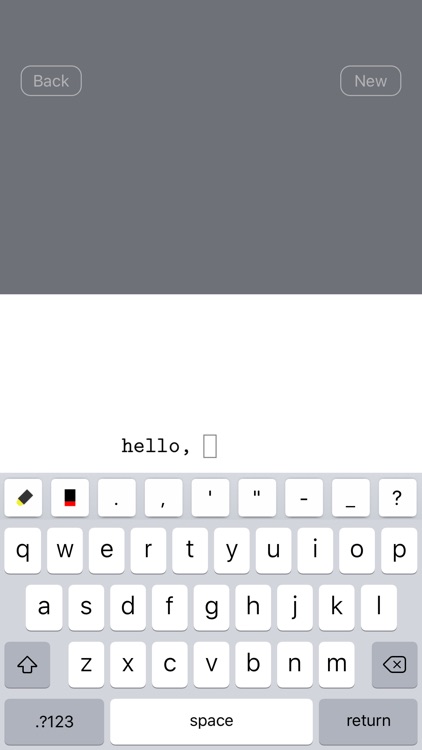
Write Only is FREE but there are more add-ons
-
$1.99
Unlimited New Pages
-
$0.99
Unlimited Fonts
App Store Description
Write Only allows you to use your iPad/iPhone in the exact same way as a good old typewriter. It is a special app designed for people who just want to focus on writing. By separating writing from editing, it helps you focus more on getting your ideas out. Using it is like sitting in front of a typewriter and letting words flow out of your finger tips.
Everything you put down on the page is permanent. All the typing is saved as a PDF file, including the positions, the font size, and the colors that the texts come out with. No matter where and when you are going to view these pages, they will be kept exactly same as the time you typed them.
Fixed cursor sits right above the keyboard, therefore your eyes will be close both to the text you're typing and the fingers, and that can help to reduce typing errors.
You can start typing on the page at any place by tapping on that location and use any margin you want by moving the page. It is very easy to type aligned texts.
An extension keybar includes frequently used keys like ' or ; that are difficult to access in iOS' default keyboard.
Write Only is good for writing the first version of any work, especially diary or journal. When you come back to your writings years later, the shapes of the text and the errors you made will help you remember the moments of the writing.
Tips:
- To delete a page, slider your finger from right to left over the page you want to remove;
- To send one or more pages, long press on the page you want to send, after the toolbar shows up, you can select more than one pages. More pages means more time to prepare. Sending multiple pages will combine pages into one single PDF document first.
- To select a different font, go to Settings app -> Write Only, choose your favorite font, then return back to Write Only, start a new page or simply restart.
AppAdvice does not own this application and only provides images and links contained in the iTunes Search API, to help our users find the best apps to download. If you are the developer of this app and would like your information removed, please send a request to takedown@appadvice.com and your information will be removed.