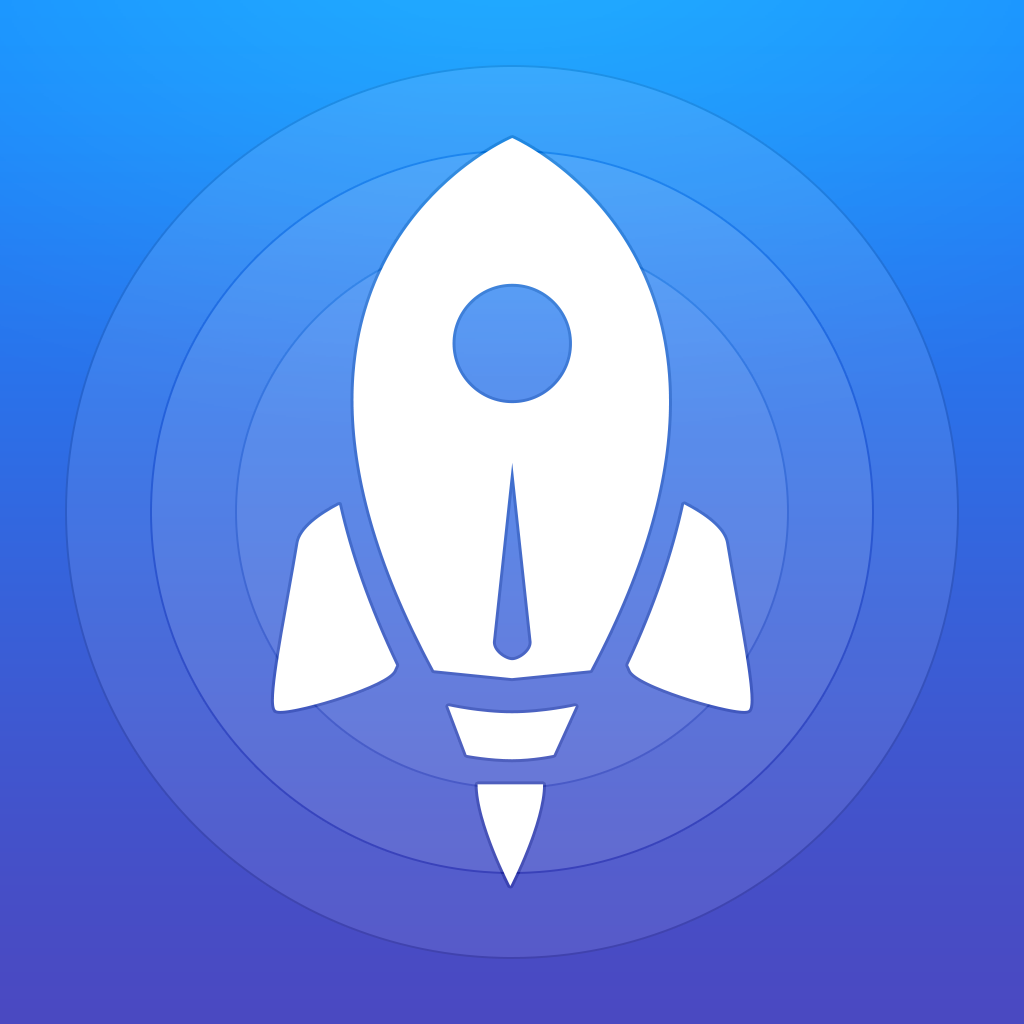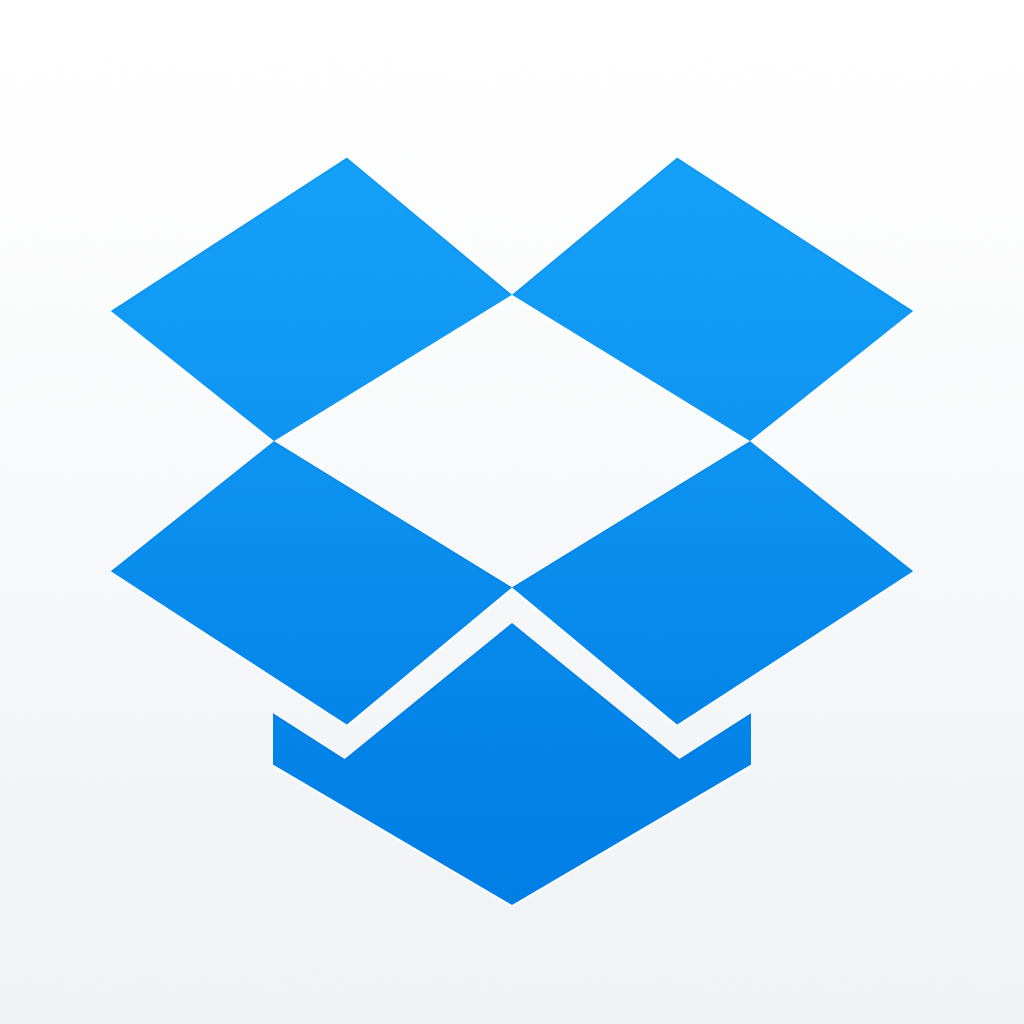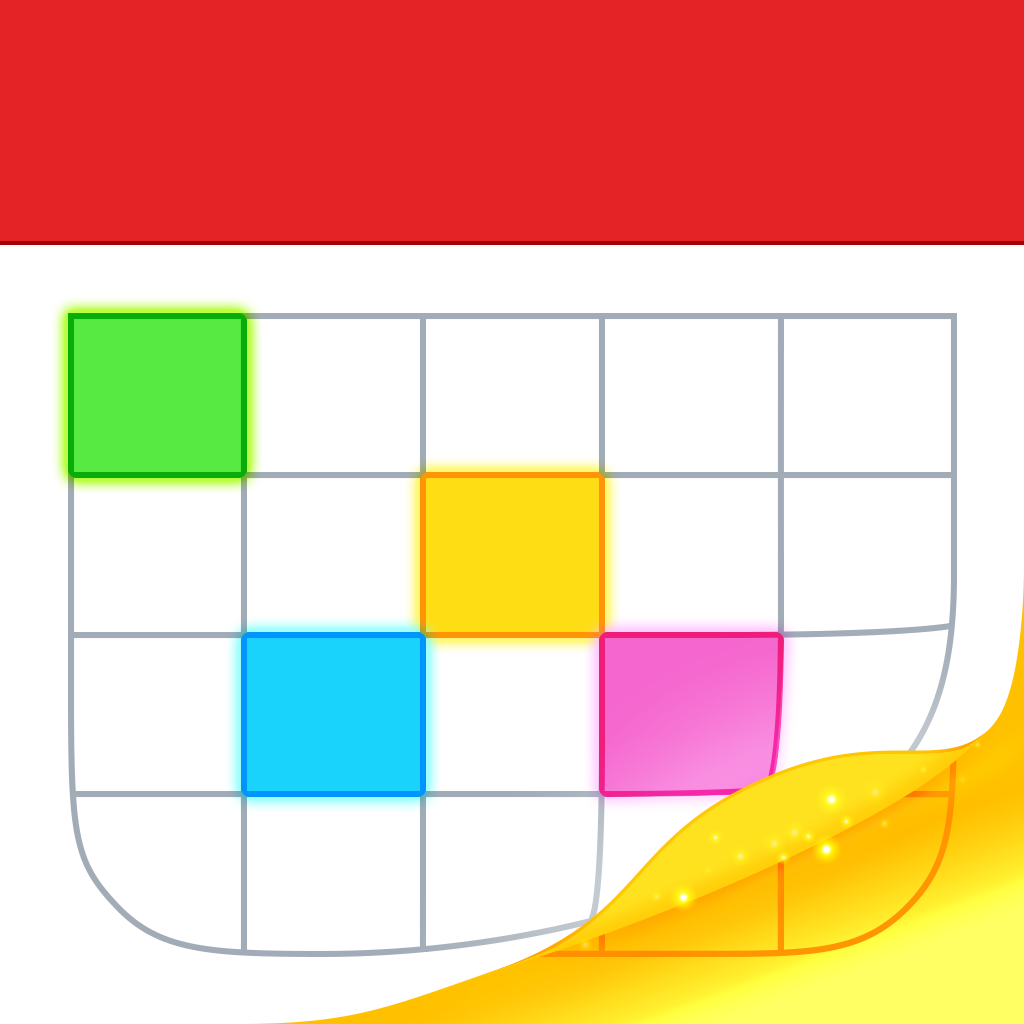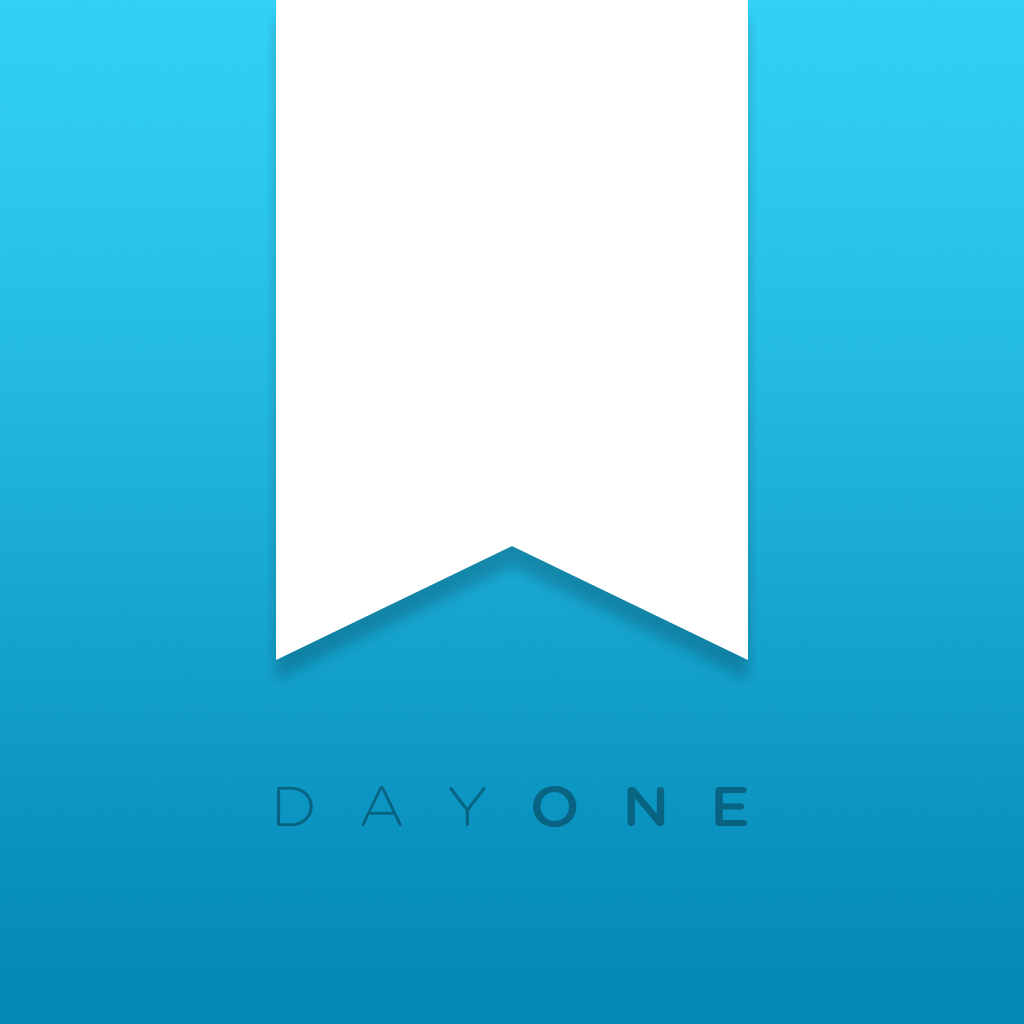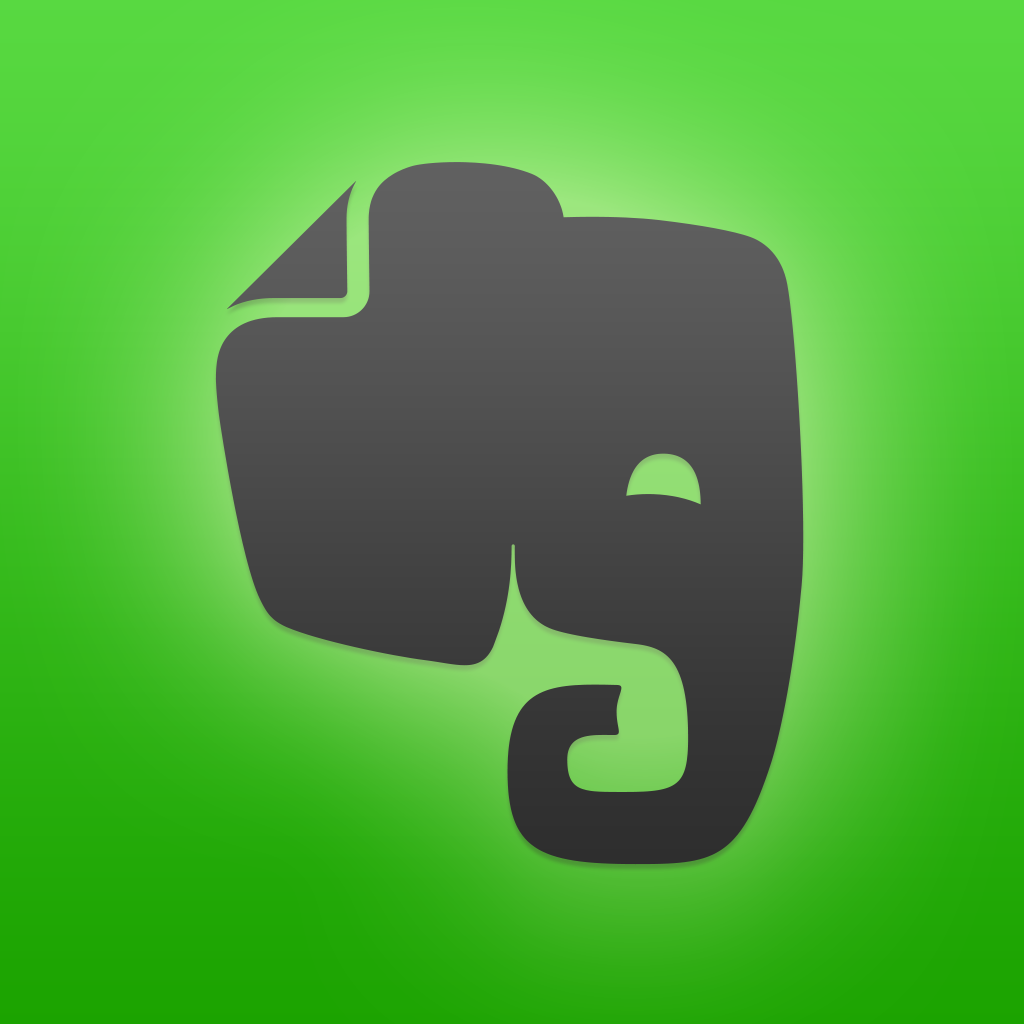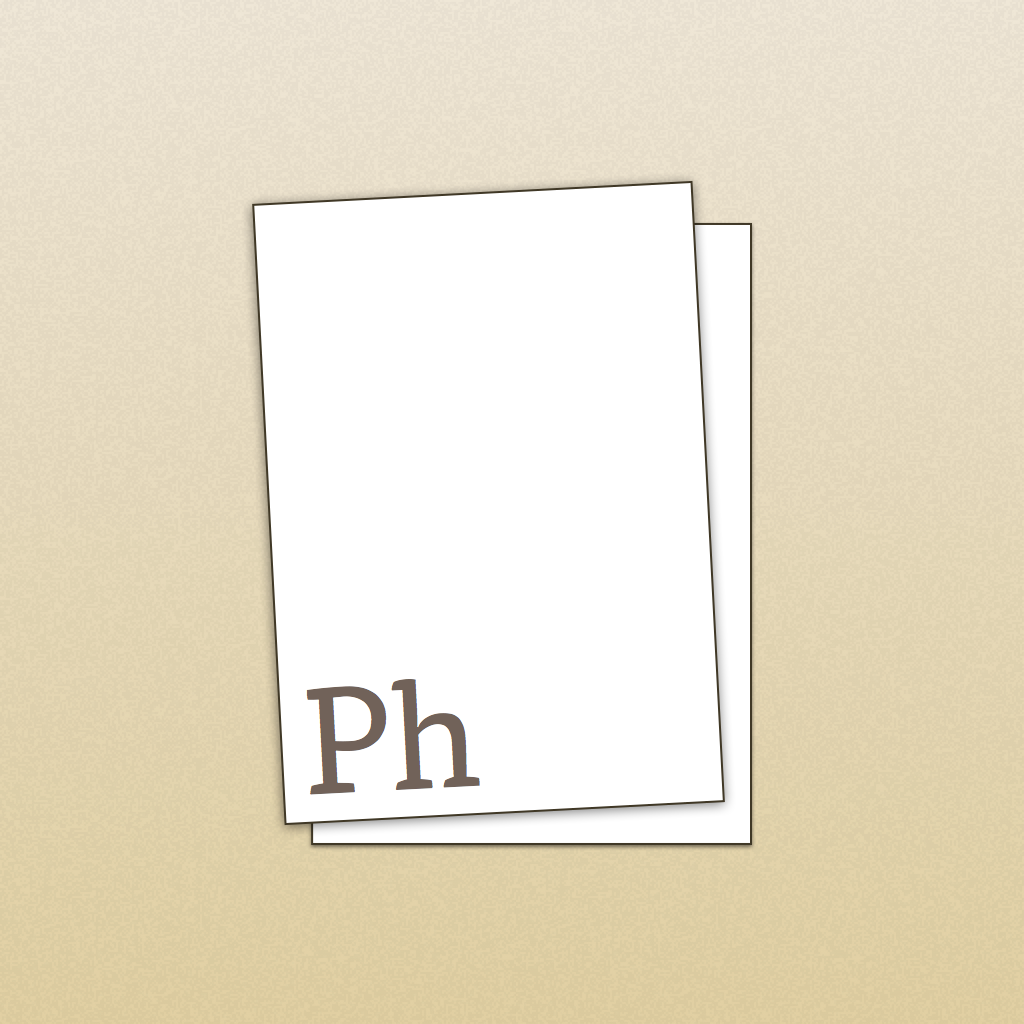Drafts 4 is here and takes note and text capture to a whole new level

Drafts 4 - Quickly Capture Notes, Share Anywhere! ($4.99) by Agile Tortoise is the brand new update for our staff’s favorite quick note-taking app. It’s now a brand new, separate app (the old version still works if you have it) for iOS 8, and it’s now universal, so there’s no more need for a separate iPhone and iPad version. Regardless of whether you’ve used it before or not, Drafts 4 is fantastic, and this is a great time to get into it if you’ve never tried it before.
Every time I have to restore my device or get a new iPhone and start fresh, one of the first apps I will install will always be Drafts. I love writing, so it has always been an invaluable tool to have at my side. I’ve used it since the first version that hit the App Store over two years ago, when it helped kickstart the world of iOS automation with apps like Launch Center, and it remains one of my must-have apps, always in my iOS dock. It’s continually gotten better over time, and Drafts 4 is solid proof of that.
If you are using Drafts 3, it’s easy to migrate your data into Drafts 4. The last update to Drafts 3 included an export button in the settings, which creates an export file that you just dump into Drafts 4. There is a separate export action for both your drafts as well as actions. Drafts 4 no longer uses the previous Simperium Sync method to keep your data intact across devices. Instead, it now uses iCloud syncing for your drafts and actions, which is easier.

First off, Drafts 4 features a refined interface that works much better than what it had before. Previously, Drafts had buttons for all of the features spread out on a row that sat at the bottom of the screen, above the keyboard. While I didn’t mind this layout, it did leave the top of the app feeling empty. Now the buttons for the drafts viewer, new draft, word and character count, and action menu reside at the top of the screen, along with a new info button. It will take some time to get adjusted to this (especially on the bigger iPhone screens), but it does make more sense. The Link Mode button (changes the draft to a non-editable view and all links can be tapped on) is still found at the bottom row, along with the new “arrange” button, appearance options, and settings.
The Info button will bring up data such as where the note was created, where it was last modified, an action log, and version history, similar to what you would find with a Dropbox file.
When you access the drafts list and action panel, they now slide in from their respective sides on the screen. There will be tabs for both, which allow users to scroll horizontally if everything doesn’t fit in the width of the panel (applies more to Actions than Drafts). A search bar in both gives you the option to search through your notes and even actions, which is handy.
A brand new feature with Drafts 4 is the fully customizable keyboard extension, which is located just above the predictive text row of iOS 8. To edit this to your own preferences, just scroll horizontally to find the pencil button, and then tap it. There is no limit to the number of extra keys that you can put in this extension, but you will have to scroll to find what you’re looking for at times. You can rearrange the existing keys by drag-and-drop, remove them, or add new ones from four different categories: Command, Label, Text, and Script. There is also the option of going to the new Action Directory.
Command keys do not add text, but have options for things like making the cursor jump over characters or words, undo/redo, inserting tabs, and more. Label acts more like spacers that you can fill with text to make a key group. Text adds text wherever the cursor is, so it’s straightforward. Script keys are useful if you know JavaScript, or you can make use of the Action Directory. All of these add a brand new level of customization and make your life in Drafts much easier.
The biggest new change, though, is the action builder. Drafts 4 has shifted away from the URL schemes for actions, and uses a more Editorial-like approach to actions and workflows using blocks. This means that it is much more friendly to users, since you no longer have to create all of the actions manually with URL schemes.
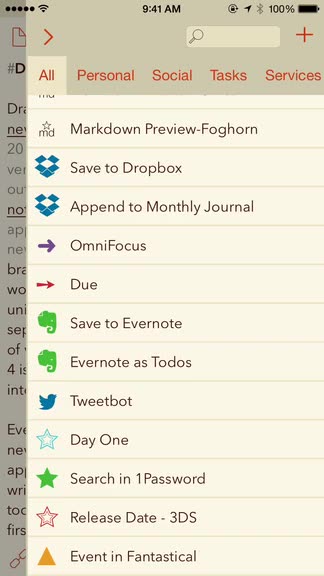
Action steps will consist of a single task, such as sending your text to Fantastical 2 as a new event, creating a list of to-dos in Reminders, starting a new entry in Day One, and much more. But now you can combine multiple steps to create a workflow in an intuitive interface. Drafts provides basic steps for you, such as posting to social networks, sending emails or messages, uploading to Dropbox or Evernote, and more. All of these steps have a template, which you can leave alone or edit for your needs. Regardless, the entire process makes Drafts actions much more accessible for everyone.
However, if you still prefer the old URL scheme method, don’t worry — this feature is still fully intact. And to appeal to power-users, there is also the addition of JavaScript action steps as well.
Previously, I mentioned the new Arrange button (it looks like the “hamburger” button). Arrange works much like Agile Tortoise’s other app, Phraseology, except it is now built-in to Drafts. If you’re not familiar with how this works, it’s pretty simple. Arrange will break up your draft into draggable sections — each paragraph and line break is its own block. This makes it effortless to rearrange your words to flow better. It’s great for longer pieces of writing.
There is now a Web Capture extension built in, which will be useful for a select group of users out there. Unfortunately, there is only one template for this, and while you can edit it to work best for you, there should be an option to have multiple molds to choose from. Perhaps this can be added in the future.
Drafts 4 also includes a share extension and a Today widget. The extension will take any text you’ve copied from another app and throw it into Drafts. The widget allows users to create new notes from the Notification Center, and there is also a button to create a new note with whatever is on your device clipboard at the moment.
When you want to adjust the settings for Drafts 4, just tap on the cog in the bottom right corner. Much like the rest of the app, even the settings menu has been improved, and it is more unambiguous. Everything is laid out in a more organized manner, and it is much less complicated than before.
Drafts has always been a favorite of mine, and this new version just takes the app to new heights. I am enjoying the streamlined design and all of the new, powerful features that make this the best quick note-taking app there is — it can be as simple or complex as you want, thanks to infinite possibilities for customization.
Drafts 4 is definitely a must-have app this week. You can get it on the App Store as a new, universal app for $4.99 until Oct. 23. After this, the app will go up to $9.99. Believe me — it’s well worth the price.
Mentioned apps