[Privacy Battle]
豬雀輸入法
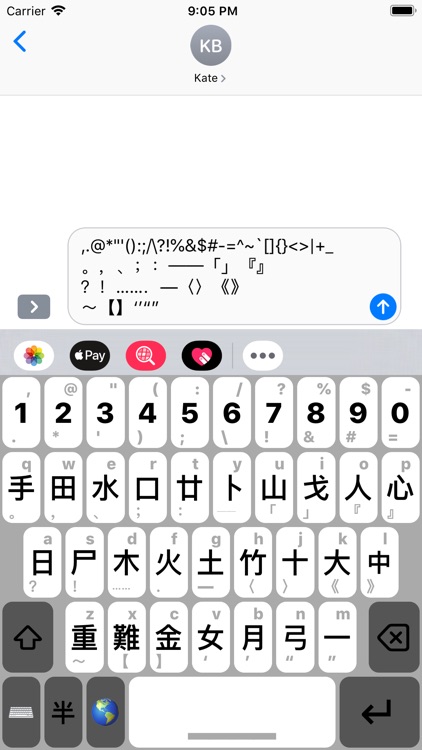
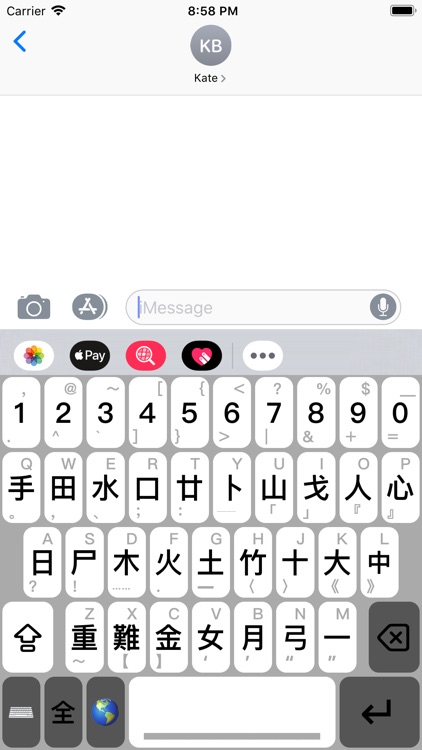
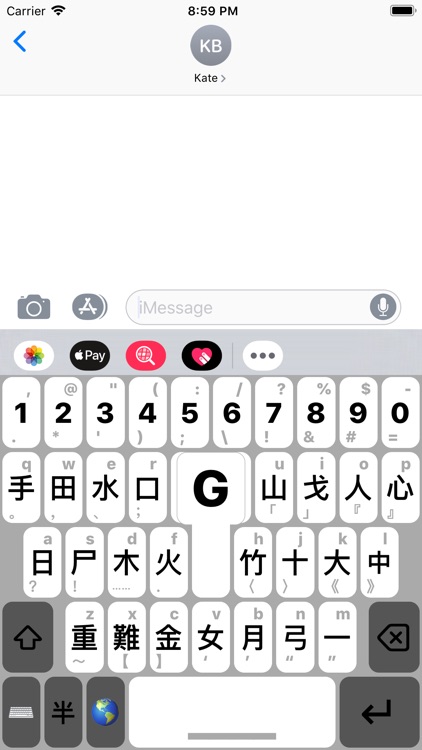
What is it about?
[Privacy Battle]
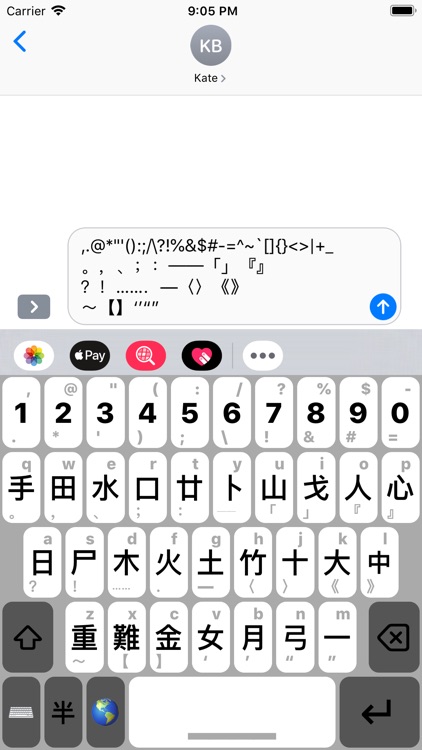
App Screenshots
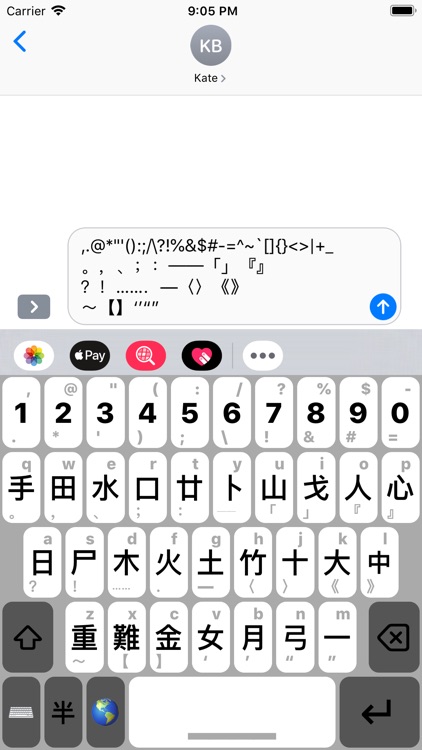
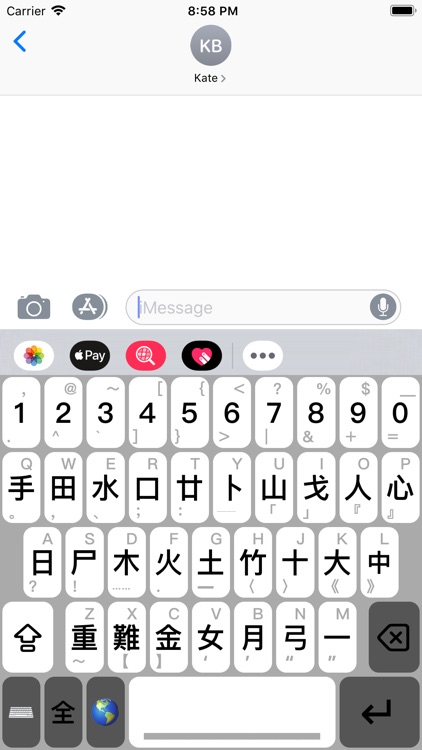
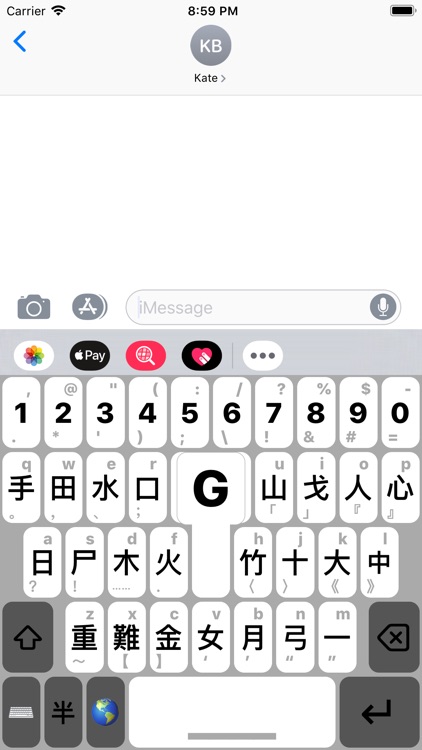
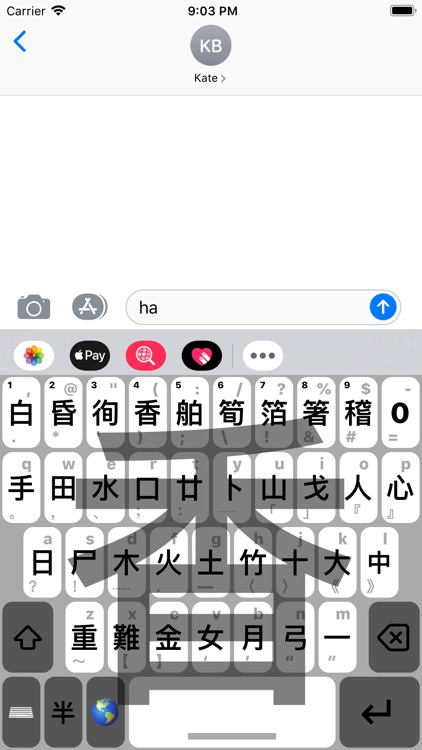
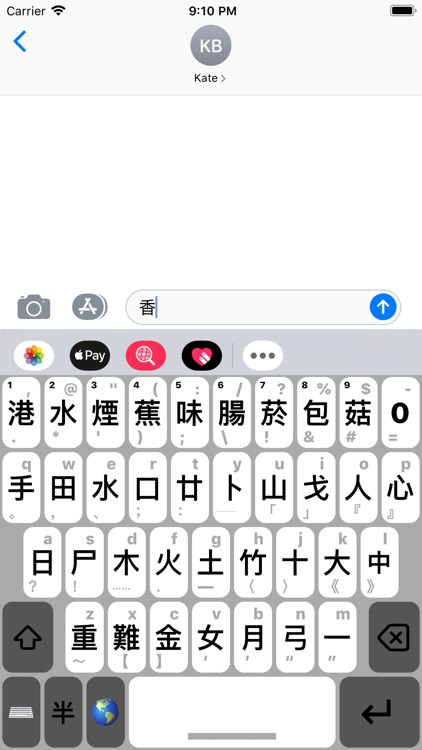
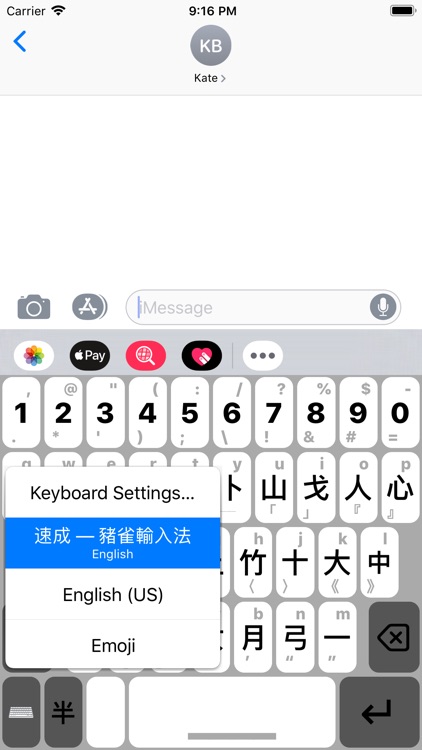
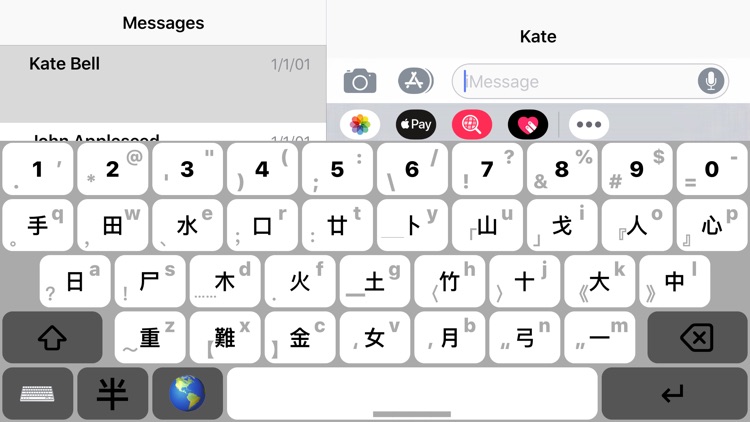
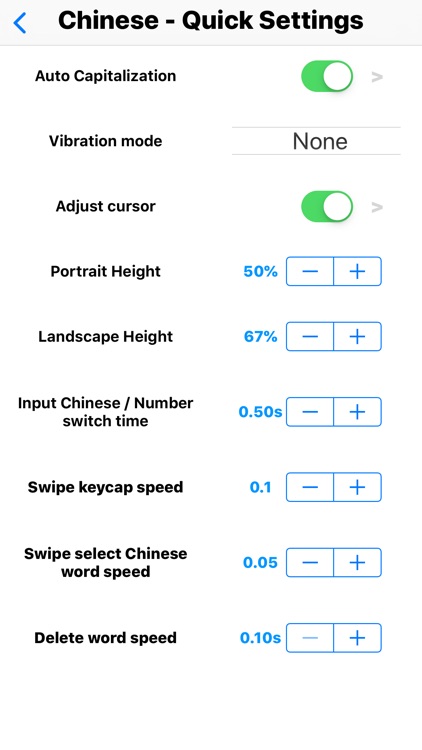
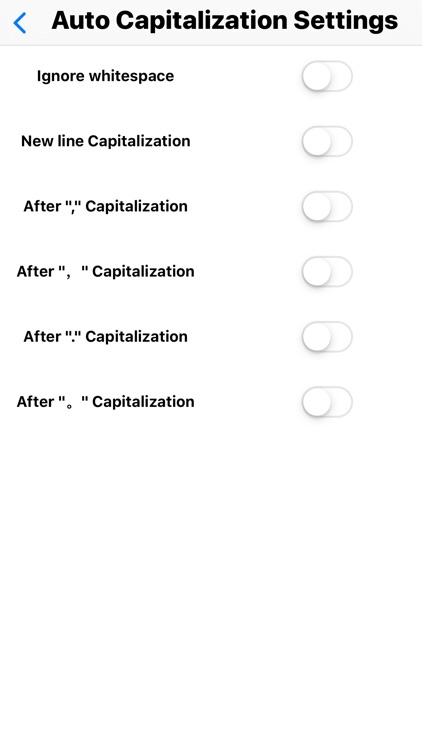
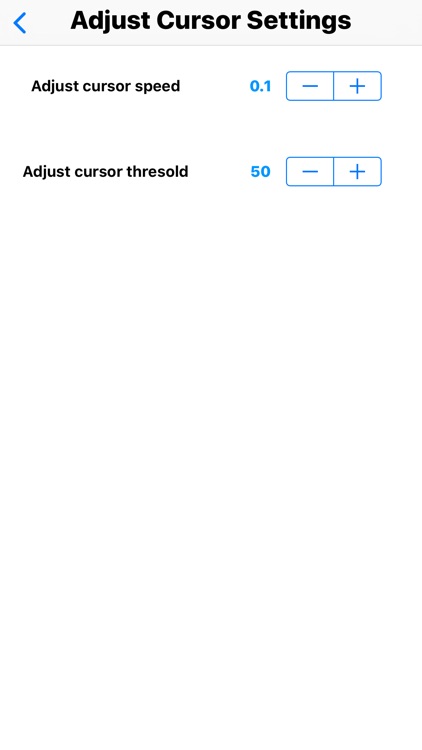
App Store Description
[Privacy Battle]
I am Hong Kong IT newbie to develop iOS apps. However, I discovered a lot of dark secret from the current third party keyboard. They said that "Allow full access" can provide more functionality to the keyboard. Look at their keyboard and mine, did you spot any difference between us? Are you really sure to "Allow full access" for them? It is extremely dangerous to send your input word like banking account, password to the server. No matter how much they guarantee in the privacy policy, I don't trust them! How about leaking your privacy accidentally? There are so many great IT companies leaking of their client privacy nowadays, why don't just keep it safe in your phone?
If you think it is too expensive for you, please leave. One day, you may cry for your banking account and don't say that I didn't warn you.
[Input method list]
1. Chinese - Quick
[Chinese - Quick]
1. Save your privacy. We won't collect any of your data to our server. It is highly secure, saving battery and saving data.
2. Auto capitalisation enhancement, you can define what should be capitalised.
3. Chinese, English, Punctuations are all embedded in the same layout. You don't need to keep switching the layout during input.
4. Chinese selection and numbers can be switched with a delay. When Chinese selection is shown, you can press and hold the button switching to input number.
5. The number row has all English punctuations.
6. The Chinese/English combined button has all Chinese punctuations.
7. Full/Half width switch.
8. Capitalisation switch/lock and some English punctuations will be switched either.
9. Swipe up/down for keycap artwork. You can set the swiping speed. For the top number row, it is not able to show keycap artwork because of iOS technical limitations. A big preview will be shown in the centre of the keyboard instead.
10. Swipe right/left to control the cursor. You can set the swiping speed.
11. Press and hold the delete button to keep deleting the words. You can set the deleting speed.
12. Button feedback and vibration. You can set none/weak/strong vibration.
13. Traditional Chinese - Quick ordering. It is extremely rare.
14. Switching keyboard is nearly the same as the original one of iOS. We also modified the behaviour so that you can switch it more smoothly. Press, hold and swipe to your target keyboard.
15. Settings will be backup in your iCloud as default.
16. Customising swiping Chinese selection speed.
17. Customising landscape keyboard height.
18. Customising portrait keyboard height.
19. Bottom left button can hide the keyboard immediately.
20. Related words is chaining together.
21. If you enter wrong combination, you can delete the last word and enter the last word again.
AppAdvice does not own this application and only provides images and links contained in the iTunes Search API, to help our users find the best apps to download. If you are the developer of this app and would like your information removed, please send a request to takedown@appadvice.com and your information will be removed.