Bored with the videos playing the original track
Add Audio to Video Editor
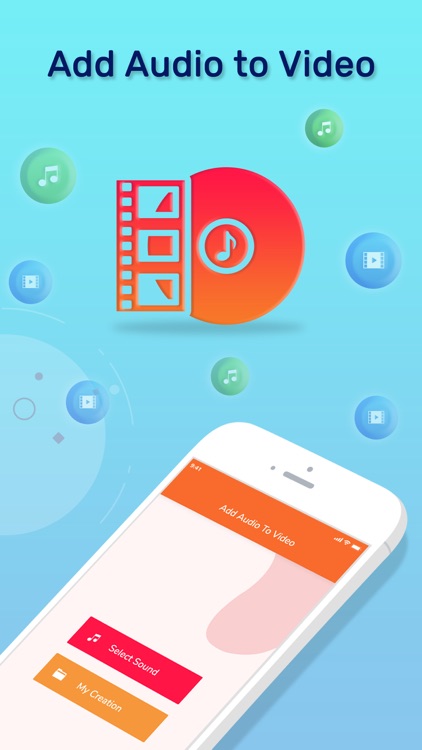
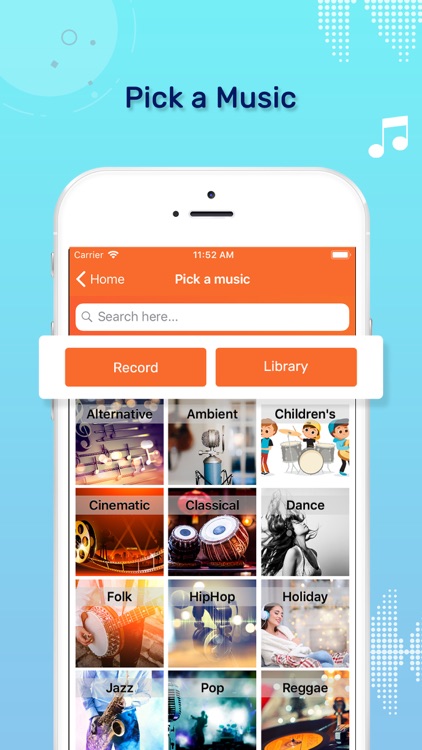
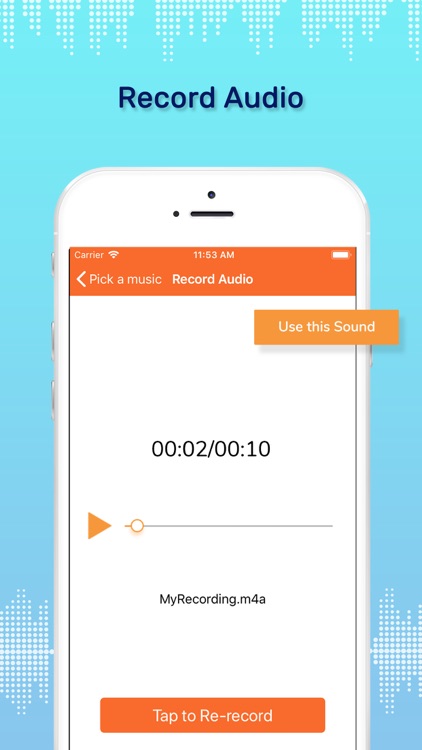
What is it about?
Bored with the videos playing the original track??? Want to give the videos resting in your smartphone a personal touch??? Here is the new way to provide your video with audio of your choice. Grab the all-new and latest Add Music to Video Editor app to invoke stunning audio to your video files.
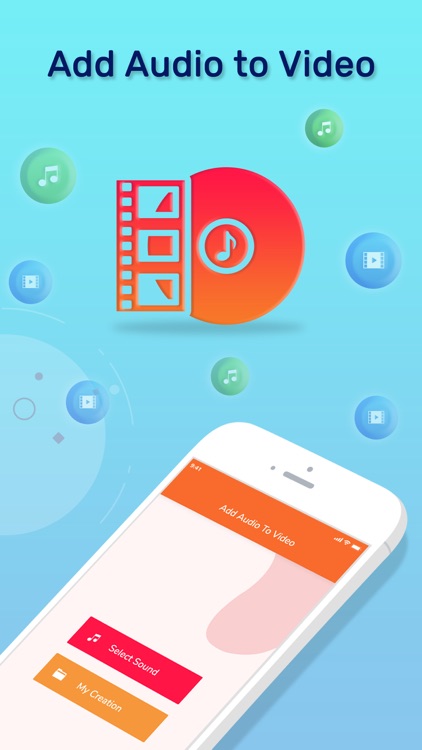
App Screenshots
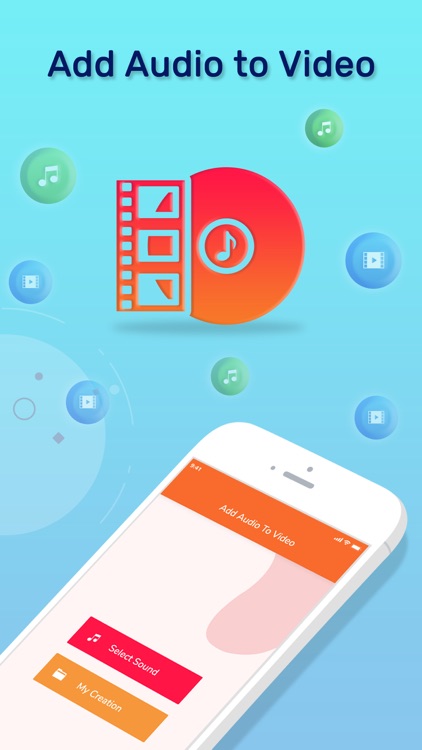
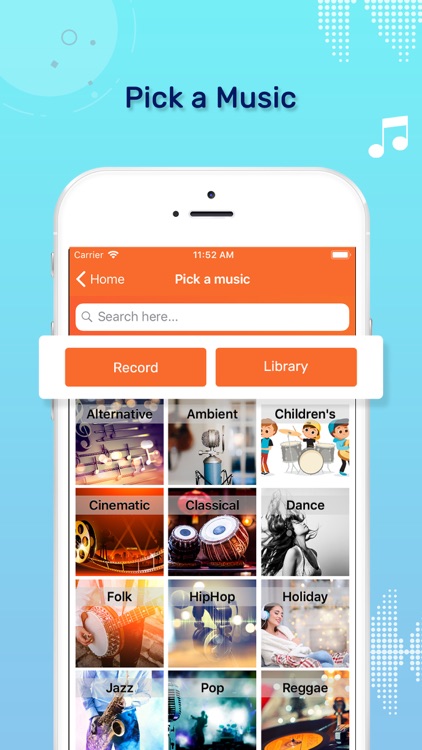
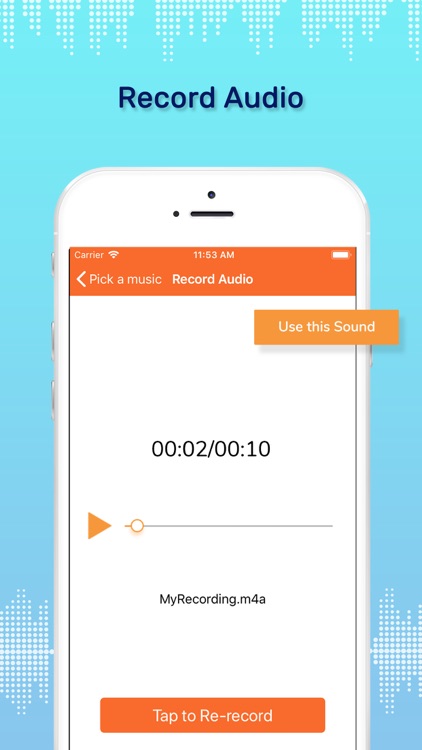
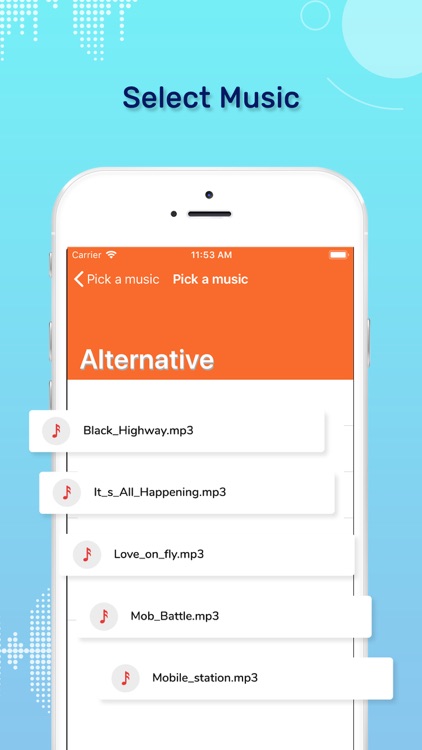
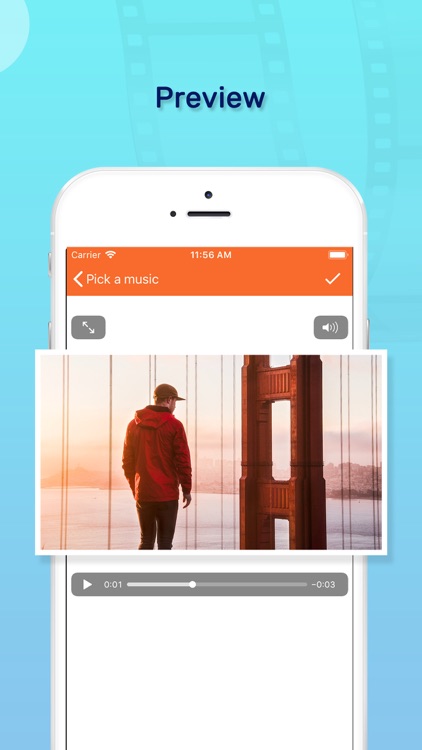
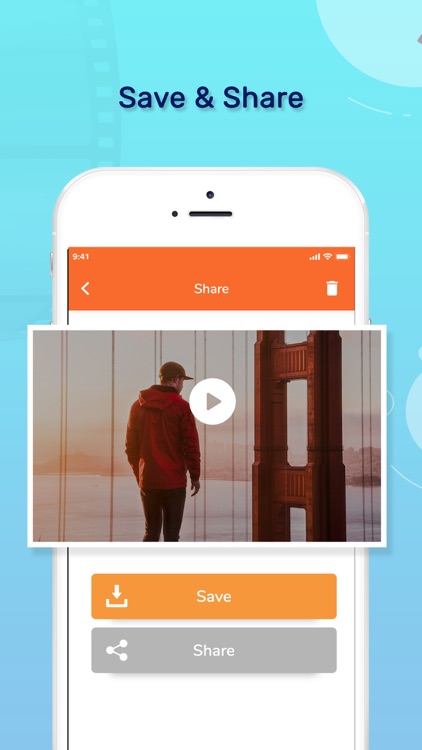
App Store Description
Bored with the videos playing the original track??? Want to give the videos resting in your smartphone a personal touch??? Here is the new way to provide your video with audio of your choice. Grab the all-new and latest Add Music to Video Editor app to invoke stunning audio to your video files.
Add Music to Video Editor app is an explicitly articulate app that facilitates the user to add audio to your video file. Add Music to Video Editor app is specially designed for iOS users to provide them with the best user experience of merging audio with video files. Add Music to Video Editor is a lightweight application, will not drain device battery, memory and other resources.
Steps to add music to video:-
Step 1: Install Add Music to Video Editor app.
Step 2: Click on Select Sound.
Step 3: Click on either Record or library to have a list of audio files.
Step 4: Record enlists a variety of song choices of categories like Ambient, Cinematic, Classical, Dance, etc.
Step 5: Library enlists the audio files stored in the device.
Step 6: Select an audio sound to insert in video file.
Step 7: Click on use this track option after selecting the audio file.
Step 8: Select one of the videos stored in your phone memory.
Step 9: Play the selected video and click on Choose option.
Step 10: A preview of the video is displayed with the selected audio file playing in the background of video.
Step 11: Either save or delete the created Video.
Step 12: Click on My Creation to access all the created and saved audio-video creations.
Hurry!!!!
Install the Add Music to Video Editor app ASAP!!!
AppAdvice does not own this application and only provides images and links contained in the iTunes Search API, to help our users find the best apps to download. If you are the developer of this app and would like your information removed, please send a request to takedown@appadvice.com and your information will be removed.