
Add a realistic looking burning candle to your photo using After Candle Application

After Candle



What is it about?
Add a realistic looking burning candle to your photo using After Candle Application.

App Screenshots




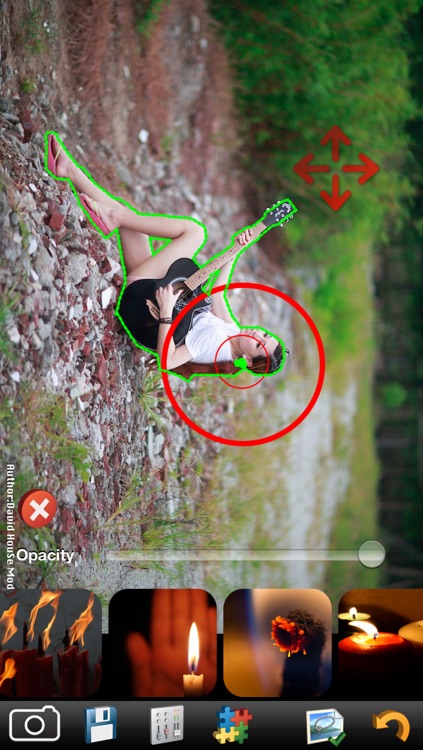
App Store Description
Add a realistic looking burning candle to your photo using After Candle Application.
It'll be blend a nice candle, and a burning flame within source photo.
The important step is going to be to isolate the foreground from the background, so that we can blur the background only. After Candle app provide magnetic lasso tool detects and snaps to the edge of an object as you to trace along its outline, it tries to figure out where the edges of an object are by looking for differences in color and brightness values between the object you're trying to select and its background. As you drag along the edge of an object, the tool drops fastening points to anchor the selection.
The magnetic lasso tool detects and snaps to the edge of an object as you to trace along its outline, it tries to figure out where the edges of an object are by looking for differences in color and brightness values between the object you're trying to select and its background. As you drag along the edge of an object, the tool drops fastening points to anchor the selection.
How to use magnetic lasso tool
Click the screen to add new anchor points
Gently move your finger on the screen anywhere you can fine-tune the position of the anchor
Overlapping start and end anchor to closed path
Try to choose the smallest step size
To manually view and configure social accounts on your device, please select the Settings application and choose the Twitter/Facebook/SinaWeibo/TencentWeibo/Youku/Tudou/Vimeo/Flickr/Linkedin/Others option.
AppAdvice does not own this application and only provides images and links contained in the iTunes Search API, to help our users find the best apps to download. If you are the developer of this app and would like your information removed, please send a request to takedown@appadvice.com and your information will be removed.