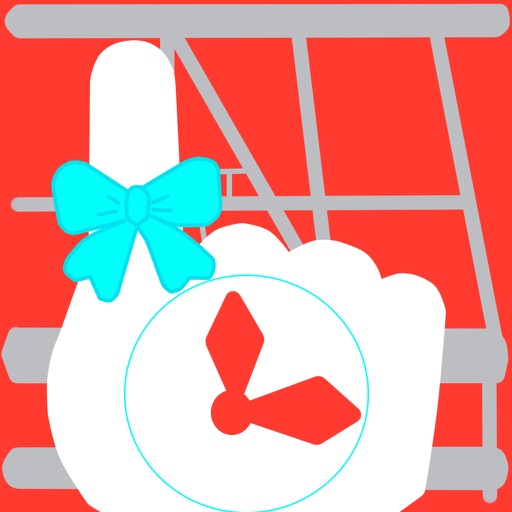
Have you ever been woken by an alarm on Sunday or during on your off-day

Alpha Reminder
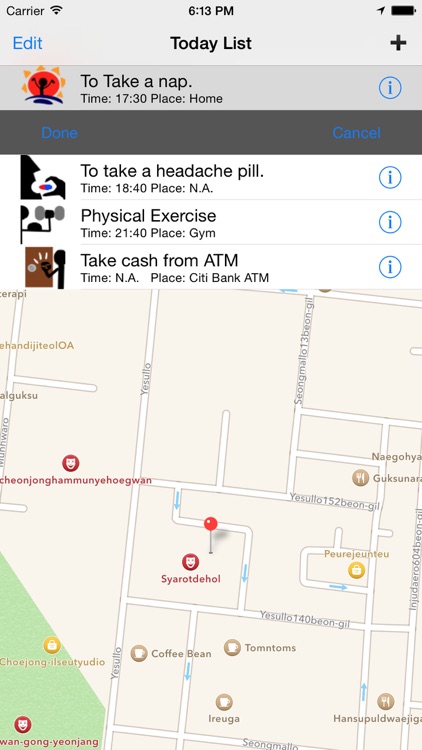
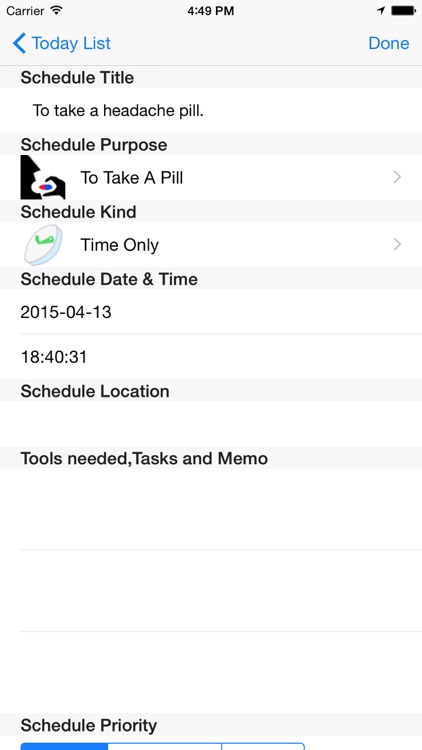
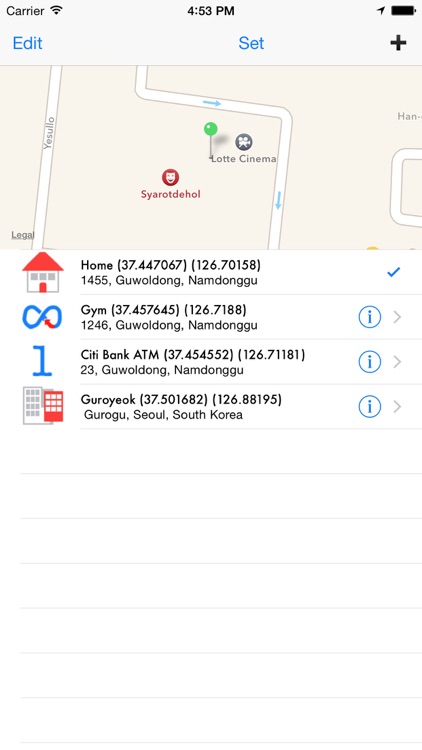
What is it about?
Have you ever been woken by an alarm on Sunday or during on your off-day?
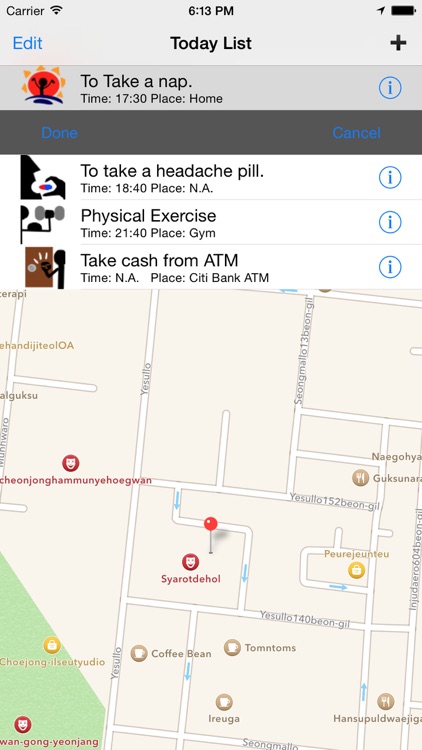
App Screenshots
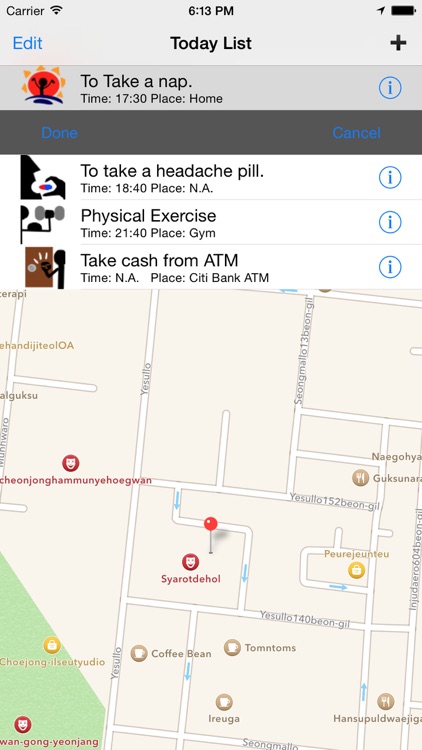
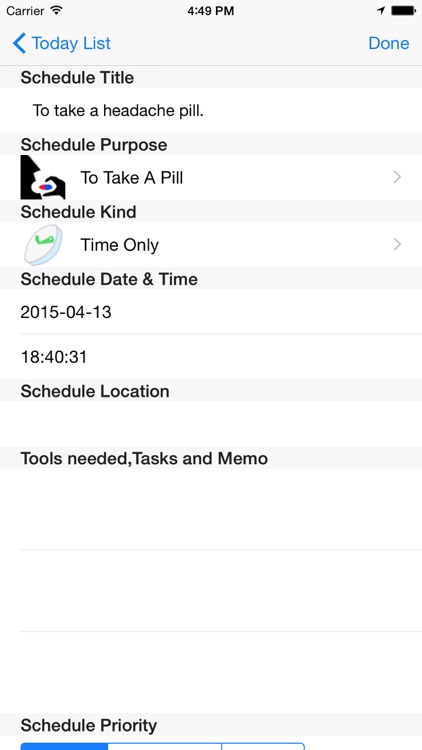
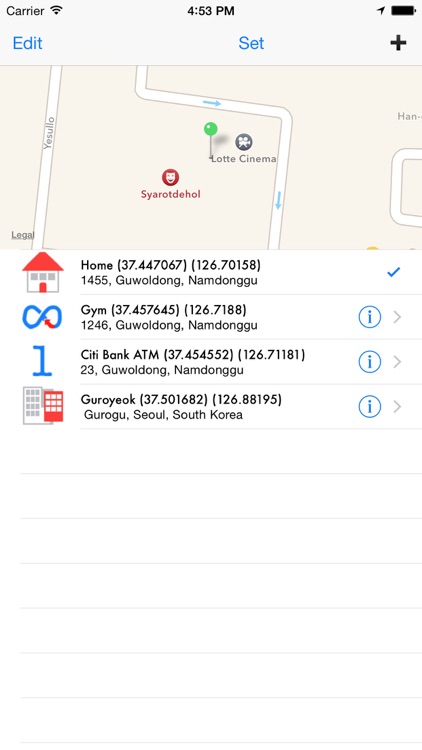
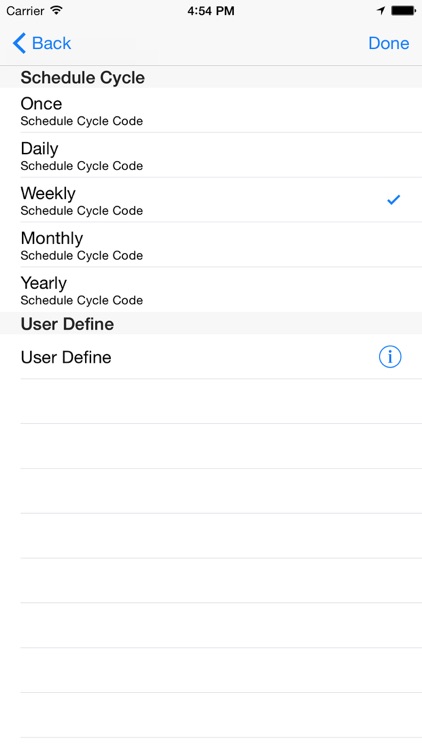
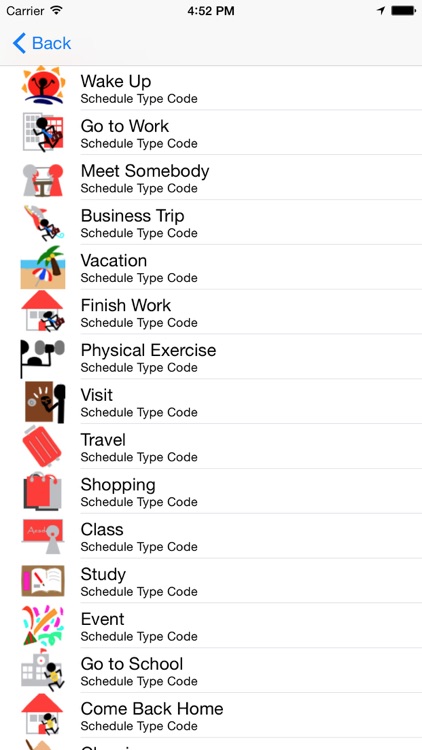
App Store Description
Have you ever been woken by an alarm on Sunday or during on your off-day?
When traveling to work by bus or train, have you ever missed you stop because you fell asleep?
If you have Alpha Reminder, It will never occur again.
Alpha reminder considers time, date and location. So it is smartest reminder.
The core part of Alpha Reminder is time, date and location.
Time and Date will be one unit from now on.
Only in the periodic schedule, time and date will separate into different concepts.
After entering the data, you can quit app after few seconds.
App was already quit and even if device state was lock, Alpha reminder will notify you when scheduled time has come or you went to the scheduled location.
How to input data
1. In the Master list view
When you press '+' button in the master list view, you will move to detail view.
2. In the detail view
2.1 Enter the title(mandatory)
2.2 Choose schedule purpose(mandatory)
When you press '>' button in the schedule purpose section of the detail view, you will move to schedule purpose type list view.
When you choose the schedule purpose in the list view, you will move to schedule purpose section of detail view.
2.3 Choose schedule kind(mandatory)
When you press '>' button in the schedule kind section of the detail view, you will move to schedule kind list view.
Schedule kind is a combination of time(include date) and location.
When you choose the schedule kind in the list view, you will move to schedule kind section in detail view.
2.4 Choose Schedule Time and Date(Only if schedule has a time part)
When you tap in Time and Date Section, ActionSheet will come out.
Choose Time and Date Value and set that value.
2.5 Choose schedule Location(Only if schedule has location part)
When you press '>' button in the schedule place section of the detail view, you will move to location list view.
2.5.1 If location list view already has target location, choose that location and press 'set' button to go back to detail view.
2.5.2 If location list view has no target location, Press '+' button to move to location detail view.
Enter your place name(private)
2.5.2.1 If you know about the destination name, enter that name and press return.
2.5.2.2 If you don't know about destination name, enter detailed address and press return.
2.5.2.3 If information is correct, app will get all geographical information of that place.(include latitude, longitude, detail address)
2.5.2.4 When you press '>' button in the place type section of the location detail view, you would move to place type list view.
Location type is like home, workplace(Main target), Cyclicity Target, Temporary Target.
When you choose the location type in the list view, you would move to location type section of location list view.
2.6 Schedule Tools needed, task, memo
Schedule related tools needed.
Schedule related task.
Schedule related memo.
2.7Choose Schedule Cycle(Only if schedule has a time part)
When you press '>' button in the schedule cycle section of the detail view, you would move to cycle list view.
2.7.1 Cycle type is once, daily, weekly, monthly, yearly.
2.7.2 Except 'once' type, other type of cycles could set user defined settings by pressing user define button.
2.7.3 If you do not press 'user define' button, daily will be every day, weekly will be every Sunday, monthly will be every month on the same day, yearly will be every year in the same month and on the same day.
2.8 Choose Schedule Alarm Cycle.(Only if schedule has a time part)
Alarm Cycle is once, every minute, every 5-min, every 10-min,every 15-min, every 20-min, every 30-min.
Meaning of Action(button).
OK(Done): Regard schedule is done or will be done. And will show 'Alpha Reminder' Master list view.
In the master list view, done schedule is gone.
Cancel: Regard schedule is cancel
In the master list view, canceled schedule is gone.
Delay: When user choose delay, app will show detail view to change about time and date
AppAdvice does not own this application and only provides images and links contained in the iTunes Search API, to help our users find the best apps to download. If you are the developer of this app and would like your information removed, please send a request to takedown@appadvice.com and your information will be removed.