
Make sure your friends know when they are late and celebrate being on time with this hilarious sticker pack
Always Late Stickers
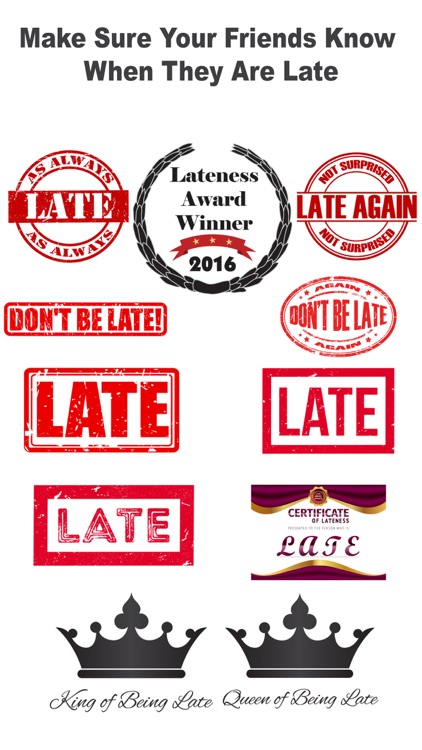
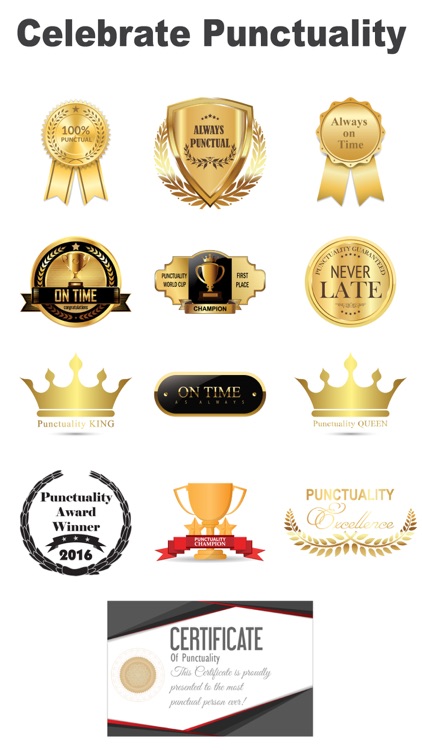
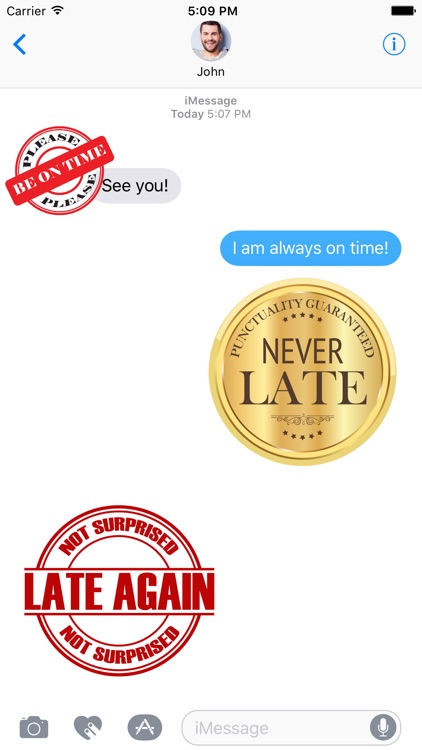
What is it about?
Make sure your friends know when they are late and celebrate being on time with this hilarious sticker pack!
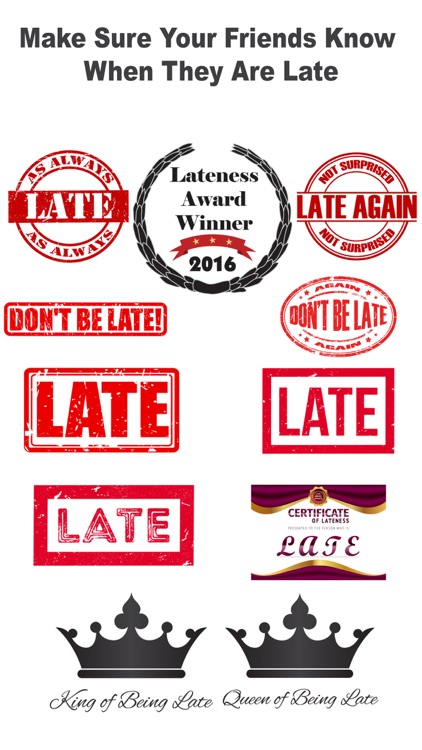
App Screenshots
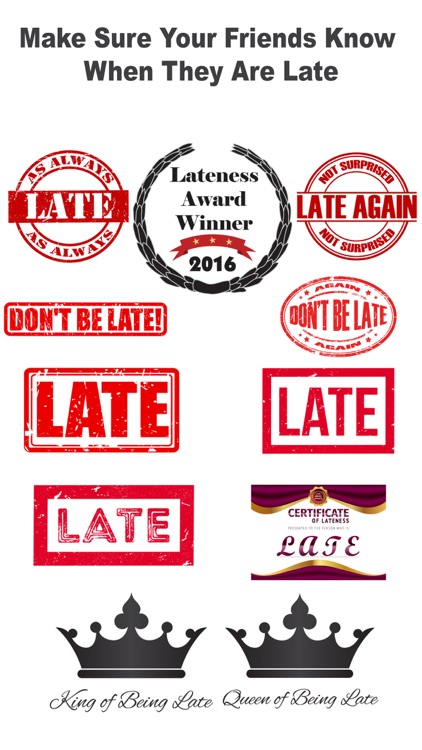
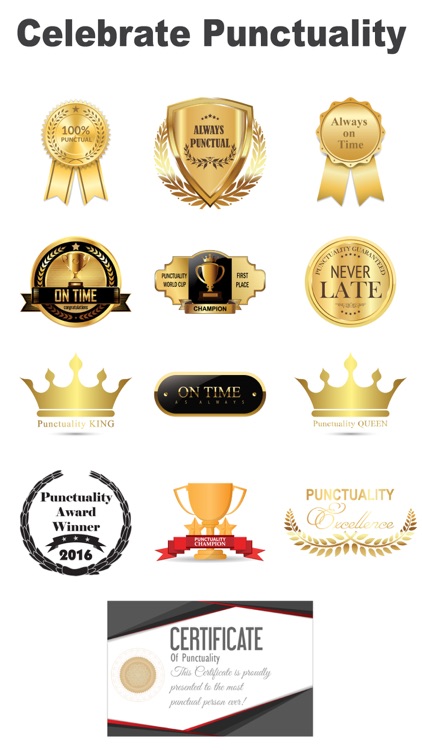
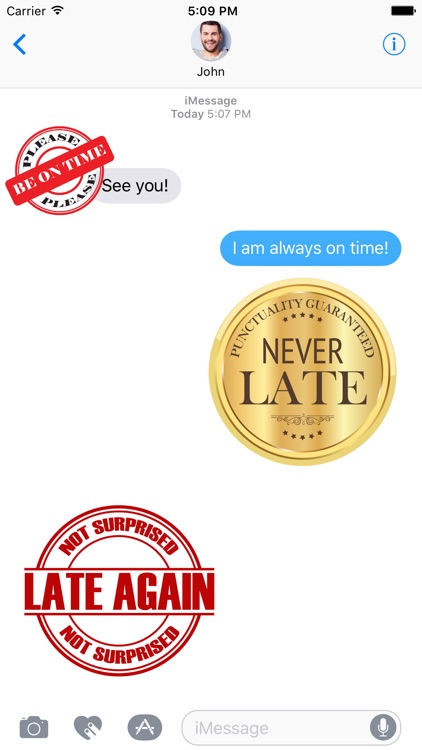
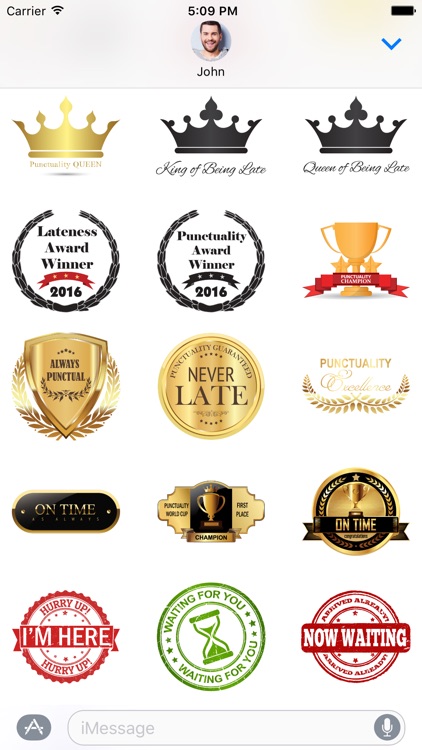
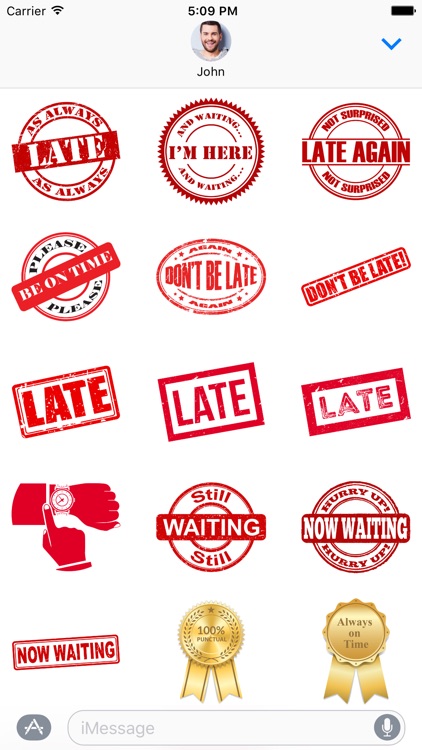
App Store Description
Make sure your friends know when they are late and celebrate being on time with this hilarious sticker pack!
This set contains 34 stickers to express your frustration at someone for being late or to appreciate their punctuality, including:
- Various 'Late' stamps, 'King of Lateness' and 'Queen of Lateness' crowns
- Punctuality awards, badges, and cups
- Lateness and punctuality certificates
- Stamps to let your friends know that you've already arrived and waiting for them
Let us know what stickers you'd like to be added - we'll be updating this set regularly!
HOW TO USE:
1. After downloading this sticker pack, it will appear in your sticker tray in iMessage only, not on the home screen. Please make sure that inside iMessage, you have 'Automatically Add Apps' switched to 'On', otherwise the stickers will not show up in your iMessage tray. This can be done by first going to the iMessage store, and then tapping on the 'Manage' button at the top right.
2. In your sticker tray, tap on the icon to open the stickers.
3. To send a sticker, simply press tap on it and click the arrow to send.
4. If you want to attach a sticker to a conversation bubble, picture or any other sticker: hold your finger over a sticker to peel it, pinch to change size, rotate to adjust the angle and then drag it to the desired place in the chat.
AppAdvice does not own this application and only provides images and links contained in the iTunes Search API, to help our users find the best apps to download. If you are the developer of this app and would like your information removed, please send a request to takedown@appadvice.com and your information will be removed.