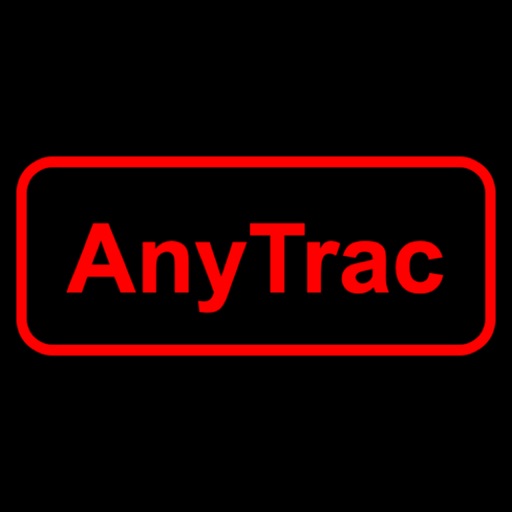
AnyTrac was designed with the small business in mind where multiple shipments from multiple couriers need to be tracked throughout the transaction

AnyTrac
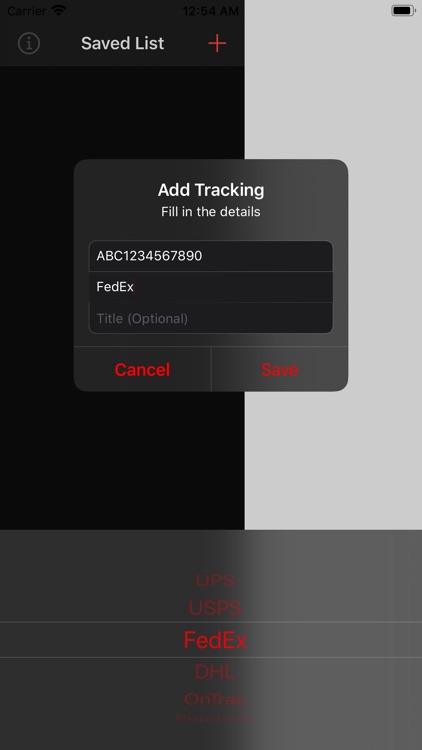
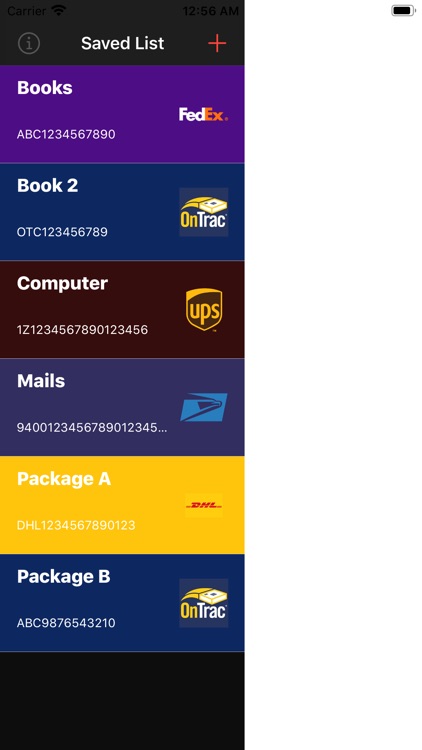
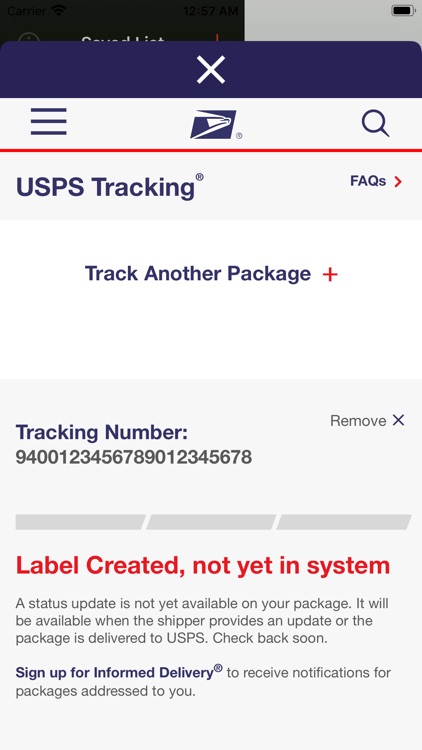
What is it about?
AnyTrac was designed with the small business in mind where multiple shipments from multiple couriers need to be tracked throughout the transaction. And manual scanning or typing for tracking numbers from shipping labels takes up time and resources that can be better leveraged for productive purpose. Now AnyTrac turns your iPhone and iPad into the scan-and-track power tool where tracking numbers in the forms of alphanumeric characters or QR codes or Barcodes from shipping labels are instantly recognized and matched up with the likely couriers, while it leaves enough editable space for you to customize.
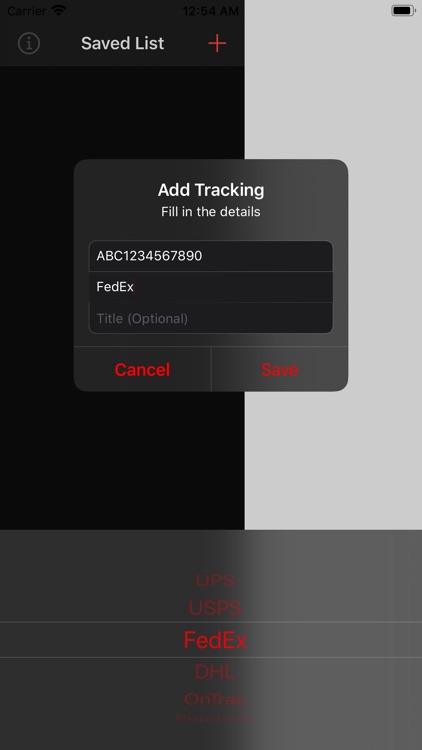
App Screenshots
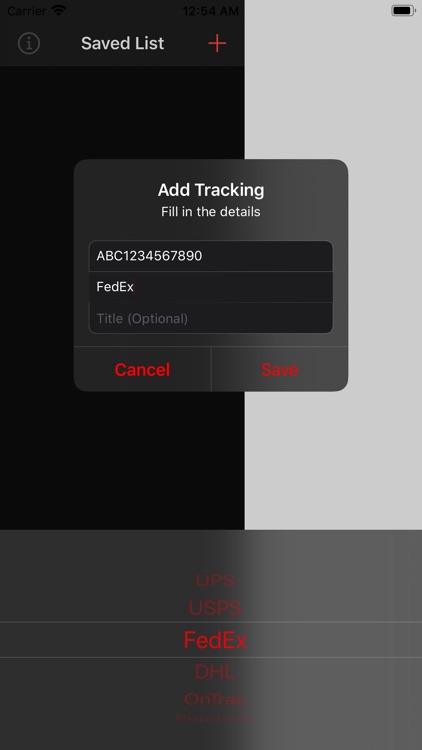
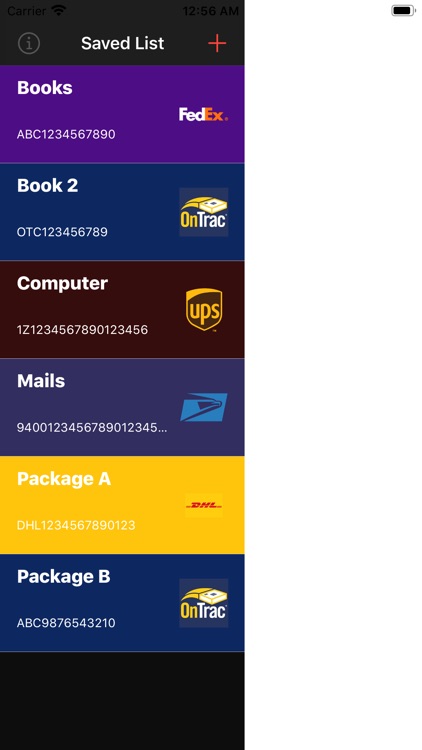
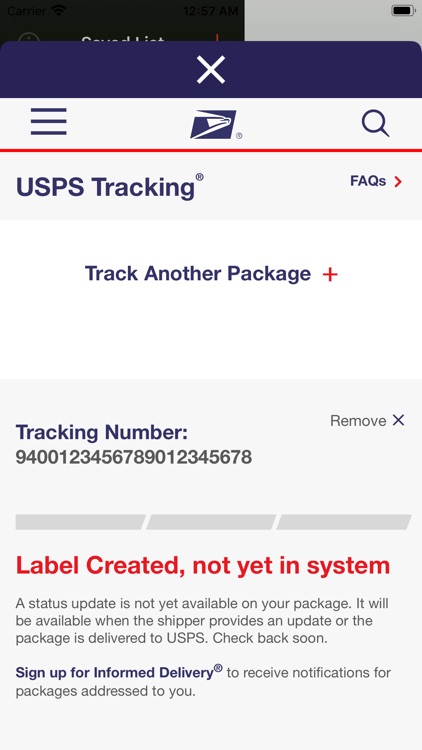
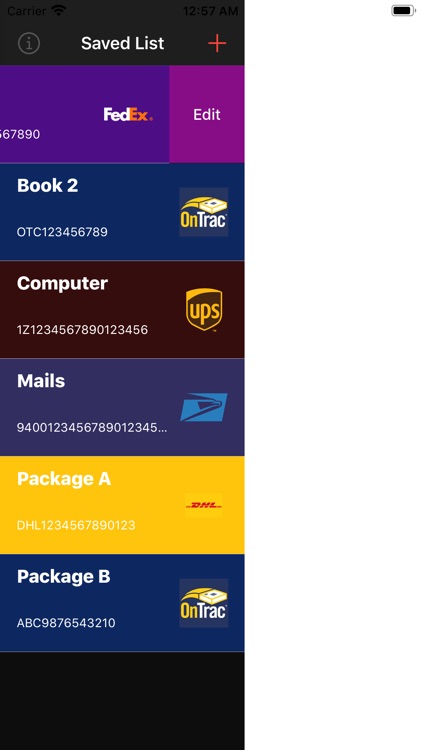
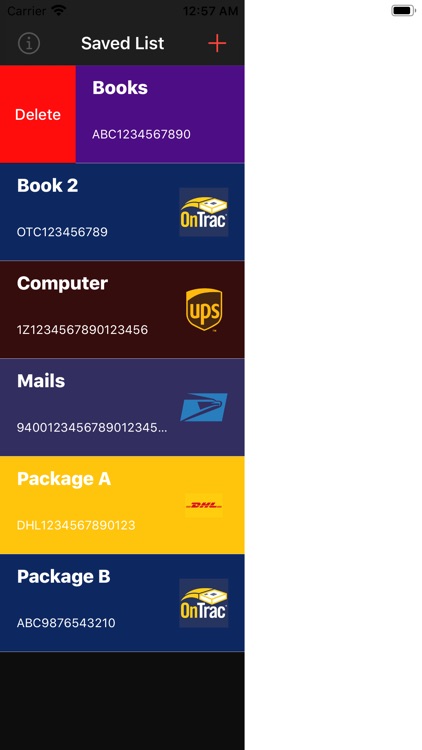
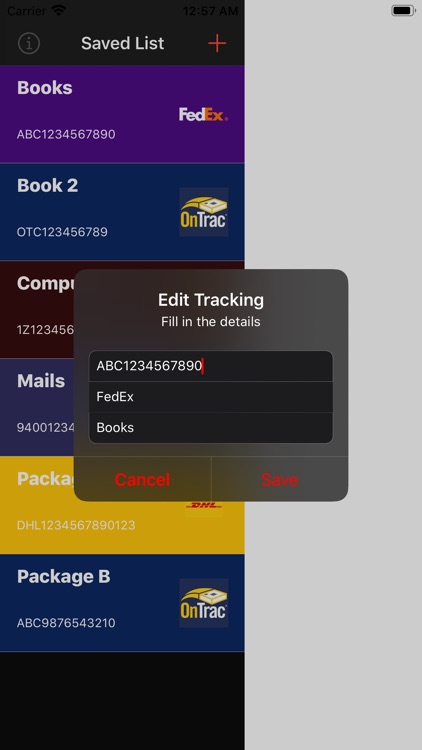
App Store Description
AnyTrac was designed with the small business in mind where multiple shipments from multiple couriers need to be tracked throughout the transaction. And manual scanning or typing for tracking numbers from shipping labels takes up time and resources that can be better leveraged for productive purpose. Now AnyTrac turns your iPhone and iPad into the scan-and-track power tool where tracking numbers in the forms of alphanumeric characters or QR codes or Barcodes from shipping labels are instantly recognized and matched up with the likely couriers, while it leaves enough editable space for you to customize.
- Auto-detection mode: use the camera to instantly recognize tracking numbers in any form including alphanumeric characters, QR codes or Barcodes. After detection AnyTrac will match the recognized tracking number with the likely courier(s). Next the user is given a chance to pick the correct courier if ambiguity exits or even update the tracking number or give the shipment a title to symbolize the tracking number.
- Manual addition: if the user prefers to add tracking number for a specific courier, AnyTrac has the manual addition feature that the user can click the "+" sign at the top right corner of the saved tracking number list at the left expandable drawer menu.
After the tracking number is added to the saved list, the user can either open the detail view by tapping the saved list item to check the progress of the shipment, edit the existing saved tracking number by swiping left the saved list item, or even delete the tracking number by swiping right the saved list item.
AppAdvice does not own this application and only provides images and links contained in the iTunes Search API, to help our users find the best apps to download. If you are the developer of this app and would like your information removed, please send a request to takedown@appadvice.com and your information will be removed.