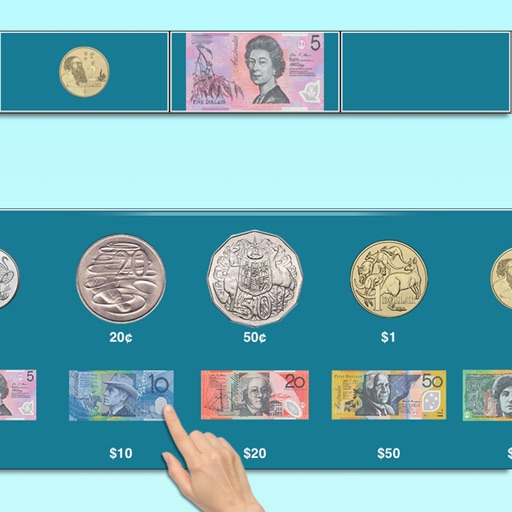
This app helps the student to identify coins and notes and understand the value of each coin or note

Arranging Coins and Notes AUD
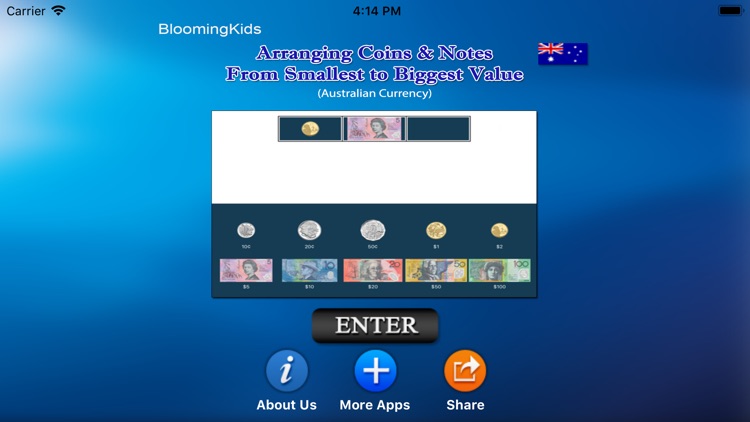
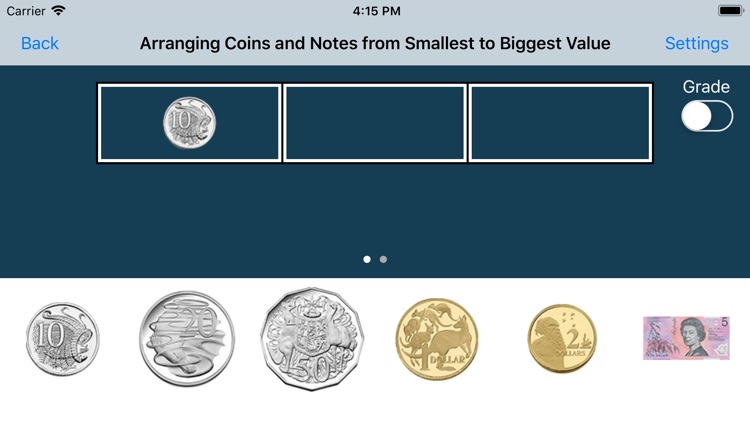
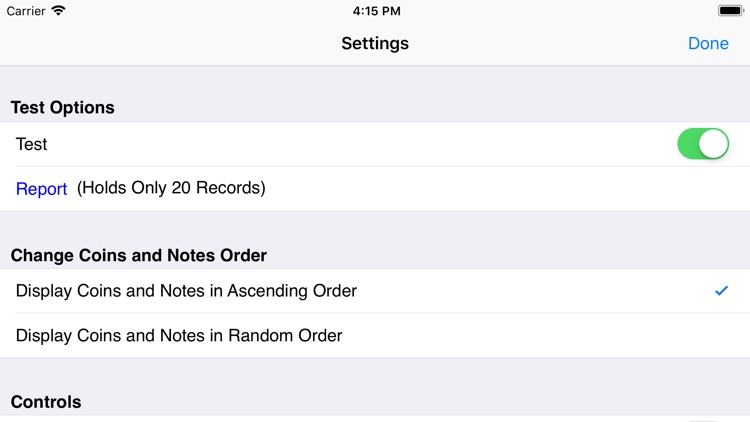
What is it about?
This app helps the student to identify coins and notes and understand the value of each coin or note. A coin or note appears in the first box, and the student is asked to click on the next two coins or notes that follow in ascending order. This program can be used by kindergarten children or learning-disabled (autistic or with other disabilities) children of various ages.
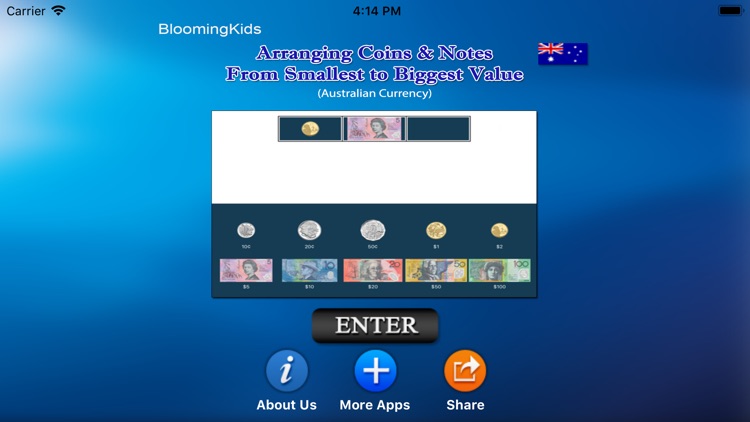
App Screenshots
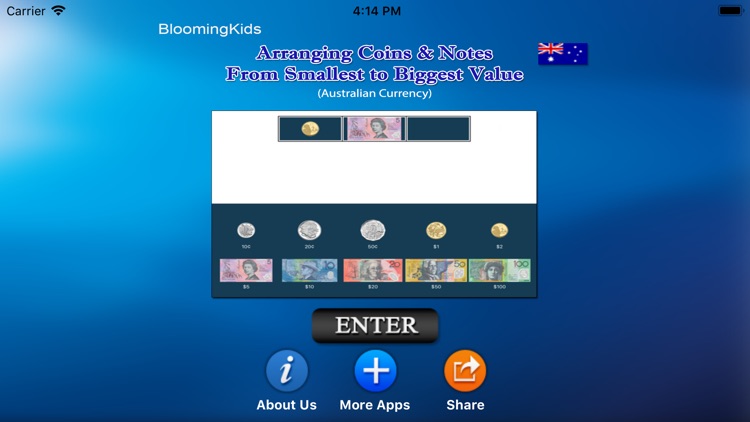
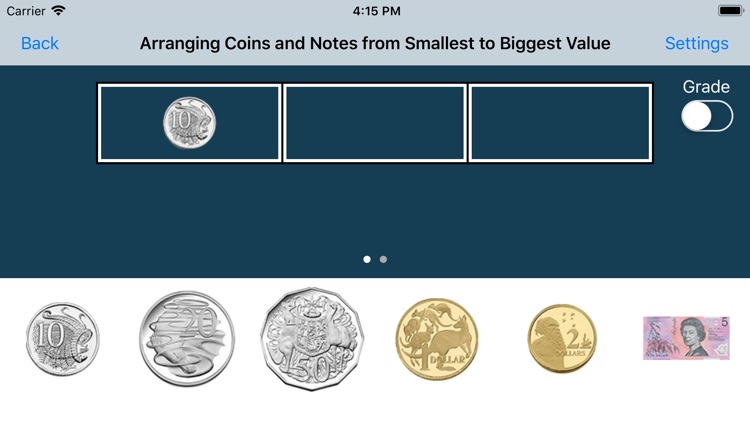
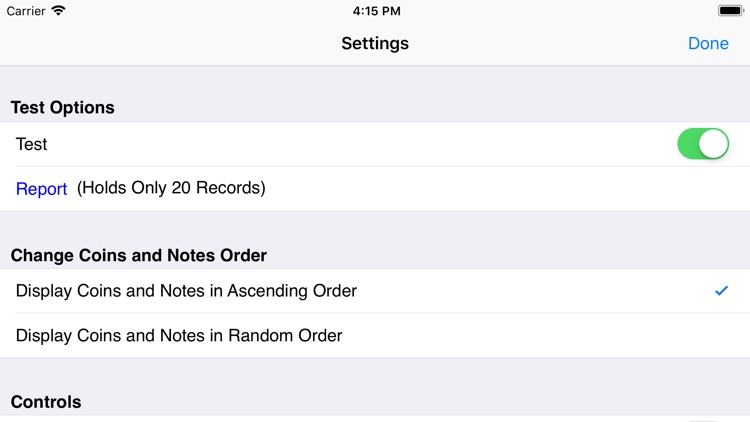
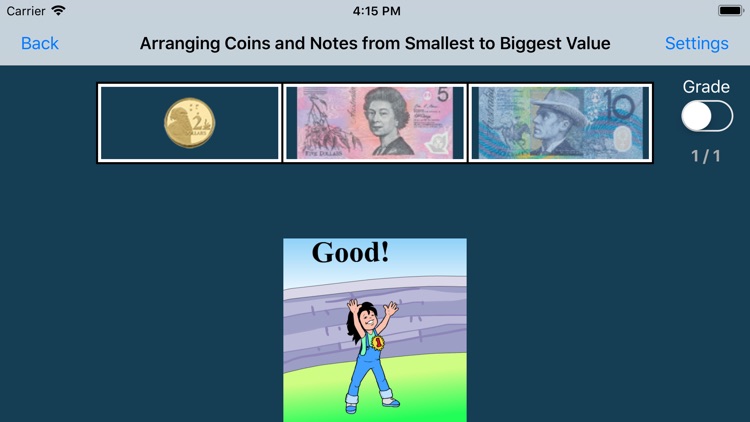
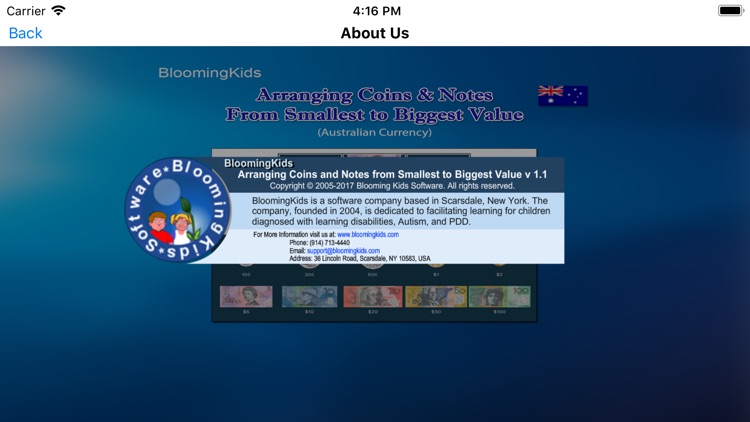
App Store Description
This app helps the student to identify coins and notes and understand the value of each coin or note. A coin or note appears in the first box, and the student is asked to click on the next two coins or notes that follow in ascending order. This program can be used by kindergarten children or learning-disabled (autistic or with other disabilities) children of various ages.
Settings for Arranging Coins and Notes from Smallest to Biggest Value:
“Settings" is located at the bottom left corner of the screen. If the therapist/parent needs to adjust the settings, click the “Settings" to make the settings box disappear or reappear.
Prompt (Blink)
This is checked by default. If the student fails to click the correct coins or notes within ten seconds, the program guides him/her to the correct coin or note by making the coin or note blink. This is available for “Training" mode but disabled for “Test" mode.
Here, the student can test him/herself. “Prompt" and “Congratulatory Animation" are disabled. The test results are recorded and “Report" becomes enabled.
Prompt(Blink)
This is checked by default. If the student fails to click the correct coins or bills within ten seconds, the program guides him/her to the correct coin or bill by making the coin or bill blink.
Numerical Label under Coin or Note
When this is checked a numerical label appears under each coin or note.
No Label under Coin or Note
When this is checked no label appears under the coins or notes.
Display Coins and Notes in Ascending Order or Random Order
The coins and notes at the bottom of the screen appear in ascending order of value or in random order. This is a toggle switch if the notes and coins are listed in random order, clicking this button will change the display to ascending order, and vice-versa.
Congratulatory Animation
This box is checked by default. This is available only for the “Training" mode. When this is checked, clicking the correct value invites a congratulatory animation. This animation runs for ten seconds. Click anywhere on the screen or press space bar to stop the congratulatory animation.
Uncheck the box if the student doesn't need congratulatory animation.
Done
Click on the “Done" button to close “Arranging Coins and Notes from Smallest to Biggest Value" and return to the main program.
AppAdvice does not own this application and only provides images and links contained in the iTunes Search API, to help our users find the best apps to download. If you are the developer of this app and would like your information removed, please send a request to takedown@appadvice.com and your information will be removed.