
"Be Music Lover" application retrieves information (such as video rank, video name, video artist, etc) of TOP 200 music-videos from US iTunes website

Be Music Lover
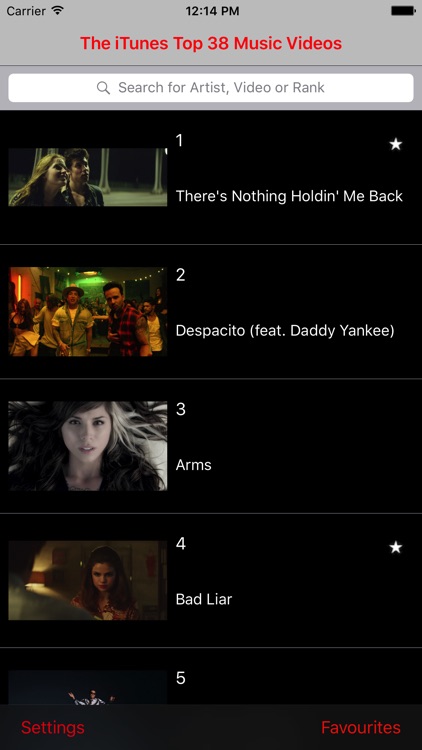
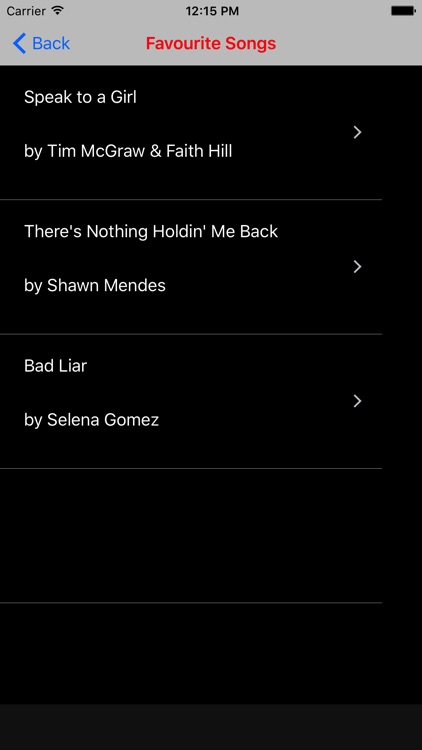
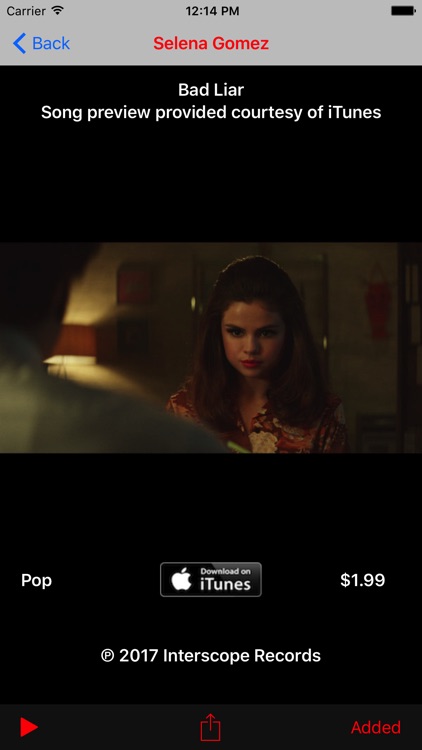
What is it about?
"Be Music Lover" application retrieves information (such as video rank, video name, video artist, etc) of TOP 200 music-videos from US iTunes website.
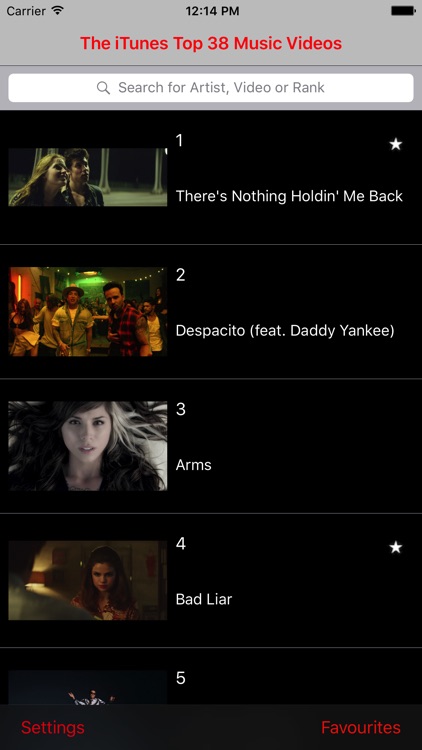
App Screenshots
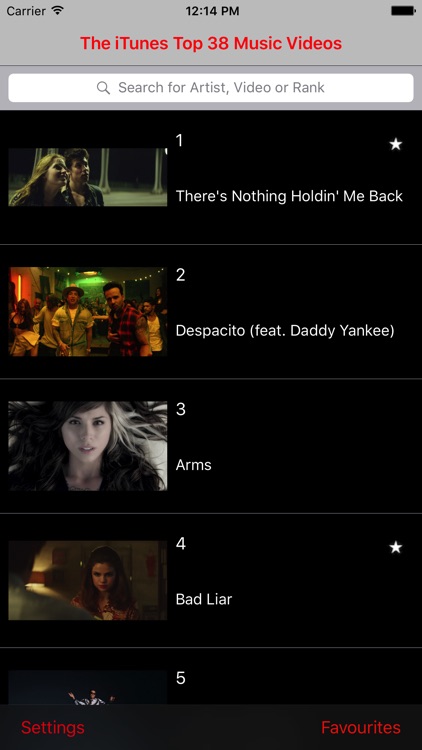
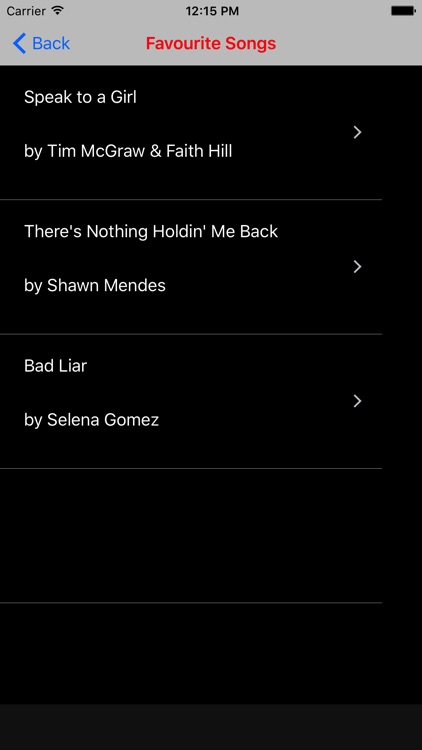
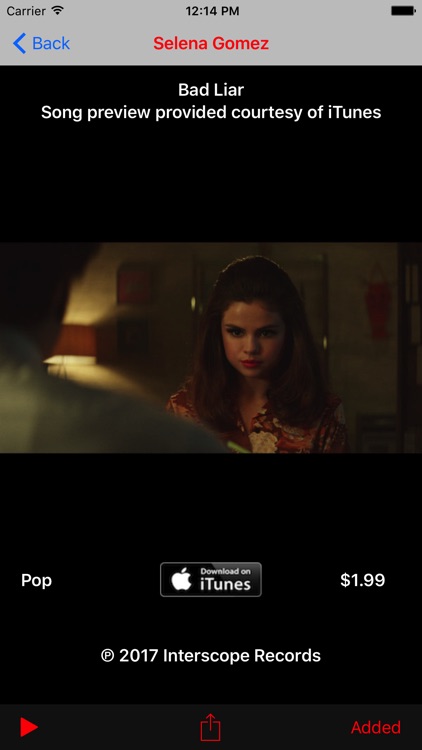
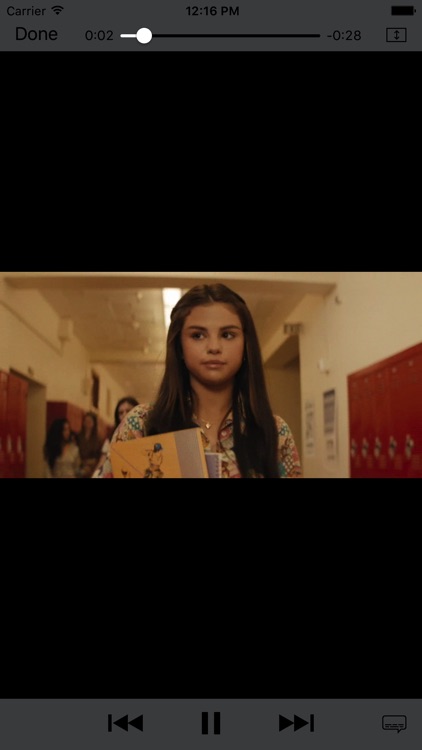
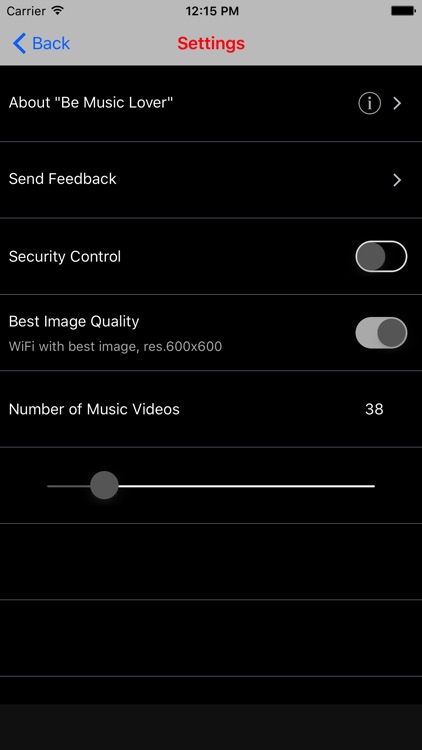
App Store Description
"Be Music Lover" application retrieves information (such as video rank, video name, video artist, etc) of TOP 200 music-videos from US iTunes website.
1. Discover iTunes most popular music videos & listen to song samples before purchasing. The main purpose of the app is to promote the songs.
2. Songs previews are only streamed, they aren't downloaded, saved, cached or synchronised with video.
3. When you launch the application for the 1st time, "Main Screen" is displayed. Initially in that "Main Screen" TOP 10 videos are displayed in a list.
4. User can search Music-Videos by artist name or by video rank or by video name.
5. If you want to see the details of the "Music-Video" then just tap on the row. (for eg. if you want to see details of 1st "Music-Video", then tap on 1st row). Now "Music-Video detail" screen is displayed. Here user can tap "Download on iTunes" button and then purchase music-video from iTunes.
6. In iPhone portrait orientation, in "Music-Video detail" screen, at the very top of the screen "Artist name" is displayed. Then "Music-Video name" is displayed below "Artist name". Then bigger image of Music-Video is displayed below "Artist name". Now below "Music-Video image", in the left side "Genre" is displayed & in the right side the "Purchase Price" of Music-Video is displayed.
7. If you want to play the sample, then tap "Play button" at the bottom left corner of "Music-Video detail" screen.
8. If you want to share details of this "Music-Video", then just tap the "Share button" at the bottom right corner of "Music-Video detail" screen. Now app will display some application icons such as Message, Mail, Twitter, Facebook etc. You can select one of them and share the details of "Music-Video" on the respective application.
9. If you tap "Back button" in the top left corner, then you will be taken back to the "Main Screen".
10. In "Main Screen", if you press "Settings button" at the bottom left corner of the screen then "Settings Screen" is displayed.
11. In "Settings Screen", if you press "About", then "General Info" about "Be Music Lover" is displayed.
12. In "Settings Screen", if you press "Feedback", then you can write your feedback about the app & send that feedback to the "Be Music Lover" support team by pressing "Send button" in the top right corner of the "Settings Screen". If you change your mind & want to cancel, then you can press "Cancel button" in the top left of the "Settings Screen". This will show "Delete Draft", "Save Draft" & "Cancel" buttons. Take whatever action you want.
13. If you have not configured the Mail in your device, then pressing on "Feedback" will display alert message "No Email Account setup for this phone"
14. Now there is a Switch for turning on & turning off "TouchID" security.
15. If you turn the "TouchID" security switch on, and if you press the "Share button" in "Music-Video detail" screen, then app will ask you for TouchID authentication. After successful "TouchID" authentication, you can the icons for sharing "Music-Video" details with Facebook, Twitter etc.
16. Now there is a switch for "Best Image Quality".
a) If you turn this switch on, & if the device is on Wi-Fi, then image resolution will be 600x600
b) If you turn this switch off, & if the device is on Wi-Fi, then image resolution will be 300x300
c) If you turn this switch on, & if the device is on Mobile Data, then image resolution will be 450x450
d) If you turn this switch off, & if the device is on Mobile Data, then image resolution will be 50x50
17. Now there is a slider at the bottom of the screen. User can drag it to set the number of "Music-Video" they want to retrieve from US iTunes website. After setting the slider value, just pull down the "Main Screen" to retrieve the number of Music-Video you have set.
18. You can also add video to your favourite list by clicking "+" sign & access it by tapping "Favourite" button at the right bottom of the screen. Favourite songs are stored on device.
AppAdvice does not own this application and only provides images and links contained in the iTunes Search API, to help our users find the best apps to download. If you are the developer of this app and would like your information removed, please send a request to takedown@appadvice.com and your information will be removed.