
At Beekalene, our atelier is an extraordinary work of art in itself

Beekalene

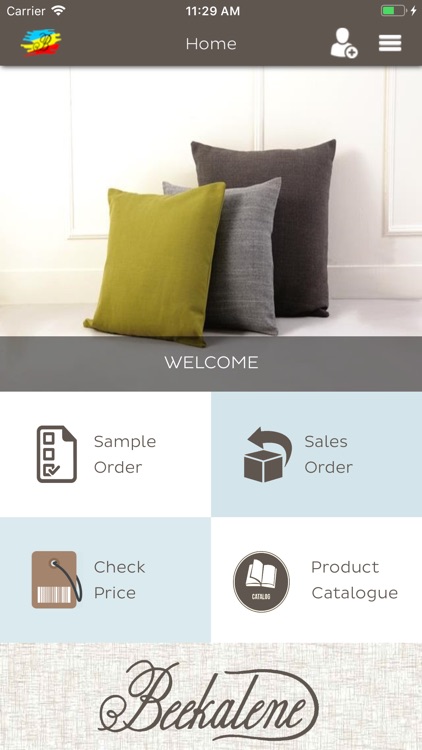
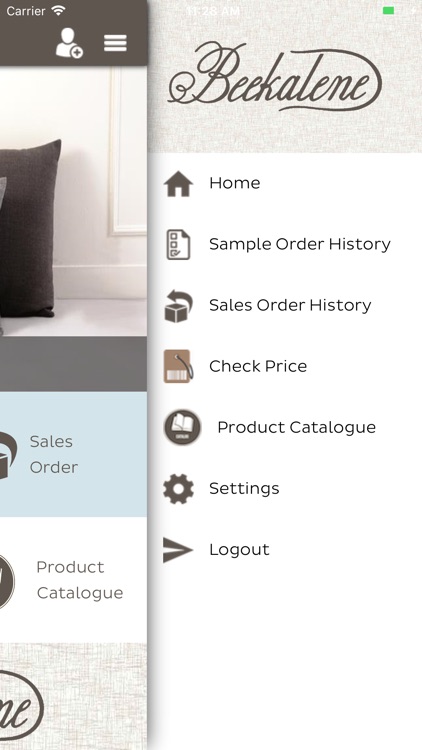
What is it about?
At Beekalene, our atelier is an extraordinary work of art in itself. Two-thousand square feet of beautifully decorated floor space readily inspires our 16 in-house designers who focus on both the mid and high-end markets.

App Store Description
At Beekalene, our atelier is an extraordinary work of art in itself. Two-thousand square feet of beautifully decorated floor space readily inspires our 16 in-house designers who focus on both the mid and high-end markets.
Our materials range from textures and embroidery to jacquards and prints. Over the years we have constantly surprised our customers with our penchant for design and innovation through collections that are a tasteful mix of our personal aesthetic and industry-trends .
Application Flow:
Beekalene app is used to the create orders with products. This app is basically used by Beekalene executives. There is no Payment integration in this app.
These orders are created Eventwise.
There is facility to create two type of orders
a. Sample order
b. Sales order
step 1 : After login popup show click ok then screen redirected to setting page for sync data . Its important to wait till data sync .Please Wait 10 min to get all data . This syncing of data is required so that user can work in offline mode.
After login if screen not get redirect, then go to setting page from menu scroll and click sync all button for sync data.
step 2 : To create sample order -
a) select one event and customer then click next.
b) click enter code type 103 in it click ok . Screen appears type remark and save .
c) click next select type mark fill terms and condition . get sign and for sign save click blue save button, and after click save .
This will create order with with one product .
This order will be displayed in unSync sample order screen => click on sync button in blue => This will sync data (order will go to main server).
step 3 : To Create sales order -
a) select one event and customer then click next.
b) click enter code type 103 in it click ok .click plus button add shade name test and quantity 100 click ok and click save .
c) click next select type mark fill terms and condition . get sign and for sign save click blue save button, and after click save .
This will create order with one product .
d) This order will display unSync sales order screen , click sync button in blue => order get synced with main server .
Product catalogue - This help to check the price of product customer wise. From Admin panel, customer wise product price are defined. Same can be view from this screen.
Select customer,category and moq ,click apply list => It will list product
Price check - This helps to check the zone wise price of product
select zone list of products shows .
AppAdvice does not own this application and only provides images and links contained in the iTunes Search API, to help our users find the best apps to download. If you are the developer of this app and would like your information removed, please send a request to takedown@appadvice.com and your information will be removed.